Motivation
Introduction to Just Ask: Defining its purpose and functionality
Distinctive Features: Highlighting what sets Just Ask apart from the Search to Insight feature
Configuration Options: Exploring the various setup choices available within Just Ask
Leveraging S/4HANA CDS Model: Demonstrating how Just Ask works leveraging a standard S/4HANA ABAP CDS View
I have attempted to cater to both those seeking high-level insights into what Just Ask is, as well as those looking for a detailed, step-by-step configuration guidance with this blog.
In my next blog will try to show Just Ask on top of SAP Datasphere.
Introduction
Just Ask is a feature in SAP Analytics Cloud which is powered by Generative AI and allows users to ask questions in natural language and receive visualizations and insights based on the data available in SAP Analytics Cloud.
This feature uses machine learning and natural language processing to understand and interpret user questions and provide relevant data visualizations and insights. This allows users to easily access and interact with data without needing to have expertise in data analysis or querying languages.
Availability and Roadmap
Just Ask -initial release is available from QRC Q1 2024 in all SAP Analytics Cloud (SAC) tenants hosted on Cloud Foundry (AWS), Google Cloud Platform, and Microsoft Azure. It is not available for tenants hosted on Neo or AliCloud environments.
Currently, Just Ask works with data from acquired models and Live SAP Datasphere models and supports English language. Check SAP Analytics Cloud Roadmap to stay tuned for more on this feature and topic.
Just Ask vs Search to Insight – Is it just rebranding?
Some frequently asked questions that I have observed. The ‘Just Ask’ feature resembles the ‘Search to Insight’ feature, what sets them apart? Is it merely a rebranding of the same feature?
Short Answer – No, they are not same.
Detailed Answer – Even though Search to Insight and Just Ask address the same audience and process natural language queries to present data in graphs/charts the difference lies in the core NLQ technology used in Just Ask. Just Ask leverages AI models to provide more relevant results. Another big difference that I see is in the control and refinement options that Just Ask provides to the admins which is not there in Search to Insight. Details below:
Some features that set Just Ask apart from Search to Insight and are not available in the latter:
Central place to define models to be enabled as searchable – this reduces ambiguity (say models with same name) and also if the models are not fully ready or partially released or may not have refine data.Define synonyms and rules to refine results – example if the typed question by user includes “by year” or say “current month” then admin can define a rule to restrict data to the “current year”, “current month” etc. depending on the model in question and business requirements.Create questions (search queries) presented as recommendations to end usersBased on AI models (LLM) and use embeddings
In Search to Insight by default all the models were included, no option in Search to Insight to configure/refine models/result by leveraging synonyms/rules/questions.
Enabling Just Ask
SAP Analytics Cloud tenant admin can enable the feature from the below path and can be easily accessed from the top toolbar icon
Figure1
System–> Administration–> Default AppearanceUnder Home Screen Tile – Set Conversational Analytics to ONUnder Conversational Analytics section – Switch default mode from Search to Insight to Just Ask
Figure 2
Consuming S/4HANA ABAP CDS View in SAP Analytics Cloud
Now to understand how to configure a model for Just Ask, I have used a standard ABAP CDS View to create a model in SAC and enable it for Just Ask.
The standard ABAP CDS View I am using is Material Stock for Key Date (C_MaterialStockByKeyDate).
Structure of SAC model on top of ABAP CDS View:
Figure 3
Data in the model
Figure 4
Note: Please refer SAP help on SAP Analytics Cloud on how to import ABAP CDS views from S/4HANA to SAP Analytics Cloud or many great blogs already written on this topic.
Launching Just Ask
Click the Idea /Bulb button from the toolbar (refer Figure1 above).
Customizing Just Ask:
On the Just Ask screen admins can add free text using “edit description” to maintain description about Just Ask or general information for the end users.
Example – I have maintained to share what models have been indexed or available. Another example – One can maintain models from a particular project or business area which are available for Just Ask.
Figure 5
Configuring Model for Just Ask
Just Ask screen when the model is not indexed.
Figure 6
There are two options available:
Option 1–> Add the model directly to the current session OR
Option 2–> Index the model using Manage Models option (top right) to make it available for the users
Note: In above screenshot – Material Stock is not indexed yet and that is why it is not in the list of indexed models.
Option 1 –> Add Model directly to Just Ask for the current session – The model added, will not be available after the end of current session.
Figure 7
After adding the model
Figure 8
Immediately, Just Ask will suggest the dimensions and measure available in the model. Example – Asking a question on Stock by Plant and Base Unit of Measure generates below chart.
Figure 9
Option 2 – Indexing the model
Follow steps as shown to index the model
Figure 10
After the model is indexed
Figure 11
Defining Synonyms
After defining synonyms for the fields.
Figure 12
Note – Admins should align model selection and synonym/rule definition with key users, as they are more familiar with the terms commonly used.
Synonyms for the values in the Plant field.
Figure 13
Defining Rules: Simply put rules are like logic which gets executed when certain conditions are met.
Example – If the prompt has Stock Quantity then show results with Plant , Base UOM and Stock for 01.01.2024 to 11.06.2024 and for only US Plant.
Figure 14
Output after testing the Rule:
Figure 15
Figure 16
Note: It is always recommended to test the rule and make adjustments to get desired output before publishing it.
Sample Questions:
Just Ask also provides a great feature to create “Sample Questions” for a model. This feature allows admins to create sample questions (queries), helping users explore available data and fields easily. It’s a quick start to get users comfortable with the data in the model and boost adoption. This is another way to customize Just Ask for the end users.
Creating Sample Questions:
Figure 17
Sample Questions created for the model:
Figure 18
Result and the list of Suggestions and other Sample Questions:
Figure 19
Indexed Model related setting:
An indexed model can be disabled as searchable for Just Ask. Some examples when this option can be used:
Model is indexed however, configuration (synonyms /rules etc.) is still work in progress ORModel is no longer required ORIs not fully ready yet
Figure 20
Just Ask in Action
Now as the model is now indexed and configured by defining synonyms and rules, let’s see Just Ask in action. The Material Stock model is now available under indexed models.
Case 1: Here Inventory and Production Facility both are synonyms and as per the rule defined results are filtered out to show only US Plant and between January 2024 to June 2024
Figure 21
Case 2: For this case rule was disabled. In this case Quantity, Location, US are all Synonyms defined in the model configuration, where Quantity –> Stock Quantity, Location–> Storage Location and US –> Plant 1 US
Figure 22
Case 3: Searching by synonyms defined for the data values. Here synonym “Cake” was created for Materials filtered in the query generated.
Figure 23
Conclusion
In conclusion, Just Ask offers advanced NLQ technology and greater control for administrators compared to Search to Insight. These features reduce ambiguity and improve relevance while providing more customization and flexibility in presenting data to end users, making Just Ask a more powerful tool for natural language query processing.
Thanks!
Harji
MotivationIntroduction to Just Ask: Defining its purpose and functionalityDistinctive Features: Highlighting what sets Just Ask apart from the Search to Insight featureConfiguration Options: Exploring the various setup choices available within Just AskLeveraging S/4HANA CDS Model: Demonstrating how Just Ask works leveraging a standard S/4HANA ABAP CDS ViewI have attempted to cater to both those seeking high-level insights into what Just Ask is, as well as those looking for a detailed, step-by-step configuration guidance with this blog.In my next blog will try to show Just Ask on top of SAP Datasphere.IntroductionJust Ask is a feature in SAP Analytics Cloud which is powered by Generative AI and allows users to ask questions in natural language and receive visualizations and insights based on the data available in SAP Analytics Cloud.This feature uses machine learning and natural language processing to understand and interpret user questions and provide relevant data visualizations and insights. This allows users to easily access and interact with data without needing to have expertise in data analysis or querying languages.Availability and RoadmapJust Ask -initial release is available from QRC Q1 2024 in all SAP Analytics Cloud (SAC) tenants hosted on Cloud Foundry (AWS), Google Cloud Platform, and Microsoft Azure. It is not available for tenants hosted on Neo or AliCloud environments.Currently, Just Ask works with data from acquired models and Live SAP Datasphere models and supports English language. Check SAP Analytics Cloud Roadmap to stay tuned for more on this feature and topic.Just Ask vs Search to Insight – Is it just rebranding?Some frequently asked questions that I have observed. The ‘Just Ask’ feature resembles the ‘Search to Insight’ feature, what sets them apart? Is it merely a rebranding of the same feature?Short Answer – No, they are not same.Detailed Answer – Even though Search to Insight and Just Ask address the same audience and process natural language queries to present data in graphs/charts the difference lies in the core NLQ technology used in Just Ask. Just Ask leverages AI models to provide more relevant results. Another big difference that I see is in the control and refinement options that Just Ask provides to the admins which is not there in Search to Insight. Details below:Some features that set Just Ask apart from Search to Insight and are not available in the latter:Central place to define models to be enabled as searchable – this reduces ambiguity (say models with same name) and also if the models are not fully ready or partially released or may not have refine data.Define synonyms and rules to refine results – example if the typed question by user includes “by year” or say “current month” then admin can define a rule to restrict data to the “current year”, “current month” etc. depending on the model in question and business requirements.Create questions (search queries) presented as recommendations to end usersBased on AI models (LLM) and use embeddingsIn Search to Insight by default all the models were included, no option in Search to Insight to configure/refine models/result by leveraging synonyms/rules/questions.Enabling Just AskSAP Analytics Cloud tenant admin can enable the feature from the below path and can be easily accessed from the top toolbar iconFigure1System–> Administration–> Default AppearanceUnder Home Screen Tile – Set Conversational Analytics to ONUnder Conversational Analytics section – Switch default mode from Search to Insight to Just AskFigure 2Consuming S/4HANA ABAP CDS View in SAP Analytics CloudNow to understand how to configure a model for Just Ask, I have used a standard ABAP CDS View to create a model in SAC and enable it for Just Ask.The standard ABAP CDS View I am using is Material Stock for Key Date (C_MaterialStockByKeyDate).Structure of SAC model on top of ABAP CDS View:Figure 3Data in the modelFigure 4Note: Please refer SAP help on SAP Analytics Cloud on how to import ABAP CDS views from S/4HANA to SAP Analytics Cloud or many great blogs already written on this topic.Launching Just AskClick the Idea /Bulb button from the toolbar (refer Figure1 above).Customizing Just Ask:On the Just Ask screen admins can add free text using “edit description” to maintain description about Just Ask or general information for the end users.Example – I have maintained to share what models have been indexed or available. Another example – One can maintain models from a particular project or business area which are available for Just Ask.Figure 5Configuring Model for Just AskJust Ask screen when the model is not indexed.Figure 6There are two options available:Option 1–> Add the model directly to the current session OROption 2–> Index the model using Manage Models option (top right) to make it available for the usersNote: In above screenshot – Material Stock is not indexed yet and that is why it is not in the list of indexed models.Option 1 –> Add Model directly to Just Ask for the current session – The model added, will not be available after the end of current session.Figure 7After adding the modelFigure 8Immediately, Just Ask will suggest the dimensions and measure available in the model. Example – Asking a question on Stock by Plant and Base Unit of Measure generates below chart.Figure 9Option 2 – Indexing the modelFollow steps as shown to index the modelFigure 10After the model is indexedFigure 11Defining SynonymsAfter defining synonyms for the fields.Figure 12Note – Admins should align model selection and synonym/rule definition with key users, as they are more familiar with the terms commonly used.Synonyms for the values in the Plant field.Figure 13Defining Rules: Simply put rules are like logic which gets executed when certain conditions are met.Example – If the prompt has Stock Quantity then show results with Plant , Base UOM and Stock for 01.01.2024 to 11.06.2024 and for only US Plant.Figure 14Output after testing the Rule:Figure 15Figure 16Note: It is always recommended to test the rule and make adjustments to get desired output before publishing it.Sample Questions:Just Ask also provides a great feature to create “Sample Questions” for a model. This feature allows admins to create sample questions (queries), helping users explore available data and fields easily. It’s a quick start to get users comfortable with the data in the model and boost adoption. This is another way to customize Just Ask for the end users.Creating Sample Questions:Figure 17Sample Questions created for the model:Figure 18Result and the list of Suggestions and other Sample Questions:Figure 19Indexed Model related setting:An indexed model can be disabled as searchable for Just Ask. Some examples when this option can be used:Model is indexed however, configuration (synonyms /rules etc.) is still work in progress ORModel is no longer required ORIs not fully ready yetFigure 20Just Ask in ActionNow as the model is now indexed and configured by defining synonyms and rules, let’s see Just Ask in action. The Material Stock model is now available under indexed models.Case 1: Here Inventory and Production Facility both are synonyms and as per the rule defined results are filtered out to show only US Plant and between January 2024 to June 2024Figure 21Case 2: For this case rule was disabled. In this case Quantity, Location, US are all Synonyms defined in the model configuration, where Quantity –> Stock Quantity, Location–> Storage Location and US –> Plant 1 USFigure 22Case 3: Searching by synonyms defined for the data values. Here synonym “Cake” was created for Materials filtered in the query generated.Figure 23ConclusionIn conclusion, Just Ask offers advanced NLQ technology and greater control for administrators compared to Search to Insight. These features reduce ambiguity and improve relevance while providing more customization and flexibility in presenting data to end users, making Just Ask a more powerful tool for natural language query processing. Thanks!Harji Read More Technology Blogs by SAP articles
#SAP
#SAPTechnologyblog








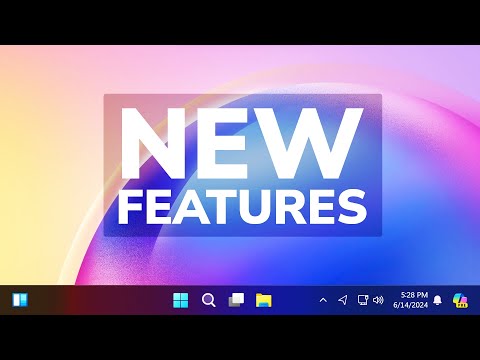





+ There are no comments
Add yours