Background
From the SAP Build Work Zone, the advanced edition U2404 Release, Cards are now supported as visualization types of local apps and are maintained in the Content Manager.
From SAP Build Work Zone, advanced edition U2406 Release, Deploy Card as an app is supported In Work Zone BAS Extension.
Deploy Card as an App
Auto-generate AppID
Following the card development guidelines, you can try to create a card project as before. Right-click manifest.json, and you can see the button “UI Integration Card: Deploy to SAP Build Work Zone”.
Select the destination that you configured. Refer to destination configuration
After the deployment, you will find the auto-generated app.properties file under the .card folder as below. And the appId is defined in the app.properties file.
Go to Content Manager, you can find the app is created with the id defined in the app.properties file.
The app is automatically added to the Everyone Role if it is the first deployment.
Go to Work Zone Admin Console, you can see card and you need to enable it before using it.
Customized AppID
Following the same structure of the auto-generated appId, you can create the app.properties file under the .card folder and fill in the appId as you want. To keep consistent, we recommend using the V4 uuid format.
Override Card Version
The upgrade card version is no longer mandatory. You can choose to downgrade or upgrade the card version.
Change Card ID or App ID
After the deployment is done, if you want to change to another card ID, you need to also change the appId. Otherwise, you will get the error saying the “App ID is associated with another card“. Or you can choose to delete the app in Content Manager. If you want to change an App ID, you also need to change the card ID.
Everyone Role
The app will be assigned to Everyone Role automatically only if it is the first deployment. For example, if you remove the Everyone Role after the first deployment, the Everyone Role will no longer be assigned in the subsequent deployment.
BackgroundFrom the SAP Build Work Zone, the advanced edition U2404 Release, Cards are now supported as visualization types of local apps and are maintained in the Content Manager. From SAP Build Work Zone, advanced edition U2406 Release, Deploy Card as an app is supported In Work Zone BAS Extension.Deploy Card as an AppAuto-generate AppIDFollowing the card development guidelines, you can try to create a card project as before. Right-click manifest.json, and you can see the button “UI Integration Card: Deploy to SAP Build Work Zone”.Select the destination that you configured. Refer to destination configurationAfter the deployment, you will find the auto-generated app.properties file under the .card folder as below. And the appId is defined in the app.properties file.Go to Content Manager, you can find the app is created with the id defined in the app.properties file.The app is automatically added to the Everyone Role if it is the first deployment.Go to Work Zone Admin Console, you can see card and you need to enable it before using it.Customized AppIDFollowing the same structure of the auto-generated appId, you can create the app.properties file under the .card folder and fill in the appId as you want. To keep consistent, we recommend using the V4 uuid format. Override Card Version The upgrade card version is no longer mandatory. You can choose to downgrade or upgrade the card version. Change Card ID or App IDAfter the deployment is done, if you want to change to another card ID, you need to also change the appId. Otherwise, you will get the error saying the “App ID is associated with another card”. Or you can choose to delete the app in Content Manager. If you want to change an App ID, you also need to change the card ID.Everyone RoleThe app will be assigned to Everyone Role automatically only if it is the first deployment. For example, if you remove the Everyone Role after the first deployment, the Everyone Role will no longer be assigned in the subsequent deployment. Read More Technology Blogs by SAP articles
#SAP
#SAPTechnologyblog











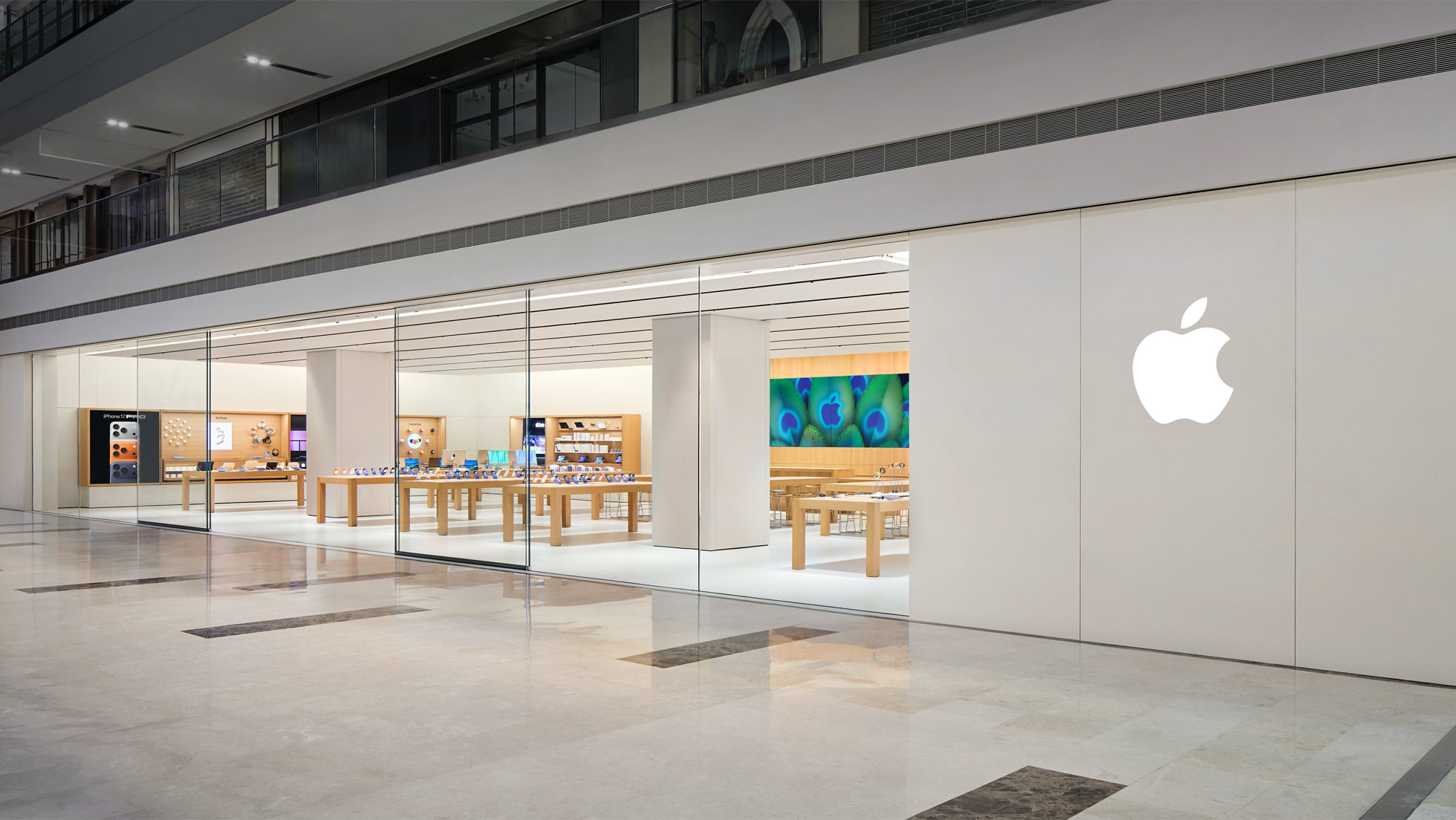

+ There are no comments
Add yours