In this blog I have tried to capture my understanding of the process to refresh the Cloud Connector License
Cloud Connector can be defined as a connecting link between the Cloud applications or applications installed on cloud and the applications installed On-Premise
Cloud connector is a preferred way of connecting such applications as it requires exposing only that On-Premise application to which the cloud application is to be connected, instead of the entire On-Premise landscape
However, Cloud Connector requires a license to be installed and refreshed, below are the steps explaining how the license can be refreshed…
For you to be able to refresh the Cloud Connector License, you should be a Sub-Account Owner.
You can check if you or who from you Organization is a Sub-Account Owner by logging on to SAC and navigating to below path,
On Left Menu, System > Administration > Data Source Configuration > SAP BTP Core Account
On same page, at Top-Right, an Edit button is provided, if you want to change the Sub-Account Owner
Cloud Connector License, needs to be refreshed from the same machine on which it is installed. To do that log on to the machine where the cloud connector is installed,
Enter the https://localhost:8443 , default port for Cloud Connector is 8443. Please check the one for yours if you face any issue in opening the Cloud Connector UI.
Login to Cloud Connector using Administrator access
Cloud Connector Administration page will be presented in front of you once you login
On top, you will see a blue button for Sub-Account, click on itA separate window will open-up presenting you will the list of Systems connected to the Cloud Connector.Each individual system is selectable.Click on the System for which you want to refresh the License
Once you select, an Overview page for the Selected Sub-Account will open in the background
Under Sub-Account Overview section, along with other details, you will see a title for Sub-Account Certificate, which displays the Validity date of the certification
On Right, you will see details of the Sub-Account Owner, if you are not the owner, you will have to make yourself the Owner first, only then you will be able to make the change.
To refresh the license, on top-right, you will see three button named, Disconnect, Import and Export, next to it, you will see three dots…
Click on the dots, a sub-menu to refresh the certificate will be presented.
Click on the Refresh Certificate menu option.
The license will be refreshed, and new validity details of the license will be presented in the Sub-Account Overview page.
In this blog I have tried to capture my understanding of the process to refresh the Cloud Connector LicenseCloud Connector can be defined as a connecting link between the Cloud applications or applications installed on cloud and the applications installed On-PremiseCloud connector is a preferred way of connecting such applications as it requires exposing only that On-Premise application to which the cloud application is to be connected, instead of the entire On-Premise landscapeHowever, Cloud Connector requires a license to be installed and refreshed, below are the steps explaining how the license can be refreshed…For you to be able to refresh the Cloud Connector License, you should be a Sub-Account Owner.You can check if you or who from you Organization is a Sub-Account Owner by logging on to SAC and navigating to below path,On Left Menu, System > Administration > Data Source Configuration > SAP BTP Core AccountOn same page, at Top-Right, an Edit button is provided, if you want to change the Sub-Account OwnerCloud Connector License, needs to be refreshed from the same machine on which it is installed. To do that log on to the machine where the cloud connector is installed,Enter the https://localhost:8443 , default port for Cloud Connector is 8443. Please check the one for yours if you face any issue in opening the Cloud Connector UI.Login to Cloud Connector using Administrator access Cloud Connector Administration page will be presented in front of you once you loginOn top, you will see a blue button for Sub-Account, click on itA separate window will open-up presenting you will the list of Systems connected to the Cloud Connector.Each individual system is selectable.Click on the System for which you want to refresh the LicenseOnce you select, an Overview page for the Selected Sub-Account will open in the backgroundUnder Sub-Account Overview section, along with other details, you will see a title for Sub-Account Certificate, which displays the Validity date of the certificationOn Right, you will see details of the Sub-Account Owner, if you are not the owner, you will have to make yourself the Owner first, only then you will be able to make the change. To refresh the license, on top-right, you will see three button named, Disconnect, Import and Export, next to it, you will see three dots…Click on the dots, a sub-menu to refresh the certificate will be presented. Click on the Refresh Certificate menu option. The license will be refreshed, and new validity details of the license will be presented in the Sub-Account Overview page. Read More Technology Blogs by Members articles
#SAP
#SAPTechnologyblog

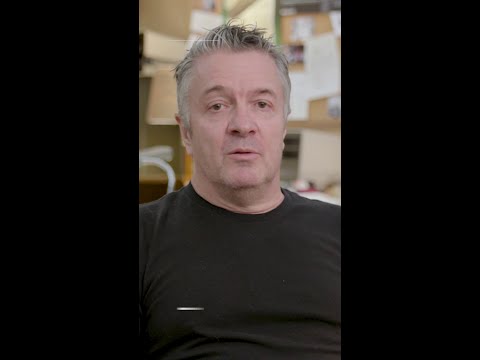

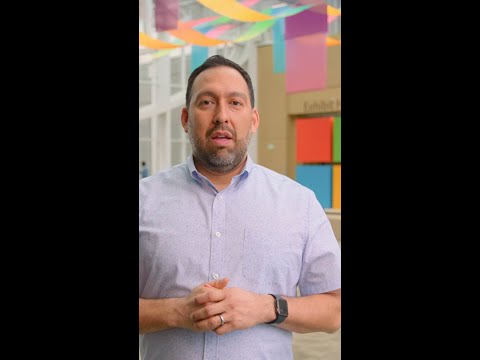



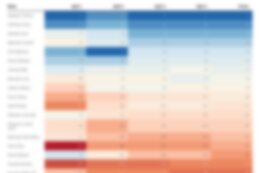

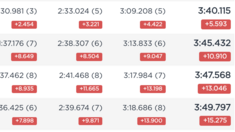



+ There are no comments
Add yours