As I’m sure you are all aware now that the one and only SAP Build is included with your SAP S/4HANA Cloud solution at no additional cost. SAP Build is your one stop solution for low code and pro code application development and automation. It allows you to create secure, clean-core extensions that help customize your SAP S/4HANA Cloud solution, keeping you ahead of the competition.
If you goal is to implement a successful SAP S/4HANA Cloud transformation journey, maintaining your customization while keeping the core clean, then you’ve arrived to the right place. If you want to learn more about what is included in your free extension bundle, reach out to your Account Executive to explore the details of your specific entitlements.
Now let’s get started!
Below is a step-by-step guide on how to activate Build Process Automation, Build Apps, Build Code and Build Workzone from the BTP cockpit:
1- SAP Build Process Automation
Why activate?
Build and scale automated business process within your organization. Empower business experts to create processes, decisions, and workflows effortlessly using natural language prompts, thanks to our latest Gen AI features.Get started with the largest library of SAP pre-built content, designed based on industry best practices and common automation projects.
Now that you are here, let’s dive deeper into how activate?
To check the exact entitlements amount available with your SAP S/4HANA Cloud (public or private edition) head to the SAP BTP cockpit, under entitlements click on service agreements, type “SAP Build Process Automation” and review all available units and quantity.
1. First navigate to SAP BTP Cockpit, on the left-hand side from the menu list, and click on “Boosters”.
2. Once the Boosters overview page opens, in the search field type “SAP Build Process Automation” (1) and under Set up account for SAP Build Process Automation click the “Start”(2). button.
3. SAP Build Process Automation overview page will open up, you can then proceed forward by clicking on “Start”.
4. The booster will then automatically perform a prerequisite test to confirm the service and your credentials. Once the two green boxes show to confirm the test has been completed successfully, you can click on “Next” at the bottom of the page.
5. On this page you can choose if you want to create a new sub-account or use an existing one. In this example we will choose “Create sub-account” scenario (1). Click on “Next” (2) to configure account.
6. On this page you assign the quota for this sub-account. You will first delete the marked services as they are not required before you click on “Next”.
7. On this page you can add the users who will access SAP Build Process Automation tool, administrators (standard users) and developers (advanced users). Note that any user who will be added as a developer will automatically be added as an administrator as well, but the opposite is not true. You can always add or edit users later. Click on “Next” (3) to confirm users added.
8. In the last step you can review the summary of your setup. Once you confirm all information is accurate, click on “Finish”.
9. To get the service up and ready for you, the booster will then start the deployment process which can take up to 5 minutes. In the meantime, pamper yourself with a cup of coffee, you deserve a break!
10. Once the process is complete, a success message will pop up on the screen. Click on “Navigate to the Subaccount.”
11. In the subaccount on the left-hand side of the menu click on “Instances and Subscriptions.”
12. You get now an overview on the activated services, and you can move directly to the application by clicking on the icon in the red box.
13. Ladies and gentlemen, the moment you’ve been waiting for has now arrived. You made it to the lobby of the application development page within SAP Build Process Automation. You can streamline your business processes, create forms and build your automations.
Curious to get started quickly? visit our store to browse the many pre-built content to help you save time and automate right away. Head to Store and filter by product type S/4HANA.
2- SAP Build Apps:
Why activate?
Build and extend enterprise apps for SAP S/4HANA Cloud with low-code drag-and-drop simplicityDevelop mobile, browser, and desktop apps rapidly, integrate with all your enterprise systems, and drive collaboration throughout your organization
How to activate?
1. First navigate to SAP BTP Cockpit, on the left-hand side from the menu list click on “Boosters”.
2. Once the the Boosters overview page opens, in the search field type “SAP Build Apps” and under Get started with SAP Build Apps, click the “Start” button.
3. Once the three green boxes show “Done”, that means the test has been completed successfully. Click on “Next” at the bottom of the page to proceed forward.
4. You can choose if you want to create a new sub-account or use an existing one. In this example, we will choose the “Create subaccount” scenario. Click on “Next” to configure the account.
5. On this page you select the standard plan and assign the quota for this subaccount. Then click on “Next”.
6. You can add the users who will access SAP Build Apps, administrators, and developers. You can always add or edit users later. Once you assign your users, click on “Next”.
7. In the last step you can review the summary of your setup. Once you confirm all information is accurate, click on “Finish”.
8. To get the service up and ready for you, the booster will then start the deployment process which can take up to five minutes.
9. Once the process is complete, the following window will pop up. Press on “Navigate to Subaccount”.
10. In the subaccount on the left-hand side of the menu click on “Instances and Subscriptions”. You get now an overview of the activated services, and you can move directly to the application by clicking on the icon in the red box.
This will take you to the solution’s main lobby where you can build an enterprise application without any coding prior experience. Let the fun begin!
As I’m sure you are all aware now that the one and only SAP Build is included with your SAP S/4HANA Cloud solution at no additional cost. SAP Build is your one stop solution for low code and pro code application development and automation. It allows you to create secure, clean-core extensions that help customize your SAP S/4HANA Cloud solution, keeping you ahead of the competition. If you goal is to implement a successful SAP S/4HANA Cloud transformation journey, maintaining your customization while keeping the core clean, then you’ve arrived to the right place. If you want to learn more about what is included in your free extension bundle, reach out to your Account Executive to explore the details of your specific entitlements.Now let’s get started!Below is a step-by-step guide on how to activate Build Process Automation, Build Apps, Build Code and Build Workzone from the BTP cockpit:1- SAP Build Process AutomationWhy activate?Build and scale automated business process within your organization. Empower business experts to create processes, decisions, and workflows effortlessly using natural language prompts, thanks to our latest Gen AI features.Get started with the largest library of SAP pre-built content, designed based on industry best practices and common automation projects.Now that you are here, let’s dive deeper into how activate?To check the exact entitlements amount available with your SAP S/4HANA Cloud (public or private edition) head to the SAP BTP cockpit, under entitlements click on service agreements, type “SAP Build Process Automation” and review all available units and quantity. 1. First navigate to SAP BTP Cockpit, on the left-hand side from the menu list, and click on “Boosters”.2. Once the Boosters overview page opens, in the search field type “SAP Build Process Automation” (1) and under Set up account for SAP Build Process Automation click the “Start”(2). button. 3. SAP Build Process Automation overview page will open up, you can then proceed forward by clicking on “Start”.4. The booster will then automatically perform a prerequisite test to confirm the service and your credentials. Once the two green boxes show to confirm the test has been completed successfully, you can click on “Next” at the bottom of the page. 5. On this page you can choose if you want to create a new sub-account or use an existing one. In this example we will choose “Create sub-account” scenario (1). Click on “Next” (2) to configure account. 6. On this page you assign the quota for this sub-account. You will first delete the marked services as they are not required before you click on “Next”. 7. On this page you can add the users who will access SAP Build Process Automation tool, administrators (standard users) and developers (advanced users). Note that any user who will be added as a developer will automatically be added as an administrator as well, but the opposite is not true. You can always add or edit users later. Click on “Next” (3) to confirm users added. 8. In the last step you can review the summary of your setup. Once you confirm all information is accurate, click on “Finish”. 9. To get the service up and ready for you, the booster will then start the deployment process which can take up to 5 minutes. In the meantime, pamper yourself with a cup of coffee, you deserve a break! 10. Once the process is complete, a success message will pop up on the screen. Click on “Navigate to the Subaccount.” 11. In the subaccount on the left-hand side of the menu click on “Instances and Subscriptions.”12. You get now an overview on the activated services, and you can move directly to the application by clicking on the icon in the red box. 13. Ladies and gentlemen, the moment you’ve been waiting for has now arrived. You made it to the lobby of the application development page within SAP Build Process Automation. You can streamline your business processes, create forms and build your automations. Curious to get started quickly? visit our store to browse the many pre-built content to help you save time and automate right away. Head to Store and filter by product type S/4HANA. 2- SAP Build Apps: Why activate?Build and extend enterprise apps for SAP S/4HANA Cloud with low-code drag-and-drop simplicityDevelop mobile, browser, and desktop apps rapidly, integrate with all your enterprise systems, and drive collaboration throughout your organizationHow to activate?1. First navigate to SAP BTP Cockpit, on the left-hand side from the menu list click on “Boosters”. 2. Once the the Boosters overview page opens, in the search field type “SAP Build Apps” and under Get started with SAP Build Apps, click the “Start” button. 3. Once the three green boxes show “Done”, that means the test has been completed successfully. Click on “Next” at the bottom of the page to proceed forward. 4. You can choose if you want to create a new sub-account or use an existing one. In this example, we will choose the “Create subaccount” scenario. Click on “Next” to configure the account. 5. On this page you select the standard plan and assign the quota for this subaccount. Then click on “Next”. 6. You can add the users who will access SAP Build Apps, administrators, and developers. You can always add or edit users later. Once you assign your users, click on “Next”. 7. In the last step you can review the summary of your setup. Once you confirm all information is accurate, click on “Finish”. 8. To get the service up and ready for you, the booster will then start the deployment process which can take up to five minutes. 9. Once the process is complete, the following window will pop up. Press on “Navigate to Subaccount”. 10. In the subaccount on the left-hand side of the menu click on “Instances and Subscriptions”. You get now an overview of the activated services, and you can move directly to the application by clicking on the icon in the red box. This will take you to the solution’s main lobby where you can build an enterprise application without any coding prior experience. Let the fun begin! Read More Technology Blogs by SAP articles
#SAP
#SAPTechnologyblog

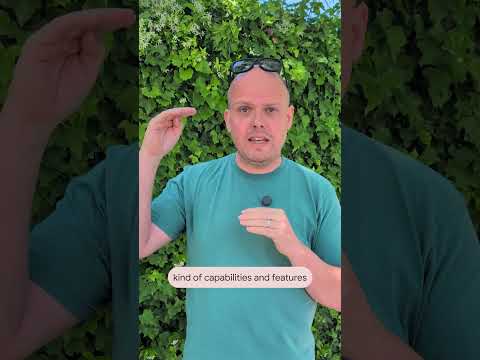


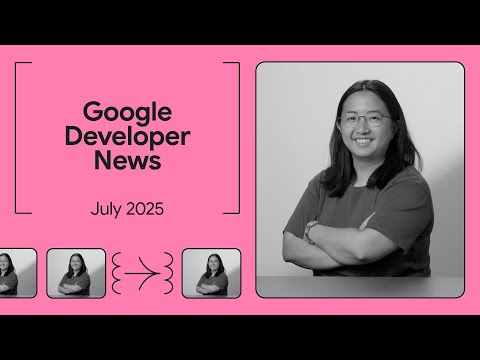




 (SAP Edition)
(SAP Edition) 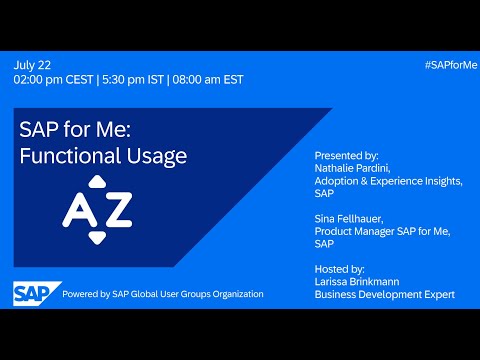





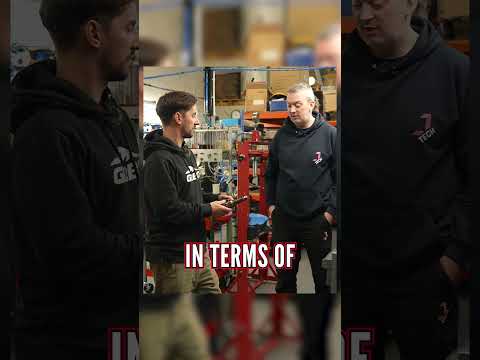




+ There are no comments
Add yours