Objectives
You want to externalize SAP Cloud ALM requirement approval to external workflow management systems like SAP Business Process Automation.
Prerequisites
Any workflow management external system can be connected to SAP Cloud ALM using the provided External API Integration capabilities.
The external tool must:
Expose REST APIs to receive messages.Expose an API endpoint accessible from your SAP Cloud ALM BTP sub-account.Support one of the following authentication protocol described in the following documentation.Support a compatible payload for REST operations. The list of supported mapping rules can be found in the help.sap.com.
If the external tools do not match the requirements for a simple integration, an integration can still be achieved by using SAP Integration Suite or a third-party API Integration HUB platform.
Procedure Overview
Configure a workflow system to manage the requirement approval.Configure an SAP BTP destination to enable connectivity to your workflow system.Configure an SAP Cloud ALM web-hook to enable communication between your external system and your SAP Cloud ALM tenant.Use the built-in SAP Cloud ALM mapping “Workflow to SAP Business Process Automation Workflow” to define the transformation rules to apply to messages exchanges between SAP Cloud ALM and the external REST API.Add a SAP Cloud ALM subscription to associate the external system with the event types raised by SAP Cloud ALM.Configure your SAP Cloud ALM Project to associate SAP Cloud ALM subscriptions to the requirement workflow type.
Configure a workflow system
In this example, the workflow system used is SAP Build Process Automation.
A basic process is defined:
Following parameters can be sent by SAP Cloud ALM:
You can download this SAP build process example here: Approval Workflow 2 eyes_1.0.2.mtar and adjust it to your needs.
Check the help.sap.portal for more information.
Configure SAP BTP destination
In your SAP BTP Cockpit create a destination to your external Azure Dev Ops system. The SAP BTP destination enables the connectivity from your SAP BTP tenant to your external system.
Configure SAP Cloud ALM Web-hook
In the SAP Cloud ALM External API Management application, create a web-hook for your destination with the following parameters:
External resource type: Task. Destination type: Enter Other.
Check the help.sap.portal for more information.
Create a SAP Cloud ALM mapping
The mapping defines the transformation rule to apply before sending the request and after receiving the response from the external system.
Copy the built-in “Workflow to SAP Business Process Automation Workflow” mapping to adjust it to your needs. In below example, priority and scope are added to the original mapping.
The mapping content is:
{
“_information”: {
“_version”: “1”,
“_source”: “SAP Cloud ALM Workflow”,
“_destination”: “SAP Build”,
“_name”: “SAP Cloud ALM Task to SAP Build”,
“_comment”: “”
},
“switches”: [
{
“name”: “switchLink”,
“cases”: [
{
“when”: “CALMREQU”,
“then”: “ptmRequirement-management?sap-app-origin-hint=&tile=PTMREQ&”
},
{
“when”: “CALMDEF”,
“then”: “ptmDefect-management?sap-app-origin-hint=&tile=PTMDEF&”
},
{
“when”: “CALMUS”,
“then”: “task-management?sap-ui-app-id-hint=com.sap.calm.imp.tkm.ui&”
},
{
“when”: “CALMTASK”,
“then”: “task-management?sap-ui-app-id-hint=com.sap.calm.imp.tkm.ui&”
}
],
“default”: “task-management?sap-ui-app-id-hint=com.sap.calm.imp.tkm.ui&”
},
{
“name”: “switchExternalStatus”,
“cases”: [
{
“when”: “RUNNING”,
“then”: “STARTED”
},
{
“when”: “CANCELED”,
“then”: “FAILED”
},
{
“when”: “ERRONEOUS”,
“then”: “FAILED”
},
{
“when”: “COMPLETED”,
“then”: “STARTED”
},
{
“when”: “SUSPENDED”,
“then”: “STARTED”
}
],
“default”: “FAILED”
},
{
“name”: “switchPriority”,
“cases”: [
{
“when”: 10,
“then”: “Highest”
},
{
“when”: 20,
“then”: “High”
},
{
“when”: 30,
“then”: “Medium”
},
{
“when”: 40,
“then”: “Low”
},
{
“when”: 40,
“then”: “Lowest”
}
],
“default”: “Lowest”
}
],
“structure”: {
“request”: {
“definitionId”: “#{@USER_VAR(workflowDefinitionId)}”,
“context”: {
“subject”: “#{item.title}”,
“desc”: “#{item.description}”,
“status”: “#{item.status}”,
“id”: “#{item.id}”,
“link”: “#{@CLOUD_ALM_URL}/launchpad#${SWITCH(switchLink,item.type)}/taskDetail/#{item.id}”,
“triggeredBy”: “#{triggeredBy}”,
“projectId”: “#{item.projectId}”,
“reviewedBy”: “#{@USER_VAR(reviewedBy)}”,
“priority”: “${SWITCH(switchPriority,item.priorityId)}”,
“scope”: “#{item.scopeName}”,
“timestamp”: “#{item.createdTimestamp}”
}
},
“response”: {
“externalResourceId”: “#{id}”,
“externalResourceStatus”: “${SWITCH(switchExternalStatus,status)}”
}
},
“eventTypeMapping”: {
“_comment”: “Specific event type mapping”,
“operationMappings”: [
{
“eventType”: “WORKFLOW.STARTED”,
“operation”: “POST”,
“responseRoot”: “”,
“externalIdProperty”: “/id”
},
{
“eventType”: “WORKFLOW.CANCELED”,
“operation”: “PATCH”,
“responseRoot”: “”,
“path”: “/#{@CLOUD_ALM_EXTERNAL_ID}”,
“structure”: {
“request”: {
“status”: “CANCELED”,
“cascade”: false
},
“response”: {
“sentCancelRequest”: true,
“externalResourceStatus”: “FAILED”
}
}
}
]
}
}
In this example, we use the following mapping details:
Mapping
Description
“eventType”:”WORKFLOW.STARTED”,
“operation”:”POST”,
“responseRoot”:””,
“externalIdProperty”:”/id”
The externalIdProperty property is defined in the response mapping of a creation event to store the ID of the workflow in the built-in variable @Cloud_ALM_EXTERNAL_ID.
The value of the externalIdProperty should follow the JSON pointer syntax.
“eventType”:”WORKFLOW.CANCELED”,
“operation”:”PATCH”,
“responseRoot”:””,
“path”:”/#{@CLOUD_ALM_EXTERNAL_ID}”
During a workflow cancelation, we pass the workflow ID as a path parameter with the built-in variable: @Cloud_ALM_EXTERNAL_ID.
“#{@USER_VAR(workflowDefinitionId)}”
The workflowDefinitionId property is defined in the subscription and is the ID to the SAP Build Process Automation workflow. You can find it in the SAP Build monitoring application.
Check the help.sap.portal for more information.
Add a SAP Cloud ALM subscription
Create a subscription based on your web-hook and your mapping with the following parameters:
Resource type: workflow to use this subscription for workflow events raised for resources managed by the project and task applications.Type: Built-in to apply a transformation payload.
The workflowDefinitionId property is the ID to the SAP Build Process Automation workflow. You can find it in the SAP Build monitoring application.
Check the help.sap.portal for more information.
Configure your SAP Cloud ALM project
In the Subscriptions panel of the SAP Cloud ALM Project Management application, associate the subscription to the selected task types in the workflow column.
In this example, workflow events will be sent for Requirement. Other tasks types are not yet supported.
All workflow events (kick-off or cancelation) will be managed by the associated subscriptions.
Check the help.sap.portal for more information.
Monitor resources changes events
In the SAP Cloud ALM External API Management application, you can monitor the events exchanged with your external system.
Results
In the SAP Cloud ALM Requirements application, all requirements of projects with a workflow subscription will appear like this:
When the status is changed to “Ready for Approval”:
Then if the requirement is approved in the external workflow system:
Or rejected:
More Information
Thanks for reading
ObjectivesYou want to externalize SAP Cloud ALM requirement approval to external workflow management systems like SAP Business Process Automation. PrerequisitesAny workflow management external system can be connected to SAP Cloud ALM using the provided External API Integration capabilities.The external tool must:Expose REST APIs to receive messages.Expose an API endpoint accessible from your SAP Cloud ALM BTP sub-account.Support one of the following authentication protocol described in the following documentation.Support a compatible payload for REST operations. The list of supported mapping rules can be found in the help.sap.com.If the external tools do not match the requirements for a simple integration, an integration can still be achieved by using SAP Integration Suite or a third-party API Integration HUB platform. Procedure OverviewConfigure a workflow system to manage the requirement approval.Configure an SAP BTP destination to enable connectivity to your workflow system.Configure an SAP Cloud ALM web-hook to enable communication between your external system and your SAP Cloud ALM tenant.Use the built-in SAP Cloud ALM mapping “Workflow to SAP Business Process Automation Workflow” to define the transformation rules to apply to messages exchanges between SAP Cloud ALM and the external REST API.Add a SAP Cloud ALM subscription to associate the external system with the event types raised by SAP Cloud ALM.Configure your SAP Cloud ALM Project to associate SAP Cloud ALM subscriptions to the requirement workflow type. Configure a workflow systemIn this example, the workflow system used is SAP Build Process Automation.A basic process is defined:Following parameters can be sent by SAP Cloud ALM:You can download this SAP build process example here: Approval Workflow 2 eyes_1.0.2.mtar and adjust it to your needs.Check the help.sap.portal for more information. Configure SAP BTP destinationIn your SAP BTP Cockpit create a destination to your external Azure Dev Ops system. The SAP BTP destination enables the connectivity from your SAP BTP tenant to your external system. Configure SAP Cloud ALM Web-hookIn the SAP Cloud ALM External API Management application, create a web-hook for your destination with the following parameters:External resource type: Task. Destination type: Enter Other.Check the help.sap.portal for more information. Create a SAP Cloud ALM mappingThe mapping defines the transformation rule to apply before sending the request and after receiving the response from the external system.Copy the built-in “Workflow to SAP Business Process Automation Workflow” mapping to adjust it to your needs. In below example, priority and scope are added to the original mapping.The mapping content is: {
“_information”: {
“_version”: “1”,
“_source”: “SAP Cloud ALM Workflow”,
“_destination”: “SAP Build”,
“_name”: “SAP Cloud ALM Task to SAP Build”,
“_comment”: “”
},
“switches”: [
{
“name”: “switchLink”,
“cases”: [
{
“when”: “CALMREQU”,
“then”: “ptmRequirement-management?sap-app-origin-hint=&tile=PTMREQ&”
},
{
“when”: “CALMDEF”,
“then”: “ptmDefect-management?sap-app-origin-hint=&tile=PTMDEF&”
},
{
“when”: “CALMUS”,
“then”: “task-management?sap-ui-app-id-hint=com.sap.calm.imp.tkm.ui&”
},
{
“when”: “CALMTASK”,
“then”: “task-management?sap-ui-app-id-hint=com.sap.calm.imp.tkm.ui&”
}
],
“default”: “task-management?sap-ui-app-id-hint=com.sap.calm.imp.tkm.ui&”
},
{
“name”: “switchExternalStatus”,
“cases”: [
{
“when”: “RUNNING”,
“then”: “STARTED”
},
{
“when”: “CANCELED”,
“then”: “FAILED”
},
{
“when”: “ERRONEOUS”,
“then”: “FAILED”
},
{
“when”: “COMPLETED”,
“then”: “STARTED”
},
{
“when”: “SUSPENDED”,
“then”: “STARTED”
}
],
“default”: “FAILED”
},
{
“name”: “switchPriority”,
“cases”: [
{
“when”: 10,
“then”: “Highest”
},
{
“when”: 20,
“then”: “High”
},
{
“when”: 30,
“then”: “Medium”
},
{
“when”: 40,
“then”: “Low”
},
{
“when”: 40,
“then”: “Lowest”
}
],
“default”: “Lowest”
}
],
“structure”: {
“request”: {
“definitionId”: “#{@USER_VAR(workflowDefinitionId)}”,
“context”: {
“subject”: “#{item.title}”,
“desc”: “#{item.description}”,
“status”: “#{item.status}”,
“id”: “#{item.id}”,
“link”: “#{@CLOUD_ALM_URL}/launchpad#${SWITCH(switchLink,item.type)}/taskDetail/#{item.id}”,
“triggeredBy”: “#{triggeredBy}”,
“projectId”: “#{item.projectId}”,
“reviewedBy”: “#{@USER_VAR(reviewedBy)}”,
“priority”: “${SWITCH(switchPriority,item.priorityId)}”,
“scope”: “#{item.scopeName}”,
“timestamp”: “#{item.createdTimestamp}”
}
},
“response”: {
“externalResourceId”: “#{id}”,
“externalResourceStatus”: “${SWITCH(switchExternalStatus,status)}”
}
},
“eventTypeMapping”: {
“_comment”: “Specific event type mapping”,
“operationMappings”: [
{
“eventType”: “WORKFLOW.STARTED”,
“operation”: “POST”,
“responseRoot”: “”,
“externalIdProperty”: “/id”
},
{
“eventType”: “WORKFLOW.CANCELED”,
“operation”: “PATCH”,
“responseRoot”: “”,
“path”: “/#{@CLOUD_ALM_EXTERNAL_ID}”,
“structure”: {
“request”: {
“status”: “CANCELED”,
“cascade”: false
},
“response”: {
“sentCancelRequest”: true,
“externalResourceStatus”: “FAILED”
}
}
}
]
}
} In this example, we use the following mapping details: MappingDescription”eventType”:”WORKFLOW.STARTED”,”operation”:”POST”,”responseRoot”:””,”externalIdProperty”:”/id”The externalIdProperty property is defined in the response mapping of a creation event to store the ID of the workflow in the built-in variable @Cloud_ALM_EXTERNAL_ID.The value of the externalIdProperty should follow the JSON pointer syntax.”eventType”:”WORKFLOW.CANCELED”,”operation”:”PATCH”,”responseRoot”:””,”path”:”/#{@CLOUD_ALM_EXTERNAL_ID}”During a workflow cancelation, we pass the workflow ID as a path parameter with the built-in variable: @Cloud_ALM_EXTERNAL_ID.”#{@USER_VAR(workflowDefinitionId)}”The workflowDefinitionId property is defined in the subscription and is the ID to the SAP Build Process Automation workflow. You can find it in the SAP Build monitoring application.Check the help.sap.portal for more information. Add a SAP Cloud ALM subscriptionCreate a subscription based on your web-hook and your mapping with the following parameters:Resource type: workflow to use this subscription for workflow events raised for resources managed by the project and task applications.Type: Built-in to apply a transformation payload.The workflowDefinitionId property is the ID to the SAP Build Process Automation workflow. You can find it in the SAP Build monitoring application.Check the help.sap.portal for more information. Configure your SAP Cloud ALM projectIn the Subscriptions panel of the SAP Cloud ALM Project Management application, associate the subscription to the selected task types in the workflow column.In this example, workflow events will be sent for Requirement. Other tasks types are not yet supported.All workflow events (kick-off or cancelation) will be managed by the associated subscriptions.Check the help.sap.portal for more information. Monitor resources changes eventsIn the SAP Cloud ALM External API Management application, you can monitor the events exchanged with your external system. ResultsIn the SAP Cloud ALM Requirements application, all requirements of projects with a workflow subscription will appear like this:When the status is changed to “Ready for Approval”:Then if the requirement is approved in the external workflow system:Or rejected: More InformationSAP Cloud ALM API GuideThanks for reading Read More Technology Blogs by SAP articles
#SAP
#SAPTechnologyblog
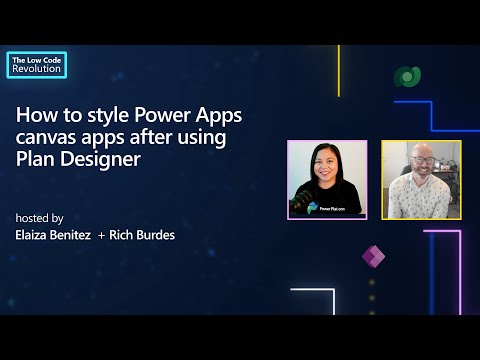


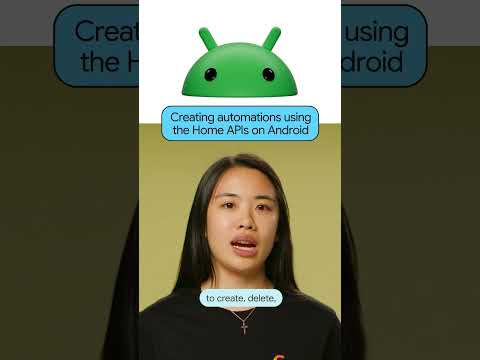


 SAP RAP Events: Custom Logic Without BAdIs or User Exits
SAP RAP Events: Custom Logic Without BAdIs or User Exits 

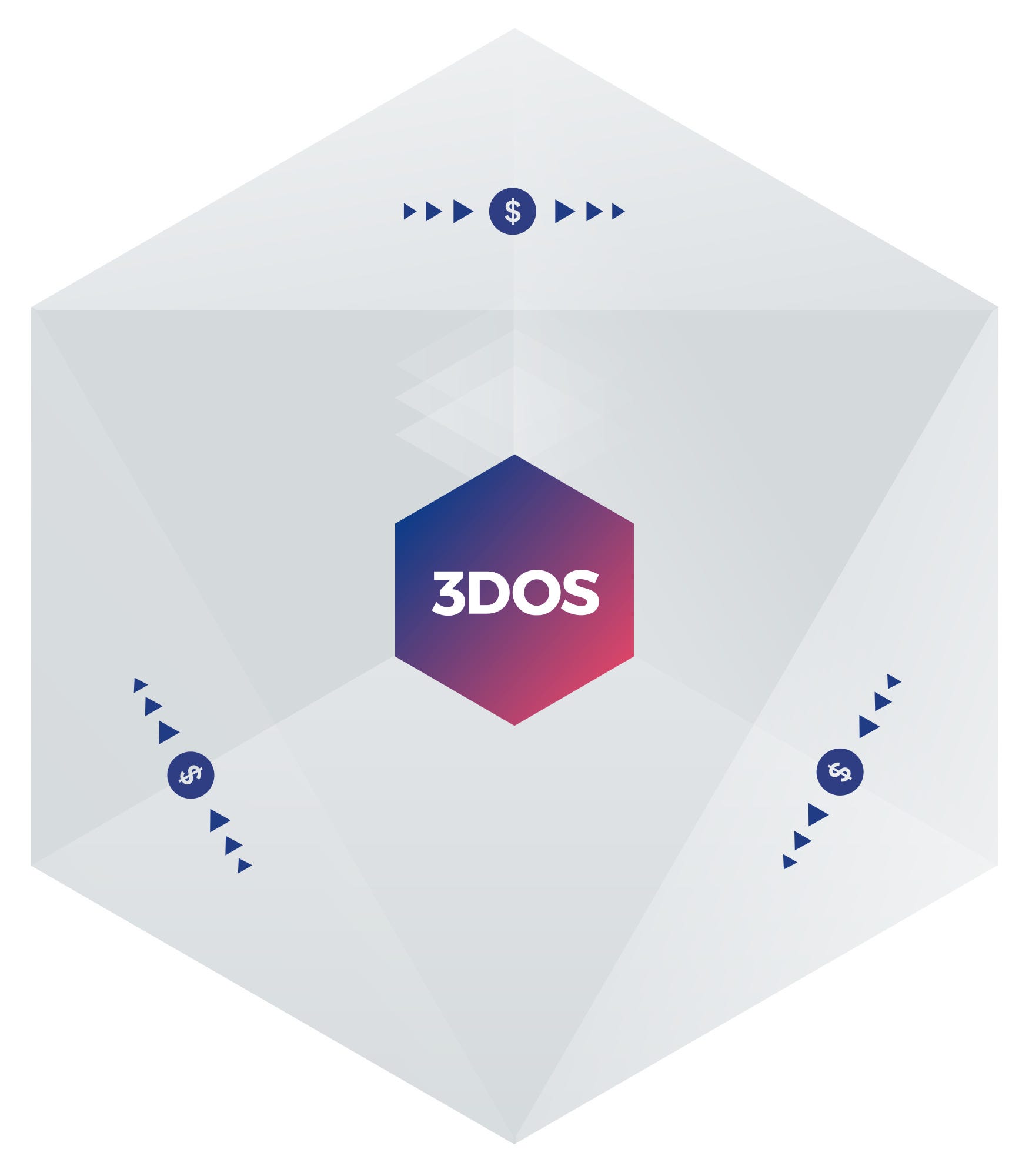



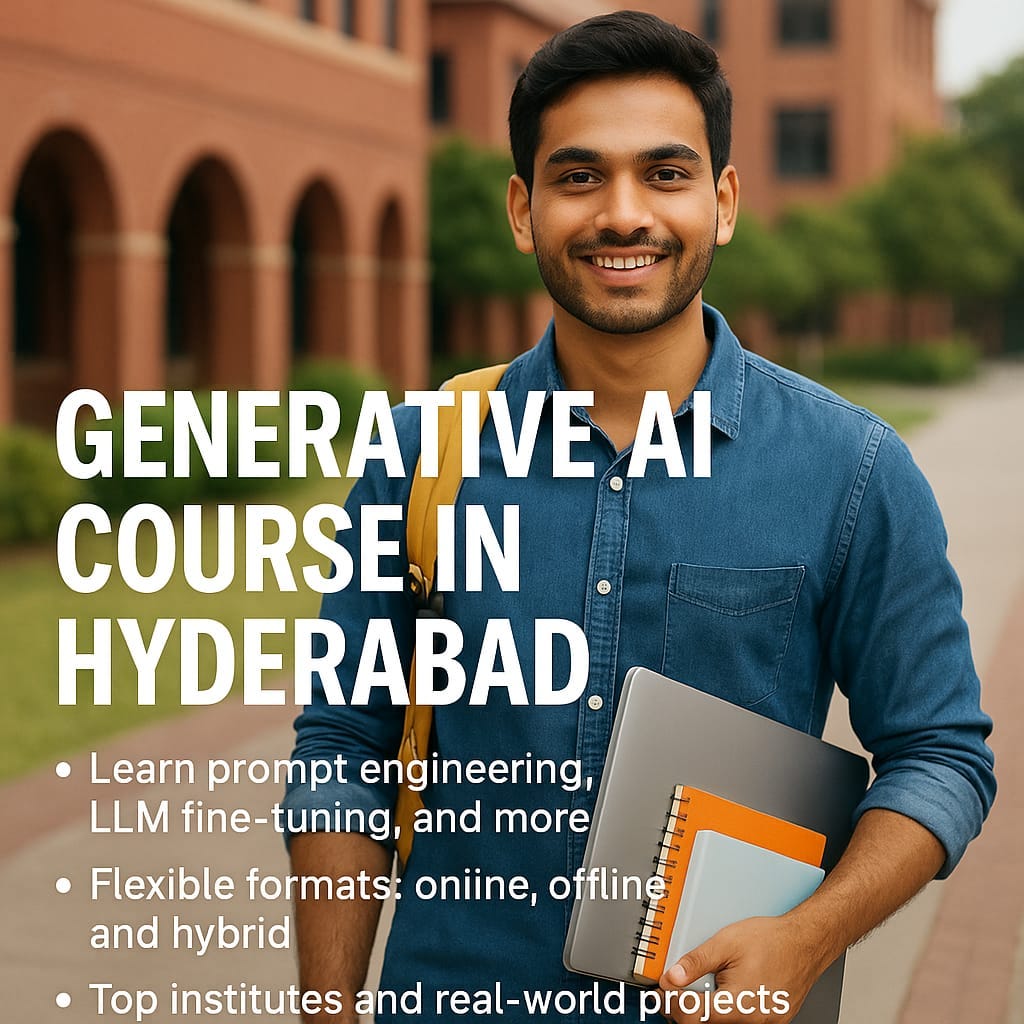
+ There are no comments
Add yours