One day, I was trying to set up a Fiori Application from an on-premise instance on the SAP BTP Launchpad (SAP Build Work Zone) using the Cloud Connector. You may refer to this blog for more information about the setup process. There are other blogs on this topic as well like this one.
After completing all the settings, I encountered the following error:
The error text “Forbidden” was misleading because, in my case, the root cause was a typo in the additional properties of my runtime destination. Look at the picture and try to find the typo:
In my case, “sap-plaform” was typed instead of “sap-plaTform” (without the letter ‘t’).
It took me quite a while to find the issue, especially because I was searching for a security misconfiguration. As soon as I didn’t find the same error on the internet, I decided to write this short blog post and share the info.
Additionally, let me share a brief list of other known issues when connecting on-premise SAP with SAP BTP using the Cloud Connector that may help in troubleshooting:
You need to add your SAP Build Work Zone site address to “SecuritySettings” to avoid CORS errors.The name of the runtime destination should contain only lowercase letters and numbers.If HTTPS is not set up properly in your on-premise system (as is often the case in development environments), you shouldn’t choose HTTPS connection in SAP Cloud Connector. After choosing HTTP, you will also need to switch off the automatic redirect from HTTP to HTTPS address for service /sap/bc/ui2/flp or you will get an error when running the app in your Launchpad.Sometimes I encountered strange issues in my Cloud Connector instance that prevented me from connecting to my SAP BTP login. Occasionally, these issues were resolved by reinstalling the SAP Cloud Connector and deleting its folder before the new installation. I suppose there is a way to clean or re-initialize something, but reinstalling was quite easy and applicable for me at that moment.
I wish you good luck working with SAP BTP and Cloud Connector products and hope you find this short article useful.
One day, I was trying to set up a Fiori Application from an on-premise instance on the SAP BTP Launchpad (SAP Build Work Zone) using the Cloud Connector. You may refer to this blog for more information about the setup process. There are other blogs on this topic as well like this one.After completing all the settings, I encountered the following error:The error text “Forbidden” was misleading because, in my case, the root cause was a typo in the additional properties of my runtime destination. Look at the picture and try to find the typo:In my case, “sap-plaform” was typed instead of “sap-plaTform” (without the letter ‘t’).It took me quite a while to find the issue, especially because I was searching for a security misconfiguration. As soon as I didn’t find the same error on the internet, I decided to write this short blog post and share the info.Additionally, let me share a brief list of other known issues when connecting on-premise SAP with SAP BTP using the Cloud Connector that may help in troubleshooting:You need to add your SAP Build Work Zone site address to “SecuritySettings” to avoid CORS errors.The name of the runtime destination should contain only lowercase letters and numbers.If HTTPS is not set up properly in your on-premise system (as is often the case in development environments), you shouldn’t choose HTTPS connection in SAP Cloud Connector. After choosing HTTP, you will also need to switch off the automatic redirect from HTTP to HTTPS address for service /sap/bc/ui2/flp or you will get an error when running the app in your Launchpad.Sometimes I encountered strange issues in my Cloud Connector instance that prevented me from connecting to my SAP BTP login. Occasionally, these issues were resolved by reinstalling the SAP Cloud Connector and deleting its folder before the new installation. I suppose there is a way to clean or re-initialize something, but reinstalling was quite easy and applicable for me at that moment.I wish you good luck working with SAP BTP and Cloud Connector products and hope you find this short article useful. Read More Technology Blogs by Members articles
#SAP
#SAPTechnologyblog










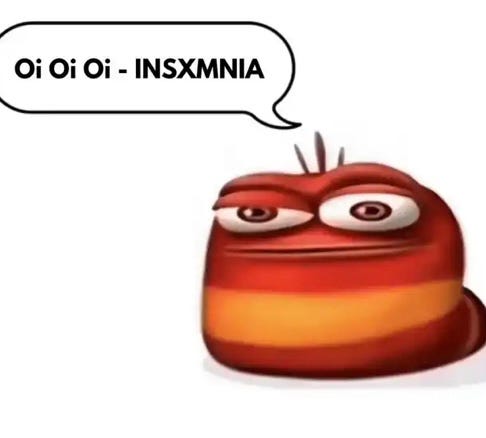




+ There are no comments
Add yours