Introduction
This blog post dives into how SAP Datasphere and SAP BTP Cloud Transport Management service can work together to streamline transport of content between Tenants (Dev>Test>Production). We’ll explore what this integration can do and walk you through the steps to set it up.
This functionality is available in SAP Datasphere Version 2024.14
About SAP Cloud Transport Management Service (cTMS):
Cloud Transport Management service, a service within the SAP Business Technology Platform (BTP), empowers users to manage software transport across various tenants. Below are key benefits of using SAP Cloud Transport Management service.
Unified Transport Management: Ability to handle transport for SAP Analytics Cloud, SAP Datasphere, and other BTP applications, including HANA Cloud. This unified approach provides a holistic view of all transports across your SAP landscape.
Imagine an SAP Analytics Cloud story reliant on a SAP Datasphere model which access data from HANA Cloud. Cloud transport Management service allows you to manage SAP Hana Cloud, SAP Datasphere, SAP Analytic cloud. This means if an issue arises during the HANA Cloud transport, the transport administrator can hold off SAP Datasphere transport and SAP Analytic cloud objects until the HANA Cloud issue is resolved.
Landscape Definition and Transport Routes: Cloud Transport Management service empowers users to define their SAP Analytics Cloud and SAP Datasphere landscape and configure transport routes. For instance, with a three-tenant setup (Dev, Test, Prod), individual nodes can be defined for each environment, along with designated transport routes to ensure content flows smoothly.
Automated Scheduling: Cloud Transport Management service facilitates the scheduling of imports within the destination tenant. This functionality empowers transport administrators to execute transports during designated project downtime windows, minimizing disruption.
Separation of Concerns: By leveraging a dedicated tool like Clould Transport Management service for transport management, a clear separation of concerns is established. Developers can focus on content creation and packaging within SAP Datasphere and SAP Analytic Cloud, while transport administrators maintain exclusive access to CTMS, enabling them to manage and execute transports based on project schedules. This fosters increased efficiency and streamlines the content transport process.
Transport across different Landscape: Cloud Transport management service support cross landscape transport, For example if your have developed tenant in non-EUDP landscape and Production in EUDP landscape, DSP objects can be transport in these cross landscape scenarios.
Configuration
1) Configure BTP Cloud Transport Management Service credentials in DSP Source Tenant. (Map Source tenant and BTP cTMS)
Login to BTP Platform.Go to Service Marketplace and enable Cloud Transport Management.Go to Instance and SubscriptionsCreate Instance.Download Credentials Key. ( Download of JSON will be saved as *.txt )
Login to DSP.Go to Export Transport Export> My content.Go to Settings > Connect to SAP Cloud Transport Management> Choose JSON text file you download in earlier steps.
Note: If Configuration is successful, you should see System Status as LIVE
2) Map Target Tenants in BTP Destination.
Create DSP OAuth Client.
Login in DSPGo to DSP > System > Administration > App Integration > Oaut Clients>Configure ClientsAdd a New OAuth Client
Create Destination in BTP Cockpit
Create Destination in BTP CockpitLogin to SAP BTP Cockpit.Go to left pane > Destination > New Destination.
Note: Create new destination for each DSP Target node. For example if you have 3 tenant mode, Dev to Test to Prod. Create separate BTP destinations for Test and Prod.
Name
Provide name of the Destination, This is to identify specific DSP Tenant.
In 3 tenant setup, users need to create 2 destination
One for DSP Test Tenant. (Ex DSP_TEST_TENANT)One for Production Tenant.(Ex DSP_PROD_TENANT)
Type
HTTP
Description
Provide a description of destination tenant.
URL
Provide API URL which cTMS will use to trigger import during transport.
https:// <DSP Tenant>/api/v1/content/deploy/
Proxy Type
InternetAuthentication
Supported Authentication
OAuth2ClientCredentials
Client ID : Provide Client ID
Client Secret : Provide Secret.
Token Service URL Type: Dedicated.
Token service URL: <Token URL> ?grant_type=client_credentials
Token Service URL is available in DSP > System > Administration >App Integraion> Token URL
3) Define Landscape in BTP Cloud Transport Management Service.
Configure Node and Routes on CTMS
Define Transport Node.Go to cTMS > Landscape Wizard.Choose “Three-Node-Landscape” (or Two Node setup based on your landscape)
NameDefine name of the NodeEx: DSP_DEV || DSP_TEST || DSP_PRODDescription
Provide Description.Ex: DSP Development Tenant || DSP Test Tenant || DSP Production Tenant
Allow Upload to Node
TRUE. ( For DEV Node )This would allow DSP to upload DSP Packages to this Node.
FALSE ( For Test and Production node)
Forward Mode
Auto: This would allow to forward the uploaded package to next Node automatically.
Manual: Users need to trigger forward of uploaded packages to next Node.Content-TypeApplication Content.
// Keep it blank for source node.Destination
Dev Node : <Empty>
TEST and Prod Node : Choose destination defined in above step.Ex DSP_TEST_TENANT (or) DSP_PROD_TENANT
Transport Execution
Export Content Network Package to cTMS
Login to DSPGo to Transport – Export. – my content.Choose Package and click on Upload to Cloud Transport Management Node.Choose export Node.Agree the Terms to use your rights to deploy the import the package in the target tenant.
Note: Same export user should be available in Target Tenant with. cTMS will user export user authorization to trigger import in target tenant.
Click on Upload.
Trigger Transport
If the transport is scheduled, import in Target node should happen as per schedule.In the case of Manual transport, Login to cTMSGo to the Transport Node > Select Target node and choose the package and trigger Import.cTMS will import in Destination DSP tenant.
Additional Tips.
Checking log details during transport failure.
Log in to DSP.Got to Security > Activity to check the Logs.For additional information to debug.
In go to CTMS > Transport Node > Choose Target Node…
look for transport Request Logs in cTMS. Look for Process ID and fire following URL.
Click on Log in the Transport Que
Note the Process ID.
In the new instance of the Broser, fire below URL to understand more details about execuciton failure.
https://<DSP Tenant >/ contentmanager/v4/jobs/<process ID form Logs>?brief=false
References
BTP Cloud Transport Management service Help
SAC and cTMS Integration Blog:
IntroductionThis blog post dives into how SAP Datasphere and SAP BTP Cloud Transport Management service can work together to streamline transport of content between Tenants (Dev>Test>Production). We’ll explore what this integration can do and walk you through the steps to set it up. This functionality is available in SAP Datasphere Version 2024.14 About SAP Cloud Transport Management Service (cTMS):Cloud Transport Management service, a service within the SAP Business Technology Platform (BTP), empowers users to manage software transport across various tenants. Below are key benefits of using SAP Cloud Transport Management service.Unified Transport Management: Ability to handle transport for SAP Analytics Cloud, SAP Datasphere, and other BTP applications, including HANA Cloud. This unified approach provides a holistic view of all transports across your SAP landscape.Imagine an SAP Analytics Cloud story reliant on a SAP Datasphere model which access data from HANA Cloud. Cloud transport Management service allows you to manage SAP Hana Cloud, SAP Datasphere, SAP Analytic cloud. This means if an issue arises during the HANA Cloud transport, the transport administrator can hold off SAP Datasphere transport and SAP Analytic cloud objects until the HANA Cloud issue is resolved.Landscape Definition and Transport Routes: Cloud Transport Management service empowers users to define their SAP Analytics Cloud and SAP Datasphere landscape and configure transport routes. For instance, with a three-tenant setup (Dev, Test, Prod), individual nodes can be defined for each environment, along with designated transport routes to ensure content flows smoothly.Automated Scheduling: Cloud Transport Management service facilitates the scheduling of imports within the destination tenant. This functionality empowers transport administrators to execute transports during designated project downtime windows, minimizing disruption.Separation of Concerns: By leveraging a dedicated tool like Clould Transport Management service for transport management, a clear separation of concerns is established. Developers can focus on content creation and packaging within SAP Datasphere and SAP Analytic Cloud, while transport administrators maintain exclusive access to CTMS, enabling them to manage and execute transports based on project schedules. This fosters increased efficiency and streamlines the content transport process.Transport across different Landscape: Cloud Transport management service support cross landscape transport, For example if your have developed tenant in non-EUDP landscape and Production in EUDP landscape, DSP objects can be transport in these cross landscape scenarios. Configuration 1) Configure BTP Cloud Transport Management Service credentials in DSP Source Tenant. (Map Source tenant and BTP cTMS)Login to BTP Platform.Go to Service Marketplace and enable Cloud Transport Management.Go to Instance and SubscriptionsCreate Instance.Download Credentials Key. ( Download of JSON will be saved as *.txt ) Login to DSP.Go to Export Transport Export> My content.Go to Settings > Connect to SAP Cloud Transport Management> Choose JSON text file you download in earlier steps.Note: If Configuration is successful, you should see System Status as LIVE2) Map Target Tenants in BTP Destination.Create DSP OAuth Client. Login in DSPGo to DSP > System > Administration > App Integration > Oaut Clients>Configure ClientsAdd a New OAuth Client Create Destination in BTP CockpitCreate Destination in BTP CockpitLogin to SAP BTP Cockpit.Go to left pane > Destination > New Destination.Note: Create new destination for each DSP Target node. For example if you have 3 tenant mode, Dev to Test to Prod. Create separate BTP destinations for Test and Prod.NameProvide name of the Destination, This is to identify specific DSP Tenant.In 3 tenant setup, users need to create 2 destinationOne for DSP Test Tenant. (Ex DSP_TEST_TENANT)One for Production Tenant.(Ex DSP_PROD_TENANT)TypeHTTPDescriptionProvide a description of destination tenant.URLProvide API URL which cTMS will use to trigger import during transport.https:// <DSP Tenant>/api/v1/content/deploy/Proxy TypeInternetAuthenticationSupported AuthenticationOAuth2ClientCredentialsClient ID : Provide Client IDClient Secret : Provide Secret.Token Service URL Type: Dedicated.Token service URL: <Token URL> ?grant_type=client_credentialsToken Service URL is available in DSP > System > Administration >App Integraion> Token URL3) Define Landscape in BTP Cloud Transport Management Service.Configure Node and Routes on CTMSDefine Transport Node.Go to cTMS > Landscape Wizard.Choose “Three-Node-Landscape” (or Two Node setup based on your landscape) NameDefine name of the NodeEx: DSP_DEV || DSP_TEST || DSP_PRODDescriptionProvide Description.Ex: DSP Development Tenant || DSP Test Tenant || DSP Production TenantAllow Upload to NodeTRUE. ( For DEV Node )This would allow DSP to upload DSP Packages to this Node.FALSE ( For Test and Production node)Forward ModeAuto: This would allow to forward the uploaded package to next Node automatically.Manual: Users need to trigger forward of uploaded packages to next Node.Content-TypeApplication Content.// Keep it blank for source node.DestinationDev Node : <Empty>TEST and Prod Node : Choose destination defined in above step.Ex DSP_TEST_TENANT (or) DSP_PROD_TENANT Transport ExecutionExport Content Network Package to cTMSLogin to DSPGo to Transport – Export. – my content.Choose Package and click on Upload to Cloud Transport Management Node.Choose export Node.Agree the Terms to use your rights to deploy the import the package in the target tenant.Note: Same export user should be available in Target Tenant with. cTMS will user export user authorization to trigger import in target tenant.Click on Upload. Trigger TransportIf the transport is scheduled, import in Target node should happen as per schedule.In the case of Manual transport, Login to cTMSGo to the Transport Node > Select Target node and choose the package and trigger Import.cTMS will import in Destination DSP tenant. Additional Tips.Checking log details during transport failure.Log in to DSP.Got to Security > Activity to check the Logs.For additional information to debug.In go to CTMS > Transport Node > Choose Target Node…look for transport Request Logs in cTMS. Look for Process ID and fire following URL.Click on Log in the Transport QueNote the Process ID.In the new instance of the Broser, fire below URL to understand more details about execuciton failure. https://<DSP Tenant >/ contentmanager/v4/jobs/<process ID form Logs>?brief=false ReferencesBTP Cloud Transport Management service Help DSP HelpSAC and cTMS Integration Blog: Read More Technology Blogs by SAP articles
#SAP
#SAPTechnologyblog


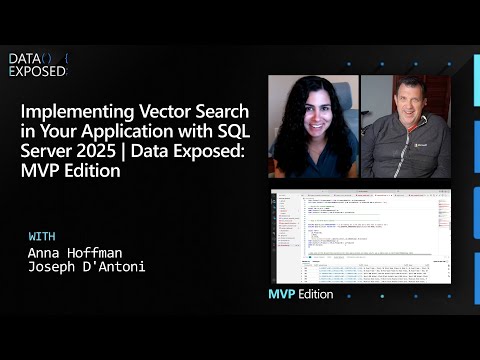











+ There are no comments
Add yours