Introduction
The SAP Datasphere BW/4HANA Model Transfer Series is intended to provide you with the guidance on how to utilize this feature to help you import existing analytic queries from you SAP BW/4HANA system into SAP Datasphere.
This article is the first in the blog post series on the BW/4HANA Model Transfer in SAP Datasphere.
Blog Pot #1: Prerequisites and Setup Instructions for Datasphere BW/4HANA Model Transfer
Blog Post #2: Importing Analytical Queries from SAP BW/4HANA into SAP Datasphere using SAP BW/4HANA Model Transfer
SAP BW/4HANA Hybrid Integration with Datasphere
Using SAP Datasphere with your SAP BW/4HANA opens up a multitude of opportunities for your analytics and reporting landscape. Customers are simply able to add SAP Datasphere to extend their business warehouse deployment with the innovation, openness, and self-service abilities in a hybrid scenario. Over time, customers can increasingly shift the workloads to SAP Datasphere.
Customers can use the Import Entities wizard to load metadata from your SAP BW∕4HANA and SAP BW bridge connection via semantically-rich objects. The wizard creates Business Builder and Data Builder entities (along with all the objects on which they depend) in SAP Datasphere.
Prerequisites
BW/4HANA system requirementsSetting up the BW/4HANA Model Transfer connectionConfigurations in source BW/4HANA SystemCloud Connector SetupLive Tunnel ConnectionDPAgent SetupReleasing Analytic Queries for Use in SAP Datasphere
SAP BW/4HANA system Requirements
As described in SAP Note 3383586- Metadata transfer from BW4 to SAP Datasphere, the following versions and support packs are a perquisite,
SAP BW/4HANA 2021 Import Support Package 09 for SAP BW/4HANA 2021 (SAPK-30007INDW4CORE) into your BW system.SAP BW/4HANA 2023 Import Support Package 02 for SAP BW/4HANA 2023 (SAPK-40001INDW4CORE) into your BW system.
SAP Note 3382997 – Prerequisite Note for Hierarchy Views in BW/4 Hybrid usage
In addition, BW/4HANA 2.0 systems can also be used for performing BW/4HANA Model Transfer but limitations with respect to functionalities such as Hierarchy, CKF, RKF exist. Hence, it is recommended to use BW/4HANA 2021 or 2023 versions as mentioned above.
SAP BW∕4HANA 2.0 SPS07 or higher after you have applied the additional SAP Notes as mentioned in SAP Help Document Supported Source Versions for SAP BW∕4HANA Model Transfer ConnectionsSAP BW∕4HANA 2.0 SPS01 to SPS06 with TCI Implementation SAP Note 2943200 and after you have applied the additional SAP Notes as mentioned in SAP Help Document Supported Source Versions for SAP BW∕4HANA Model Transfer Connections
SAP BW/4HANA Model Transfer Connection
Configurations in source BW/4HANA System
SAP Note 3383634 – SAP Datasphere – SAP BW/4HANA Model Import via “Import Entities” Wizard
This note contains the steps and prerequisites to be checked on backend side to set up ESH search for the SAP BW/4 Model Import Scenario via “Import Entities” wizard. This also specifies the required authorizations required for the Communication User etc. Please make sure all the recommendations in this SAP Note are also implemented in addition to the below steps,
In SAP BW∕4HANA, make sure that the following services are active in transaction code SICF:BW InA – BW Information Access Services:/sap/bw/ina/GetCatalog/sap/bw/ina/GetResponse/sap/bw/ina/GetServerInfo/sap/bw/ina/ValueHelp/sap/bw/ina/BatchProcessing/sap/bw/ina/Logoff/sap/bw4
2. In SAP BW∕4HANA, activate OData service ESH_SEARCH_SRV in Customizing (transaction SPRO) under SAP NetWeaver -> Gateway -> OData Channel -> Administration -> General Settings -> Activate and Maintain Services.
Accessing SAP BW/4HANA metadata and importing them into SAP Datasphere with an SAP BW/4HANA Model Transfer connection requires two protocols (or endpoints):
HTTPSAP HANA Smart Data Integration based on the SAP HANA adapter
For the SAP BW/4HANA Model Transfer connection, http is used to securely connect to the SAP BW/4HANA system via SAP Cloud Connector.
An SAP HANA user is used to connect to the SAP HANA database of SAP BW/4HANA via Data Provisioning Agent.
SAP Datasphere will reuse the configured tunnel connection to the SAP BW/4HANA as part of the Model Transfer Integration between SAP Datasphere and SAP BW/4HANA.
Install and configure Cloud Connector.
To use an on-premise source for model import in SAP Datasphere, the following is required:
The Cloud Connector is installed in your on-premise network.SAP Business Technology Platform (SAP BTP) account is available.
For the Cloud Connector configuration, you will need information about your SAP Datasphere subaccount.
The Cloud Connector serves as a link between SAP Datasphere and your on-premise systems. It is required for connections to on-premise systems that you want to use for model import. Cloud Connector is required for the live data connection of type Tunnel in order to create the model import connection. For instructions on Cloud Connector setup, refer to Configure Cloud Connector
1. Configurations in the Cloud Connector:
In DSP System > Administration > Data Source Configuration > SAP Cloud Platform (SAP CP) Account the SAP DSP subaccount information can be found.Connect to the subaccount in the Cloud Connector.Create ABAP connection “https” in the Cloud Connector.Allow Resources
– InA and BW/4 Services:
/sap/bw/ina – Path and all sub-paths
/sap/bw4/v1/dwc/dbinfo
/sap/bw4/v1/dwc/metadata/queryviews – Path and all sub-paths
/sap/bw4/v1/dwc/metadata/treestructure – Path and all sub-paths
– Search Service:
/sap/opu/odata/sap/ESH_SEARCH_SRV/DataSources – Path and all sub-paths *)
/sap/opu/odata/sap/ESH_SEARCH_SRV/SearchQueries
/sap/opu/odata/sap/ESH_SEARCH_SRV/SuggestionQueries *)
– CSN_Exposure Service:
/sap/opu/odata4/sap/csn_exposure_v4 – Path and all sub-paths
*) the services marked here are in addition to what is required in parallel SAP Note 3087696 for the BW/4 Model Import scenario in Business Builder
2. In the side navigation area of SAP Datasphere, click System Administration -> Data Source Configuration -> Live Data Sources and switch on Allow live data to leave my network.
3. In the side navigation area of SAP Datasphere, click System Administration Data Source Configuration On-premise data sources and add the location ID of your Cloud Connector instance.
Setting up Live Data Connection of Type Tunnel
In the side navigation area of SAP Datasphere, open System Configuration -> Data Integration -> Live Data Connections (Tunnel) and create a live data connection of type tunnel to SAP BW∕4HANA.
On the Connections tab, click + to add a connection.Expand Connect to Live Data and select SAP BW. The New BW Live Connection dialog appears.Enter a name and description for your connection. Note that the connection name cannot be changed later.Set the Connection Type to Tunnel. By enabling tunneling, data from the connected source will always be transferred through the Cloud Connector.Select the Location ID. Add your SAP BW/4HANA host name, HTTPS port, and client.
Use the virtual host name and virtual port that were configured in the Cloud Connector.Please make sure the communication user entered has the following authorizations mentioned in SAP Note 3383634 Solution Section Point #3. If the communication user still does not work refer to Point #5.
DPAgent Setup
Install and configure a Data Provisioning Agent and register the SAP HANA adapter with SAP Datasphere
Links
Install the latest Data Provisioning Agent version on a local host or update your agent to the latest version. For more information, see Install the Data Provisioning Agent.In SAP Datasphere, add the external IPv4 address of the server on which your Data Provisioning Agent is running, or in case you are using a network firewall add the public proxy IP address to the IP allowlist. For more information, see Add IP address to IP Allowlist.Connect the Data Provisioning Agent to SAP Datasphere. For more information, see Connect and Configure the Data Provisioning Agent.In SAP Datasphere, register the SAP HANA adapter with SAP Datasphere. For more information, see Register Adapters with SAP Datasphere.
Creating the BW/4HANA Model Transfer Connection
After all the above setup steps have been completed, go to the Connections Tab and select the space relevant for the BW/4HANA Model Transfer Connection.
Select Create a Connection.In the first step of the following dialog, select the connection type SAP BW/4HANA Model Transfer
Configure the connection, specific connection configurations for the BW/4HANA Model Import Connection type areLive Data Connection (Tunnel): Select the prior created tunnel connection.HANA SQL Access: Displays the SAP HANA host and port retrieved from BW/4HANA via the selected tunnel connection. (In exceptional cases host and port can be changed.)HANA Security: Enable SSL Encryption (prerequisite: DP Agent is correctly configured for SSL Support) or specify whether to validate the certificate of the remote SAP HANA server.HANA Credentials: Enter the SAP HANA database user name and password. (The user needs read privileges for the ABAP schema in the SAP HANA database.)
Releasing Analytic Queries for Use in SAP Datasphere
You have defined queries in SAP BW/4HANA and want to generate business entities in the SAP Datasphere based on these queries. You can thus use data from SAP BW/4HANA for modeling in SAP Datasphere.To be able to do this, you first have to call transaction RSDWC_QUERY and release the analytic queries in for use in SAP Datasphere. An initial check is integrated in BW/4HANA which indicates supported and non-supported objects. After a successful release a query can be found in the list of released queries.
You can also expose the same query more than once, using different selections or parameter. The system generates a query view from this and transfers it as a variant of the selected query. Assign a unique DSP-specific name for each one. In SAP Datasphere, you can select the corresponding query views using the combination of the name of the query name and the name of the variant.Report RSDWC_QUERY_VIEW_REFRESH allows you to update the query view. To have the changes available in DSP you have to import again.Note that conditions apply for queries that are to be released for use in SAP Datasphere. For more information, see SAP Note 2932647 defaults for example.
Known Limitations and Issues
Limitations
Known Issues
3087696 – SAP Datasphere – SAP BW/4HANA Model Transfer – Search Error while Fetching Query List
3382997 – Prerequisite Note for Hierarchy Views in BW/4 Hybrid usage
Summary
Now that the query ZRSA_MT_CUST3 has been released, we will see in the next blog how this query is consumed in SAP Datasphere.
IntroductionThe SAP Datasphere BW/4HANA Model Transfer Series is intended to provide you with the guidance on how to utilize this feature to help you import existing analytic queries from you SAP BW/4HANA system into SAP Datasphere.This article is the first in the blog post series on the BW/4HANA Model Transfer in SAP Datasphere.Blog Pot #1: Prerequisites and Setup Instructions for Datasphere BW/4HANA Model TransferBlog Post #2: Importing Analytical Queries from SAP BW/4HANA into SAP Datasphere using SAP BW/4HANA Model TransferSAP BW/4HANA Hybrid Integration with DatasphereUsing SAP Datasphere with your SAP BW/4HANA opens up a multitude of opportunities for your analytics and reporting landscape. Customers are simply able to add SAP Datasphere to extend their business warehouse deployment with the innovation, openness, and self-service abilities in a hybrid scenario. Over time, customers can increasingly shift the workloads to SAP Datasphere.Customers can use the Import Entities wizard to load metadata from your SAP BW∕4HANA and SAP BW bridge connection via semantically-rich objects. The wizard creates Business Builder and Data Builder entities (along with all the objects on which they depend) in SAP Datasphere. PrerequisitesBW/4HANA system requirementsSetting up the BW/4HANA Model Transfer connectionConfigurations in source BW/4HANA SystemCloud Connector SetupLive Tunnel ConnectionDPAgent SetupReleasing Analytic Queries for Use in SAP Datasphere SAP BW/4HANA system RequirementsAs described in SAP Note 3383586- Metadata transfer from BW4 to SAP Datasphere, the following versions and support packs are a perquisite,SAP BW/4HANA 2021 Import Support Package 09 for SAP BW/4HANA 2021 (SAPK-30007INDW4CORE) into your BW system.SAP BW/4HANA 2023 Import Support Package 02 for SAP BW/4HANA 2023 (SAPK-40001INDW4CORE) into your BW system. SAP Note 3382997 – Prerequisite Note for Hierarchy Views in BW/4 Hybrid usageIn addition, BW/4HANA 2.0 systems can also be used for performing BW/4HANA Model Transfer but limitations with respect to functionalities such as Hierarchy, CKF, RKF exist. Hence, it is recommended to use BW/4HANA 2021 or 2023 versions as mentioned above.SAP BW∕4HANA 2.0 SPS07 or higher after you have applied the additional SAP Notes as mentioned in SAP Help Document Supported Source Versions for SAP BW∕4HANA Model Transfer ConnectionsSAP BW∕4HANA 2.0 SPS01 to SPS06 with TCI Implementation SAP Note 2943200 and after you have applied the additional SAP Notes as mentioned in SAP Help Document Supported Source Versions for SAP BW∕4HANA Model Transfer ConnectionsSAP BW/4HANA Model Transfer ConnectionConfigurations in source BW/4HANA SystemSAP Note 3383634 – SAP Datasphere – SAP BW/4HANA Model Import via “Import Entities” WizardThis note contains the steps and prerequisites to be checked on backend side to set up ESH search for the SAP BW/4 Model Import Scenario via “Import Entities” wizard. This also specifies the required authorizations required for the Communication User etc. Please make sure all the recommendations in this SAP Note are also implemented in addition to the below steps,In SAP BW∕4HANA, make sure that the following services are active in transaction code SICF:BW InA – BW Information Access Services:/sap/bw/ina/GetCatalog/sap/bw/ina/GetResponse/sap/bw/ina/GetServerInfo/sap/bw/ina/ValueHelp/sap/bw/ina/BatchProcessing/sap/bw/ina/Logoff/sap/bw42. In SAP BW∕4HANA, activate OData service ESH_SEARCH_SRV in Customizing (transaction SPRO) under SAP NetWeaver -> Gateway -> OData Channel -> Administration -> General Settings -> Activate and Maintain Services. Accessing SAP BW/4HANA metadata and importing them into SAP Datasphere with an SAP BW/4HANA Model Transfer connection requires two protocols (or endpoints):HTTPSAP HANA Smart Data Integration based on the SAP HANA adapter For the SAP BW/4HANA Model Transfer connection, http is used to securely connect to the SAP BW/4HANA system via SAP Cloud Connector.An SAP HANA user is used to connect to the SAP HANA database of SAP BW/4HANA via Data Provisioning Agent.SAP Datasphere will reuse the configured tunnel connection to the SAP BW/4HANA as part of the Model Transfer Integration between SAP Datasphere and SAP BW/4HANA. Install and configure Cloud Connector.To use an on-premise source for model import in SAP Datasphere, the following is required:The Cloud Connector is installed in your on-premise network.SAP Business Technology Platform (SAP BTP) account is available.For the Cloud Connector configuration, you will need information about your SAP Datasphere subaccount.The Cloud Connector serves as a link between SAP Datasphere and your on-premise systems. It is required for connections to on-premise systems that you want to use for model import. Cloud Connector is required for the live data connection of type Tunnel in order to create the model import connection. For instructions on Cloud Connector setup, refer to Configure Cloud Connector1. Configurations in the Cloud Connector:In DSP System > Administration > Data Source Configuration > SAP Cloud Platform (SAP CP) Account the SAP DSP subaccount information can be found.Connect to the subaccount in the Cloud Connector.Create ABAP connection “https” in the Cloud Connector.Allow Resources- InA and BW/4 Services: /sap/bw/ina – Path and all sub-paths /sap/bw4/v1/dwc/dbinfo /sap/bw4/v1/dwc/metadata/queryviews – Path and all sub-paths /sap/bw4/v1/dwc/metadata/treestructure – Path and all sub-paths- Search Service: /sap/opu/odata/sap/ESH_SEARCH_SRV/DataSources – Path and all sub-paths *) /sap/opu/odata/sap/ESH_SEARCH_SRV/SearchQueries /sap/opu/odata/sap/ESH_SEARCH_SRV/SuggestionQueries *)- CSN_Exposure Service: /sap/opu/odata4/sap/csn_exposure_v4 – Path and all sub-paths *) the services marked here are in addition to what is required in parallel SAP Note 3087696 for the BW/4 Model Import scenario in Business Builder 2. In the side navigation area of SAP Datasphere, click System Administration -> Data Source Configuration -> Live Data Sources and switch on Allow live data to leave my network.3. In the side navigation area of SAP Datasphere, click System Administration Data Source Configuration On-premise data sources and add the location ID of your Cloud Connector instance. Setting up Live Data Connection of Type Tunnel In the side navigation area of SAP Datasphere, open System Configuration -> Data Integration -> Live Data Connections (Tunnel) and create a live data connection of type tunnel to SAP BW∕4HANA.On the Connections tab, click + to add a connection.Expand Connect to Live Data and select SAP BW. The New BW Live Connection dialog appears.Enter a name and description for your connection. Note that the connection name cannot be changed later.Set the Connection Type to Tunnel. By enabling tunneling, data from the connected source will always be transferred through the Cloud Connector.Select the Location ID. Add your SAP BW/4HANA host name, HTTPS port, and client.Use the virtual host name and virtual port that were configured in the Cloud Connector.Please make sure the communication user entered has the following authorizations mentioned in SAP Note 3383634 Solution Section Point #3. If the communication user still does not work refer to Point #5. DPAgent SetupInstall and configure a Data Provisioning Agent and register the SAP HANA adapter with SAP DatasphereLinksInstall the latest Data Provisioning Agent version on a local host or update your agent to the latest version. For more information, see Install the Data Provisioning Agent.In SAP Datasphere, add the external IPv4 address of the server on which your Data Provisioning Agent is running, or in case you are using a network firewall add the public proxy IP address to the IP allowlist. For more information, see Add IP address to IP Allowlist.Connect the Data Provisioning Agent to SAP Datasphere. For more information, see Connect and Configure the Data Provisioning Agent.In SAP Datasphere, register the SAP HANA adapter with SAP Datasphere. For more information, see Register Adapters with SAP Datasphere. Creating the BW/4HANA Model Transfer ConnectionAfter all the above setup steps have been completed, go to the Connections Tab and select the space relevant for the BW/4HANA Model Transfer Connection.Select Create a Connection.In the first step of the following dialog, select the connection type SAP BW/4HANA Model Transfer Configure the connection, specific connection configurations for the BW/4HANA Model Import Connection type areLive Data Connection (Tunnel): Select the prior created tunnel connection.HANA SQL Access: Displays the SAP HANA host and port retrieved from BW/4HANA via the selected tunnel connection. (In exceptional cases host and port can be changed.)HANA Security: Enable SSL Encryption (prerequisite: DP Agent is correctly configured for SSL Support) or specify whether to validate the certificate of the remote SAP HANA server.HANA Credentials: Enter the SAP HANA database user name and password. (The user needs read privileges for the ABAP schema in the SAP HANA database.) Releasing Analytic Queries for Use in SAP DatasphereYou have defined queries in SAP BW/4HANA and want to generate business entities in the SAP Datasphere based on these queries. You can thus use data from SAP BW/4HANA for modeling in SAP Datasphere.To be able to do this, you first have to call transaction RSDWC_QUERY and release the analytic queries in for use in SAP Datasphere. An initial check is integrated in BW/4HANA which indicates supported and non-supported objects. After a successful release a query can be found in the list of released queries. You can also expose the same query more than once, using different selections or parameter. The system generates a query view from this and transfers it as a variant of the selected query. Assign a unique DSP-specific name for each one. In SAP Datasphere, you can select the corresponding query views using the combination of the name of the query name and the name of the variant.Report RSDWC_QUERY_VIEW_REFRESH allows you to update the query view. To have the changes available in DSP you have to import again.Note that conditions apply for queries that are to be released for use in SAP Datasphere. For more information, see SAP Note 2932647 defaults for example.Known Limitations and IssuesLimitationsSAP Note 2932647 – Supported and unsupported features with SAP BW/4HANA/SAP BW Bridge Model Transfer in SAP DatasphereKnown Issues3087696 – SAP Datasphere – SAP BW/4HANA Model Transfer – Search Error while Fetching Query List3382997 – Prerequisite Note for Hierarchy Views in BW/4 Hybrid usage SummaryNow that the query ZRSA_MT_CUST3 has been released, we will see in the next blog how this query is consumed in SAP Datasphere. Read More Technology Blogs by SAP articles
#SAP
#SAPTechnologyblog


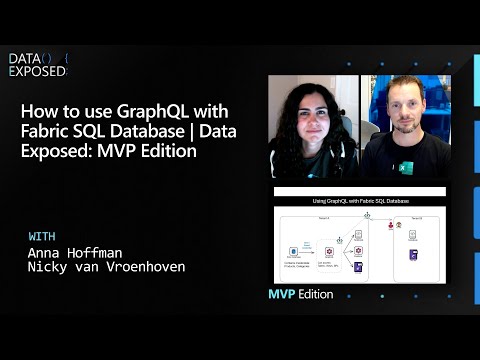
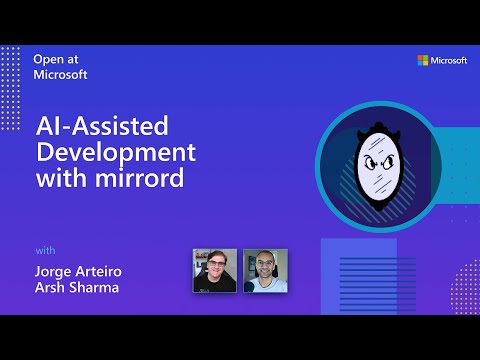











+ There are no comments
Add yours