Pointer: If you have not already, read Part 1 and 2 of the QuickModel series
Intro:
Discovery sessions are not always the easiest, for anyone (Process Developers and Participants). Discovery sessions in a way are also educating/training/change management sessions, and the participating stakeholders might be just coming to terms with being part of an improvement project, initiative or mandate (and how that will impact their other day-to-day rutines). Process Owners and Process Developers need to invest more energy in motivating the audience as well as buidling credibility that process analysis and process modeling are worth investing time in.
However, as recommended in Article ( Part 2) you prepared yourself before the session and had an activity table pre filled with rows for each role, so you could save time in adding and typing/selecting role descriptions.
Let us just recall how the pre-filled activity table looked before the sessions started:
Tip 7 Inserting and removing activities to your pre-filled table
So within the first 10 minutes of the discovery session you had been able to capture 3 activities, realizing that they had interactions with an external customer so you used the Input/Output Document fields to capture that message flow.
Lets us fast forward in time. Now you are already 20 minutes into the sessions, and your stakeholders even got excited with you about the QuickModel feature, so you moved faster in capturing information.
As you listened to their sequence of activites you inserted and removed rows as needed, using the buttons on top of the table:
And here is how the table looks after all the good discussions you have had so far! ?:
❗So it looks like there 3 additional activities that should have a message flow to/from the external customer, thus the previous hack was used “msg from customer” and “message to customer”
‼️Notice also that activity 9, captures that there is formal Output Document out of that activity, but that is just an internal document, there is no interaction with an external customer, thus the hack was not used ?
see below:
this is how the above activity looks in the diagram:
Tip 8 Show the Diagram Preview in a large screen/projector to encourage discussion
So things are looking good?! and the diagram preview is starting to display the sequences of the activites and artefacts for Documents.
Now lets take a look at the hacks for the customer pool for activity 1, 3, 6, 8 and 10
❗Notice that the activities describe that message flows should be modeled for the first and last activities from/to the external customer, marked by the blue box.
‼️Notice that the activites marked by green boxes, indicate message flows and sometimes documents in the middle of the process.
The Preview Diagram in QuickModel, given the nature of the feature, shows (pardon the pun) quick results to get an idea of the general flow of activities, and we need to maximize that to our advantage ?
Lets us take a look at how the hacks in the QuickModel for activity 1 and 10, help in capturing info that will be later modelled properly in the Graphical Editor.
Activity 1
Last activity
Tip 9 Leverage the field “How?” as much as you can
Great job managing all the above in 20 minutes and with stakeholders that have never heard of Business Process Management before ? ?.
Now that you have a general activity sequence and the roles involved, and with 10 minutes left, it is important that you ensure that you capture any anecdotal or in-story-form information that might help you later when you are cleaning things up in the Graphical Editor.
Lets take a look at the next screenshot of the QuickModel table
❗Notice that most of the entired in the field “How?” indicate that there is much more information captured.
As a BPM practitioner or Process Developer, during discovery workshops we might not be able to hit the ? on the “activity/task” description. That might happen later once the entire stakeholder/SME team is arriving at consensus, but it is our responsiblity to guide the team and propose naming based on the anectodal information you capture during working sessions or asynchrnous interactions, thus it is important as much info is captured.
The “How?” field is designed to open up an additional GUI where as much info can be captured that can be used later ( i.e. to determine if the activity needs to be broken down into further actitivites )
Links can also be added to access additional documentation.
Tip 10 Use any additional attributes that make sense given the complexity of the process
QuickModel’s activity table can be customized to display many attributes. The BPM practitioner/Process Developer will determine which ones are relevant to display depending on the progress of the workshop and the level of complexity of the discussions.
For example, you might decide to keep it simple in the first session, and add/discuss more attributes in a follow up QuickModel session or during full BPMN 2.0 sessions with the Graphical Editor.
Here are all the attributes that are displayed for customization in the table:
❗Notice that I added IT systems to be displayed.
Since this process above is an Inquiry and Quotation process with the 5 minutes we have left from our first workshop with the stakeholders there is time to capture one more piece of information, that is the Module that is used for some activities.
So you capture the relevant information in the table:
And the above table updates are now displayed in the Diagram Preview:
End of Part 3
Summary
Given the initial scenario from Part 1, and as mentioned previously, QuickModel is an effective feature that can be used by the BPM practitioners to their advantage and depending on the stakeholder scenario they are dealing with. In addition, as it was demonstrated in this article, once enough information is populated in the activity table, the sequence displayed in the preview, can help the stakeholders/SMEs to prepare / reflect for follow up sessions as they continue to capture the AS-IS processes.
About the Author
JD Wong-Loera is a Stockholm/Toronto based Project Manager, Business Architect and Process Managament consultant who enjoys supporting others in understanding the Businesss Architecture and Business Process Management Capabilities. In his free time he enjoys camping, reading and boxing.
Pointer: If you have not already, read Part 1 and 2 of the QuickModel seriesLink Part 1: https://community.sap.com/t5/technology-blogs-by-members/signavio-process-manager-tips-quickmodel-part-1-a-cool-feature-to-use-in/ba-p/13752848Link Part 2: https://community.sap.com/t5/technology-blogs-by-members/signavio-process-manager-tips-quickmodel-a-cool-feature-to-use-in-process/ba-p/13754261 Intro:Discovery sessions are not always the easiest, for anyone (Process Developers and Participants). Discovery sessions in a way are also educating/training/change management sessions, and the participating stakeholders might be just coming to terms with being part of an improvement project, initiative or mandate (and how that will impact their other day-to-day rutines). Process Owners and Process Developers need to invest more energy in motivating the audience as well as buidling credibility that process analysis and process modeling are worth investing time in. However, as recommended in Article ( Part 2) you prepared yourself before the session and had an activity table pre filled with rows for each role, so you could save time in adding and typing/selecting role descriptions. Let us just recall how the pre-filled activity table looked before the sessions started:Tip 7 Inserting and removing activities to your pre-filled tableSo within the first 10 minutes of the discovery session you had been able to capture 3 activities, realizing that they had interactions with an external customer so you used the Input/Output Document fields to capture that message flow.Lets us fast forward in time. Now you are already 20 minutes into the sessions, and your stakeholders even got excited with you about the QuickModel feature, so you moved faster in capturing information. As you listened to their sequence of activites you inserted and removed rows as needed, using the buttons on top of the table: And here is how the table looks after all the good discussions you have had so far! ?:❗So it looks like there 3 additional activities that should have a message flow to/from the external customer, thus the previous hack was used “msg from customer” and “message to customer”‼️Notice also that activity 9, captures that there is formal Output Document out of that activity, but that is just an internal document, there is no interaction with an external customer, thus the hack was not used ?see below:this is how the above activity looks in the diagram: Tip 8 Show the Diagram Preview in a large screen/projector to encourage discussionSo things are looking good?! and the diagram preview is starting to display the sequences of the activites and artefacts for Documents.Now lets take a look at the hacks for the customer pool for activity 1, 3, 6, 8 and 10❗Notice that the activities describe that message flows should be modeled for the first and last activities from/to the external customer, marked by the blue box.‼️Notice that the activites marked by green boxes, indicate message flows and sometimes documents in the middle of the process.The Preview Diagram in QuickModel, given the nature of the feature, shows (pardon the pun) quick results to get an idea of the general flow of activities, and we need to maximize that to our advantage ?Lets us take a look at how the hacks in the QuickModel for activity 1 and 10, help in capturing info that will be later modelled properly in the Graphical Editor.Activity 1Last activityTip 9 Leverage the field “How?” as much as you canGreat job managing all the above in 20 minutes and with stakeholders that have never heard of Business Process Management before ? ?.Now that you have a general activity sequence and the roles involved, and with 10 minutes left, it is important that you ensure that you capture any anecdotal or in-story-form information that might help you later when you are cleaning things up in the Graphical Editor. Lets take a look at the next screenshot of the QuickModel table❗Notice that most of the entired in the field “How?” indicate that there is much more information captured.As a BPM practitioner or Process Developer, during discovery workshops we might not be able to hit the ? on the “activity/task” description. That might happen later once the entire stakeholder/SME team is arriving at consensus, but it is our responsiblity to guide the team and propose naming based on the anectodal information you capture during working sessions or asynchrnous interactions, thus it is important as much info is captured.The “How?” field is designed to open up an additional GUI where as much info can be captured that can be used later ( i.e. to determine if the activity needs to be broken down into further actitivites )Links can also be added to access additional documentation. Tip 10 Use any additional attributes that make sense given the complexity of the processQuickModel’s activity table can be customized to display many attributes. The BPM practitioner/Process Developer will determine which ones are relevant to display depending on the progress of the workshop and the level of complexity of the discussions.For example, you might decide to keep it simple in the first session, and add/discuss more attributes in a follow up QuickModel session or during full BPMN 2.0 sessions with the Graphical Editor. Here are all the attributes that are displayed for customization in the table:❗Notice that I added IT systems to be displayed.Since this process above is an Inquiry and Quotation process with the 5 minutes we have left from our first workshop with the stakeholders there is time to capture one more piece of information, that is the Module that is used for some activities. So you capture the relevant information in the table:And the above table updates are now displayed in the Diagram Preview:End of Part 3SummaryGiven the initial scenario from Part 1, and as mentioned previously, QuickModel is an effective feature that can be used by the BPM practitioners to their advantage and depending on the stakeholder scenario they are dealing with. In addition, as it was demonstrated in this article, once enough information is populated in the activity table, the sequence displayed in the preview, can help the stakeholders/SMEs to prepare / reflect for follow up sessions as they continue to capture the AS-IS processes. About the AuthorJD Wong-Loera is a Stockholm/Toronto based Project Manager, Business Architect and Process Managament consultant who enjoys supporting others in understanding the Businesss Architecture and Business Process Management Capabilities. In his free time he enjoys camping, reading and boxing. Read More Technology Blogs by Members articles
#SAP
#SAPTechnologyblog

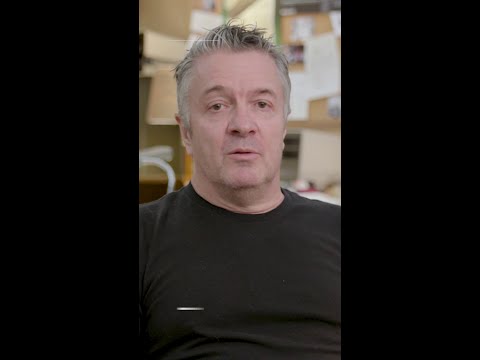

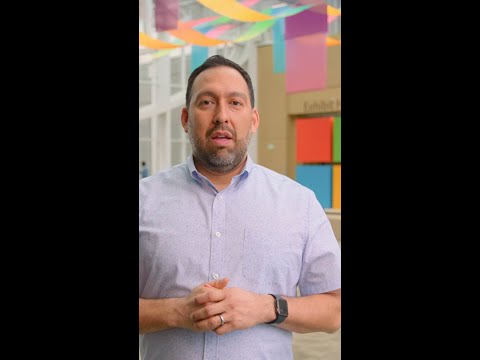





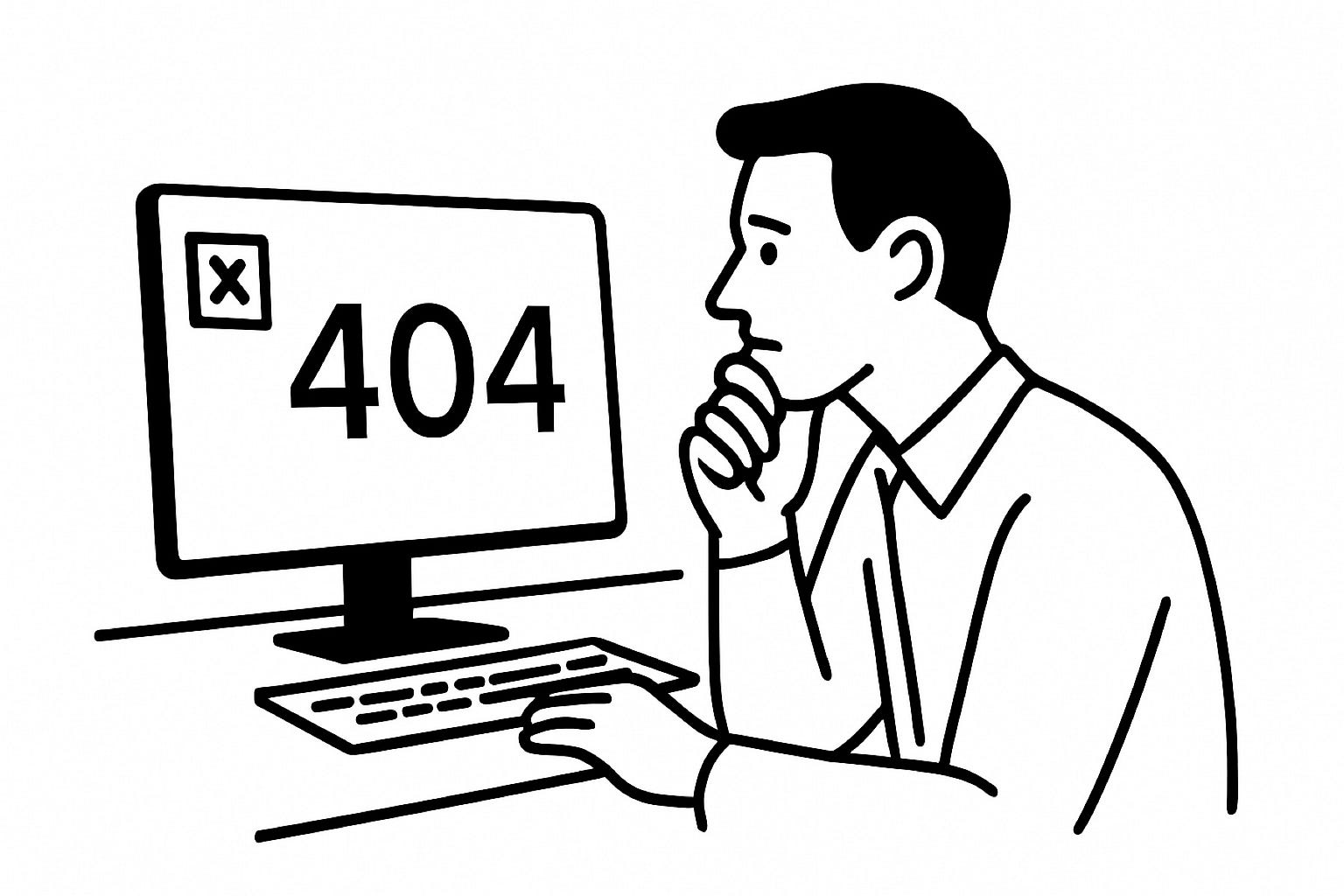


+ There are no comments
Add yours