SAP Screen Personas 3.0
Install SAP Screen Personas 3.0
Activate Service and Maintain Parameter in T-Code: SICF
1. /default_host/sap/bc/personas
2. /default_host/sap/bc/personas3
3. /default_host/sap/bc/gui/sap/its/webgui
Change SAP GUI them to Blue Crystal
In bottom right corner of SAP screen ‘P’ icon will come, confirming installation and activation of Personas
Assign correct access to required users as per below
Administrator: /PERSONAS/ADMIN_ROLE – Provides full access to all available features of SAP Screen Personas, the design time, runtime, and the administrative environment.Flavor Builder: /PERSONAS/EDITOR_ROLE – Provides full access to the design time editors, the client, and themes, but not the administrative environment.Flavor Consumer: /PERSONAS/CONSUMER_ROLE – Provides authorization rights for read-only access to SAP Screen Personas flavors and the navigation between available flavors in the Flavor Manager
Note: Make sure to generate above mentioned SAP standard role or copy it to Z/Y role before assigning it to users.
Launch SAP Person on SAP GUI for HTML
Link: http(s)://host.domain:port/sap/bc/personas
Blue line with ‘P’ icon would appear on screen
Hover over ‘P’ icon and you will see option to see create Flavor or/and any existing flavor for that screen.
Use Case; VA02 (Change Sales Order)
By default, if we open any order in VA02, it will show below tabs:
Using Personas we will hide ‘Item Overview’ & ‘Ordering Party’
Open VA02 and open any sales order and navigate to above screenClick on ‘+’ to create new flavor
Select ‘Item Overview’ and right click and select ‘HIDE’ from options, likewise, do the same for ‘Ordering Party’. Perform all required operations in any field or box required within VA02.
I have changed the name of field ‘Net Value’ to ‘Total Value’ and hide ‘Item Overview’ & ‘Ordering Party’ tab.
Exit and save from top right and your flavor would appear, you can mark that as default to see the screen with changes or switch to original.
Right click on your flavor and you can assign it to user for testing. (Alternatively you can do flavor user assignment directly through T-Code : /N/PERSONAS/ADMIN)
T-Code : /N/PERSONAS/ADMIN
Create test user with access to VA02(you can assign Fiori App as well) + /PERSONAS/CONSUMER_ROLE or/and any basic role to access Fiori or system and assign this user to ‘DEMO_PERSONAS’ created above.
Test User: TEST_PERSONA
Login using ‘TEST_PERSONA’ and open VA02, on top right ‘P’ icon would appear, click on that, it will give option to select flavor.(There is also way to make flavor as default and prevent user from selecting, I’ve discussed about it later)
You can select “Demo_Personas” and see VA02 without ‘Item Overview’ & ‘Ordering Party’ tab.
Next you can select “Original Screen” and see VA02 with ‘Item Overview’ & ‘Ordering Party’ tab.
Same will work on Fiori Tiles.
How to make only 1 flavor available for user.
Create new role as copy of /PERSONAS/CONSUMER_ROLE, deactivate option “Selecting flavors” in object P_RUNTIME and assign this new role to user and remove /PERSONAS/CONSUMER_ROLE from user.
SAP Screen Personas 3.0 Install SAP Screen Personas 3.0Activate Service and Maintain Parameter in T-Code: SICF1. /default_host/sap/bc/personas2. /default_host/sap/bc/personas33. /default_host/sap/bc/gui/sap/its/webguiChange SAP GUI them to Blue CrystalIn bottom right corner of SAP screen ‘P’ icon will come, confirming installation and activation of PersonasAssign correct access to required users as per below Administrator: /PERSONAS/ADMIN_ROLE – Provides full access to all available features of SAP Screen Personas, the design time, runtime, and the administrative environment.Flavor Builder: /PERSONAS/EDITOR_ROLE – Provides full access to the design time editors, the client, and themes, but not the administrative environment.Flavor Consumer: /PERSONAS/CONSUMER_ROLE – Provides authorization rights for read-only access to SAP Screen Personas flavors and the navigation between available flavors in the Flavor ManagerNote: Make sure to generate above mentioned SAP standard role or copy it to Z/Y role before assigning it to users.Launch SAP Person on SAP GUI for HTMLLink: http(s)://host.domain:port/sap/bc/personasBlue line with ‘P’ icon would appear on screenHover over ‘P’ icon and you will see option to see create Flavor or/and any existing flavor for that screen.Use Case; VA02 (Change Sales Order) By default, if we open any order in VA02, it will show below tabs:Using Personas we will hide ‘Item Overview’ & ‘Ordering Party’Open VA02 and open any sales order and navigate to above screenClick on ‘+’ to create new flavorSelect ‘Item Overview’ and right click and select ‘HIDE’ from options, likewise, do the same for ‘Ordering Party’. Perform all required operations in any field or box required within VA02.I have changed the name of field ‘Net Value’ to ‘Total Value’ and hide ‘Item Overview’ & ‘Ordering Party’ tab.Exit and save from top right and your flavor would appear, you can mark that as default to see the screen with changes or switch to original.Right click on your flavor and you can assign it to user for testing. (Alternatively you can do flavor user assignment directly through T-Code : /N/PERSONAS/ADMIN) T-Code : /N/PERSONAS/ADMINCreate test user with access to VA02(you can assign Fiori App as well) + /PERSONAS/CONSUMER_ROLE or/and any basic role to access Fiori or system and assign this user to ‘DEMO_PERSONAS’ created above.Test User: TEST_PERSONALogin using ‘TEST_PERSONA’ and open VA02, on top right ‘P’ icon would appear, click on that, it will give option to select flavor.(There is also way to make flavor as default and prevent user from selecting, I’ve discussed about it later)You can select “Demo_Personas” and see VA02 without ‘Item Overview’ & ‘Ordering Party’ tab.Next you can select “Original Screen” and see VA02 with ‘Item Overview’ & ‘Ordering Party’ tab.Same will work on Fiori Tiles.How to make only 1 flavor available for user.Create new role as copy of /PERSONAS/CONSUMER_ROLE, deactivate option “Selecting flavors” in object P_RUNTIME and assign this new role to user and remove /PERSONAS/CONSUMER_ROLE from user. Read More Technology Blogs by Members articles
#SAP
#SAPTechnologyblog



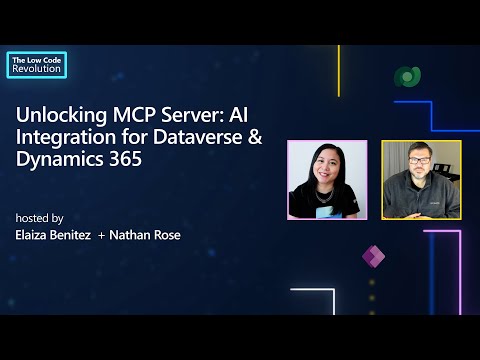


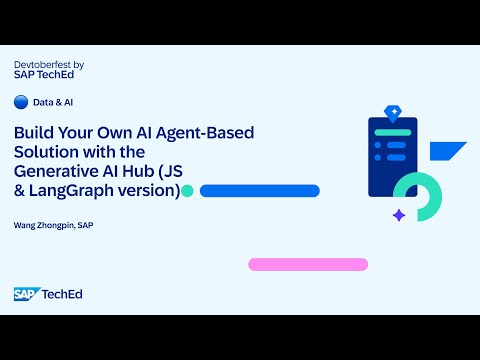








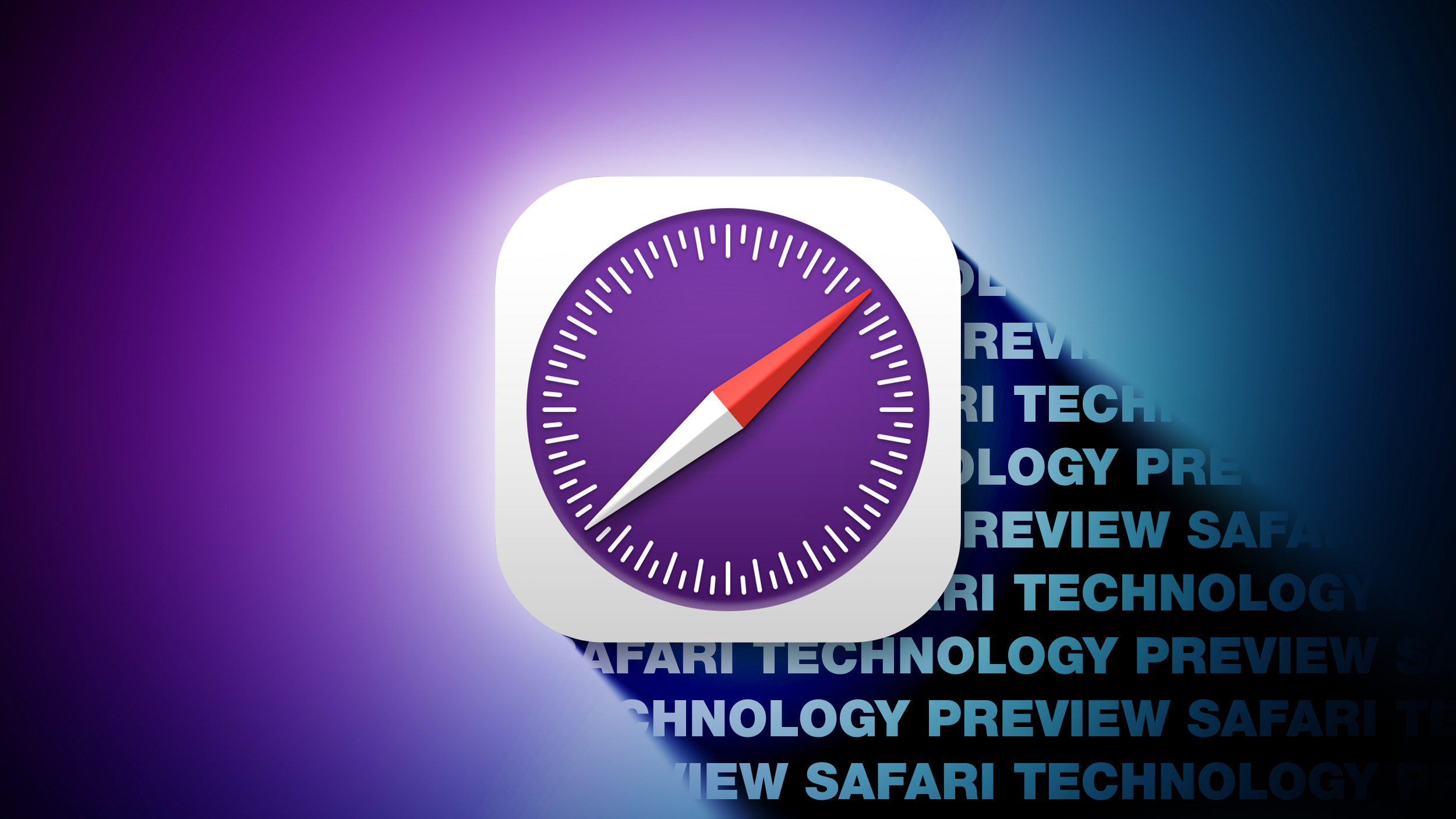
+ There are no comments
Add yours