Introduction
Hello and welcome to part 2 of this blog series. In this blog I will be discussing the functionality of report broadcasting in SAC when the data is live from a data source. I will address the following points:
Supported Live ConnectionsSetting upHow to create publicationsView and Modify your Scheduled PublicationsData Validation and Refresh
Supported Live Connections
You can schedule publications in SAC for the following live data sources:
SAP BWSAP HANASAP S/4HANASAP HANA 2.0SAP HANA Cloud (Must be a HANA Cloud connection type)Stories based on live data tunnel connections
Unfortunately, data coming live from SAP Datasphere into SAC cannot be scheduled.
Setting up
The first step you need to take to set up SAC report broadcasting for live connections is allowing the tenant to schedule a publication. You can set up the tenant so that SAC can publish to either SAP users or non-SAP users or both. This is the same step for scheduling import data for publication however there are some additional steps that need to be taken.
Login to your SAC tenantGo to System >> Administration. Click on the System Configuration tab and toggle the two schedule publication options on.Go to the Data Source Configuration tab and scroll down to the ‘Live Data Sources’ section. You need to toggle the ‘Allow live data to securely leave my network’ on.Navigate to your Connections app and select and edit your live connection. Open the ‘Advanced Features’ header. Check the box beside ‘Let users set up a schedule for publishing stories’. This will use the credentials of the user who schedules the story publishing to be used to retrieve the data.You will be asked to select a Location ID as well as a Virtual Host and Port.
6. Once these advanced settings are configured successfully, you can schedule a story created on a live connection.
How to create publications
Go to your files in SACSelect the story or analytical application you want to schedule for publication. Choose the Share option and select Schedule PublicationThe Schedule Publication window will open. Here you will add your publication information such as event name, start date etc.
Name
Give your Schedule a name
Start Date
Give your schedule a start date and time. You can add a recurrence so that the publication is scheduled to recur every day/ week/ month etc. You can also add details about ending the recurrence.
File Type
You can choose between either a PDF, PowerPoint or CSV
Email Subject
This is the subject for the email which would be delivered to the recipients
Email Message
This is the message body for the email which would be sent to the recipients over email
Email Delivery Options
You can choose which email delivery option you’d like:
· Attachment
· Attachment and Preview Inline
· Preview Inline
Include link to story
If you select this checkbox, the story/ analytic application link would be sent along with the email.
4. Add details to the Distribution heading
SAP Analytics Cloud Recipients
Add SAP users or teams to this view
Non-SAP Analytics Cloud Recipients
Add non-SAP users to this view e.g. joe.bloggs@hotmail.com . You can input a maximum of 3 non-SAC users.
Story view
You can choose the story, global bookmarks or my bookmarks.
File Name
The name the file will appear under in your email as a attachment
5. Click on Create. This will set up a schedule a publication.
View and Modify your Scheduled Publications
Go to the Calendar app in SACYou can see in Calendar, your scheduled publication events and its recurrence.You can also edit you’re a recurrence event. Select the recurrence event from the calendar view and on your right side, a new panel opens where you can modify.
Data Validation and Refresh
Like our previous blog, it is important for the data in the scheduled publications are up to date an accurate especially if they are recurring. A user does not want to receive the wrong data or the same data that they received in last week’s report. Live data is live meaning it is always up to date and refreshed.
Conclusion
SAC Report Broadcasting with live data simplifies the work of delivering up-to-date reports to your audience. By supporting various live data connections and offering flexible scheduling options, it ensures that recipients always receive the most current information. This functionality enhances the accuracy and reliability of your reporting, making it an essential tool for real-time data distribution.
IntroductionHello and welcome to part 2 of this blog series. In this blog I will be discussing the functionality of report broadcasting in SAC when the data is live from a data source. I will address the following points:Supported Live ConnectionsSetting upHow to create publicationsView and Modify your Scheduled PublicationsData Validation and Refresh Supported Live ConnectionsYou can schedule publications in SAC for the following live data sources:SAP BWSAP HANASAP S/4HANASAP HANA 2.0SAP HANA Cloud (Must be a HANA Cloud connection type)Stories based on live data tunnel connectionsUnfortunately, data coming live from SAP Datasphere into SAC cannot be scheduled. Setting up The first step you need to take to set up SAC report broadcasting for live connections is allowing the tenant to schedule a publication. You can set up the tenant so that SAC can publish to either SAP users or non-SAP users or both. This is the same step for scheduling import data for publication however there are some additional steps that need to be taken. Login to your SAC tenantGo to System >> Administration. Click on the System Configuration tab and toggle the two schedule publication options on.Go to the Data Source Configuration tab and scroll down to the ‘Live Data Sources’ section. You need to toggle the ‘Allow live data to securely leave my network’ on.Navigate to your Connections app and select and edit your live connection. Open the ‘Advanced Features’ header. Check the box beside ‘Let users set up a schedule for publishing stories’. This will use the credentials of the user who schedules the story publishing to be used to retrieve the data.You will be asked to select a Location ID as well as a Virtual Host and Port.6. Once these advanced settings are configured successfully, you can schedule a story created on a live connection. How to create publicationsGo to your files in SACSelect the story or analytical application you want to schedule for publication. Choose the Share option and select Schedule PublicationThe Schedule Publication window will open. Here you will add your publication information such as event name, start date etc.NameGive your Schedule a nameStart DateGive your schedule a start date and time. You can add a recurrence so that the publication is scheduled to recur every day/ week/ month etc. You can also add details about ending the recurrence.File TypeYou can choose between either a PDF, PowerPoint or CSVEmail SubjectThis is the subject for the email which would be delivered to the recipientsEmail MessageThis is the message body for the email which would be sent to the recipients over emailEmail Delivery OptionsYou can choose which email delivery option you’d like:· Attachment· Attachment and Preview Inline· Preview InlineInclude link to storyIf you select this checkbox, the story/ analytic application link would be sent along with the email. 4. Add details to the Distribution headingSAP Analytics Cloud RecipientsAdd SAP users or teams to this viewNon-SAP Analytics Cloud RecipientsAdd non-SAP users to this view e.g. joe.bloggs@hotmail.com . You can input a maximum of 3 non-SAC users.Story viewYou can choose the story, global bookmarks or my bookmarks.File NameThe name the file will appear under in your email as a attachment 5. Click on Create. This will set up a schedule a publication. View and Modify your Scheduled PublicationsGo to the Calendar app in SACYou can see in Calendar, your scheduled publication events and its recurrence.You can also edit you’re a recurrence event. Select the recurrence event from the calendar view and on your right side, a new panel opens where you can modify. Data Validation and RefreshLike our previous blog, it is important for the data in the scheduled publications are up to date an accurate especially if they are recurring. A user does not want to receive the wrong data or the same data that they received in last week’s report. Live data is live meaning it is always up to date and refreshed. ConclusionSAC Report Broadcasting with live data simplifies the work of delivering up-to-date reports to your audience. By supporting various live data connections and offering flexible scheduling options, it ensures that recipients always receive the most current information. This functionality enhances the accuracy and reliability of your reporting, making it an essential tool for real-time data distribution. Read More Technology Blogs by Members articles
#SAP
#SAPTechnologyblog








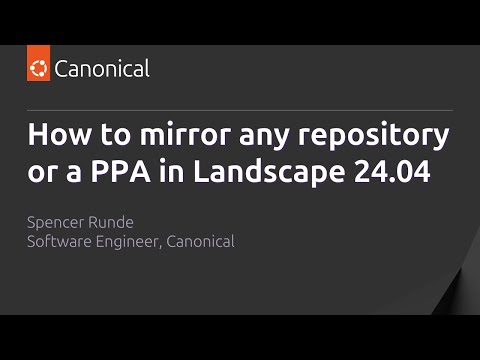


+ There are no comments
Add yours