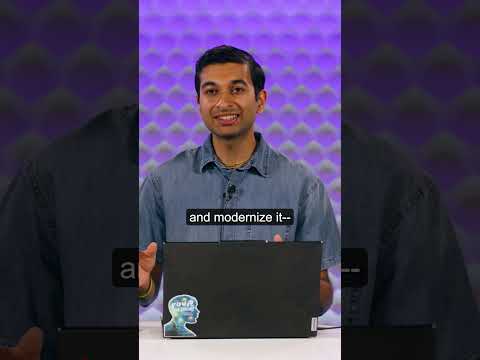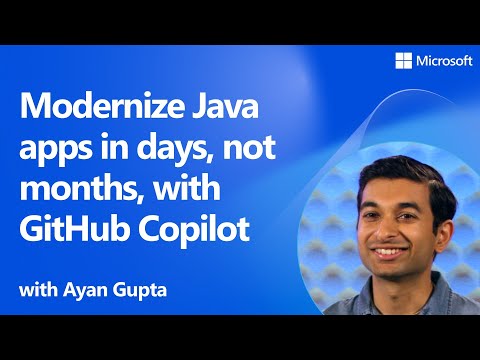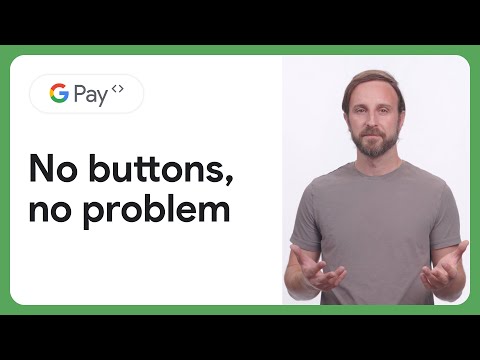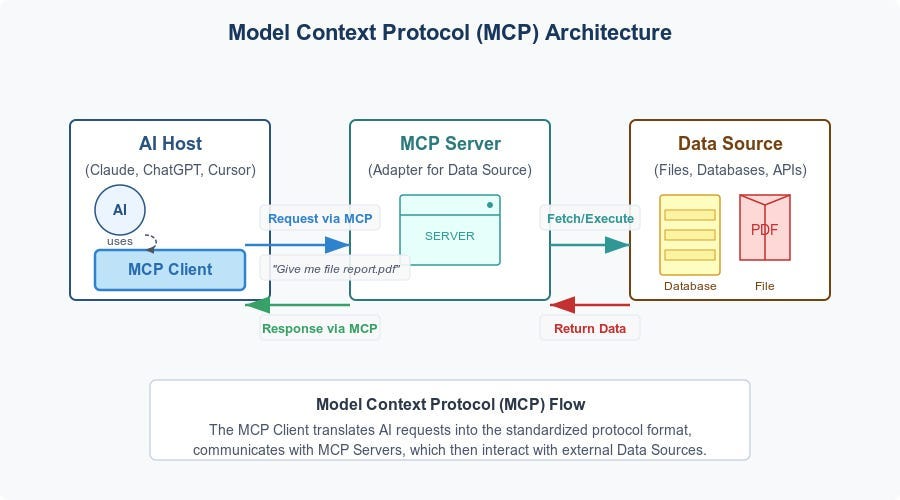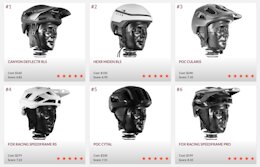Step 1:
The SAP SuccessFactors® Recruiting Management module provides the option to integrate with Microsoft Outlook Calendar to schedule interviews directly. You can enable this feature by completing the following steps:
Company System and Logo Settings:
Step 2:
Grant permissions to recruiting users to set up Outlook Integration:
RBP: Admin Center > Manage Permission Roles > Manage Recruiting > Set up Interview Scheduling Outlook Integration
Non-RBP: Admin Center > Manage Recruiting Administration > Set up Interview Scheduling Outlook Integration.
Step 3:
Go to Admin Center > Set up Interview Scheduling Outlook Integration
Step 4:
Enter Exchange Online / Office 365 login information in the Configuration Tab of “Set up Interview Scheduling Outlook Integration”
Step 5:
In auto-discovery mode, click “Verify”. The system will then contact the Exchange Server to request access to your Outlook Calendar (Free/Busy availability) and send a test connection meeting request.
Step 6:
If the connection is successful, you will be able to choose the option “Establish Outlook Integration for Interview Scheduling” and save your settings.
Now, when scheduling interviews, the availability will be pulled from your Outlook calendar and the invitations will be sent as meeting requests!
Exchange web server – Basic Authentication
Exchange online – Modern Authentication
Now, when scheduling interviews, the availability will be pulled from your Outlook calendar and the invitations will be sent as meeting requests.
Microsoft Teams Integration with Interview Scheduling:
Microsoft Teams Integration with Interview Scheduling: As a recruiter, you can now include Microsoft Teams meeting information while scheduling interviews. Interviewers and applicants can use this meeting information to attend phone, virtual, or face-to-face meetings during the interview process
Note:
For an existing customer who is already using Outlook Integration for Interview Scheduling, this option is enabled by default in the Admin Center.
For a new customer opting for the Microsoft Teams Integration for Interview Scheduling feature, you’ve to set up the integration between your SAP SuccessFactors system and Microsoft 365 on the Work Tech Configuration page.
Configuration Requirements:
You’ve set up the integration between your SAP SuccessFactors system and Microsoft 365 on the Work Tech Configuration page. Refer to the Related Links section for more information.
As an administrator, you’ve selected the Enable Microsoft Team Integration option in the Admin Center > Manage Recruiting Settings page.
Microsoft Teams Integration with Interview Scheduling: What’s Changed
How It Looks Now
The job requisition in the Interview Scheduling page displays an option to enable Microsoft Teams as an online meeting option.
Interview Scheduling
Interviews can sometimes be daunting both for the candidate and the interviewers but are necessary and an important part of the hiring process. Setting up an interview time that fits everyone’s schedule is demanding and can take away a lot of time from the day-to-day work. SAP SuccessFactors Interview Scheduling functionality helps in simplifying and organizing the interview scheduling process for all involved.
To access Interview scheduling, go to Admin Center > Recruiting > Interview Scheduling.
Admin Center Interview Scheduling: When selecting a candidate from the candidate screen, the view will consist of all the candidates that need to be interviewed for a job requisition based on the status in their pipeline. You can select which candidate you would like to interview and start scheduling.
Interview Scheduling Selecting a Candidate: When scheduling, the recruiter will have the option to choose the meeting type, whether it is a phone, virtual, or face-to-face, add the location of the interview, and identify the availability and the interview slot. Once the interview is scheduled, then the system sends an email to the candidate asking for confirmation. There is also an option to send an SMS feature and interview notification SMS to candidates.
Outlook Integration: Interview Scheduling can be integrated with Microsoft Office Outlook Calendar when Outlook integration is enabled. Using Outlook, interviewers can send interview schedule invites and the meetings will jointly appear in the Outlook email account calendar. For Outlook integration to be fully functional, the user needs to have an account in Outlook, enter the account in SuccessFactors, establish the connection, allow access to the service account for “Free Time/ Busy time,” and verify and test the Outlook account connection.
Outlook Integration Available Time Slots
In Outlook integration, Interview rooms are configured by importing the list of meeting rooms and details into the Interview Scheduling Outlook Integration. When importing these interview rooms, the user must upload the file format in CSV, and a unique email address is required for each of the rooms. We can add multiple interview rooms that are suitable, and the system will analyze the rooms available.
SAP SuccessFactors Interview Scheduling coupled with Outlook integration is a convenient feature that increases the efficiency and effectiveness of the recruiting process. It also simplifies the interviewing process by gaining access to the candidate and organizer’s availability from start to finish, thus streamlining the process.
Step 1:The SAP SuccessFactors® Recruiting Management module provides the option to integrate with Microsoft Outlook Calendar to schedule interviews directly. You can enable this feature by completing the following steps:Company System and Logo Settings:Step 2:Grant permissions to recruiting users to set up Outlook Integration:RBP: Admin Center > Manage Permission Roles > Manage Recruiting > Set up Interview Scheduling Outlook IntegrationNon-RBP: Admin Center > Manage Recruiting Administration > Set up Interview Scheduling Outlook Integration.Step 3:Go to Admin Center > Set up Interview Scheduling Outlook IntegrationStep 4:Enter Exchange Online / Office 365 login information in the Configuration Tab of “Set up Interview Scheduling Outlook Integration”Step 5:In auto-discovery mode, click “Verify”. The system will then contact the Exchange Server to request access to your Outlook Calendar (Free/Busy availability) and send a test connection meeting request.Step 6:If the connection is successful, you will be able to choose the option “Establish Outlook Integration for Interview Scheduling” and save your settings.Now, when scheduling interviews, the availability will be pulled from your Outlook calendar and the invitations will be sent as meeting requests!Exchange web server – Basic AuthenticationExchange online – Modern AuthenticationNow, when scheduling interviews, the availability will be pulled from your Outlook calendar and the invitations will be sent as meeting requests.Microsoft Teams Integration with Interview Scheduling:Microsoft Teams Integration with Interview Scheduling: As a recruiter, you can now include Microsoft Teams meeting information while scheduling interviews. Interviewers and applicants can use this meeting information to attend phone, virtual, or face-to-face meetings during the interview processNote:For an existing customer who is already using Outlook Integration for Interview Scheduling, this option is enabled by default in the Admin Center.For a new customer opting for the Microsoft Teams Integration for Interview Scheduling feature, you’ve to set up the integration between your SAP SuccessFactors system and Microsoft 365 on the Work Tech Configuration page.Configuration Requirements:You’ve set up the integration between your SAP SuccessFactors system and Microsoft 365 on the Work Tech Configuration page. Refer to the Related Links section for more information.As an administrator, you’ve selected the Enable Microsoft Team Integration option in the Admin Center > Manage Recruiting Settings page.Microsoft Teams Integration with Interview Scheduling: What’s ChangedHow It Looks NowThe job requisition in the Interview Scheduling page displays an option to enable Microsoft Teams as an online meeting option.Interview Scheduling Interviews can sometimes be daunting both for the candidate and the interviewers but are necessary and an important part of the hiring process. Setting up an interview time that fits everyone’s schedule is demanding and can take away a lot of time from the day-to-day work. SAP SuccessFactors Interview Scheduling functionality helps in simplifying and organizing the interview scheduling process for all involved. To access Interview scheduling, go to Admin Center > Recruiting > Interview Scheduling.Admin Center Interview Scheduling: When selecting a candidate from the candidate screen, the view will consist of all the candidates that need to be interviewed for a job requisition based on the status in their pipeline. You can select which candidate you would like to interview and start scheduling.Interview Scheduling Selecting a Candidate: When scheduling, the recruiter will have the option to choose the meeting type, whether it is a phone, virtual, or face-to-face, add the location of the interview, and identify the availability and the interview slot. Once the interview is scheduled, then the system sends an email to the candidate asking for confirmation. There is also an option to send an SMS feature and interview notification SMS to candidates.Outlook Integration: Interview Scheduling can be integrated with Microsoft Office Outlook Calendar when Outlook integration is enabled. Using Outlook, interviewers can send interview schedule invites and the meetings will jointly appear in the Outlook email account calendar. For Outlook integration to be fully functional, the user needs to have an account in Outlook, enter the account in SuccessFactors, establish the connection, allow access to the service account for “Free Time/ Busy time,” and verify and test the Outlook account connection.Outlook Integration Available Time Slots In Outlook integration, Interview rooms are configured by importing the list of meeting rooms and details into the Interview Scheduling Outlook Integration. When importing these interview rooms, the user must upload the file format in CSV, and a unique email address is required for each of the rooms. We can add multiple interview rooms that are suitable, and the system will analyze the rooms available. SAP SuccessFactors Interview Scheduling coupled with Outlook integration is a convenient feature that increases the efficiency and effectiveness of the recruiting process. It also simplifies the interviewing process by gaining access to the candidate and organizer’s availability from start to finish, thus streamlining the process. Read More Technology Blogs by Members articles
#SAP
#SAPTechnologyblog