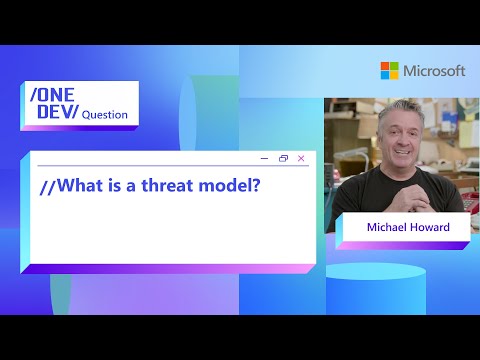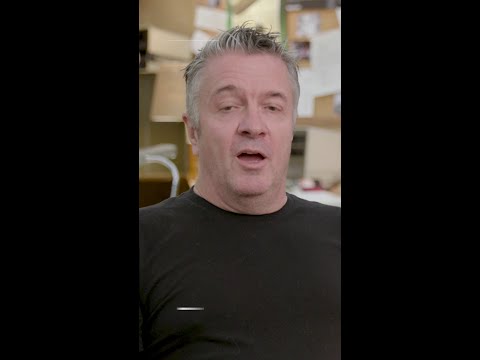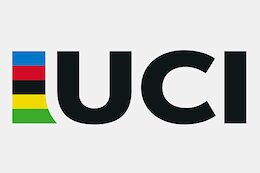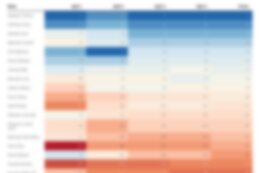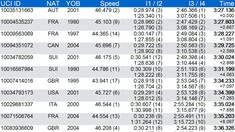It’s common to use predefined sample content to discover and master SAP Datasphere and SAP Analytics Cloud. Previously, these samples required you to load data from CSV files. However, thanks to an innovative and recent improvement delivered in the Q4 2024 Quarterly Release Cycle updates, there is a new way to load the same data but with considerable benefits over its predecessor.
This article explains how to consume the sample data “SAP Datasphere Sample Content for FI, HR and SD,” in this new way and explains the benefits it provides. The sample uses the well-known Best Run Bike data and provides content for the Finance (FI), Human Resources (HR), and Sales (SD) lines of business.
Sample content
Sample content can be found in Semantic Onboarding for SAP Datasphere, while in SAP Analytics Cloud, it can be found in the Content Network. The same sample now appears twice in each of these locations as shown in these screenshots:
Here is the sample within SAP Datasphere – Semantic Onboarding:
Here is the sample in SAP Analytics Cloud – Content Network – Samples (once filtered to Sample Content for FI):
This means the sample has four variants, two for SAP Datasphere and two for SAP Analytics Cloud. But why are there now two of each?
While they support the same scenario, the way the sample data is loaded, and the availability of the sample content differs. The latest sample uses a new ‘Data Products’ solution and is shown with the name ‘SAP Datasphere Sample Content for FI, HR and SD’. It currently has version 1.0.0, unlike the now older sample with version 1.3.0 and 1.4.0. It may appear initially confusing that the latest version has an older version number, but this is because it’s using a new delivery platform called ‘Data Products’.
“SAP Sample Content for FI, HR and SD” (the older version) is available worldwide in all tenants, regardless of which landscape you are in (EU10, US10…). The sample data is uploaded via flat files into SAP Datasphere and this blog provides further instructions.
The new sample, “SAP Datasphere Sample Content for Fi, HR and SD” today with version 1.0.0, is currently only available for tenants in the EU10 landscape. It uses Data Products from SAP Marketplace to load the data, which means there is no need to create a connection or upload any CSV files. Thanks to Data Products, it’s now a direct out-of-the-box install, taking only a few clicks.
The remainder of this article guides you through the process of using Data Products to load the “SAP Datasphere Sample Content for Fi, HR and SD” into your SAP Datasphere and SAP Analytic Cloud tenants.
Activating sample content, a step-by-step guide, for “SAP Datasphere Sample Content for FI, HR, and SD” Version 1.0
Requirements
Assuming you are installing business content from SAP for the first time, you’ll need to create a Space for the content to be loaded into.
Create a new Space with Space ID “SAP_CONTENT” and name “SAP & Partner Content.” Grant the user who will import the content to this Space appropriate rights to create content.
After the Space is created with the ID mentioned, the content package can be imported. If the Space already exists, be sure to delete any objects that could conflict; otherwise, the new content will not be installed.
Download and install via Data Product
The out-of-the-box install is enabled by accessing Data Product via the SAP Marketplace.
1. In your SAP Datasphere tenant, open the Data Marketplace and search for the Data Product “SAP Datasphere Sample Content for FI, HR and SD – Sample Data”
2. Open the Data Product to see an overview and detailed descriptions. In the upper right corner, click ‘Load for Free’ to install the Data Product.
Please select the Space ‘SAP_Content’ as your target Space for which the Business Content will be installed:
3. In ‘Data Marketplace – My Data Products’ you’ll find an overview of all installed Data Products, their status and further details.
Activating business content via Semantic Onboarding
Once the Data Product has been successfully installed, you can start activating the sample content in both SAP Datasphere and SAP Analytics Cloud.
Activating content in SAP Datasphere
In SAP Datasphere select ‘Semantic Onboarding’ and then ‘Content Network’ to show the ‘Samples’ tile:
Select the ‘Sample’ tile, which will then show two samples. Of these, select the “SAP Datasphere Sample Content” with version 1.0.0:
Select the ‘Deploy after import’ option and then ‘Import’:
You should then have three new Analytical Models in your Datasphere Space:
Sales Orders with Products “SAP_SMPL_SALES_AM_SalesOrders”
Headcount “SAP_SMPL_HR_AM_EmpHeadcount”
Financial Transactions “SAP_SMPL_FI_AM_FINTRANSACTIONS”
Previewing the Analytic Model “Sales Orders with Products” shows it’s ready to be used and loaded with data:
The two other Analytical Models will currently show without data, as you need to populate them using several Data Flows.
Start these two Data Flows which can be found in the Data Builder. Open each and click the ‘Run’ icon (3rd icon from the left-hand side on the toolbar):
– Data Flow for HR “SAP_SMPL_HR_DF”
– Data Flow for FI “SAP_SMPL_FI_DF”
Once the run status is complete, preview the Analytical Model to verify the data has loaded successfully:
All necessary steps on the SAP Datasphere side are now complete and you can now activate content within SAP Analytics Cloud.
Activating content in SAP Analytics Cloud
For the SAP Datasphere content to be consumed in SAP Analytics Cloud you need to have a connection, with a particular name, to that SAP Datasphere tenant from SAP Analytics Cloud. Check your SAP Analytics Cloud tenant for a ‘SAPDWC’ connection and create a new one with this exact name, if you don’t have one:
Once you have a connection with the correct name, you may proceed and install the content in SAP Analytics Cloud.
Like SAP Datasphere, you’ll find the content in the ‘Content Network-Samples’. Use the filter to find ‘SAP Datasphere Sample Content for FI, HR an SD’
Open and click ‘Import’
Once successfully imported you can search for and use three stories that use the connection and consume the model held within SAP Datasphere.
SAP Analytics Cloud Story:
– Sales Orders (Sample Content SAP Datasphere) “SAP_SMPL_DSP_Sales_Sample_Report”
– Headcount Reporting (Sample Content SAP Datasphere “SAP_SMPL_DSP_HR_Sample_Report”
– Financial Overview (Sample Content SAP Datasphere) “SAP_SMPL_DSP_FI_Sample_Report”
This concludes the step-by-step instructions for downloading, populating, and consuming models in Datasphere via Stories in SAP Analytics Cloud. It’s all done with just a few clicks, and there’s no more uploading CSV data files! All thanks to ‘Data Products’ introduced in the Q4 2024 Quarterly Release Cycle updates.
It’s common to use predefined sample content to discover and master SAP Datasphere and SAP Analytics Cloud. Previously, these samples required you to load data from CSV files. However, thanks to an innovative and recent improvement delivered in the Q4 2024 Quarterly Release Cycle updates, there is a new way to load the same data but with considerable benefits over its predecessor.This article explains how to consume the sample data “SAP Datasphere Sample Content for FI, HR and SD,” in this new way and explains the benefits it provides. The sample uses the well-known Best Run Bike data and provides content for the Finance (FI), Human Resources (HR), and Sales (SD) lines of business.Sample contentSample content can be found in Semantic Onboarding for SAP Datasphere, while in SAP Analytics Cloud, it can be found in the Content Network. The same sample now appears twice in each of these locations as shown in these screenshots:Here is the sample within SAP Datasphere – Semantic Onboarding:Here is the sample in SAP Analytics Cloud – Content Network – Samples (once filtered to Sample Content for FI):This means the sample has four variants, two for SAP Datasphere and two for SAP Analytics Cloud. But why are there now two of each?While they support the same scenario, the way the sample data is loaded, and the availability of the sample content differs. The latest sample uses a new ‘Data Products’ solution and is shown with the name ‘SAP Datasphere Sample Content for FI, HR and SD’. It currently has version 1.0.0, unlike the now older sample with version 1.3.0 and 1.4.0. It may appear initially confusing that the latest version has an older version number, but this is because it’s using a new delivery platform called ‘Data Products’.“SAP Sample Content for FI, HR and SD” (the older version) is available worldwide in all tenants, regardless of which landscape you are in (EU10, US10…). The sample data is uploaded via flat files into SAP Datasphere and this blog provides further instructions.The new sample, “SAP Datasphere Sample Content for Fi, HR and SD” today with version 1.0.0, is currently only available for tenants in the EU10 landscape. It uses Data Products from SAP Marketplace to load the data, which means there is no need to create a connection or upload any CSV files. Thanks to Data Products, it’s now a direct out-of-the-box install, taking only a few clicks.The remainder of this article guides you through the process of using Data Products to load the “SAP Datasphere Sample Content for Fi, HR and SD” into your SAP Datasphere and SAP Analytic Cloud tenants.Activating sample content, a step-by-step guide, for “SAP Datasphere Sample Content for FI, HR, and SD” Version 1.0RequirementsAssuming you are installing business content from SAP for the first time, you’ll need to create a Space for the content to be loaded into.Create a new Space with Space ID “SAP_CONTENT” and name “SAP & Partner Content.” Grant the user who will import the content to this Space appropriate rights to create content.After the Space is created with the ID mentioned, the content package can be imported. If the Space already exists, be sure to delete any objects that could conflict; otherwise, the new content will not be installed.Download and install via Data ProductThe out-of-the-box install is enabled by accessing Data Product via the SAP Marketplace.1. In your SAP Datasphere tenant, open the Data Marketplace and search for the Data Product “SAP Datasphere Sample Content for FI, HR and SD – Sample Data”2. Open the Data Product to see an overview and detailed descriptions. In the upper right corner, click ‘Load for Free’ to install the Data Product.Please select the Space ‘SAP_Content’ as your target Space for which the Business Content will be installed:3. In ‘Data Marketplace – My Data Products’ you’ll find an overview of all installed Data Products, their status and further details.Activating business content via Semantic OnboardingOnce the Data Product has been successfully installed, you can start activating the sample content in both SAP Datasphere and SAP Analytics Cloud.Activating content in SAP DatasphereIn SAP Datasphere select ‘Semantic Onboarding’ and then ‘Content Network’ to show the ‘Samples’ tile:Select the ‘Sample’ tile, which will then show two samples. Of these, select the “SAP Datasphere Sample Content” with version 1.0.0:Select the ‘Deploy after import’ option and then ‘Import’:You should then have three new Analytical Models in your Datasphere Space:Sales Orders with Products “SAP_SMPL_SALES_AM_SalesOrders”Headcount “SAP_SMPL_HR_AM_EmpHeadcount”Financial Transactions “SAP_SMPL_FI_AM_FINTRANSACTIONS”Previewing the Analytic Model “Sales Orders with Products” shows it’s ready to be used and loaded with data:The two other Analytical Models will currently show without data, as you need to populate them using several Data Flows.Start these two Data Flows which can be found in the Data Builder. Open each and click the ‘Run’ icon (3rd icon from the left-hand side on the toolbar):- Data Flow for HR “SAP_SMPL_HR_DF”- Data Flow for FI “SAP_SMPL_FI_DF”Once the run status is complete, preview the Analytical Model to verify the data has loaded successfully:All necessary steps on the SAP Datasphere side are now complete and you can now activate content within SAP Analytics Cloud.Activating content in SAP Analytics CloudFor the SAP Datasphere content to be consumed in SAP Analytics Cloud you need to have a connection, with a particular name, to that SAP Datasphere tenant from SAP Analytics Cloud. Check your SAP Analytics Cloud tenant for a ‘SAPDWC’ connection and create a new one with this exact name, if you don’t have one:Once you have a connection with the correct name, you may proceed and install the content in SAP Analytics Cloud.Like SAP Datasphere, you’ll find the content in the ‘Content Network-Samples’. Use the filter to find ‘SAP Datasphere Sample Content for FI, HR an SD’Open and click ‘Import’Once successfully imported you can search for and use three stories that use the connection and consume the model held within SAP Datasphere.SAP Analytics Cloud Story:- Sales Orders (Sample Content SAP Datasphere) “SAP_SMPL_DSP_Sales_Sample_Report”- Headcount Reporting (Sample Content SAP Datasphere “SAP_SMPL_DSP_HR_Sample_Report”- Financial Overview (Sample Content SAP Datasphere) “SAP_SMPL_DSP_FI_Sample_Report”This concludes the step-by-step instructions for downloading, populating, and consuming models in Datasphere via Stories in SAP Analytics Cloud. It’s all done with just a few clicks, and there’s no more uploading CSV data files! All thanks to ‘Data Products’ introduced in the Q4 2024 Quarterly Release Cycle updates. Read More Technology Blogs by SAP articles
#SAP
#SAPTechnologyblog