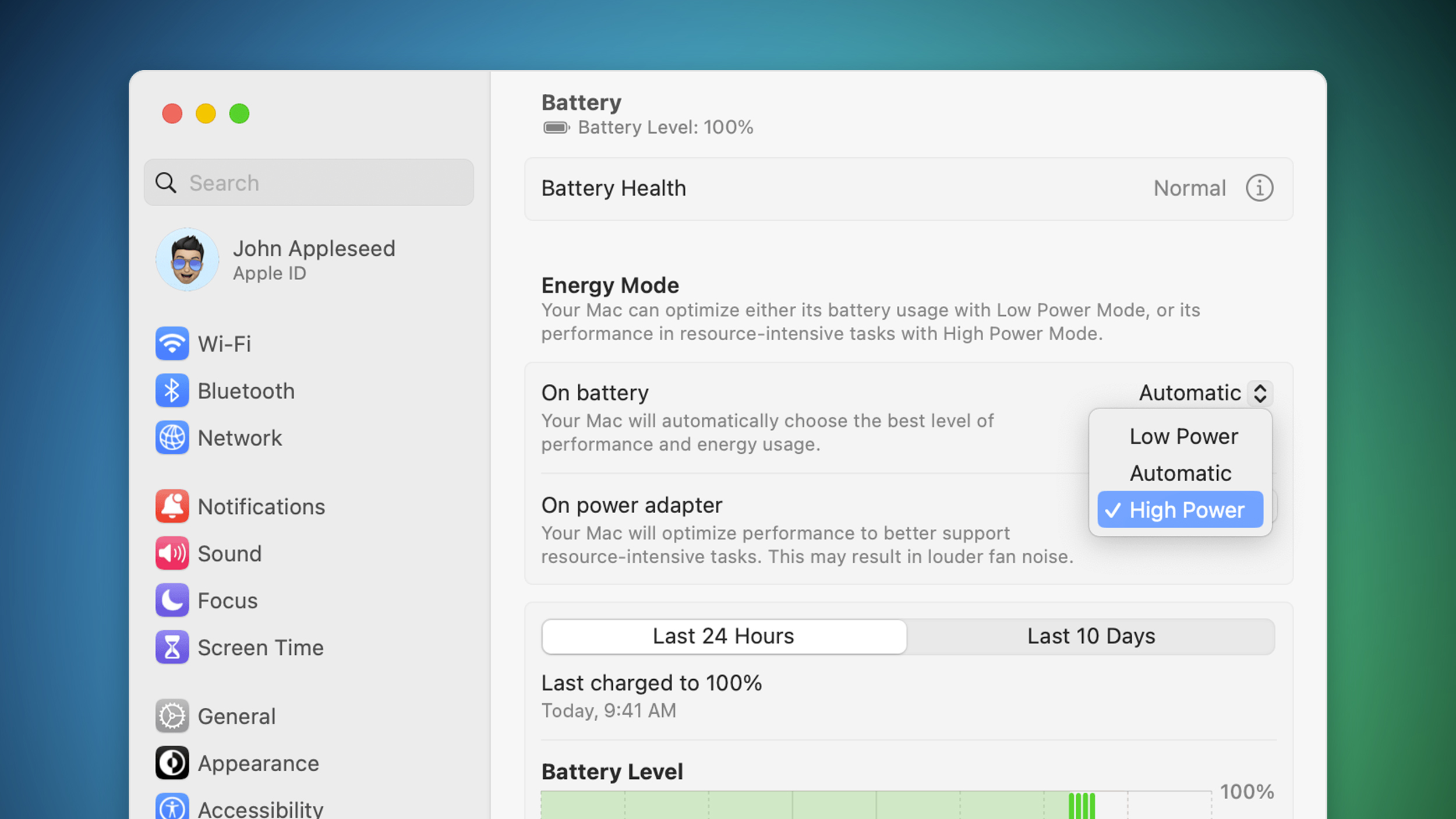Introduction
You want to transition your SAP ECC to SAP S/4HANA Cloud Private Edition in a simple and guided way with no additional costs for tooling?
With its latest major solution increment, the SAP Business Transformation Center completes the well-known Digital Blueprint by offering subsequent data transformation and data migration capabilities. In this way, SAP Business Transformation Center covers almost all six steps of the data rainbow every data transition project follows.
Figure 1 Six Steps of the Data Rainbow
In this blog post, we are going to build on top of the content from the previous blog posts
SAP Business Transformation Center – Digital BlueprintCompleting the Digital Blueprint – with the System Scan
Be sure to read them first before continuing.
Thus, our focus will be on the execution part of a selective data migration using the SAP Business Transformation Center. We will outline the steps that need to be taken and how the solution provides guidance and facilitates traditional efforts to execute the data transition.
Usage Guide
The prerequisites and the subsequent execution steps for the execution of a Lean Selective Data Transition are described within the following sections.
Prerequisites
Using the SAP Business Transformation Center for a data migration requires starting conditions on source – and target system. Both systems must be SAP systems. A data migration from or to a non-SAP system is currently not supported.
The SAP ECC source system must have minimum release 6.0 with Enhancement Pack 8 and the SAP S/4HANA target system minimum release 2023. Additionally, there are specific components such as ST-PI and DMIS which need to be on a dedicated level. For latest details refer to the Setup and Administration Guide as well as to the Security Guide for SAP Business Transformation Center.
The SAP S/4HANA target system needs to be created based on a Shell-Conversion. A new installation of the SAP S/4HANA target system is not supported.
For further information, please have a look at Lean Selective Data Transition Best Practices.
Execution Steps
Step 1: Confirm the Digital Blueprint
The Confirmation of a Digital Blueprint represents the sign-off of all relevant scoping discussions and decisions made in the planning phase of a Lean Selective Data Transition. Once done in the Fiori App “Manage Digital Blueprint”, the action is not reversable. In case of potential changes after confirmation, the copy function needs to be utilized. In this way, clear documentation and compliance is ensured.
A pop-up summarizes scoping decisions made and provides hints such as the special consideration of industry specific content or Human Capital Management data.
Figure 2 Example Confirmation of a Digital Blueprint
Optionally, a PDF extraction can be done of the Digital Blueprint for sharing the results with roles having no system access. Only a confirmed Digital Blueprint allows to proceed with the next step, the creation of a Transformation Model for the Digital Blueprint.
Step 2: Create a Transformation Model
After scoping the data to be migrated in the Digital Blueprint, a translation from a business perspective into technical objects is done. This is realized by a Transformation Model for a Digital Blueprint. The generation can be triggered out of the Fiori App “Manage Digital Blueprint” by using the in-app navigation or by directly choosing the Fiori App “Manage Transformation Models”.
It comes without additional configuration or coding. Thus, efforts and error-proneness are heavily reduced which accelerate project activities.
The Transformation Model contains versatile pre-delivered rules and definitions and is enhanced by an automatically triggered Data Dictionary scan of the source system. The purpose of the scan is to retrieve technical details to allow relevant mapping schemes in background. The combination of both – the built-in transformation rules and definitions and the applied mappings – results in a technically consistent model that is represented in the Transformation Objects.
These Transformation Objects contain not only the scoped business entities, but also include technical objects such as change documents or language dependent texts. Deriving these contents sets the foundation for a complete and consistent business data migration. Furthermore, the Transformation Model determines filters for data extraction and lists details such as the table structure and relations per transformation object.
For custom specific transformation objects, you have the option to change the State and the Write Behavior. The State influences if a custom object is included for a subsequent data migration. The write behavior controls how possibly existing entries in the target system are handled. This allows flexibility in data migration projects where different landscapes may be used in various migration cycles.
Figure 3 Example Settings for Custom Objects in the Transformation Model
Make use of the comprehensive in-app help by hitting the question mark icon top right, to explore all contents of the single Fiori Apps in the SAP Business Transformation Center.
Figure 4 Example Transformation Model w/ in-App Help
For auditing purposes, an immutable Transformation Model Version needs to be created. A single Transformation Model can contain multiple versions. It manifests all potential settings made and serves as input for the subsequent step, the creation of a migration cycle for the Transformation Model Version.
Step 3: Create & Execute a Cycle
A Cycle migrates the scoped and translated data into the target system. It its created based on a Transformation Model Version and manages the physical data transfer between source and target, including pre-checks and a detailed monitoring of the execution progress.
By using the Fiori App “Manage Cycles” or directly choosing the in-app navigation from the Transformation Model Version, a cycle is quickly created by maintaining a name, a cycle type as well as retention date and source and target system.
The cycle type aligns with the typical project phases, where data migrations are conducted multiple times. Furthermore, it has impact on the severity of transfer errors. While a test cycle can circumvent specific error messages, a productive cycle would be impeded.
The source and target systems need to be maintained in the Cloud ALM Landscape Management upfront and currently must contain the same client ID.
Figure 5 Example General Data of a Cycle
Once a cycle is successfully created, the execution of the data migration is subdivided in 4 main steps.
Step 3.1. Pre-validation
The purpose of this step is to avoid errors in the actual execution of the data migration. This is reached by validations and safety checks, such as a proper preparation of source and target system based on the set up and administration guide as well as the security guide.
Additionally, the target system needs to be empty to avoid migrating in an already productively used environment.
Figure 6 Example Cycle Pre-validation Results
The pre-validation can be triggered several times for a single cycle to allow fixing potential errors or warnings. Details on failed validations are stored in a dedicated log for the cycle.
Figure 7 Example of Errors in the Cycle Pre-validation Log
Step 3.2. Preparation
Before the data migration can start, the source and target system need to be configured and migration specific run time objects need to be created. This step does not require any manual configuration by the user, it is all done in background and monitored out of the cycle.
Following the known pattern when confirming a Digital Blueprint, a pop-up summarizes relevant information before initiating activities in the source– and target systems.
Figure 8 Example Cycle Preparation Readiness Summary
Once the cycle preparation task reaches a 100% status in the progress bar for source and target system, it’s all set for the start of the physical data migration. The aggregated status of the cycle switches from “Initialize” to “Ready”.
Figure 9 Example Status Overview after Preparation
Step 3.3. Execution
The start of the data migration for a cycle is set in the Fiori App “Run Cycles”. It can be simply accessed via the in-app navigation of Fiori App “Manage Cycles” or directly in the Fiori Launchpad. The app provides the current progress of all transformation objects and their respective migration steps.
The actual migration of the derived transformation objects is either initiated with full scope by using the “Run All” option or by manually selecting “Run Selected”. A restart is available as well and could be utilized in case or any errors, such as missing authorization for technical users in the target system.
Figure 10 Example Success Message after “Run All”
Details of the progress can now be monitored for each single transformation object in its detail view.
Figure 11 Example Details for a Transformation Object
Fiori App “Manage Cycles” provides a cumulative status overview for the whole execution step of the cycle.
Figure 12 Example Execution Status Overview
Step 3.4. Postprocessing
The successful physical migration sets the start for the last execution step of a cycle within the SAP Business Transformation Center, the conversion of the migrated data into the SAP S/4HANA business data model.
Following the same pattern as within the Run & Monitor step, the postprocessing is started in the Fiori App “Postprocess Cycles”. It can be accessed via the in-app navigation of Fiori App “Manage Cycles” or directly in the Fiori Launchpad. The App provides overview and status of all relevant postprocessing items.
By hitting the run button, you can choose between stopping at each potential error or doing a total run of all items.
Figure 13 Example Start of Postprocessing
The overall progress and status can be monitored in the cycle overview.
Figure 14 Example Status Monitoring for Postprocessing
Potential errors are attached to a dedicated log, following the already mentioned pattern above.
Once the postprocessing of a cycle has successfully finished, the overall cycle execution is set to done. There are no more system activities required in the SAP Business Transformation Center.
All subsequent steps of the end-to-end transition such as the Finance Conversion or other application specifics as well as custom code adjustments post-tasks are currently handled outside of the SAP Business Transformation Center.
Step 4: Execute Follow Up Data Transition Tasks
Moving to SAP S/4HANA by a Selective Data Transition does not consist of a data transition only. After the data migration by the SAP Business Transformation Center, there are different tasks to be done in the S/4HANA target system. Among others, the finance migration or latest Fiori set up. Furthermore, a technical ramp up and validation and testing activities will follow. This follow up tasks can be compared to the activities with a system conversion. Guidance on these steps can be found in the Lean Selective Data Transition Best Practices.
Further Information & Outlook
The Lean Selective Data Transition solution increment was publicly announced in May 2024. Further sources of information can be found on the SAP Community Topic Page “Data Transition and Information”, such as upcoming events and partner related content.
We highly recommend the in-depth Demo Video by the Chief Product Owner of the SAP Business Transformation Center.
Being a Cloud-native application, new features are delivered incrementally on a frequent basis. Don’t miss the latest feature deliveries within the What’s New Section of the SAP Business Transformation Center.
Planned future innovations can be found in the SAP Roadmap Explorer.
Please note that this blog represents the current state of the solution based on an example dataset. Therefore, content and appearance may vary in future releases and based on your individual data.
Conclusion
This blog post provides guidance for customers and partners engaging with the recently released Lean Selective Data Transition increment of the SAP Business Transformation Center.
For more detailed information or to gain a deeper understanding of the solution’s functionality, we recommend familiarizing yourself with the additional resources mentioned above.
We value your input and look forward to hearing your feedback, proposals for improvement as well as general thoughts. Please feel free to share your insights in the comment section below or utilize the embedded feedback option directly in the SAP Business Transformation Center.
Figure 15 embedded Feedback Option
IntroductionYou want to transition your SAP ECC to SAP S/4HANA Cloud Private Edition in a simple and guided way with no additional costs for tooling?With its latest major solution increment, the SAP Business Transformation Center completes the well-known Digital Blueprint by offering subsequent data transformation and data migration capabilities. In this way, SAP Business Transformation Center covers almost all six steps of the data rainbow every data transition project follows.Figure 1 Six Steps of the Data RainbowIn this blog post, we are going to build on top of the content from the previous blog postsSAP Business Transformation Center – Digital BlueprintCompleting the Digital Blueprint – with the System ScanBe sure to read them first before continuing.Thus, our focus will be on the execution part of a selective data migration using the SAP Business Transformation Center. We will outline the steps that need to be taken and how the solution provides guidance and facilitates traditional efforts to execute the data transition.Usage GuideThe prerequisites and the subsequent execution steps for the execution of a Lean Selective Data Transition are described within the following sections.PrerequisitesUsing the SAP Business Transformation Center for a data migration requires starting conditions on source – and target system. Both systems must be SAP systems. A data migration from or to a non-SAP system is currently not supported.The SAP ECC source system must have minimum release 6.0 with Enhancement Pack 8 and the SAP S/4HANA target system minimum release 2023. Additionally, there are specific components such as ST-PI and DMIS which need to be on a dedicated level. For latest details refer to the Setup and Administration Guide as well as to the Security Guide for SAP Business Transformation Center.The SAP S/4HANA target system needs to be created based on a Shell-Conversion. A new installation of the SAP S/4HANA target system is not supported.For further information, please have a look at Lean Selective Data Transition Best Practices. Execution StepsStep 1: Confirm the Digital BlueprintThe Confirmation of a Digital Blueprint represents the sign-off of all relevant scoping discussions and decisions made in the planning phase of a Lean Selective Data Transition. Once done in the Fiori App “Manage Digital Blueprint”, the action is not reversable. In case of potential changes after confirmation, the copy function needs to be utilized. In this way, clear documentation and compliance is ensured.A pop-up summarizes scoping decisions made and provides hints such as the special consideration of industry specific content or Human Capital Management data.Figure 2 Example Confirmation of a Digital BlueprintOptionally, a PDF extraction can be done of the Digital Blueprint for sharing the results with roles having no system access. Only a confirmed Digital Blueprint allows to proceed with the next step, the creation of a Transformation Model for the Digital Blueprint.Step 2: Create a Transformation ModelAfter scoping the data to be migrated in the Digital Blueprint, a translation from a business perspective into technical objects is done. This is realized by a Transformation Model for a Digital Blueprint. The generation can be triggered out of the Fiori App “Manage Digital Blueprint” by using the in-app navigation or by directly choosing the Fiori App “Manage Transformation Models”.It comes without additional configuration or coding. Thus, efforts and error-proneness are heavily reduced which accelerate project activities.The Transformation Model contains versatile pre-delivered rules and definitions and is enhanced by an automatically triggered Data Dictionary scan of the source system. The purpose of the scan is to retrieve technical details to allow relevant mapping schemes in background. The combination of both – the built-in transformation rules and definitions and the applied mappings – results in a technically consistent model that is represented in the Transformation Objects.These Transformation Objects contain not only the scoped business entities, but also include technical objects such as change documents or language dependent texts. Deriving these contents sets the foundation for a complete and consistent business data migration. Furthermore, the Transformation Model determines filters for data extraction and lists details such as the table structure and relations per transformation object.For custom specific transformation objects, you have the option to change the State and the Write Behavior. The State influences if a custom object is included for a subsequent data migration. The write behavior controls how possibly existing entries in the target system are handled. This allows flexibility in data migration projects where different landscapes may be used in various migration cycles.Figure 3 Example Settings for Custom Objects in the Transformation ModelMake use of the comprehensive in-app help by hitting the question mark icon top right, to explore all contents of the single Fiori Apps in the SAP Business Transformation Center.Figure 4 Example Transformation Model w/ in-App HelpFor auditing purposes, an immutable Transformation Model Version needs to be created. A single Transformation Model can contain multiple versions. It manifests all potential settings made and serves as input for the subsequent step, the creation of a migration cycle for the Transformation Model Version.Step 3: Create & Execute a CycleA Cycle migrates the scoped and translated data into the target system. It its created based on a Transformation Model Version and manages the physical data transfer between source and target, including pre-checks and a detailed monitoring of the execution progress.By using the Fiori App “Manage Cycles” or directly choosing the in-app navigation from the Transformation Model Version, a cycle is quickly created by maintaining a name, a cycle type as well as retention date and source and target system.The cycle type aligns with the typical project phases, where data migrations are conducted multiple times. Furthermore, it has impact on the severity of transfer errors. While a test cycle can circumvent specific error messages, a productive cycle would be impeded.The source and target systems need to be maintained in the Cloud ALM Landscape Management upfront and currently must contain the same client ID.Figure 5 Example General Data of a CycleOnce a cycle is successfully created, the execution of the data migration is subdivided in 4 main steps.Step 3.1. Pre-validationThe purpose of this step is to avoid errors in the actual execution of the data migration. This is reached by validations and safety checks, such as a proper preparation of source and target system based on the set up and administration guide as well as the security guide.Additionally, the target system needs to be empty to avoid migrating in an already productively used environment.Figure 6 Example Cycle Pre-validation ResultsThe pre-validation can be triggered several times for a single cycle to allow fixing potential errors or warnings. Details on failed validations are stored in a dedicated log for the cycle.Figure 7 Example of Errors in the Cycle Pre-validation LogStep 3.2. PreparationBefore the data migration can start, the source and target system need to be configured and migration specific run time objects need to be created. This step does not require any manual configuration by the user, it is all done in background and monitored out of the cycle.Following the known pattern when confirming a Digital Blueprint, a pop-up summarizes relevant information before initiating activities in the source– and target systems.Figure 8 Example Cycle Preparation Readiness SummaryOnce the cycle preparation task reaches a 100% status in the progress bar for source and target system, it’s all set for the start of the physical data migration. The aggregated status of the cycle switches from “Initialize” to “Ready”.Figure 9 Example Status Overview after PreparationStep 3.3. ExecutionThe start of the data migration for a cycle is set in the Fiori App “Run Cycles”. It can be simply accessed via the in-app navigation of Fiori App “Manage Cycles” or directly in the Fiori Launchpad. The app provides the current progress of all transformation objects and their respective migration steps.The actual migration of the derived transformation objects is either initiated with full scope by using the “Run All” option or by manually selecting “Run Selected”. A restart is available as well and could be utilized in case or any errors, such as missing authorization for technical users in the target system.Figure 10 Example Success Message after “Run All”Details of the progress can now be monitored for each single transformation object in its detail view.Figure 11 Example Details for a Transformation ObjectFiori App “Manage Cycles” provides a cumulative status overview for the whole execution step of the cycle.Figure 12 Example Execution Status OverviewStep 3.4. PostprocessingThe successful physical migration sets the start for the last execution step of a cycle within the SAP Business Transformation Center, the conversion of the migrated data into the SAP S/4HANA business data model.Following the same pattern as within the Run & Monitor step, the postprocessing is started in the Fiori App “Postprocess Cycles”. It can be accessed via the in-app navigation of Fiori App “Manage Cycles” or directly in the Fiori Launchpad. The App provides overview and status of all relevant postprocessing items.By hitting the run button, you can choose between stopping at each potential error or doing a total run of all items. Figure 13 Example Start of PostprocessingThe overall progress and status can be monitored in the cycle overview.Figure 14 Example Status Monitoring for PostprocessingPotential errors are attached to a dedicated log, following the already mentioned pattern above.Once the postprocessing of a cycle has successfully finished, the overall cycle execution is set to done. There are no more system activities required in the SAP Business Transformation Center.All subsequent steps of the end-to-end transition such as the Finance Conversion or other application specifics as well as custom code adjustments post-tasks are currently handled outside of the SAP Business Transformation Center.Step 4: Execute Follow Up Data Transition TasksMoving to SAP S/4HANA by a Selective Data Transition does not consist of a data transition only. After the data migration by the SAP Business Transformation Center, there are different tasks to be done in the S/4HANA target system. Among others, the finance migration or latest Fiori set up. Furthermore, a technical ramp up and validation and testing activities will follow. This follow up tasks can be compared to the activities with a system conversion. Guidance on these steps can be found in the Lean Selective Data Transition Best Practices.Further Information & OutlookThe Lean Selective Data Transition solution increment was publicly announced in May 2024. Further sources of information can be found on the SAP Community Topic Page “Data Transition and Information”, such as upcoming events and partner related content.We highly recommend the in-depth Demo Video by the Chief Product Owner of the SAP Business Transformation Center.Being a Cloud-native application, new features are delivered incrementally on a frequent basis. Don’t miss the latest feature deliveries within the What’s New Section of the SAP Business Transformation Center.Planned future innovations can be found in the SAP Roadmap Explorer.Please note that this blog represents the current state of the solution based on an example dataset. Therefore, content and appearance may vary in future releases and based on your individual data.ConclusionThis blog post provides guidance for customers and partners engaging with the recently released Lean Selective Data Transition increment of the SAP Business Transformation Center. For more detailed information or to gain a deeper understanding of the solution’s functionality, we recommend familiarizing yourself with the additional resources mentioned above.We value your input and look forward to hearing your feedback, proposals for improvement as well as general thoughts. Please feel free to share your insights in the comment section below or utilize the embedded feedback option directly in the SAP Business Transformation Center.Figure 15 embedded Feedback Option Read More Technology Blogs by SAP articles
#SAP
#SAPTechnologyblog