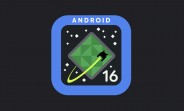Introduction
We have released Service Pack(SP) 15 of Focused Build (ST-OST) earlier this month and as all ways with the new SP a lot of exciting and valuable features have been added to our Focused Build fiori applications. You can find more information about all the improvements in different areas of the Requirements-to-deploy process in the blog detailed out here.
In this blog post let’s deep dive on the work packages unassignment from requirements via Requirements Management application in detail.
Work packages unassignment from Requirements
The un-assignment of work packages from requirements is an existing feature of Requirements Management app since many SPs. Up to SP09 it was possible to unassign work packages up to status “Handed-over to Release” from requirements. This lead to a deadlock in case the last work package has been removed. So with SP10 we changed to a more restrictive customizing not allowing unassignment of work packages in a later status.
Fig 1. Work packages unassignment from Requirements till SP14
With SP15 release we have further improved this behaviour to avoid such deadlock situation completely. Now it is possible to unassign the work packages from requirements till the status “To be Tested”. Also once a work package is unassigned from the requirement the status of the requirement also changes based on the remaining work packages of the same requirement.
Fig 2. Work packages unassignment from Requirements
Before work packages are assigned from requirements in the backend we are now displaying a confirmation message to the user stating the new status of the requirements as a result of the unassignment if the user proceeds. If the user choses cancel button in the confirmation box then the work package unassignment process is cancelled for the user.
Fig 3. Work packages unassignment confirmation message
Please also find the below activity diagram which explains the work packages unassignment process and the requirements status change as a result of unassignment.
Fig 4. Work packages unassignment activity diagram
Key Takeaways
With ST-OST 15 now it is possible to unassign work packages from requirements at a much higher status preventing possible deadlock situation.A confirmation message is shown to the user before unassignment and the unassignment proceeds only if user confirms the status change of the associated requirements.
Please feel free to provide feedback either directly here in the comment section or, in case of questions, you can submit them here. You are also encouraged to follow SAP Solution Manager tag here and Focused Build for SAP Solution Manager tag here.
Important Links and Resources
Usage RightsSP15 delivered features overview blogFocused Build SP15: Improvements in Mass Change Operations Fiori ApplicationFocused Build SP15: General Improvements in Generic ApplicationRead how SAP Activate and Focused Build with SAP Solution Manager is working togetherALM Community page
IntroductionWe have released Service Pack(SP) 15 of Focused Build (ST-OST) earlier this month and as all ways with the new SP a lot of exciting and valuable features have been added to our Focused Build fiori applications. You can find more information about all the improvements in different areas of the Requirements-to-deploy process in the blog detailed out here.In this blog post let’s deep dive on the work packages unassignment from requirements via Requirements Management application in detail.Work packages unassignment from RequirementsThe un-assignment of work packages from requirements is an existing feature of Requirements Management app since many SPs. Up to SP09 it was possible to unassign work packages up to status “Handed-over to Release” from requirements. This lead to a deadlock in case the last work package has been removed. So with SP10 we changed to a more restrictive customizing not allowing unassignment of work packages in a later status.Fig 1. Work packages unassignment from Requirements till SP14With SP15 release we have further improved this behaviour to avoid such deadlock situation completely. Now it is possible to unassign the work packages from requirements till the status “To be Tested”. Also once a work package is unassigned from the requirement the status of the requirement also changes based on the remaining work packages of the same requirement.Fig 2. Work packages unassignment from RequirementsBefore work packages are assigned from requirements in the backend we are now displaying a confirmation message to the user stating the new status of the requirements as a result of the unassignment if the user proceeds. If the user choses cancel button in the confirmation box then the work package unassignment process is cancelled for the user.Fig 3. Work packages unassignment confirmation messagePlease also find the below activity diagram which explains the work packages unassignment process and the requirements status change as a result of unassignment.Fig 4. Work packages unassignment activity diagramKey TakeawaysWith ST-OST 15 now it is possible to unassign work packages from requirements at a much higher status preventing possible deadlock situation.A confirmation message is shown to the user before unassignment and the unassignment proceeds only if user confirms the status change of the associated requirements.Please feel free to provide feedback either directly here in the comment section or, in case of questions, you can submit them here. You are also encouraged to follow SAP Solution Manager tag here and Focused Build for SAP Solution Manager tag here. Important Links and ResourcesUsage RightsSP15 delivered features overview blogFocused Build SP15: Improvements in Mass Change Operations Fiori ApplicationFocused Build SP15: General Improvements in Generic ApplicationRead how SAP Activate and Focused Build with SAP Solution Manager is working togetherALM Community page Read More Technology Blogs by SAP articles
#SAP
#SAPTechnologyblog