Introduction:
In the contemporary business environment, effective and integrated supply chain planning is crucial for maintaining a resilient and agile supply chain. SAP Integrated Business Planning (IBP) is a solution designed to streamline and optimize this process, aligning strategic, tactical, and operational plans. This cloud-based platform employs advanced analytics, machine learning, and collaboration tools to improve demand forecasting, sales and operations planning, inventory management, and overall supply chain orchestration.
The integration of Joule with SAP IBP introduces the capabilities of generative AI into the planning solution. Currently, Joule supports SAP IBP through an intuitive search functionality within the help feature, allowing users to quickly find and access relevant information.
However, Joule’s support for SAP IBP will not be limited to search functionality. We are actively developing advanced planning-specific capabilities aimed at increasing user proficiency and productivity. These forthcoming features will provide users with more intuitive tools and actionable insights, ultimately elevating supply chain management. The goal is to enhance responsiveness, accuracy, and strategic decision-making within the supply chain.
Here in this blog, I am going to walk you through the steps that are required for you to activate Joule for SAP Integrated Business Planning, however, the updated information can always be found on the help page. If you are just getting started with Joule for your SAP IBP, please ensure to read the SAP IBP System Registration with SAP BTP listed below and first and then followed by the blogs mentioned below.
****************************************************************************
This blog post is a series for Joule setup:
SAP Business AI – Overview for all !!! (Includes information on Joule Supported Data Centers, Different scenarios during Joule setup, etc..)Joule – Unified Setup: Bridging Simplicity and Performance (Demo Video to understand the Unified Setup, Joule basics & architecture, how to set up Joule, etc…) Joule Setup – End-to-End Setup Guide (for all Line of Business) Unified Approach Joule for SAP S/4HANA Cloud Public Edition – Setup Guide SAP Digital Supply Chain
Joule for SAP Integrated Business Planning (You are here)
Joule – Getting Started with Document Grounding – setup guide
Blogs – Work in Progress (WIP):
SAP SuccessFactors Joule Activation (WIP)SAP Digital Supply Chain (WIP)SAP Asset Performance ManagementSAP Product Lifecycle ManagementSAP Digital ManufacturingSAP Build Work Zone, standard edition, and SAP Mobile Startand more to be added towards General Availability
****************************************************************************
If you are following the blog series on activating the Joule service for IBP, here are few things that you need to consider:
We need the following user Role:
SAP Business Technology Platform – Global Administrator SAP Cloud Identity Services AdministratorSAP Integrated Business Planning Administrator
Before you start with the Joule integration, we need to do the system registration for your SAP IBP system and SAP Business Technology Platform. So let us take a look into this process first and then proceed with the Joule setup.
1. SAP IBP System Registration with SAP BTP
a. Generate the Token for your IBP System
b. Maintain Extensions on SAP BTP in your IBP System
2. Create SAP BTP Subaccount (Refer to Joule – Unified Setup – End-to-End Setup Guide)
3. SAP IBP Integration with Joule
a. Check Communication Arrangements
b. Maintain Custom Content Security Policy
Let us look into the details of integration:
1. SAP IBP System Registration with SAP BTP
a. Generate the Token for your IBP System
Login to your SAP Business Technology Platform, click on System Landscape -> click on Systems -> search for your IBP System and click on it(this is be listed and showing as auto discovered).
Image 1
On the right screen click on Get Token -> in the pop up window select All Communications Scenarios -> click on Get Token.
Image 2
Copy the Token value and close the window.
Image 3
b. Maintain Extensions on SAP BTP in your IBP System
Login to your SAP IBP System and search for Maintain Extensions on SAP BTP -> click on New -> Enter the Token Value that was generated in the previous step, enter a description and click on Create.
Image 4
2. Create SAP BTP Subaccount (Joule Setup – End-to-End Setup Guide (for all Line of Business) Unified Approach)
You will need to navigate to this blog to complete the Subaccount creation process and complete the steps required.
In case you are setting up Joule only for your SAP IBP systems, you may SKIP Step 6 Related to Cloud Foundry, and Step 9 related to SAP Build Work Zone activity from the Joule Setup – End-to-End Setup Guide (for all Line of Business) Unified Approach as IBP does not offer the Navigation Support in the current release. In case you are trying to setup IBP in the unified approach, you may need to consider activating it as it is required for SAP SuccessFactors or SAP S/4HANA Cloud scenarios.
3. SAP IBP Integration with Joule
With the release of SAP IBP 2411, the communication port SAP_COM_0882 is used for Joule, which is auto-enabled on all systems. When you run the Joule Booster, it creates a communication arrangement and communication system in your IBP system for SAP Digital Assistants Services. This communication setup should not be edited or removed, in case of any changes it will impact the Joule behavior and will stop working.
a. Verify the Communication Arrangements and Communication System
This step is only required as a verification post Joule Booster run, and no changes are required, feel free to skip this verification step. To know more about what booster has executed, you can go to your SAP IBP system, go to Communication Arrangements -> search for SAP_COM_0882, and click on it.
Image 5
You should be able to see the following details which is important to know. The booster creates a Communication Arrangement and Communication Systems which are shown below.
In the Communication Arrangement, you will be able to see the details on Common Data with API-URL and the connected Outbound Communication and Outbound Service, which has the details related to the Joule service from the SAP BTP Subaccount.
Image 6
If you click on the Display option, you will see the Communication System setting that the booster has executed.
This confirms that the setting is good and we can go ahead with the next steps.
b. Maintain Custom Content Security Policy
This step is required to enable the Joule icon in your SAP IBP System.
To enable Joule, we need the Joule Service URL. To get the URL, you can go back to your SAP BTP Subaccount -> Click on Instance and Subscription -> Click on Joule. You should be able to see the message “The service is up and running.” You need to copy the URL as shown below.
Image 7
Now, go back to your SAP IBP System navigate to Manage Content Security Policy app -> click on Trusted Sites -> navigate to Resources Scripts (UI_RESOURCES_SCRIPTS).
Image 8
Under the Managed by Customer click on New and enter the Joule URL and Save the settings.
Image 9
Refresh your SAP IBP system to get the Joule icon active. This completes the Joule integration with the SAP IBP system.
Image 10
4. Verify your Joule Integration
Now let us go ahead and interact with Joule from your SAP IBP System. Click on the Joule Diamond Icon and a new Joule Web Client plugin should load and allow you to interact with Joule as shown below.
Image 11
This completes the Joule integration with your SAP Integrated Business Planning.
If you have any issues, you can reach us via SAP Incidents. Use the following components: “CA-JOULE” for general issues and “BC-CP-MP-FOR” for Joule Booster formation issues.
Credits and special thanks to Laura Tozzo, Rudiger Meyfarth, Heiko Steffen, Aditi Shrivastava, and the IBP Team.
Happy Learning!!!
Regards,
Nagesh Caparthy
SAP Business AI RIG Team
If you have any questions about the setup, you can reach our inbox with the Subject line “Joule in SAP IBP questions or issues” at SAP_AI_RIG@sap.com.
Introduction:In the contemporary business environment, effective and integrated supply chain planning is crucial for maintaining a resilient and agile supply chain. SAP Integrated Business Planning (IBP) is a solution designed to streamline and optimize this process, aligning strategic, tactical, and operational plans. This cloud-based platform employs advanced analytics, machine learning, and collaboration tools to improve demand forecasting, sales and operations planning, inventory management, and overall supply chain orchestration.The integration of Joule with SAP IBP introduces the capabilities of generative AI into the planning solution. Currently, Joule supports SAP IBP through an intuitive search functionality within the help feature, allowing users to quickly find and access relevant information.However, Joule’s support for SAP IBP will not be limited to search functionality. We are actively developing advanced planning-specific capabilities aimed at increasing user proficiency and productivity. These forthcoming features will provide users with more intuitive tools and actionable insights, ultimately elevating supply chain management. The goal is to enhance responsiveness, accuracy, and strategic decision-making within the supply chain.Here in this blog, I am going to walk you through the steps that are required for you to activate Joule for SAP Integrated Business Planning, however, the updated information can always be found on the help page. If you are just getting started with Joule for your SAP IBP, please ensure to read the SAP IBP System Registration with SAP BTP listed below and first and then followed by the blogs mentioned below.****************************************************************************This blog post is a series for Joule setup:SAP Business AI – Overview for all !!! (Includes information on Joule Supported Data Centers, Different scenarios during Joule setup, etc..)Joule – Unified Setup: Bridging Simplicity and Performance (Demo Video to understand the Unified Setup, Joule basics & architecture, how to set up Joule, etc…) Joule Setup – End-to-End Setup Guide (for all Line of Business) Unified Approach Joule for SAP S/4HANA Cloud Public Edition – Setup Guide SAP Digital Supply ChainJoule for SAP Integrated Business Planning (You are here)Joule – Getting Started with Document Grounding – setup guideBlogs – Work in Progress (WIP):SAP SuccessFactors Joule Activation (WIP)SAP Digital Supply Chain (WIP)SAP Asset Performance ManagementSAP Product Lifecycle ManagementSAP Digital ManufacturingSAP Build Work Zone, standard edition, and SAP Mobile Startand more to be added towards General Availability****************************************************************************If you are following the blog series on activating the Joule service for IBP, here are few things that you need to consider:We need the following user Role:SAP Business Technology Platform – Global Administrator SAP Cloud Identity Services AdministratorSAP Integrated Business Planning AdministratorBefore you start with the Joule integration, we need to do the system registration for your SAP IBP system and SAP Business Technology Platform. So let us take a look into this process first and then proceed with the Joule setup.1. SAP IBP System Registration with SAP BTP a. Generate the Token for your IBP System b. Maintain Extensions on SAP BTP in your IBP System2. Create SAP BTP Subaccount (Refer to Joule – Unified Setup – End-to-End Setup Guide)3. SAP IBP Integration with Joule a. Check Communication Arrangements b. Maintain Custom Content Security PolicyLet us look into the details of integration:1. SAP IBP System Registration with SAP BTP a. Generate the Token for your IBP SystemLogin to your SAP Business Technology Platform, click on System Landscape -> click on Systems -> search for your IBP System and click on it(this is be listed and showing as auto discovered).Image 1On the right screen click on Get Token -> in the pop up window select All Communications Scenarios -> click on Get Token.Image 2Copy the Token value and close the window.Image 3b. Maintain Extensions on SAP BTP in your IBP SystemLogin to your SAP IBP System and search for Maintain Extensions on SAP BTP -> click on New -> Enter the Token Value that was generated in the previous step, enter a description and click on Create. Image 42. Create SAP BTP Subaccount (Joule Setup – End-to-End Setup Guide (for all Line of Business) Unified Approach)You will need to navigate to this blog to complete the Subaccount creation process and complete the steps required.In case you are setting up Joule only for your SAP IBP systems, you may SKIP Step 6 Related to Cloud Foundry, and Step 9 related to SAP Build Work Zone activity from the Joule Setup – End-to-End Setup Guide (for all Line of Business) Unified Approach as IBP does not offer the Navigation Support in the current release. In case you are trying to setup IBP in the unified approach, you may need to consider activating it as it is required for SAP SuccessFactors or SAP S/4HANA Cloud scenarios.3. SAP IBP Integration with JouleWith the release of SAP IBP 2411, the communication port SAP_COM_0882 is used for Joule, which is auto-enabled on all systems. When you run the Joule Booster, it creates a communication arrangement and communication system in your IBP system for SAP Digital Assistants Services. This communication setup should not be edited or removed, in case of any changes it will impact the Joule behavior and will stop working.a. Verify the Communication Arrangements and Communication SystemThis step is only required as a verification post Joule Booster run, and no changes are required, feel free to skip this verification step. To know more about what booster has executed, you can go to your SAP IBP system, go to Communication Arrangements -> search for SAP_COM_0882, and click on it.Image 5You should be able to see the following details which is important to know. The booster creates a Communication Arrangement and Communication Systems which are shown below.In the Communication Arrangement, you will be able to see the details on Common Data with API-URL and the connected Outbound Communication and Outbound Service, which has the details related to the Joule service from the SAP BTP Subaccount.Image 6If you click on the Display option, you will see the Communication System setting that the booster has executed.This confirms that the setting is good and we can go ahead with the next steps.b. Maintain Custom Content Security PolicyThis step is required to enable the Joule icon in your SAP IBP System.To enable Joule, we need the Joule Service URL. To get the URL, you can go back to your SAP BTP Subaccount -> Click on Instance and Subscription -> Click on Joule. You should be able to see the message “The service is up and running.” You need to copy the URL as shown below.Image 7Now, go back to your SAP IBP System navigate to Manage Content Security Policy app -> click on Trusted Sites -> navigate to Resources Scripts (UI_RESOURCES_SCRIPTS).Image 8Under the Managed by Customer click on New and enter the Joule URL and Save the settings.Image 9Refresh your SAP IBP system to get the Joule icon active. This completes the Joule integration with the SAP IBP system.Image 104. Verify your Joule IntegrationNow let us go ahead and interact with Joule from your SAP IBP System. Click on the Joule Diamond Icon and a new Joule Web Client plugin should load and allow you to interact with Joule as shown below.Image 11This completes the Joule integration with your SAP Integrated Business Planning.If you have any issues, you can reach us via SAP Incidents. Use the following components: “CA-JOULE” for general issues and “BC-CP-MP-FOR” for Joule Booster formation issues. Credits and special thanks to Laura Tozzo, Rudiger Meyfarth, Heiko Steffen, Aditi Shrivastava, and the IBP Team. Happy Learning!!!Regards,Nagesh CaparthySAP Business AI RIG TeamIf you have any questions about the setup, you can reach our inbox with the Subject line “Joule in SAP IBP questions or issues” at SAP_AI_RIG@sap.com. Read More Technology Blogs by SAP articles
#SAP
#SAPTechnologyblog
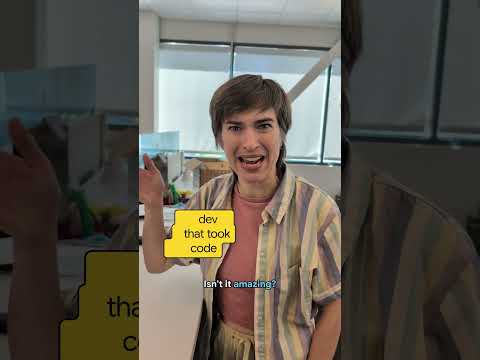
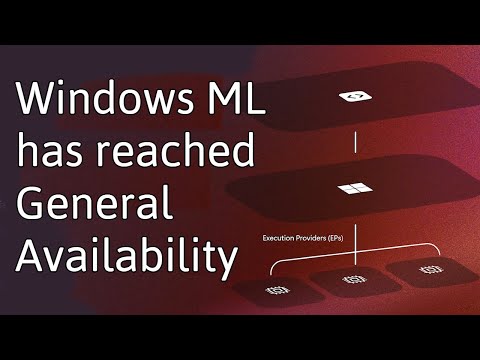

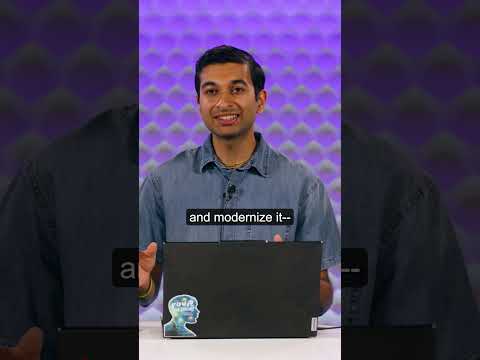

![[UIUC] 대규모 언어 모델을 위한 검색 및 구조화 증강 생성(RAS)에 대한 서베이 논문](https://cdn-images-1.medium.com/max/600/0*s5XHhDEPntSPsFKw)







