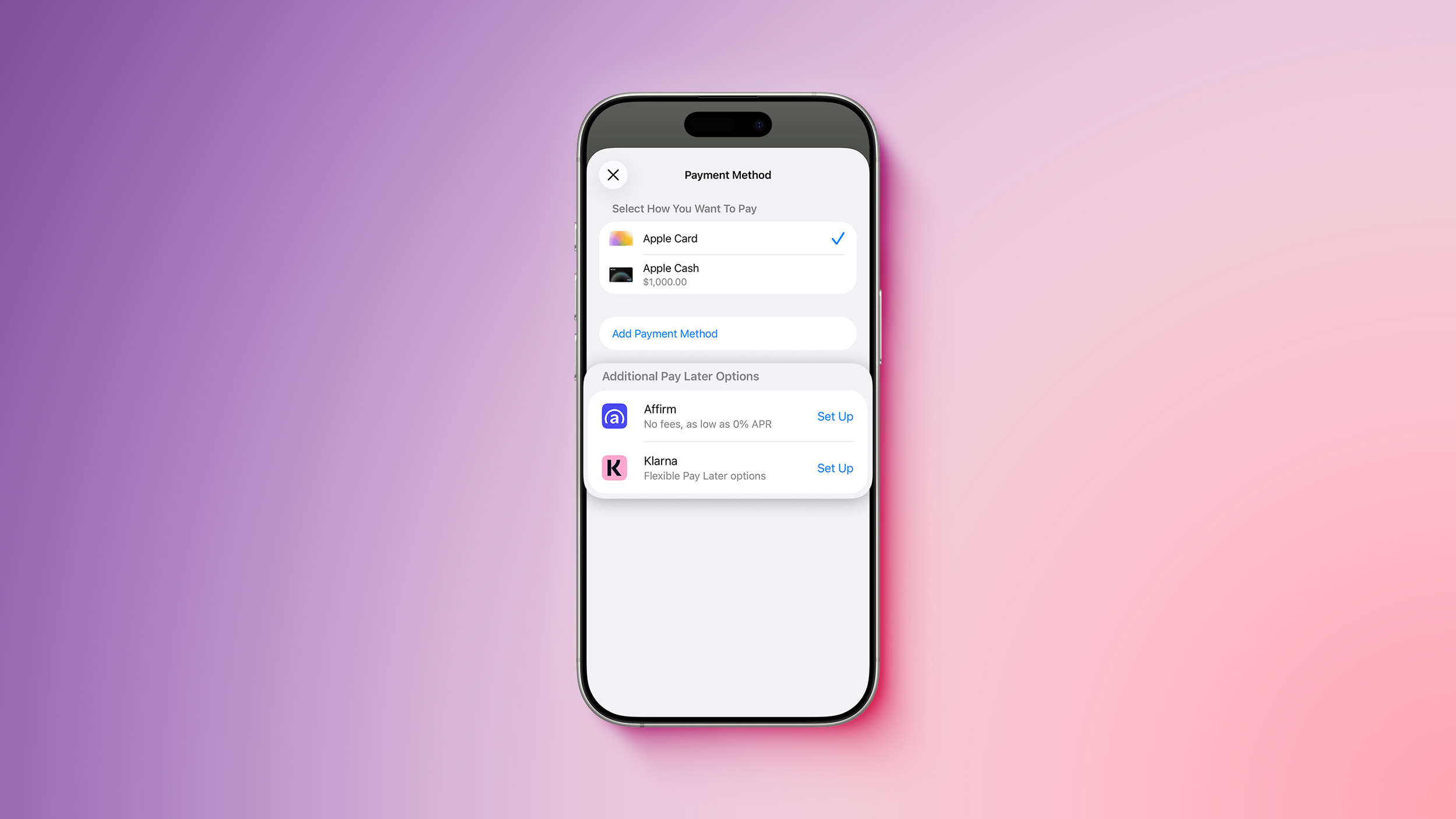Focused Run – Assign Management Object
In the use case System Monitoring – Template Maintenance, you will find the the section Assign Management Object . Today, we will focus on this topic and explain how you can assign the various systems from your system landscape to the template. Due to data privacy reasons, only surface-level screenshots can be used.
Objective: Assign the Management Object to the specific template.
Which System/Object do you want to assign to the template?
Options for Assignment:
Default Assignment:
Applies the same objects to every created template. This is suitable for consistent, repeated assignments.
Manual Assignment:
Allows flexibility to assign different objects to each template. It is necessary for templates that require specific or varied objects.
Context:
Manual assignment is preferred when creating templates with different objects frequently.
Choose Use Case:
Select System Monitoring – Advanced Configuration. A new tab will open for further configuration.
Use Case: System Monitoring Advanced Configuration – This use case involves configuring advanced settings for system monitoring templates, allowing for customized assignment of systems or objects to meet specific monitoring needs.
Search for System:
Use the Extended System ID to search for the system you want to assign. In this example, search for the SID system. Always include “*” in your search to locate all related objects.
Select Objects:
Mark each object individually to ensure accuracy during the assignment process. In this example, select one object at a time. After selecting an object, click on “Change Assignment” to proceed with the assignment.
Choose Template:
After selecting the object, a list of available templates will be displayed. Select the appropriate template to assign the object. In this example, choose the “SID Prod SAP” template.
Reconfiguration:
Once the template is selected, click on “Reconfiguration” to finalize the assignment of the object to the template. This action will apply the settings from the selected template to the object.
For more detailed information on assigning templates to managed objects in SAP Focused Run, refer to the SAP Help Portal.
Repeat for Additional Objects:
If you need to assign another object to a template, repeat all the previous steps. Ensure that each object is accurately assigned to the appropriate template for consistent configuration across the landscape.
For more detailed information on assigning templates to managed objects in SAP Focused Run, refer to the SAP Help Portal.
Focused Run – Assign Management ObjectIn the use case System Monitoring – Template Maintenance, you will find the the section Assign Management Object . Today, we will focus on this topic and explain how you can assign the various systems from your system landscape to the template. Due to data privacy reasons, only surface-level screenshots can be used.Objective: Assign the Management Object to the specific template. Which System/Object do you want to assign to the template?Options for Assignment:Default Assignment:Applies the same objects to every created template. This is suitable for consistent, repeated assignments.Manual Assignment:Allows flexibility to assign different objects to each template. It is necessary for templates that require specific or varied objects.Context:Manual assignment is preferred when creating templates with different objects frequently.Choose Use Case:Select System Monitoring – Advanced Configuration. A new tab will open for further configuration.Use Case: System Monitoring Advanced Configuration – This use case involves configuring advanced settings for system monitoring templates, allowing for customized assignment of systems or objects to meet specific monitoring needs. Search for System:Use the Extended System ID to search for the system you want to assign. In this example, search for the SID system. Always include “*” in your search to locate all related objects. Select Objects:Mark each object individually to ensure accuracy during the assignment process. In this example, select one object at a time. After selecting an object, click on “Change Assignment” to proceed with the assignment. Choose Template:After selecting the object, a list of available templates will be displayed. Select the appropriate template to assign the object. In this example, choose the “SID Prod SAP” template. Reconfiguration:Once the template is selected, click on “Reconfiguration” to finalize the assignment of the object to the template. This action will apply the settings from the selected template to the object.For more detailed information on assigning templates to managed objects in SAP Focused Run, refer to the SAP Help Portal. Repeat for Additional Objects:If you need to assign another object to a template, repeat all the previous steps. Ensure that each object is accurately assigned to the appropriate template for consistent configuration across the landscape.For more detailed information on assigning templates to managed objects in SAP Focused Run, refer to the SAP Help Portal. Read More Technology Blogs by SAP articles
#SAP
#SAPTechnologyblog