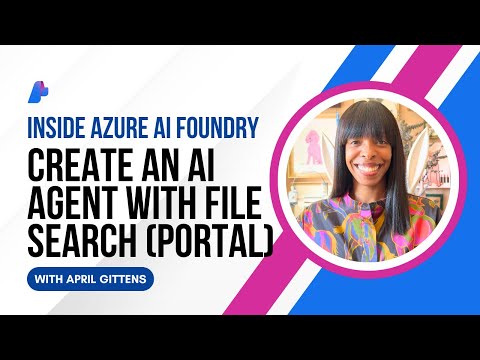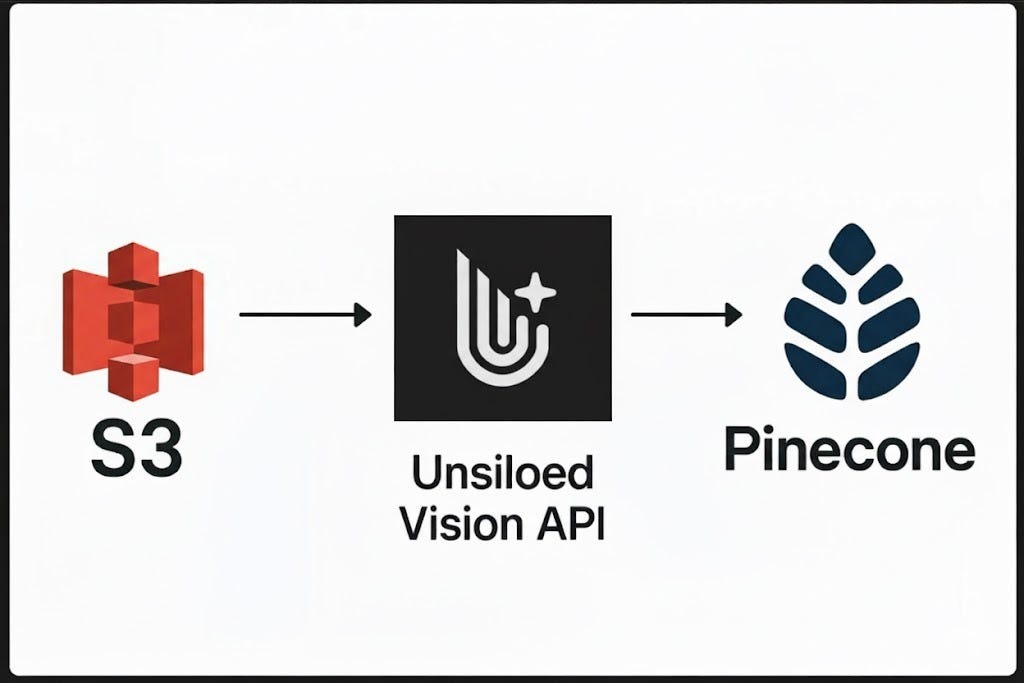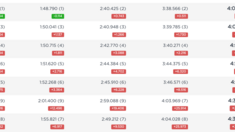With the simplification of SAP Analytics Cloud assets, key functionalities from SAP Classic Digital Boardroom have been integrated into Unified Story. Consequently, certain features from SAP Classic Digital Boardroom have been strategically omitted.
Let’s explore some of the non-strategic features and how to implement them with suitable workarounds in Presentation Mode.
Agenda Mode
One of the main challenges with the agenda style was that viewers could only see topics within a specific Agenda, limiting their knowledge of topics in other Agendas. Additionally, switching between topics from different Agendas required users to navigate back to the Digital Boardroom structure, select an Agenda, and then choose the topic.
SAP Analytics Cloud has strategically decided to avoid integration of the Agenda Style, which was native to SAP Classic Digital Boardroom. This decision has significantly enhanced Presentation Mode by:
Balancing Structure and Flexibility: Allowing the audience to deviate from the topic when needed.Dynamic Presentation Flow: Enabling the presentation flow to be adjusted based on the audience or the focus points of a meeting.
By moving away from the rigid Agenda Style, Presentation Mode now offers a more adaptable and user-friendly approach, better suited to the needs of diverse audiences and evolving meeting contexts. This flexibility ensures that presentations can be more engaging and responsive to the audience’s interests and questions.
Minutes of Meeting
In presentation mode, we have integrated Commenting functionality which allows users to capture action items. This can be viewed across other modes as well.
For customers who wish to take entire meeting notes, various online platforms like Microsoft Teams, Zoom, and Google Meet now support live transcription. This will help users capture transcriptions of the entire meeting easily.
Root Topic
In Classic Digital Boardroom Dashboard by default, the first topic is marked as a Root topic. As the presentation grew, customers found it challenging to change the root topic and re-order the flow.
To address this, we introduced a simplified single-lane topic, sub-topic structure in Presentation mode. This new structure allows users to design their presentation flow more effectively and efficiently. With an intuitive drag-and-drop interface, users can easily add and rearrange pages and topics, ensuring the presentation flow respects the audience’s needs.
Rearrange Topics using Drag and Drop
Right Click Context Menu
The Right-Click context menu was designed with a strong emphasis on Touch support. The Quick Action menu in Optimized Mode has Touch support and is fully customizable. Designers can choose which options to be available when the Story is being viewed in View and Present Mode.
Reuse of Pages across Multiple Topics/Sub-Topics
Presentation mode only allows using a page in a topic/sub-topic to provide a seamless transition between other modes. This also helps us deliver innovations consistent across View and Present modes like Bookmark Default Page and reduce the learning curve.
Multi-Lane Setup
Most customers are using SAC on an ultrawide monitor or sharing on various virtual meeting platforms. Now for customers to use Multi-Screen monitors would require significant investments. We have designed Presentation Mode keeping this strategic priority.
Customer’s using a Wide Monitor (4K or 8K) as Extended displays can use a Three-Lane display using Flow Layout Panels with the new Advanced Responsive Layout or Canvas Page. Flow Layout Panel gives users the capability to add Horizontal and Vertical Scroll.
Here’s a quick demo of how to set it up:
Add Flow Layout Panel to your page which is available under Containers in Assets panel.
I aim to achieve a 3-screen setup, for which I will add three Flow Layout Panels to my page. Each Flow Layout Panel will have a width of 12 Grid to ensure each lane has a consistent width.
Multi-Lane Layout
The demo shows that each lane acts as a Story Page with necessary filters, input controls and interactions.
The best part of this approach is as the screen size changes the Advanced Responsive Layout will resize the overall page and display the Dashboard.
Note: This may lead to performance challenges if best practices for performance optimization are not observed.
Jump-to Navigation
All navigation within SAC Presentation mode is handled using Hyperlinks. With Hyperlink now customers can easily select and pass contextual filters for Internal Targets. The future direction is to handle all navigation using Hyperlink.
Tab Layout
Aimed at providing a distraction-free viewing experience we have decided to omit Header and Footer. This means the tab layout is not available with the Presentation mode. If you still want to mimic this setup, we can use Tab Strips in a page and design contents for each page in each of these tab strips.
This is different from importing pages because here designer is designing pages within each tab strip.
Here’s a demo of how the page will look when designed using Tab Strips.
Tab Strips
With the simplification of SAP Analytics Cloud assets, key functionalities from SAP Classic Digital Boardroom have been integrated into Unified Story. Consequently, certain features from SAP Classic Digital Boardroom have been strategically omitted.Let’s explore some of the non-strategic features and how to implement them with suitable workarounds in Presentation Mode.Agenda ModeOne of the main challenges with the agenda style was that viewers could only see topics within a specific Agenda, limiting their knowledge of topics in other Agendas. Additionally, switching between topics from different Agendas required users to navigate back to the Digital Boardroom structure, select an Agenda, and then choose the topic.SAP Analytics Cloud has strategically decided to avoid integration of the Agenda Style, which was native to SAP Classic Digital Boardroom. This decision has significantly enhanced Presentation Mode by:Balancing Structure and Flexibility: Allowing the audience to deviate from the topic when needed.Dynamic Presentation Flow: Enabling the presentation flow to be adjusted based on the audience or the focus points of a meeting.By moving away from the rigid Agenda Style, Presentation Mode now offers a more adaptable and user-friendly approach, better suited to the needs of diverse audiences and evolving meeting contexts. This flexibility ensures that presentations can be more engaging and responsive to the audience’s interests and questions.Minutes of MeetingIn presentation mode, we have integrated Commenting functionality which allows users to capture action items. This can be viewed across other modes as well.For customers who wish to take entire meeting notes, various online platforms like Microsoft Teams, Zoom, and Google Meet now support live transcription. This will help users capture transcriptions of the entire meeting easily. Root TopicIn Classic Digital Boardroom Dashboard by default, the first topic is marked as a Root topic. As the presentation grew, customers found it challenging to change the root topic and re-order the flow.To address this, we introduced a simplified single-lane topic, sub-topic structure in Presentation mode. This new structure allows users to design their presentation flow more effectively and efficiently. With an intuitive drag-and-drop interface, users can easily add and rearrange pages and topics, ensuring the presentation flow respects the audience’s needs.Rearrange Topics using Drag and Drop Right Click Context MenuThe Right-Click context menu was designed with a strong emphasis on Touch support. The Quick Action menu in Optimized Mode has Touch support and is fully customizable. Designers can choose which options to be available when the Story is being viewed in View and Present Mode.Reuse of Pages across Multiple Topics/Sub-TopicsPresentation mode only allows using a page in a topic/sub-topic to provide a seamless transition between other modes. This also helps us deliver innovations consistent across View and Present modes like Bookmark Default Page and reduce the learning curve.Multi-Lane SetupMost customers are using SAC on an ultrawide monitor or sharing on various virtual meeting platforms. Now for customers to use Multi-Screen monitors would require significant investments. We have designed Presentation Mode keeping this strategic priority.Customer’s using a Wide Monitor (4K or 8K) as Extended displays can use a Three-Lane display using Flow Layout Panels with the new Advanced Responsive Layout or Canvas Page. Flow Layout Panel gives users the capability to add Horizontal and Vertical Scroll.Here’s a quick demo of how to set it up:Add Flow Layout Panel to your page which is available under Containers in Assets panel.I aim to achieve a 3-screen setup, for which I will add three Flow Layout Panels to my page. Each Flow Layout Panel will have a width of 12 Grid to ensure each lane has a consistent width.Multi-Lane LayoutThe demo shows that each lane acts as a Story Page with necessary filters, input controls and interactions.The best part of this approach is as the screen size changes the Advanced Responsive Layout will resize the overall page and display the Dashboard.Note: This may lead to performance challenges if best practices for performance optimization are not observed.Jump-to NavigationAll navigation within SAC Presentation mode is handled using Hyperlinks. With Hyperlink now customers can easily select and pass contextual filters for Internal Targets. The future direction is to handle all navigation using Hyperlink.Tab LayoutAimed at providing a distraction-free viewing experience we have decided to omit Header and Footer. This means the tab layout is not available with the Presentation mode. If you still want to mimic this setup, we can use Tab Strips in a page and design contents for each page in each of these tab strips.This is different from importing pages because here designer is designing pages within each tab strip.Here’s a demo of how the page will look when designed using Tab Strips.Tab Strips Read More Technology Blogs by SAP articles
#SAP
#SAPTechnologyblog