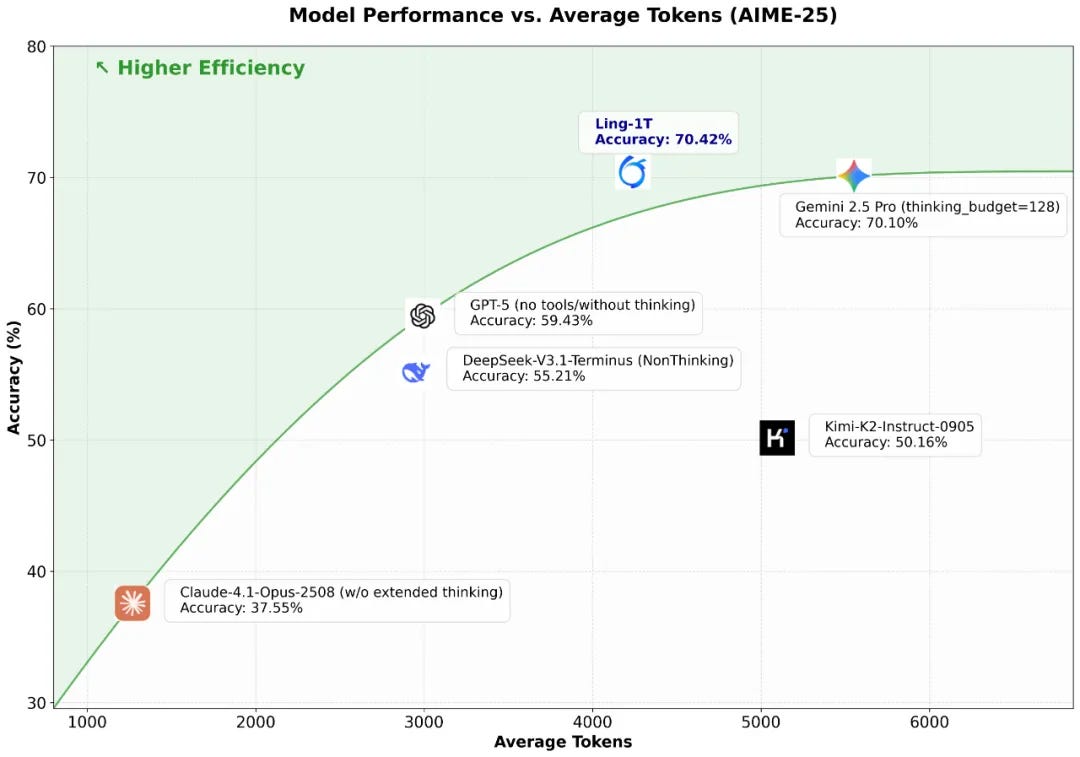Overview:-
SAP Task Center is a service available on SAP Business Technology Platform (SAP BTP) that brings tasks together from different SAP applications into one place. It acts as a unified inbox where users can see and manage all their tasks, whether they come from cloud or on-premise systems.
Instead of logging into multiple applications or inboxes, users can access all their assigned tasks in one list through the SAP Task Center web application. This makes it easier and faster to approve, complete important tasks, improving efficiency and saving time.
For our scenario we are integrating task center with S4hana cloud private edition using manual setup.
Prerequisites:-
Initial setup of task center with build workzone standard edition or Advanced edition. In our case we are using Workzone advanced edition.
Reference Link:- Initial Setup | SAP Help Portal
2.Create SAP Task center Service Destinations
Reference Link :- SAP Task Center Service Destinations | SAP Help Portal
3. After the above two prerequisite steps I have the below two Task Center tiles in Workzone.
Implementation:–
1)Provision IAS UUID to S4hana external UUID
Reference link:- SAP Application Server ABAP | SAP Help Portal
2) Configuring principal propagation in cloud connector
Reference link:- Setting up Principal Propagation – SAP Community
3) SPRO configurations for Task Center
4) Creating destination S4HANACloudPE in Buildworkzone subaccount cockpit
Reference link:- Connect SAP S/4HANA and SAP Task Center | SAP Help Portal
5) Checking connections in Task Center admin tile
6) Task triggered in Task Center tile
1)Provision IAS UUID to S4hana external UUID
1.1) Creating a “cloud to onpremise” system connection in IAS subaccount in cloud connector. and added the required resources.
1.2) Creating a destination in IAS subaccount in BTP cockpit. Use the virtual host of cloud connector while creating destination, the user which we are using to connect to backend system should have role SAP_BC_JSF_COMMUNICATION
1.3) Creating a source system as IAS in IPS . We need to create system user with administrator access in IAS.
1.4) Creating a target system for the backend S4hana system and given source system as IAS which we created before from step 1.3 and select destination name which we created in cockpit in step 1.2
1.5) Running read and sync jobs form source IPS. So that Global uuid will be provisioned to su01 external id of S4 SYSTEM.
1.6) Checking the provisioning logs
1.7) The external userid is provisioned to user in su01.
2) Configuring principal propagation in cloud connector
2.1) Create system certificate
2.2) Create CA certificate
2.3) Syncing IAS subaccount with cloud connector cloud to on premise
2.4 ) Creating cloud to on prem system in build workzone subaccount in cloud connector where i am using my task center tiles
2.5) Downloading the system certificate from cloud connector and uploading in strust ssl server standard
2.6)Setting up ”icm/trusted_reverse_proxy[0]” parameter value in rz10 and checking the parameter in smicm parameters , ”login/certificate_mapping_rulebased” needs to be set to 1.
2.7) Changing sample certificate subject from cn=$(email) to cn=$(user_uuid) in cloud connector and mapping it in “certrule” tcode in S4 system.
2.8 Restart the ICM
3) SPRO configurations for task center
3.1 ) Maintainace of url settings in spro
In the Implementation Guide (Transaction SPRO), choose SAP Customizing Implementation Guide > ABAP Platform > Application Server Business Management > SAP Business Workflow > Basic Settings (Workflow System).
Access the fiori tcode /ui2/flp and get the details from the url
url- https://<host>:<port>/sap/bc/ui2/flp
3.2 ) Publishing odata v4 service group for service group API_TASK_SPI_REPLICATION and API_TASK _SPI_DETAILS
In the Implementation Guide, choose SAP Customizing Implementation Guide > ABAP Platform > Application Server Business Management > SAP Business Technology Platform Integration > SAP Task Center Integration
3.3) Testing the two service groups
3.4) creating role Z_TASK_CENTER_API with the group id API_TASK_SPI_REPLICATION and assigning the role to TC_SRV_USR userid.
3.5) Creating role Z_TASK_CENTER_SPI with group API_TASK_SPI_DETAILS and assigning to users who are using task center tile app.
3.6) Assign the role created in step 3.5 to all business users who use SAP Task Center.
4) Creating destination S4HANACloudPE in Buildworkzone subaccount cockpit
pick url from step (2.4) , user which we created in step (3.4) TC_SRV_…
tc.client id copied from – task center service key client id
5) Checking connections in Task Center admin tile
6) Tasks got triggered in Task Center tile
Overview:- SAP Task Center is a service available on SAP Business Technology Platform (SAP BTP) that brings tasks together from different SAP applications into one place. It acts as a unified inbox where users can see and manage all their tasks, whether they come from cloud or on-premise systems. Instead of logging into multiple applications or inboxes, users can access all their assigned tasks in one list through the SAP Task Center web application. This makes it easier and faster to approve, complete important tasks, improving efficiency and saving time. For our scenario we are integrating task center with S4hana cloud private edition using manual setup. Prerequisites:- Initial setup of task center with build workzone standard edition or Advanced edition. In our case we are using Workzone advanced edition. Reference Link:- Initial Setup | SAP Help Portal 2.Create SAP Task center Service Destinations Reference Link :- SAP Task Center Service Destinations | SAP Help Portal 3. After the above two prerequisite steps I have the below two Task Center tiles in Workzone.Implementation:- 1)Provision IAS UUID to S4hana external UUID Reference link:- SAP Application Server ABAP | SAP Help Portal 2) Configuring principal propagation in cloud connector Reference link:- Setting up Principal Propagation – SAP Community 3) SPRO configurations for Task Center 4) Creating destination S4HANACloudPE in Buildworkzone subaccount cockpit Reference link:- Connect SAP S/4HANA and SAP Task Center | SAP Help Portal 5) Checking connections in Task Center admin tile 6) Task triggered in Task Center tile 1)Provision IAS UUID to S4hana external UUID 1.1) Creating a “cloud to onpremise” system connection in IAS subaccount in cloud connector. and added the required resources. 1.2) Creating a destination in IAS subaccount in BTP cockpit. Use the virtual host of cloud connector while creating destination, the user which we are using to connect to backend system should have role SAP_BC_JSF_COMMUNICATION 1.3) Creating a source system as IAS in IPS . We need to create system user with administrator access in IAS.1.4) Creating a target system for the backend S4hana system and given source system as IAS which we created before from step 1.3 and select destination name which we created in cockpit in step 1.21.5) Running read and sync jobs form source IPS. So that Global uuid will be provisioned to su01 external id of S4 SYSTEM. 1.6) Checking the provisioning logs 1.7) The external userid is provisioned to user in su01. 2) Configuring principal propagation in cloud connector 2.1) Create system certificate 2.2) Create CA certificate 2.3) Syncing IAS subaccount with cloud connector cloud to on premise 2.4 ) Creating cloud to on prem system in build workzone subaccount in cloud connector where i am using my task center tiles2.5) Downloading the system certificate from cloud connector and uploading in strust ssl server standard2.6)Setting up ”icm/trusted_reverse_proxy[0]” parameter value in rz10 and checking the parameter in smicm parameters , ”login/certificate_mapping_rulebased” needs to be set to 1. 2.7) Changing sample certificate subject from cn=$(email) to cn=$(user_uuid) in cloud connector and mapping it in “certrule” tcode in S4 system. 2.8 Restart the ICM 3) SPRO configurations for task center 3.1 ) Maintainace of url settings in spro In the Implementation Guide (Transaction SPRO), choose SAP Customizing Implementation Guide > ABAP Platform > Application Server Business Management > SAP Business Workflow > Basic Settings (Workflow System). Access the fiori tcode /ui2/flp and get the details from the url url- https://<host>:<port>/sap/bc/ui2/flp3.2 ) Publishing odata v4 service group for service group API_TASK_SPI_REPLICATION and API_TASK _SPI_DETAILS In the Implementation Guide, choose SAP Customizing Implementation Guide > ABAP Platform > Application Server Business Management > SAP Business Technology Platform Integration > SAP Task Center Integration3.3) Testing the two service groups3.4) creating role Z_TASK_CENTER_API with the group id API_TASK_SPI_REPLICATION and assigning the role to TC_SRV_USR userid. 3.5) Creating role Z_TASK_CENTER_SPI with group API_TASK_SPI_DETAILS and assigning to users who are using task center tile app.3.6) Assign the role created in step 3.5 to all business users who use SAP Task Center.4) Creating destination S4HANACloudPE in Buildworkzone subaccount cockpit pick url from step (2.4) , user which we created in step (3.4) TC_SRV_…tc.client id copied from – task center service key client id 5) Checking connections in Task Center admin tile6) Tasks got triggered in Task Center tile Read More Technology Blogs by Members articles
#SAP
#SAPTechnologyblog