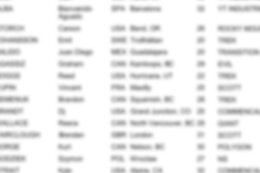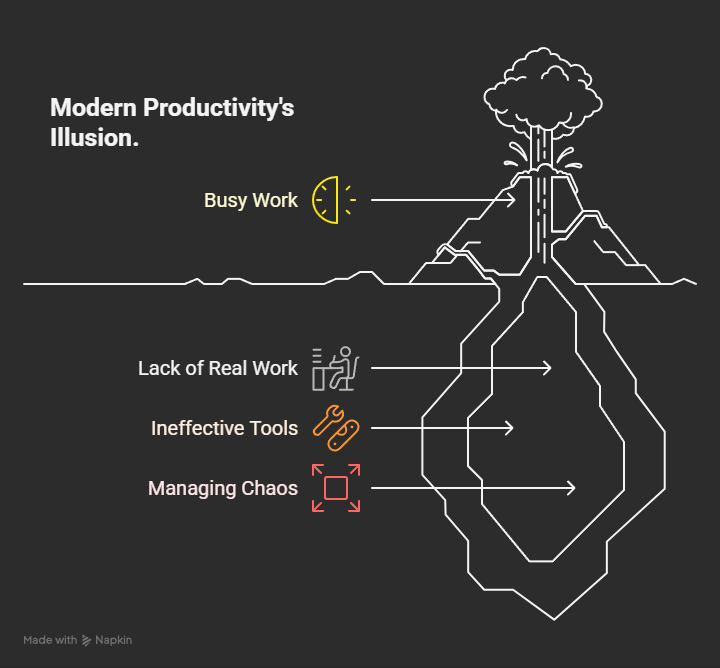As most of you know, Joule is now supported on SAP Mobile Start (you can find the release update here). We have had multiple requests to understand how to begin with SAP Mobile Start and what is required to configure it. While this is an excellent opportunity to use Joule with your mobile device, it is also essential to know the released capabilities. This blog will focus on the activation process and the additional information required.
****************************************************************************
This blog post is a series for Joule Activation:
SAP Business AI – Overview for all !!! (Includes information on Joule Supported Data Centers, Different scenarios during Joule setup, etc.)Joule – Unified Setup: Bridging Simplicity and Performance (Demo Video to understand the Unified Setup, Joule basics & architecture, how to set up Joule, etc.) Joule for SAP S/4HANA Cloud Private Edition – A Comprehensive Setup GuideJoule – End-to-End Setup Guide (for all Line of Business) Unified ApproachJoule for SAP S/4HANA Cloud Public Edition – Setup GuideSAP Digital Supply ChainJoule for SAP Integrated Business Planning (SAP IBP) – Setup GuideJoule – Getting Started with Document Grounding – setup guide
Activate Joule with SAP Build Work Zone and SAP Mobile Start – You are Here
Blogs – Work in Progress (WIP):
SAP SuccessFactors Joule Activation (WIP)SAP Digital Supply Chain (WIP)SAP Asset Performance ManagementSAP Product Lifecycle ManagementSAP Digital ManufacturingSAP Analytics CloudSAP SignavioSAP ConcurSAP Aribaand more to be added towards General Availability
****************************************************************************
To begin with, let us understand the details or the options for using SAP Mobile Start (you can find the official help page here). As you have seen in my previous post, we have demonstrated the SAP Build Work Zone standard edition with a foundation plan, an always free service offering basic functionalities. To work with SAP Mobile Start, especially for the Foundation Plan of SAP Build Work Zone, we need additional content known as / that acts as a predefined central entry point and can display role-based content from SAP SuccessFactors, SAP S/4HANA Cloud Private Edition, SAP S/4HANA Cloud Public Edition, etc.
Things to remember to plan activation of SAP Mobile Start:
SAP Build Work Zone, standard edition offers – a “standard plan” and “foundation plan.” You can use SAP Start can be set up with both versionsFoundation PlanWith the foundation plan, SAP Start is available to all SAP Customers at no extra cost for up to 1,000 active users per monthIn case more user license is required, please talk to your BTP CSP or Account Executive and look up the details related to service plans and meteringSAP Start is offered in limited Data Center Availability locations, and please check the list here before you create your subaccountsIf you plan to use SAP Start as a Central Entry Point, you may also be familiar with general restrictions related to SAP Start can be found hereStandard PlanIt offers full access to the Work Zone Design Time / Site Manager, enabling customers to customize the Sites, Content, Pages, etc., and create custom Sites with all the content. In addition, more content can be added/exposed. Additionally, with Joule, we see visibility on Roles assigned to users.While the Standard Plan is pretty straightforward, I will first demonstrate the Foundation Plan options to set up Joule with the SAP Start for Mobile scenario and then look at the Standard Plan options towards the end. Offers customization of Sites and Content as well as the creation of new sites” would be more fittingMore information on this plan can be found on the help page here
While the Standard Plan is pretty straightforward, I will first demonstrate the Foundation Plan options to set up Joule with the SAP Start for Mobile scenario and then look at the Standard Plan options towards the end.
Another important aspect is to know what use cases are currently supported using SAP Mobile Start. You can refer to the Joule Capabilities help page.
Let us understand the setup process and let us take a look at the steps involved:
a. SAP Build Work Zone, Standard Edition – foundation plan
Pre-requisitesManual Setup of SAP Start Formation and validate the SitesAdd Joule to the SAP Start FormationTest Joule in the SAP Start Site
c. Install SAP Mobile Start
d. Login to SAP Mobile Start
Let us get started:
a. SAP Build Work Zone, Standard Edition – foundation plan
1. Pre-requisites:
While executing the booster, you have selected SAP Build Work Zone, standard edition in screen 3 (Select Integration) and screen 4 (Select Capabilities)In case you have not done this, you can go to SAP Business Technology Platform cockpit, expand the Systems options, click on Formations, search for the formation name, and include SAP Build Work Zone, standard edition subscription activated in the subaccount to the formation
Before we get started, please check the formation you have included in the SAP Build Work Zone listed below. If it’s not listed, you can click on Include Systems, select your SAP Build Work Zone, and add it.
Image 1
2. Manual Setup of SAP Start Formation and validate the Sites
Let me start with a background: SAP BTP provides a Booster to activate the SAP Start; however, this is only applicable when creating a new subaccount. We are going to activate our requirement using the manual approach.
In your SAP BTP Cockpit, navigate to System Landscape -> click on Formations -> click on Create Formation.
For documentation, I am using the example of a subaccount with SAP S/4HANA Cloud Public Edition, as shown below.
Image 2
In the Create Formation page, enter the Formation Name (ideally a similar name to your Joule subaccount where you are activating SAP Start), select the Formation Type – Integration with SAP Start as shown below, and click on Next Step.
Image 3
In the next screen, filter the “All System Types” options to SAP Build Work Zone, select the subaccount where you would like to activate the service and click on Next Step.
Image 4
On the final screen, review the settings and click on Create.
Image 5
Once you complete it, you should be able to see the formation in the Ready state, as shown below.
Image 6
To test this activation, navigate to your Joule subaccount, click on Instances and Subscriptions, and launch your SAP Build Work Zone. You should be able to see the SAP Start.
Image 7
This confirms your activation of SAP Start in your subaccount.
3. Add Joule to the SAP Start Formation
We need to add Joule to the SAP Start Formation we created in Step 2, which will allow the Joule capabilities to be integrated with the SAP Start site. To do this, go to your SAP BTP Global Account, click on System, click on Formations, look for the SAP Start Formation you just created, and click on Include Systems.
Image 8
In the “All System Types,” filter the options to Joule, select your Joule Subaccount, and click on Next Step.
Image 9
Before you add this, verify the details and click on Include.
Image 10
You should now be able to see the formation with the Joule service included.
Image 11
Once the status is “Ready”, we should be able to see the Joule Icon in the SAP Start Site.
4. Test Joule in the SAP Start Site
Navigate to your SAP Build Work Zone and launch your SAP Start Site. You should be able to see the Joule icon, as shown below.
Image 12
Click on the Joule icon to test it.
Note: I have demonstrated a stand-alone SAP Start system, and no integration to SAP SuccessFactors or SAP S/4HANA Cloud Public Edition has been established at this time.
b. SAP Build Work Zone, Standard Edition – standard plan (skip it, if you followed the foundation plan setup)
This process applies if you have activated the SAP Build Work Zone, standard plan with Joule, as shown in Image 1. To activate Joule, you need a Site. If your SAP Build Work Zone is new and without any sites, you can navigate to the Site Directory and click on Create Site.
Image 13
Give a Site Name and click on Create. Once the site is created, click on settings:
Image 14
Click on Edit and look for Joule under the Service option. Turn it on as shown below, and save the settings.
Image 15
If you Navigate to the Mobile Test site, you should be able to see the Joule icon, which is connected to the LoB systems that you have configured as per your requirements. The image below shows the service up and running.
Image 16
c. Install SAP Mobile Start
You can install SAP Mobile Start directly via the App Store or Google Store, or within your SAP Site, you can click on your profile, select settings, and click on the SAP Mobile Start Application. Here, you will be able to select either iOS or Android and select Install to scan the QR Code.
d. Login to SAP Mobile Start
Once you install the SAP Mobile Start application, launch it, select “Register” from the SAP Start page, and enter your login details.
Image 17
To use “SAP Mobile Start,” click on your profile icon next to Joule, then click on Settings -> click on SAP Mobile Start Application.
This completes the setup of Joule with SAP Build Work Zone and using Joule with SAP Mobile Start.
Image 18
If you have any questions about the setup, you can email us at SAP_AI_RIG@sap.com with the subject line “Joule—SAP Mobile Start.”
Happy Learning!!!
Regards,
Nagesh Caparthy
As most of you know, Joule is now supported on SAP Mobile Start (you can find the release update here). We have had multiple requests to understand how to begin with SAP Mobile Start and what is required to configure it. While this is an excellent opportunity to use Joule with your mobile device, it is also essential to know the released capabilities. This blog will focus on the activation process and the additional information required.****************************************************************************This blog post is a series for Joule Activation:SAP Business AI – Overview for all !!! (Includes information on Joule Supported Data Centers, Different scenarios during Joule setup, etc.)Joule – Unified Setup: Bridging Simplicity and Performance (Demo Video to understand the Unified Setup, Joule basics & architecture, how to set up Joule, etc.) Joule for SAP S/4HANA Cloud Private Edition – A Comprehensive Setup GuideJoule – End-to-End Setup Guide (for all Line of Business) Unified ApproachJoule for SAP S/4HANA Cloud Public Edition – Setup GuideSAP Digital Supply ChainJoule for SAP Integrated Business Planning (SAP IBP) – Setup GuideJoule – Getting Started with Document Grounding – setup guideActivate Joule with SAP Build Work Zone and SAP Mobile Start – You are HereBlogs – Work in Progress (WIP):SAP SuccessFactors Joule Activation (WIP)SAP Digital Supply Chain (WIP)SAP Asset Performance ManagementSAP Product Lifecycle ManagementSAP Digital ManufacturingSAP Analytics CloudSAP SignavioSAP ConcurSAP Aribaand more to be added towards General Availability****************************************************************************To begin with, let us understand the details or the options for using SAP Mobile Start (you can find the official help page here). As you have seen in my previous post, we have demonstrated the SAP Build Work Zone standard edition with a foundation plan, an always free service offering basic functionalities. To work with SAP Mobile Start, especially for the Foundation Plan of SAP Build Work Zone, we need additional content known as / that acts as a predefined central entry point and can display role-based content from SAP SuccessFactors, SAP S/4HANA Cloud Private Edition, SAP S/4HANA Cloud Public Edition, etc.Things to remember to plan activation of SAP Mobile Start:SAP Build Work Zone, standard edition offers – a “standard plan” and “foundation plan.” You can use SAP Start can be set up with both versionsFoundation PlanWith the foundation plan, SAP Start is available to all SAP Customers at no extra cost for up to 1,000 active users per monthIn case more user license is required, please talk to your BTP CSP or Account Executive and look up the details related to service plans and meteringSAP Start is offered in limited Data Center Availability locations, and please check the list here before you create your subaccountsIf you plan to use SAP Start as a Central Entry Point, you may also be familiar with general restrictions related to SAP Start can be found hereStandard PlanIt offers full access to the Work Zone Design Time / Site Manager, enabling customers to customize the Sites, Content, Pages, etc., and create custom Sites with all the content. In addition, more content can be added/exposed. Additionally, with Joule, we see visibility on Roles assigned to users.While the Standard Plan is pretty straightforward, I will first demonstrate the Foundation Plan options to set up Joule with the SAP Start for Mobile scenario and then look at the Standard Plan options towards the end. Offers customization of Sites and Content as well as the creation of new sites” would be more fittingMore information on this plan can be found on the help page hereWhile the Standard Plan is pretty straightforward, I will first demonstrate the Foundation Plan options to set up Joule with the SAP Start for Mobile scenario and then look at the Standard Plan options towards the end.Another important aspect is to know what use cases are currently supported using SAP Mobile Start. You can refer to the Joule Capabilities help page.Let us understand the setup process and let us take a look at the steps involved:a. SAP Build Work Zone, Standard Edition – foundation planPre-requisitesManual Setup of SAP Start Formation and validate the SitesAdd Joule to the SAP Start FormationTest Joule in the SAP Start Siteb. SAP Build Work Zone, Standard Edition – standard plan(skip it, if you followed the foundation plan setup)c. Install SAP Mobile Startd. Login to SAP Mobile Start Let us get started:a. SAP Build Work Zone, Standard Edition – foundation plan1. Pre-requisites:While executing the booster, you have selected SAP Build Work Zone, standard edition in screen 3 (Select Integration) and screen 4 (Select Capabilities)In case you have not done this, you can go to SAP Business Technology Platform cockpit, expand the Systems options, click on Formations, search for the formation name, and include SAP Build Work Zone, standard edition subscription activated in the subaccount to the formationBefore we get started, please check the formation you have included in the SAP Build Work Zone listed below. If it’s not listed, you can click on Include Systems, select your SAP Build Work Zone, and add it. Image 1 2. Manual Setup of SAP Start Formation and validate the SitesLet me start with a background: SAP BTP provides a Booster to activate the SAP Start; however, this is only applicable when creating a new subaccount. We are going to activate our requirement using the manual approach. In your SAP BTP Cockpit, navigate to System Landscape -> click on Formations -> click on Create Formation. For documentation, I am using the example of a subaccount with SAP S/4HANA Cloud Public Edition, as shown below.Image 2In the Create Formation page, enter the Formation Name (ideally a similar name to your Joule subaccount where you are activating SAP Start), select the Formation Type – Integration with SAP Start as shown below, and click on Next Step.Image 3In the next screen, filter the “All System Types” options to SAP Build Work Zone, select the subaccount where you would like to activate the service and click on Next Step.Image 4On the final screen, review the settings and click on Create.Image 5Once you complete it, you should be able to see the formation in the Ready state, as shown below.Image 6To test this activation, navigate to your Joule subaccount, click on Instances and Subscriptions, and launch your SAP Build Work Zone. You should be able to see the SAP Start.Image 7This confirms your activation of SAP Start in your subaccount.3. Add Joule to the SAP Start FormationWe need to add Joule to the SAP Start Formation we created in Step 2, which will allow the Joule capabilities to be integrated with the SAP Start site. To do this, go to your SAP BTP Global Account, click on System, click on Formations, look for the SAP Start Formation you just created, and click on Include Systems.Image 8In the “All System Types,” filter the options to Joule, select your Joule Subaccount, and click on Next Step.Image 9Before you add this, verify the details and click on Include.Image 10You should now be able to see the formation with the Joule service included.Image 11Once the status is “Ready”, we should be able to see the Joule Icon in the SAP Start Site.4. Test Joule in the SAP Start SiteNavigate to your SAP Build Work Zone and launch your SAP Start Site. You should be able to see the Joule icon, as shown below.Image 12Click on the Joule icon to test it.Note: I have demonstrated a stand-alone SAP Start system, and no integration to SAP SuccessFactors or SAP S/4HANA Cloud Public Edition has been established at this time.b. SAP Build Work Zone, Standard Edition – standard plan (skip it, if you followed the foundation plan setup)This process applies if you have activated the SAP Build Work Zone, standard plan with Joule, as shown in Image 1. To activate Joule, you need a Site. If your SAP Build Work Zone is new and without any sites, you can navigate to the Site Directory and click on Create Site.Image 13Give a Site Name and click on Create. Once the site is created, click on settings:Image 14Click on Edit and look for Joule under the Service option. Turn it on as shown below, and save the settings.Image 15If you Navigate to the Mobile Test site, you should be able to see the Joule icon, which is connected to the LoB systems that you have configured as per your requirements. The image below shows the service up and running.Image 16c. Install SAP Mobile Start You can install SAP Mobile Start directly via the App Store or Google Store, or within your SAP Site, you can click on your profile, select settings, and click on the SAP Mobile Start Application. Here, you will be able to select either iOS or Android and select Install to scan the QR Code.d. Login to SAP Mobile StartOnce you install the SAP Mobile Start application, launch it, select “Register” from the SAP Start page, and enter your login details.Image 17To use “SAP Mobile Start,” click on your profile icon next to Joule, then click on Settings -> click on SAP Mobile Start Application.This completes the setup of Joule with SAP Build Work Zone and using Joule with SAP Mobile Start.Image 18If you have any questions about the setup, you can email us at SAP_AI_RIG@sap.com with the subject line “Joule—SAP Mobile Start.” Happy Learning!!!Regards,Nagesh Caparthy Read More Technology Blogs by SAP articles
#SAP
#SAPTechnologyblog