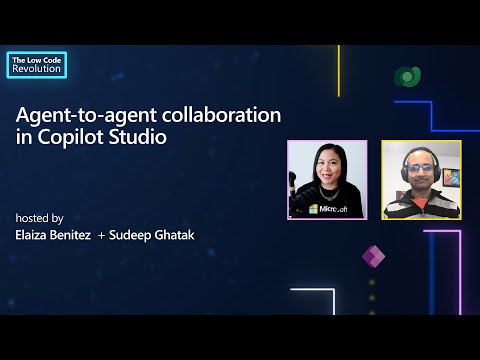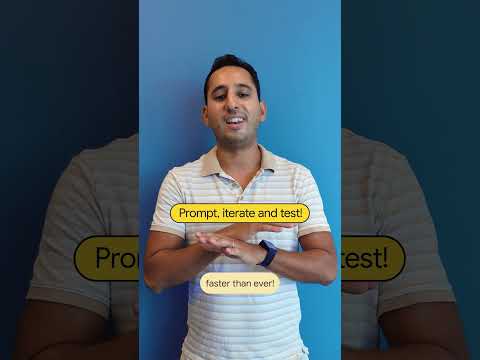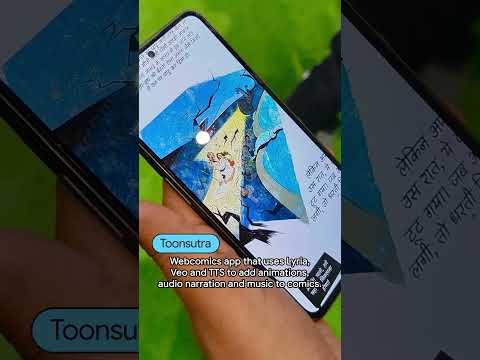In the modern API landscape, many services require token-based authentication. These tokens often have a limited lifespan, which means they need to be refreshed periodically to maintain seamless access to APIs. SAP Cloud Platform Integration (SAP CPI) offers a streamlined way to handle such authentication mechanisms, enabling you to automate the retrieval and usage of tokens in your integration flows.
In this blog, we will walk you through the steps of retrieving a token from a Token API, storing it in a variable, and using it to authenticate subsequent API requests. By the end of this article, you’ll be equipped with the knowledge to implement a token-based authentication system in your SAP CPI iFlow.
1. Retrieve a Token from a Token API
To begin, we need to consume the Token API. This API provides the authentication token that we will store for future use. Here’s how to retrieve the token:
Step 1: Use the Start Timer
Start by using the Start Timer component in your iFlow. This will allow the token API to be called at regular intervals, ensuring the token is always refreshed when required.
Add a Start Timer to your iFlow and configure it according to the refresh interval required by your Token API.
Step 2: Use Request-Reply to Call the API
After the Start Timer, use the Request-Reply pattern to send a request to the Token API.
In the Request component, select the GET method to fetch the token.Map the API endpoint and any required authentication headers or parameters.
Step 3: Convert JSON to XML (if necessary)
If the Token API returns a response in JSON format, you will need to convert it into XML for further processing in SAP CPI.
Use the JSON to XML Converter to convert the response from JSON to XML.If the response is already in XML format, skip this step.
2. Store the Token in a Variable
Once you have received the token response, it’s time to store it in a variable for easy access later in your iFlow.
Step 1: Add Write Variable
Next, add the Write Variable component to store the token.
In the Write Variable component, provide a suitable name for the variable (e.g., authToken).Set the Type as XPath.Choose the Data Type as java.lang.String.In the Value field, write an XPath expression to extract the token from the API response (e.g., //Token).
Ensure that you select the Global Scope checkbox so that the variable can be accessed across different parts of your iFlow.
Step 2: End the Flow
After storing the token, connect the Write Variable component to the End component to finalize the flow.
Deploy your iFlow, and the token will be stored and ready for subsequent use.
3. Use the Token for Authenticating Subsequent API Calls
Now that the token is stored in a global variable, we can use it to authenticate subsequent API calls in the iFlow.
Step 1: Add Content Modifier
To use the stored token in your API requests, add a Content Modifier to your iFlow.
In the Content Modifier, add a new header.Set the Header Name to the appropriate authentication header.Set the Source Type to Global Variable.In the Source field, specify the name of the variable where the token is stored.
This will attach the token to the header of your outgoing requests, allowing the target API to authenticate using the token.
By following these steps, you’ve automated the process of retrieving, storing, and using a token for authentication in SAP CPI. The token is periodically refreshed through the Start Timer and can be used for authenticating subsequent API calls via the Content Modifier. This ensures seamless, continuous integration without the need for manual token updates.
With this approach, you’ve built a robust authentication system for your integration flows, ensuring that your integrations remain secure and uninterrupted.
Happy Integration!
In the modern API landscape, many services require token-based authentication. These tokens often have a limited lifespan, which means they need to be refreshed periodically to maintain seamless access to APIs. SAP Cloud Platform Integration (SAP CPI) offers a streamlined way to handle such authentication mechanisms, enabling you to automate the retrieval and usage of tokens in your integration flows.In this blog, we will walk you through the steps of retrieving a token from a Token API, storing it in a variable, and using it to authenticate subsequent API requests. By the end of this article, you’ll be equipped with the knowledge to implement a token-based authentication system in your SAP CPI iFlow.1. Retrieve a Token from a Token APITo begin, we need to consume the Token API. This API provides the authentication token that we will store for future use. Here’s how to retrieve the token:Step 1: Use the Start TimerStart by using the Start Timer component in your iFlow. This will allow the token API to be called at regular intervals, ensuring the token is always refreshed when required.Add a Start Timer to your iFlow and configure it according to the refresh interval required by your Token API.Step 2: Use Request-Reply to Call the APIAfter the Start Timer, use the Request-Reply pattern to send a request to the Token API.In the Request component, select the GET method to fetch the token.Map the API endpoint and any required authentication headers or parameters. Step 3: Convert JSON to XML (if necessary)If the Token API returns a response in JSON format, you will need to convert it into XML for further processing in SAP CPI.Use the JSON to XML Converter to convert the response from JSON to XML.If the response is already in XML format, skip this step. 2. Store the Token in a VariableOnce you have received the token response, it’s time to store it in a variable for easy access later in your iFlow.Step 1: Add Write VariableNext, add the Write Variable component to store the token.In the Write Variable component, provide a suitable name for the variable (e.g., authToken).Set the Type as XPath.Choose the Data Type as java.lang.String.In the Value field, write an XPath expression to extract the token from the API response (e.g., //Token).Ensure that you select the Global Scope checkbox so that the variable can be accessed across different parts of your iFlow.Step 2: End the FlowAfter storing the token, connect the Write Variable component to the End component to finalize the flow.Deploy your iFlow, and the token will be stored and ready for subsequent use. 3. Use the Token for Authenticating Subsequent API CallsNow that the token is stored in a global variable, we can use it to authenticate subsequent API calls in the iFlow.Step 1: Add Content ModifierTo use the stored token in your API requests, add a Content Modifier to your iFlow.In the Content Modifier, add a new header.Set the Header Name to the appropriate authentication header.Set the Source Type to Global Variable.In the Source field, specify the name of the variable where the token is stored.This will attach the token to the header of your outgoing requests, allowing the target API to authenticate using the token.By following these steps, you’ve automated the process of retrieving, storing, and using a token for authentication in SAP CPI. The token is periodically refreshed through the Start Timer and can be used for authenticating subsequent API calls via the Content Modifier. This ensures seamless, continuous integration without the need for manual token updates.With this approach, you’ve built a robust authentication system for your integration flows, ensuring that your integrations remain secure and uninterrupted.Happy Integration! Read More Technology Blogs by Members articles
#SAP
#SAPTechnologyblog