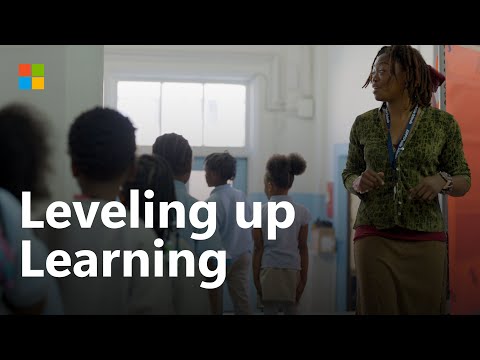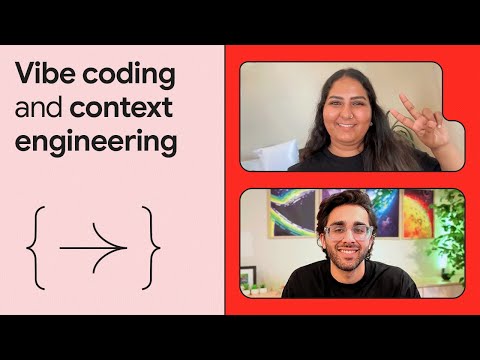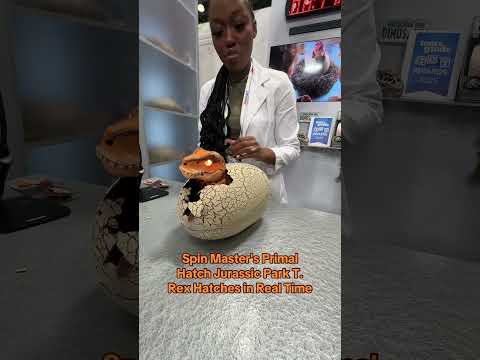Introduction:-
If you have moved your SAP system to AWS, you may want to eliminate some mail servers that are still operating on-premises or avoid the deployment of an EC2 instance dedicated to running an SMTP (Simple Mail Transfer Protocol) server. Sending outgoing emails is one of the most common requirements when running a SAP system. These emails can come from a variety of sources, including workflows, batch processing and process chains, monitoring and alerting etc.
Amazon Simple Email Service (SES)
Customers can send emails from within any application with Amazon Simple Email Service (SES), which is affordable, flexible, and scalable. You can quickly configure Amazon SES to support a variety of email use cases, such as transactional, marketing, or mass email communications. In this blog, we’ll walk you through the necessary steps to set up outbound mail from a SAP ABAP system using Amazon SES (Simple Email Service) service.
Prerequisites:-
In order to do preliminary testing, we will first set up a “Sandbox” account in Amazon SES and confirm a sender email address. All emails originating from our SAP systems will be accepted by the SES service once all setup procedures have been completed successfully and this account has been converted to production.
Go to Amazon SES in the AWS EC2 Console, choose Email Addresses, and then click “Verify a New Email Address.” Please check your mail inbox after entering your email address and clicking Verify This Email Address.
After the validation is completed, the Status will change to green
Once the email address verification is completed, we need to create proper SMTP credentials which will be used by our SAP systems. To create the credentials, click on “SMTP Settings” and press the “Create My SMTP Credentials” button.
Note the Server Name as it will be required afterwards during the SAP system configuration
Enter a username and click on create bottom in the bottom
Download the SMTP username and password credentials in a csv file
SAP ABAP Outbound Email Configuration:-
Go to ABAP system and call transaction SCOT, select the SMTP nodes, and create a new one via the wizard
Click on the settings button, and provide the credentials generated in the previous steps
Download the certificate from the Amazon SES SMTP endpoint (for example using this cmd line on a Linux system : openssl s_client -starttls smtp -connect email-smtp.us-east-1.amazonaws.com:587 | sed -ne ‘/-BEGIN CERTIFICATE-/,/-END CERTIFICATE-/p’)
Note: the Amazon SES endpoints are region dependent, so please ensure you are using the one within the same region.
In transaction STRUST, import the certificate into the SSL client (Standard) and restart the service via SMICM
Check outbound email:-
In transaction SO01, create a test email and press the send button
In transaction SOST, We can trigger a send job via menu Send Request à Start Send Process for Selection.
Conclusion:-
In this blog, we have demonstrated how to set up SAP ABAP systems to send out emails, which is a frequent requirement from the standpoints of business processes and base operations.
Related information:-
https://aws.amazon.com/blogs/awsforsap/category/sap/
https://aws.amazon.com/blogs/awsforsap/simplify-sap-jobs-scheduling-using-aws-native-tooling/
Please share your feedback and your thoughts. Write back to me for questions and queries.
Thank you.
Introduction:-If you have moved your SAP system to AWS, you may want to eliminate some mail servers that are still operating on-premises or avoid the deployment of an EC2 instance dedicated to running an SMTP (Simple Mail Transfer Protocol) server. Sending outgoing emails is one of the most common requirements when running a SAP system. These emails can come from a variety of sources, including workflows, batch processing and process chains, monitoring and alerting etc.Amazon Simple Email Service (SES)Customers can send emails from within any application with Amazon Simple Email Service (SES), which is affordable, flexible, and scalable. You can quickly configure Amazon SES to support a variety of email use cases, such as transactional, marketing, or mass email communications. In this blog, we’ll walk you through the necessary steps to set up outbound mail from a SAP ABAP system using Amazon SES (Simple Email Service) service. Prerequisites:-In order to do preliminary testing, we will first set up a “Sandbox” account in Amazon SES and confirm a sender email address. All emails originating from our SAP systems will be accepted by the SES service once all setup procedures have been completed successfully and this account has been converted to production.Go to Amazon SES in the AWS EC2 Console, choose Email Addresses, and then click “Verify a New Email Address.” Please check your mail inbox after entering your email address and clicking Verify This Email Address.After the validation is completed, the Status will change to greenOnce the email address verification is completed, we need to create proper SMTP credentials which will be used by our SAP systems. To create the credentials, click on “SMTP Settings” and press the “Create My SMTP Credentials” button.Note the Server Name as it will be required afterwards during the SAP system configurationEnter a username and click on create bottom in the bottomDownload the SMTP username and password credentials in a csv fileSAP ABAP Outbound Email Configuration:-Go to ABAP system and call transaction SCOT, select the SMTP nodes, and create a new one via the wizardClick on the settings button, and provide the credentials generated in the previous stepsDownload the certificate from the Amazon SES SMTP endpoint (for example using this cmd line on a Linux system : openssl s_client -starttls smtp -connect email-smtp.us-east-1.amazonaws.com:587 | sed -ne ‘/-BEGIN CERTIFICATE-/,/-END CERTIFICATE-/p’)Note: the Amazon SES endpoints are region dependent, so please ensure you are using the one within the same region.In transaction STRUST, import the certificate into the SSL client (Standard) and restart the service via SMICMCheck outbound email:-In transaction SO01, create a test email and press the send buttonIn transaction SOST, We can trigger a send job via menu Send Request à Start Send Process for Selection.Conclusion:-In this blog, we have demonstrated how to set up SAP ABAP systems to send out emails, which is a frequent requirement from the standpoints of business processes and base operations.Related information:-https://aws.amazon.com/blogs/awsforsap/category/sap/ https://aws.amazon.com/blogs/awsforsap/simplify-sap-jobs-scheduling-using-aws-native-tooling/ Please share your feedback and your thoughts. Write back to me for questions and queries.Thank you. Read More Technology Blogs by Members articles
#SAP
#SAPTechnologyblog