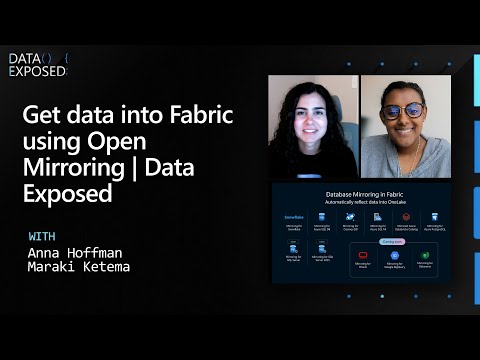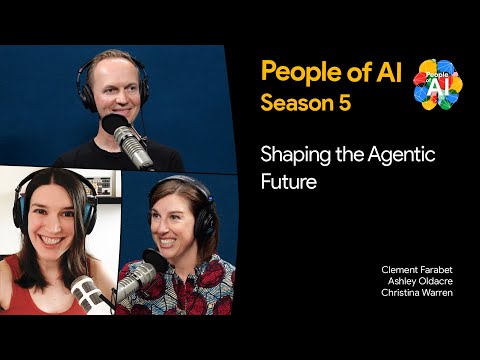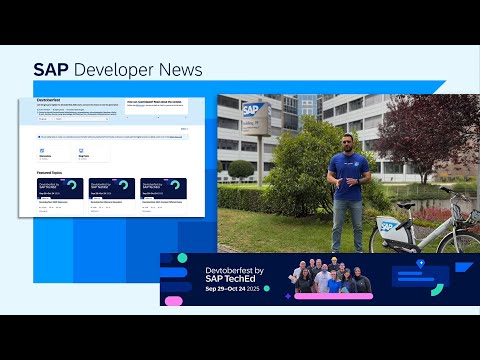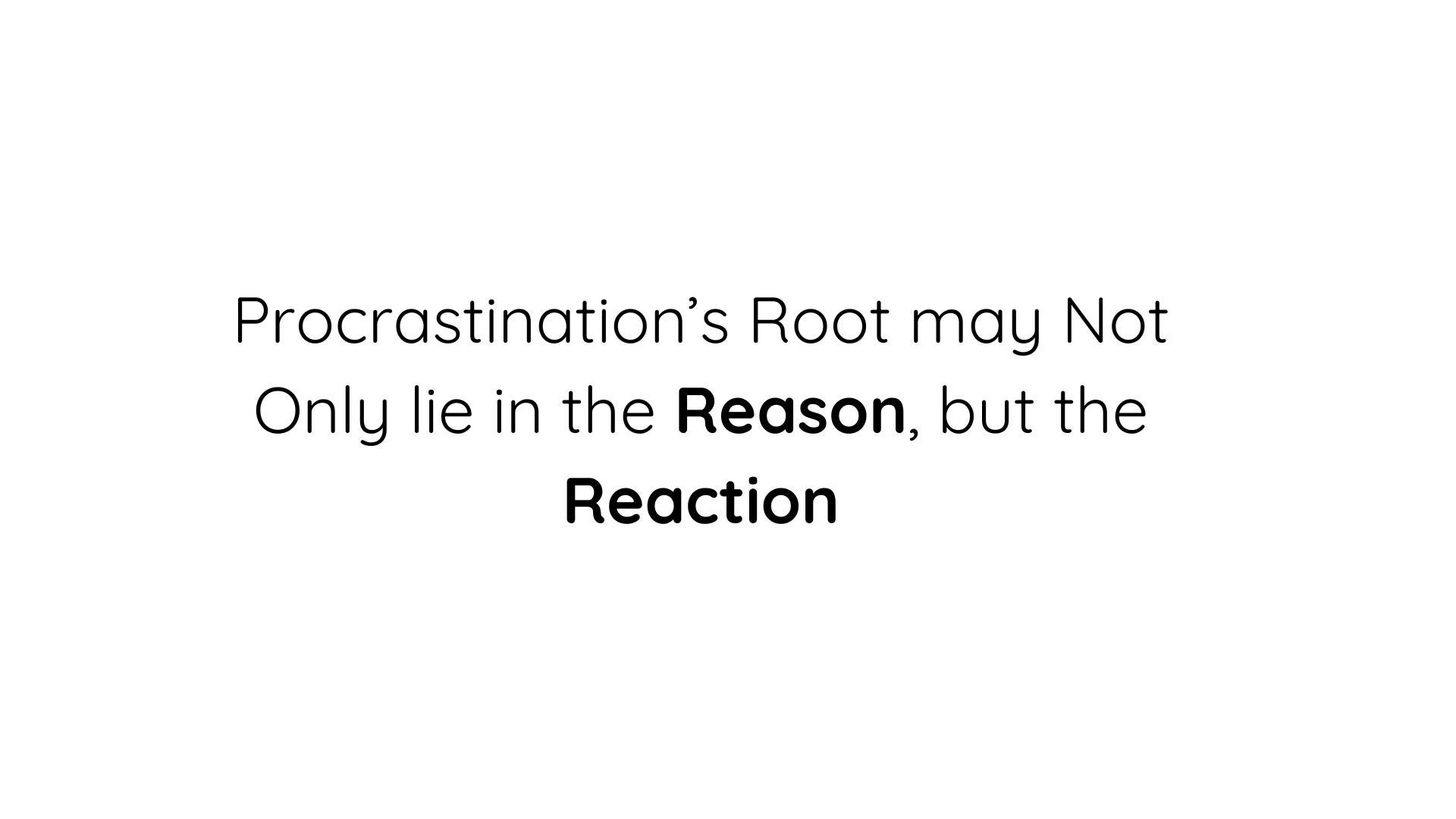In today’s data-driven era, data visualization tools have become a focal point for many, thanks to their intuitive charts, dynamic interactions, and real-time data updates. However, traditional business reports have not been phased out. Due to user habits, compliance requirements, and specific scenario needs (such as printing), traditional business reports still play a crucial role in enterprises. Yet, in the practice of SAP Analytics Cloud, traditional business reporting needs are often not well met. In this blog post, I will share a custom widget (download link) developed by SAP Analytics Cloud enthusiast Linna Zhang (GitHub profile), and explain it with some common user cases to help you understand and utilize this custom widget.
Currently, the custom widget has implemented the following features:
Insert new rows/columns
Support for cell formula calculations (e.g., SUM, MAX, MIN)
Merge cells
Indentation settings
Alignment settings
Rename cells
Custom units, data formats, decimal places
Set to percentage display, cancel percentage display
Drag to adjust column width
Hide headers
Custom Table Widget – Context Menu
Custom Table Widget – Additional Properties Setting
By leveraging the above features, we can create the following reports:
When using this custom widget, please note the following:
Any content changes within the table will not modify the underlying model. These changes are only stored within the properties of the custom widget.
If the custom table widget detects any changes in the bound data structure, all settings on the widget will be reset. Therefore, when designing the table, please ensure that the bound data structure remains unchanged (i.e., all settings in the Builder Panel are finalized) before making adjustments and styling changes to the report.
Formula calculations in the table do not support directly referencing cells or ranges by clicking or dragging. You must manually input cell positions or ranges. As a result, this widget is not suitable for reports requiring fine granularity or extensive data processing.
The custom table widget can, to some extent, meet the traditional reporting needs of SAP Analytics Cloud customers. To be more widely applicable, the following features could be further optimized:
Font and cell style settings
Custom conditional formatting
Formula calculations in the table that allow direct referencing of cells or ranges by clicking or dragging
Performance and stability
What other features do you think could be further optimized in this custom table widget? Feel free to share your thoughts in the comments section.
I hope my sharing about custom table widget can provide developers with some inspiration to create more powerful and demand-meeting custom widgets.
*Disclaimer: This widget is shared solely for learning and communication purposes and is not intended for production use. Before using it, please thoroughly review and understand the licenses of any third-party libraries used. By using examples from this repository, you acknowledge that you have read and agree to comply with all terms and conditions outlined in these licenses. Please use this resource responsibly, and any risks arising from its use are solely your responsibility.
In today’s data-driven era, data visualization tools have become a focal point for many, thanks to their intuitive charts, dynamic interactions, and real-time data updates. However, traditional business reports have not been phased out. Due to user habits, compliance requirements, and specific scenario needs (such as printing), traditional business reports still play a crucial role in enterprises. Yet, in the practice of SAP Analytics Cloud, traditional business reporting needs are often not well met. In this blog post, I will share a custom widget (download link) developed by SAP Analytics Cloud enthusiast Linna Zhang (GitHub profile), and explain it with some common user cases to help you understand and utilize this custom widget.Currently, the custom widget has implemented the following features:Insert new rows/columnsSupport for cell formula calculations (e.g., SUM, MAX, MIN)Merge cellsIndentation settingsAlignment settingsRename cellsCustom units, data formats, decimal placesSet to percentage display, cancel percentage displayDrag to adjust column widthHide headersCustom Table Widget – Context Menu Custom Table Widget – Additional Properties Setting By leveraging the above features, we can create the following reports: When using this custom widget, please note the following:Any content changes within the table will not modify the underlying model. These changes are only stored within the properties of the custom widget.If the custom table widget detects any changes in the bound data structure, all settings on the widget will be reset. Therefore, when designing the table, please ensure that the bound data structure remains unchanged (i.e., all settings in the Builder Panel are finalized) before making adjustments and styling changes to the report.Formula calculations in the table do not support directly referencing cells or ranges by clicking or dragging. You must manually input cell positions or ranges. As a result, this widget is not suitable for reports requiring fine granularity or extensive data processing.The custom table widget can, to some extent, meet the traditional reporting needs of SAP Analytics Cloud customers. To be more widely applicable, the following features could be further optimized:Font and cell style settingsCustom conditional formattingFormula calculations in the table that allow direct referencing of cells or ranges by clicking or draggingPerformance and stabilityWhat other features do you think could be further optimized in this custom table widget? Feel free to share your thoughts in the comments section.I hope my sharing about custom table widget can provide developers with some inspiration to create more powerful and demand-meeting custom widgets. *Disclaimer: This widget is shared solely for learning and communication purposes and is not intended for production use. Before using it, please thoroughly review and understand the licenses of any third-party libraries used. By using examples from this repository, you acknowledge that you have read and agree to comply with all terms and conditions outlined in these licenses. Please use this resource responsibly, and any risks arising from its use are solely your responsibility. Read More Technology Blogs by SAP articles
#SAP
#SAPTechnologyblog