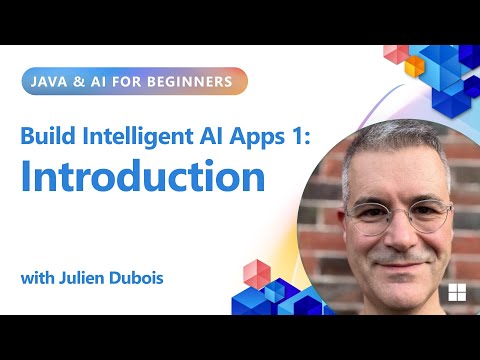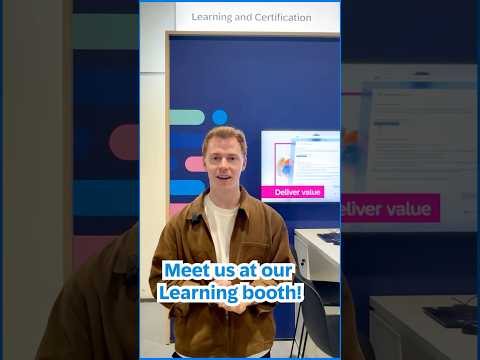last updated: 2025-03-05
Introduction
I have been working on my pre-configured virtual machine since 2021, which has helped me gain a lot of useful knowledge. The pre-configured VM was a huge help for me, so I did not have a task to install SAP HANA Express Edition without the proper background. I was able to use the VM right away. My goal was to maintain the environment and constantly update it with newer versions.
Information
All necessary information belongs to SAP HANA Express Edition can be available in the next SAP Knowledge Base Article:
3573213 – SAP HANA Express Edition – Central KBA
Dilemma
However, I ran into difficulties. The pre-installed operating system was SUSE Linux Enterprise Server 12 SP2, with the initial SAP HANA Express Edition 2.00.054. I was able to upgrade SAP HANA Express Edition a few times, but I also ran into a limitation.
The last time when I tried to update SAP HANA Express Edition 2.00.076.00 I received error message:
14:49:09.873 – ERR : Linux version not supported: SLES 12.2
14:49:09.873 – ERR : Minimal SLES release required: SLES 12 SP3
I tried to walk around the possibilities of upgrading the OS, but it turned out that also not that easy. The operating system must be registered, and upgrading an old version of SLES can only be done offline (step by step). Further information (official site): Upgrading SUSE Linux Enterprise
Decision
I decided to achieve my goal, which is an environment completely my own, where I have no limits, difficulties, or constraints. If I want to maintain my environment for a long time, I need to be able to update the system at both the OS and SAP HANA database levels.
Solution
The SAP HANA Express Edition has a Binary Installer Method where the product can be installed manually, so this is different than the Virtual Machine Method. The installation can be done on an open source Linux operating system (openSUSE Leap).
Additionally
There is an official communication about SAP HANA Express Edition Virtual Machine Method only available until SAP HANA, Express Edition SPS 07.
Architecture
In my scenario I am using Windows 11 operating system on my laptop.
Configuration
Memory: Laptop has 32 GB physical memory. Virtual Machine has 16 GB memory in general. During the install/upgrade of SAP HANA Express Edition it can be setup up to 24 GB memory (to be on safe side).Disk: Virtual Machine has 150 GB disk.
Prerequisites
Hypervisor (VMware Workstation Player or Pro)or any other preferred tool
Task
The task is to setup a complete environment from scratch.
1. The openSUSE Distributions – https://get.opensuse.org/ where you can download the operating system installer.
2. To install openSUSE Leap. I also used the following helps:
suse.com – openSUSE Leap: Step-by-Step Guide for installing it on your virtualized environment
youtube – How to Install OpenSUSE Leap 15.5 Server
3. SSH test (based on IP address), further configuration later (e.g. host file).
4. Maintain packages with Zypper package manager.
–Zypper commands–
sudo zypper refresh
sudo zypper update
sudo zypper search OpenJDK | grep Runtime
–These packages needs to be checked/installed–
sudo zypper install libgcc_s1 libstdc++6
–These packages needs to be checked/installed–
sudo zypper install insserv libatomic1 libnuma1 numactl
–Check versions of the packages–
rpm -q libgcc_s1 libstdc++6 libatomic1
5. Maintain proper hostname. This is important to setup fully qualified domain name, otherwise the SAP HANA Express Edition installer will be fail with the following error: Build process on webide fails: Error occured during communication with HTTP server. I used the following hostname: ‘opensuse.example.com’.
–Check hostname–
hostname
–Setup /etc/hosts-
sudo nano /etc/hosts
–Setup /etc/hostname-
sudo nano /etc/hostname
6. Restart the Linux system.
–Command–
sudo reboot
Remark: previously I experienced issue with SAP HANA Express Edition upgrade and I needed to setup the available memory of the environment to 24 GB to run it smoothly. So I setup this number during the installation process.
7. To install SAP HANA Express edition. I also used the following helps:
youtube – How-To / Step-by-Step Install SAP HANA DB on openSUSE for FREE
I have created the following folder for the installer files.
–Enter to home directory–
cd /home/<username>
–Make directory Downloads folder /home/<username>/Downloads–
mkdir Downloads
I have download all files with SAP HANA, Express Edition Download Manager (downloaded version 2.00.076.00.20240701.1). This was the tool which I used previously to download the pre-configured VM image, but it can be used for downloading the binary installer also.
I have copied the files to the proper folder of the linux environment and extracted them.
–Extract files–
tar -xvzf hxe.tgz
tar -xvzf hxexsa.tgz
tar -xvzf sdi.tgz
–Install the SAP HANA Express Edition–
sudo ./setup_hxe.sh
I left all options at default during the installation process (didn’t change anything).
8. Maintain proper hostname on Windows environment. The hosts file can be found in the folder C:WindowsSystem32driversetc. This needs to be maintained.
Conclusion
It is possible to have a fully managed environment (including the operating system) that is maintainable, upgradeable and without restrictions. This setup can be used for long time not only a short period. The created environment is fully suitable for learning, testing and other (development) purposes. In nutshell:
The OS is a free distribution, so it can be installed, updated without restriction.With the package manager the necessary packages can be downloaded, installed, updated.The OS fully supports the SAP HANA Express Edition product.
Question
Q&A link for SAP HANA, express edition: https://answers.sap.com/tags/73555000100800000651
Release Information
Release DateDescription2025.03.05First/initial Release of the SAP Blog Post documentation (Product Information).
last updated: 2025-03-05IntroductionI have been working on my pre-configured virtual machine since 2021, which has helped me gain a lot of useful knowledge. The pre-configured VM was a huge help for me, so I did not have a task to install SAP HANA Express Edition without the proper background. I was able to use the VM right away. My goal was to maintain the environment and constantly update it with newer versions.InformationAll necessary information belongs to SAP HANA Express Edition can be available in the next SAP Knowledge Base Article:3573213 – SAP HANA Express Edition – Central KBADilemmaHowever, I ran into difficulties. The pre-installed operating system was SUSE Linux Enterprise Server 12 SP2, with the initial SAP HANA Express Edition 2.00.054. I was able to upgrade SAP HANA Express Edition a few times, but I also ran into a limitation.The last time when I tried to update SAP HANA Express Edition 2.00.076.00 I received error message: 14:49:09.873 – ERR : Linux version not supported: SLES 12.214:49:09.873 – ERR : Minimal SLES release required: SLES 12 SP3I tried to walk around the possibilities of upgrading the OS, but it turned out that also not that easy. The operating system must be registered, and upgrading an old version of SLES can only be done offline (step by step). Further information (official site): Upgrading SUSE Linux EnterpriseDecisionI decided to achieve my goal, which is an environment completely my own, where I have no limits, difficulties, or constraints. If I want to maintain my environment for a long time, I need to be able to update the system at both the OS and SAP HANA database levels.SolutionThe SAP HANA Express Edition has a Binary Installer Method where the product can be installed manually, so this is different than the Virtual Machine Method. The installation can be done on an open source Linux operating system (openSUSE Leap).AdditionallyThere is an official communication about SAP HANA Express Edition Virtual Machine Method only available until SAP HANA, Express Edition SPS 07.ArchitectureIn my scenario I am using Windows 11 operating system on my laptop. ConfigurationMemory: Laptop has 32 GB physical memory. Virtual Machine has 16 GB memory in general. During the install/upgrade of SAP HANA Express Edition it can be setup up to 24 GB memory (to be on safe side).Disk: Virtual Machine has 150 GB disk.PrerequisitesHypervisor (VMware Workstation Player or Pro)or any other preferred toolTaskThe task is to setup a complete environment from scratch.1. The openSUSE Distributions – https://get.opensuse.org/ where you can download the operating system installer.2. To install openSUSE Leap. I also used the following helps:suse.com – openSUSE Leap: Step-by-Step Guide for installing it on your virtualized environmentyoutube – How to Install OpenSUSE Leap 15.5 Server3. SSH test (based on IP address), further configuration later (e.g. host file).4. Maintain packages with Zypper package manager.–Zypper commands–sudo zypper refreshsudo zypper updatesudo zypper search OpenJDK | grep Runtime–These packages needs to be checked/installed–sudo zypper install libgcc_s1 libstdc++6–These packages needs to be checked/installed–sudo zypper install insserv libatomic1 libnuma1 numactl–Check versions of the packages–rpm -q libgcc_s1 libstdc++6 libatomic15. Maintain proper hostname. This is important to setup fully qualified domain name, otherwise the SAP HANA Express Edition installer will be fail with the following error: Build process on webide fails: Error occured during communication with HTTP server. I used the following hostname: ‘opensuse.example.com’.–Check hostname–hostname–Setup /etc/hosts-sudo nano /etc/hosts–Setup /etc/hostname-sudo nano /etc/hostname6. Restart the Linux system.–Command–sudo rebootRemark: previously I experienced issue with SAP HANA Express Edition upgrade and I needed to setup the available memory of the environment to 24 GB to run it smoothly. So I setup this number during the installation process.7. To install SAP HANA Express edition. I also used the following helps:youtube – How-To / Step-by-Step Install SAP HANA DB on openSUSE for FREEI have created the following folder for the installer files.–Enter to home directory–cd /home/<username>–Make directory Downloads folder /home/<username>/Downloads–mkdir DownloadsI have download all files with SAP HANA, Express Edition Download Manager (downloaded version 2.00.076.00.20240701.1). This was the tool which I used previously to download the pre-configured VM image, but it can be used for downloading the binary installer also.I have copied the files to the proper folder of the linux environment and extracted them.–Extract files–tar -xvzf hxe.tgztar -xvzf hxexsa.tgztar -xvzf sdi.tgz–Install the SAP HANA Express Edition–sudo ./setup_hxe.shI left all options at default during the installation process (didn’t change anything).8. Maintain proper hostname on Windows environment. The hosts file can be found in the folder C:WindowsSystem32driversetc. This needs to be maintained.ConclusionIt is possible to have a fully managed environment (including the operating system) that is maintainable, upgradeable and without restrictions. This setup can be used for long time not only a short period. The created environment is fully suitable for learning, testing and other (development) purposes. In nutshell:The OS is a free distribution, so it can be installed, updated without restriction.With the package manager the necessary packages can be downloaded, installed, updated.The OS fully supports the SAP HANA Express Edition product.QuestionQ&A link for SAP HANA, express edition: https://answers.sap.com/tags/73555000100800000651Release InformationRelease DateDescription2025.03.05First/initial Release of the SAP Blog Post documentation (Product Information). Read More Technology Blogs by SAP articles
#SAP
#SAPTechnologyblog