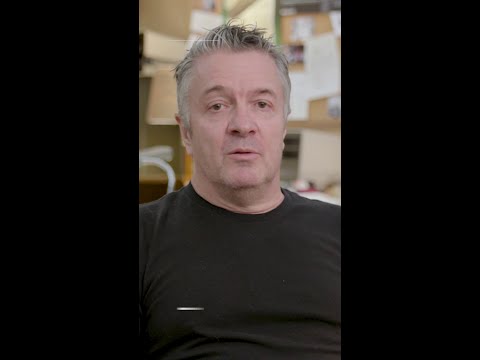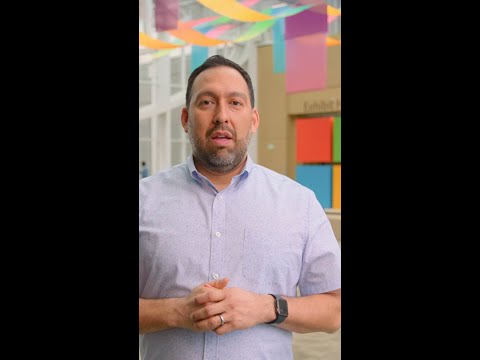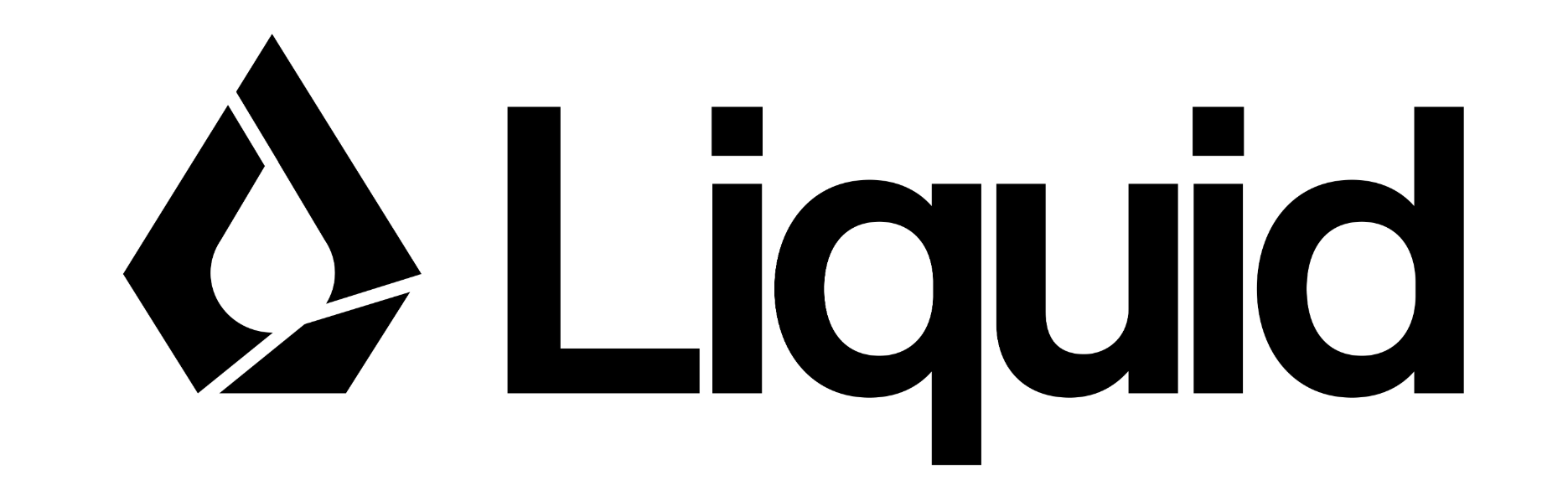Before starting the customizations of Promotions & Sales Deals, we need to make sure that we have 2 condition types to use for it.
First one, Sales Deal Determining Condition Type.
Which has condition class “H”(Determining Sales Deal). And the Calculation Type should be “G” Formula.
This condition type will not directly affect the pricing. It will just help to find the promotions.
The other condition type is regular discount condition type.
Access Sequence
For Promotion Discount cond. Type, you can use material based fields. (In Order to use multiple promotions for the same customer/materials, acces type should be “A”.)
For Determining cond. Type, you can use customer based fields. Access Type “B” should be used.
Customizing Promotions & Sales Deals
SPRO Path
IMG > Sales and Distribution> Basic Functions> Pricing> Pricing Agreements
1. Define Promotions
You can either use the standart promotion or create new one.
You can make changes on Proposed dates and text determination fields. The other fields are not changeable.
2. Define Sales Deals
Click “New Entries”.
Now in addition to Proposed Dates, we have Control area on this screen.
2.1- Condition Type Group: Specifies a grouping of condition types and condition tables that will be used for the sales deals. We will configure on the next steps.
2.2- Determines if the condition records and the Sales Deal have the same validity dates.
If the condition records may have a different validity date from the agreement, select this field.
2.3- Determines if the Sales Deal should have a higher-level agreement such as Promotions.
3. Defining Condition Type Groups
You can create new condition type group by clicking “New Entries”
After entering the condition type group name and definition, you need to select Condition Type group category as “A” which is Price Agreements. So incompatible condition types can not be assigned to this group. (Such as Rebate Condition types).
4. Assign Condition Types/Tables to Condition group
You can click “New Entries” button and assign both condition types and table numbers to condition type group accordingly.
5. Assign Condition Type Group to Sales Deal
After creating new sales deal, it will automatically be created on this table as well. You can enter your condition type group and save.
Customizations are done. Now we will create promotions and sales deals
Go to VB31, select the promotion type and enter.
Write the Sales Organization, Distribution Channel and Division and enter.
You can determine the validity period on this screen. Define the description and save.
Promotion 90000010 created.
Now we will create a Sales Deal.
Go to VB21.
Write the Sales Deal type and enter.
Define the Sales Deal description, validity period, currency and reference promotion number. Then click “Conditions” button.
The condition type pop-up screen will appear. Select one of them and create condition record.
Enter the customer and go back.
You will see the number of conditions increased. Now select the other condition type.
Now you can enter the material and the amount of discount. Then you can save.
When you create an Order for related customer and material, we can see the discount has been applied.
On the pricing analysis, we can see the sales deal number.
On VBAP table, we can see the sales deal and promotion numbers.
KNUMA_PI : Promotion
KNUMA_AG: Sales Deal
On the item level of the invoice, we can see the promotion and sales deal number.
If you would like to apply multiple promotions to the same material.
You need to apply the requirement “62” to promotion discount condition type on the pricing procedure.
And the type of Access sequence of the condition type should be “A”.
Then multiple Sales Deals will be applied.
I hope these informations were useful. I would love to read your thoughts and comments.
Thank you 😊
Before starting the customizations of Promotions & Sales Deals, we need to make sure that we have 2 condition types to use for it.First one, Sales Deal Determining Condition Type.Which has condition class “H”(Determining Sales Deal). And the Calculation Type should be “G” Formula.This condition type will not directly affect the pricing. It will just help to find the promotions. The other condition type is regular discount condition type. Access SequenceFor Promotion Discount cond. Type, you can use material based fields. (In Order to use multiple promotions for the same customer/materials, acces type should be “A”.) For Determining cond. Type, you can use customer based fields. Access Type “B” should be used. Customizing Promotions & Sales DealsSPRO PathIMG > Sales and Distribution> Basic Functions> Pricing> Pricing Agreements 1. Define Promotions You can either use the standart promotion or create new one. You can make changes on Proposed dates and text determination fields. The other fields are not changeable. 2. Define Sales Deals Click “New Entries”. Now in addition to Proposed Dates, we have Control area on this screen. 2.1- Condition Type Group: Specifies a grouping of condition types and condition tables that will be used for the sales deals. We will configure on the next steps. 2.2- Determines if the condition records and the Sales Deal have the same validity dates.If the condition records may have a different validity date from the agreement, select this field. 2.3- Determines if the Sales Deal should have a higher-level agreement such as Promotions. 3. Defining Condition Type Groups You can create new condition type group by clicking “New Entries” After entering the condition type group name and definition, you need to select Condition Type group category as “A” which is Price Agreements. So incompatible condition types can not be assigned to this group. (Such as Rebate Condition types). 4. Assign Condition Types/Tables to Condition groupYou can click “New Entries” button and assign both condition types and table numbers to condition type group accordingly. 5. Assign Condition Type Group to Sales DealAfter creating new sales deal, it will automatically be created on this table as well. You can enter your condition type group and save. Customizations are done. Now we will create promotions and sales deals Go to VB31, select the promotion type and enter. Write the Sales Organization, Distribution Channel and Division and enter. You can determine the validity period on this screen. Define the description and save. Promotion 90000010 created. Now we will create a Sales Deal.Go to VB21.Write the Sales Deal type and enter. Define the Sales Deal description, validity period, currency and reference promotion number. Then click “Conditions” button. The condition type pop-up screen will appear. Select one of them and create condition record. Enter the customer and go back. You will see the number of conditions increased. Now select the other condition type. Now you can enter the material and the amount of discount. Then you can save. When you create an Order for related customer and material, we can see the discount has been applied. On the pricing analysis, we can see the sales deal number. On VBAP table, we can see the sales deal and promotion numbers.KNUMA_PI : PromotionKNUMA_AG: Sales Deal On the item level of the invoice, we can see the promotion and sales deal number. If you would like to apply multiple promotions to the same material.You need to apply the requirement “62” to promotion discount condition type on the pricing procedure.And the type of Access sequence of the condition type should be “A”. Then multiple Sales Deals will be applied.I hope these informations were useful. I would love to read your thoughts and comments.Thank you 😊 Read More Technology Blogs by Members articles
#SAP
#SAPTechnologyblog