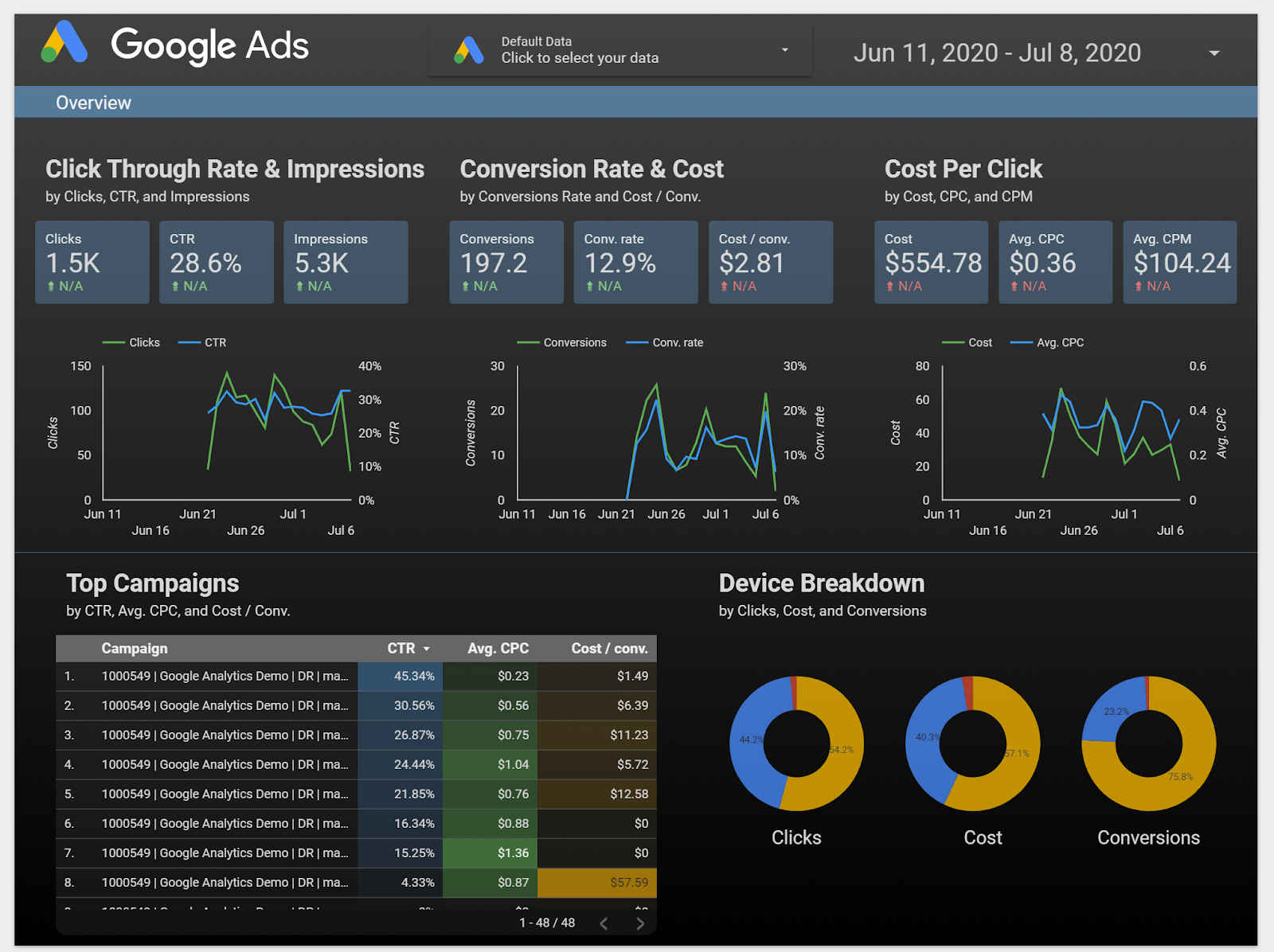1. Overview
Leverage the SAP Forms service (multi-cloud environment) for handling both print and interactive forms. This service is a cloud-based offering that utilizes Adobe Document Services (ADS) and operates within the SAP BTP (multi-cloud environment). It serves as a modern alternative to the traditional ADS solutions that run on SAP NetWeaver.
With the SAP Forms service, the responsibility of maintaining the service, including the application of patches and updates, falls to SAP. Once you complete the initial setup, you can begin using the service right away, eliminating the need for additional hardware management.
Further on in this guide, we will delve into the specifics of configuring the forms service for use with S/4HANA On-premise backend systems.
1.1 Features
The SAP Forms service offers a range of functionalities that include:
Crafting interactive forms that are indistinguishable from their physical versions.Adding annotations to PDF documents and working collaboratively on reviewing these PDFs.Utilizing forms to capture data and seamlessly importing this data into the SAP system.Providing the capability for users to apply digital signatures to PDF documents.Incorporating various file formats as embedded attachments within PDF documents.
1.2 Service Plans
SAP Forms service (multi-cloud environment) lets you choose between two different service plans:
standard: Service plan for productive use of the SAP Forms service.free: Service plan you can use to test and explore the features provided by the SAP Forms service.
The following additional restrictions apply to service plan free:
The maximum number of form requests per month is a quota of 100.A watermark is added, indicating that the document was rendered with service plan free.
1.3 Prerequisites
You have a consumer subaccount on SAP BTP, which is subscribed to the SAP Forms service.Adobe LiveCycle Designer for creating or editing existing form layouts.To create role collections in the Cloud Foundry environment, your user must be assigned to the role collection Subaccount Administrator.
1.4 Where can you possibly use this service?
1.4.1 Cloud Application via REST API
You can call the SAP Forms service via REST API from a cloud application. The ADS is not called directly in this case. Instead, a cloud application calls the SAP Forms service REST API via HTTP.
From your cloud application, you can send a form template and form data to render a PDF document. The form template must be created with the Adobe LiveCycle Designer for SAP solutions. You can store the form templates within your cloud application or use the SAP Forms service template store.
To customize the rendering behaviour of the SAP Forms service REST API, you can use the SAP Forms service configuration UI.
For more information, see SAP Forms Service by Adobe REST API.
1.4.2 ABAP Application
You can also use the SAP Forms service to render documents sent directly from an ABAP application. Form templates are stored in the ABAP repository.
The following ABAP systems/environments are supported:
i) SAP NetWeaver 7.50 SP24 or higher.
In an SAP system, you can enable business data to be output and input as forms. To enable applications to process data as forms, you create form templates. Within these templates, you define the data fields and their processing logic, as well as the form layout.
ii) S/4HANA on-premise 1809 (SP8+), 1909 (SP6+), 2020 (SP4+), 2021, or higher.
SAP S/4HANA output control serves as an interface between the business applications that use output control and the ABAP Platform technologies that are used for document creation and document output.
iii) ABAP environment on SAP BTP.
The Adobe Document Services (ADS) can render Adobe XML Forms (XFA) to PDF documents and other print formats. The application sends the data and the form template using a secure connection and the service returns the rendered document. The rendered documents can be used by your applications for the screen output or for the output into the print queue.
2. Configurations
2.1 Initial Steps in Your SAP BTP Subaccount
2.1.1 Overview
You can use the SAP Forms service REST API to render PDFs and store your templates in the cloud or connect the SAP Forms service to render documents sent from an ABAP system.
For these use cases, the SAP Forms service offers two different service tiles in the SAP BTP cockpit:
The Forms service by Adobe tileFor the general subscriptionFor the ABAP use casesThe Forms service by Adobe API tile for the REST API use case.
2.1.2 Steps to be followed
a) Create a Subaccount
Log on to your SAP BTP cockpit.Navigate to Subaccounts and choose New Subaccount.Make sure you create the subaccount with a region that provides the SAP Forms service.
b) Subscribe to the SAP Forms Service
To access the SAP Forms service, you must subscribe to it in a first step:
From your subaccount menu, choose Service Marketplace.Find and select the Forms Service by Adobe tile.
In the details view, choose Create.In the New Instance or Subscription wizard, choose <Plan>: default.Choose Next and enter the required information.
c) Create a Forms Service Instance for ABAP Connections
Create a Forms service instance and service key to connect the service to SAP BTP, ABAP Environment or to an S/4HANA on-premise system.
To create a new SAP Forms service instance, proceed as follows:
Log in to your SAP BTP cloud cockpit and navigate to the Service Marketplace.Create a new instance with service plan standard or free, and a service key for the Forms Service by Adobe.
Open the service key, choose tab Form, and note down the following fields:
Caution
Treat these values as confidential, as they can be used to consume the service in your name. Delete any external notes after initial setup is finished.
clientidclientsecreturluri (to find this value, scroll down to the bottom of the Form tab)
d) Assign Roles to Users
Assign roles to users for the SAP Forms service in your SAP BTP subaccount in the Cloud Foundry environment.
Your subaccount user needs a basic role assignment to be able to work with the user interfaces provided in the SAP Forms service:
The role ADSAdmin is required for calling the configuration tool of the SAP Forms service.The role TemplateStoreAdmin is required for calling template store UI of the SAP Forms service.
Procedure
To enable access to the SAP Forms service UIs, do the following:
From your subaccount menu, navigate to Security Role Collections.Create a role collection.
Open the new role collection and add the roles ADSAdmin and TemplateStoreAdmin.
Add your user in the Users tab and save the new role collection.
2.1.3 Forms Service Landing Page
The SAP Forms service landing page provides access to template store UI, configuration tool, and swagger UI. Use it to easily navigate and access the various tools and resources offered by the SAP Forms service.
The SAP Forms service landing page organises access to template store UI, configuration tool, and to the swagger UI via respective tiles.
To access the landing page:
Open the SAP BTP cockpit.Choose Services Service Marketplace.Select the tile Forms Service by Adobe and choose Go to Application from the details view.
Alternatively, enter the following URL in your browser:
https://<user account subdomain>-ads.formsprocessing.cfapps.<cf region>.hana.ondemand.com/welcome/landingpage.html
2.2 Connecting the SAP Forms Service to ABAP
Connect the SAP Forms Service to the SAP BTP ABAP Environment or to an S/4HANA on-premise system.
You can use the SAP Forms service (multi-cloud environment) to generate PDFs and other print files (for example: ZPL, PCL) from an ABAP cloud or on-premise application.
Follow the steps below to set up the connection.
2.2.1 Configure the SAP Forms Service in S/4HANA On-Premise Systems
Configure the SAP Forms service in your local S/4HANA backend system to use it from an ABAP on-premise application.
a) Establish the SSL Connection to SAP BTP
Configure your SSL connection to SAP BTP (multi-cloud environment) in the ABAP Trust Manager. To set up an SSL connection between the ABAP system and SAP BTP, you must import the required security certificates into AS ABAP.
Procedure
Perform the following steps to set up the SSL connection to the SAP BTP:
Open https://www.digicert.com/digicert-root-certificates.htm in your web browser and download the following certificate:DigiCert Global Root G2Maintain the root certificate for an OAuth 2.0 client:
In the ABAP system, open the Trust Manager (transaction STRUST).
Navigate to SSL client Anonymous. Double click this entry.Import the certificate:Choose the menu path: Certificate Import.Select the file you downloaded previously and continue.Press Add to Certificate List in the Certificate view. This certificate file will then be listed in the Certificate List view.Save your changes.Maintain the root certificate for Web Service Logical Port / RFC destination:
In the ABAP system, open the Trust Manager (transaction STRUST).
Navigate to SSL client Standard. Double click this entry. Repeat step 4 and step5 for SSL client Standard.
b) Configure an OAuth 2.0 Client
Configure an OAuth 2.0 client to establish a connection to the SAP Forms service.
Procedure
The OAuth client configuration is client-dependent in the ABAP system.
Log on to the corresponding ABAP client via SAP GUI and open transaction OA2C_CONFIG.Prepare the required information from the created service key:Client ID: <clientid>Client Secret: <clientsecret>OAuth Server: <url>In the web application, choose Create.Choose ADS_OAUTH2_PROFILE in the field OAuth 2.0 Client Profile.Enter the name of the OAuth client configuration in the field Configuration Name.As OAuth 2.0 Client ID , enter the <Client ID> from the service key.
Choose OK and edit the general settings of the newly created OAuth client configuration.
Enter following values:
Client Secret: <Client Secret> from the service keyAuthorization Endpoint: < OAuth Server >/oauth/authorizationToken Endpoint: < OAuth Server >/oauth/token
Make sure you select grant type Client Credentials.
Note – If this parameter is not configured, the system default SSL client Anonymous will be used.
Choose Save.
c) Create a Connection via Transaction SM59
Create a destination in transaction SM59 to establish a connection to the SAP Forms service.
Open transaction SM59.Create a new Destination.As <Name>, enter ADS.As <Connection Type>, choose HTTP Connection to External Server (G).Enter the following data in tab Technical Settings:<Host>: uri from service key (without https://)<Port>: 443<Path Prefix>: /AdobeDocumentServicesSec/Config
Enter the following data in tab Logon & Security:Choose OAuth Settings.As <Profile>, enter ADS_OAUTH2_PROFILE.As <Configuration>, choose the configuration you created previouslySet <SSL> to Active.In <SSL Certificate>, select the PSE you configured in the previous procedure
Choose Connection Test and ignore warning message. The returned HTTP status should be 500.
d) Configure the ICF Service on your ABAP System
Set up the ICF service in AS ABAP to enable HTTP communication with the SAP Forms service.
Create the service user ADS_AGENT in your ABAP system:Log on to the AS ABAP and start the transaction SU01 (User Management).In the User field, enter ADS_AGENT and choose User Create .Choose the Logon data tab and assign a password.Choose the user type Service .Choose the Role tab and assign a role to the user ADS_AGENT as follows:If AS ABAP and AS Java (with ADS) are installed on the same server (double-stack installation or AS ABAP with Java hub), assign the role SAP_BC_FP_ICF.If AS ABAP and AS Java (with ADS) are installed on different servers, assign the role SAP_BC_FPADS_ICF.Save.Create the Destination service or adapt an existing one.
Activate the ICF service:Log on to the AS ABAP.Start the transaction SICF.Choose default_host -> sap -> bc -> fp .Choose Service/Virt.Host -> Activate .If AS ABAP and AS Java (with ADS) are installed in different servers and you want to bundle your forms to improve performance, also activate the fpads ICF service.
2.3 Installing and Configuring the Cloud Connector –
Download, install, and configure the SAP Cloud Connector for secure communication between the SAP Forms service and the ABAP system.
The SAP Cloud Connector (Cloud Connector) provides a secure connection between the services running on SAP BTP and the on-premise system. The Forms scenario uses this connection for callbacks of the SAP Forms service to the ABAP system. Some use cases transfer template and runtime data using this channel.
2.3.1 Configure the Destination in the Cloud Connector
Open the Cloud Connector administration UI.From your subaccount menu, choose Cloud to On-Premise and select tab Access Control to define the destination information:Add (+) a new entry. The Add System Mapping dialog opens.As <Back-end Type>, leave the default value ABAP System and choose Next:
Select HTTP or HTTPS as <Protocol> and press Next.Enter an <Internal Host> and <Internal Port>. <Internal Host> is the host address of your ABAP system and <Internal Port> is your ICM HTTP(S) port.
Note – To display the host name of your ABAP server, log on to the ABAP server, call transaction SICF and choose Execute (or F8). In the main menu, choose Goto Port Information. The information is displayed on a screen, where the HTTP port is specified under SERVICE.
Choose Next.Specify the <Virtual Host>: <virtual hostname>:<virtual port>. Any entry for <Virtual Host> and for <Virtual Port> is OK.Depending on the selected protocol (HTTP or HTTPS), do the following:HTTP:Deselect the option Allow Principal Propagation. Choose Next.Select the host to be used for the request header field HOST. Choose Next.Optionally, enter the ABAP system ID. Choose Next.HTTPS:Leave the option Allow Principal Propagation selected.
The Cloud Connector’s system certificate will be used for trust.
Select a <Principal Type>.Leave the option System Certificate for Logon disabled. Choose Next.Select the host to be used for the request header field HOST. Choose Next.Optionally, enter the ABAP system ID. Choose Next.Optionally, you can enter a <Description> for your system mapping. Choose Next.Check the summary of your entries and select Check Internal Host, if you want to verify the internal host name you entered before.Choose Finish.
Now you can see your mapping in section Mapping Virtual to Internal System in the list of mapped systems. To add accessible resources for your mapping, do the following:
Highlight the row with the Virtual and Internal hosts you just added .Choose Add (+) in the Resources Accessible On… section.Enter for <URL path> : sap/bc/fp/.For <Access Policy> choose Path and all sub-paths. For all other options, keep the default settings.
Press Save.Repeat the steps by adding a second resource and enter the additional <URL path> /sap/bc/fpads/.
2.3.2 Configure the Destination in Your SAP BTP Subaccount
Enter ABAP destination data for SAP Forms service in your SAP BTP multi-cloud subaccount.
The destination information you specified for the ABAP system on the Cloud Connector also needs to be stored in your SAP BTP subaccount.
Procedure
Proceed as follows to configure the destination in your SAP BTP subaccount:
Open your subaccount in the SAP BTP cockpit.From the subaccount menu, select Connectivity Destinations.Choose Create Destination….As a name, enter FP_ICF_DATA_<SID>, where <SID> is the system ID of your ABAP system.For <Type> , choose HTTP.(Optional) Enter any <Description>.Under <URL>, specify the Virtual host name you specified in the Cloud Connector for your ABAP system before.(Optional) If you want to define a specific client as target within the ABAP system, you can configure it as additional property.In the Additional Properties section, choose New Property.Select the property sap-client from the dropdown list.As value, enter the desired client, for example, 001.
Note – Per default, destination FP_ICF_DATA_<SID> calls the default ABAP client (specified by the profile parameter login/system_client in ABAP transaction RZ11).
As <Proxy Type>, choose OnPremise.For <Authentication>, choose BasicAuthentication.Enter ADS_AGENT as a user and enter the password. Use the same password that is used for the <ADS_AGENT> in your ABAP system.Save your settings.
3. Testing connection to S/4HANA On-premise system
Once the above-mentioned configuration steps are performed, we can test the connection by following below mentioned procedure :
Log on to your SAP system.Start the transaction SE38.Enter the name of the test report FP_PDF_TEST_00 .Enter the name of the connection. Enter the default name ADS , or, if you have specified another name, the one you are using in your system.Choose Execute (F8) .
Results-
If the configuration is correct, the system displays the version number of the Adobe Document Services.If the configuration is not correct, the system displays a corresponding message. Check the respective configuration.
Happy form building!! 😄
*This blog post is a extracted version of SAP standard help guide for ‘Forms service by Adobe‘ which primarily focuses on creating a connection to just S/4HANA on-premise system for printing PDF based forms.
1. OverviewLeverage the SAP Forms service (multi-cloud environment) for handling both print and interactive forms. This service is a cloud-based offering that utilizes Adobe Document Services (ADS) and operates within the SAP BTP (multi-cloud environment). It serves as a modern alternative to the traditional ADS solutions that run on SAP NetWeaver.With the SAP Forms service, the responsibility of maintaining the service, including the application of patches and updates, falls to SAP. Once you complete the initial setup, you can begin using the service right away, eliminating the need for additional hardware management.Further on in this guide, we will delve into the specifics of configuring the forms service for use with S/4HANA On-premise backend systems. 1.1 FeaturesThe SAP Forms service offers a range of functionalities that include:Crafting interactive forms that are indistinguishable from their physical versions.Adding annotations to PDF documents and working collaboratively on reviewing these PDFs.Utilizing forms to capture data and seamlessly importing this data into the SAP system.Providing the capability for users to apply digital signatures to PDF documents.Incorporating various file formats as embedded attachments within PDF documents. 1.2 Service PlansSAP Forms service (multi-cloud environment) lets you choose between two different service plans:standard: Service plan for productive use of the SAP Forms service.free: Service plan you can use to test and explore the features provided by the SAP Forms service.The following additional restrictions apply to service plan free:The maximum number of form requests per month is a quota of 100.A watermark is added, indicating that the document was rendered with service plan free.1.3 PrerequisitesYou have a consumer subaccount on SAP BTP, which is subscribed to the SAP Forms service.Adobe LiveCycle Designer for creating or editing existing form layouts.To create role collections in the Cloud Foundry environment, your user must be assigned to the role collection Subaccount Administrator. 1.4 Where can you possibly use this service?1.4.1 Cloud Application via REST APIYou can call the SAP Forms service via REST API from a cloud application. The ADS is not called directly in this case. Instead, a cloud application calls the SAP Forms service REST API via HTTP.From your cloud application, you can send a form template and form data to render a PDF document. The form template must be created with the Adobe LiveCycle Designer for SAP solutions. You can store the form templates within your cloud application or use the SAP Forms service template store.To customize the rendering behaviour of the SAP Forms service REST API, you can use the SAP Forms service configuration UI.For more information, see SAP Forms Service by Adobe REST API. 1.4.2 ABAP ApplicationYou can also use the SAP Forms service to render documents sent directly from an ABAP application. Form templates are stored in the ABAP repository.The following ABAP systems/environments are supported:i) SAP NetWeaver 7.50 SP24 or higher.In an SAP system, you can enable business data to be output and input as forms. To enable applications to process data as forms, you create form templates. Within these templates, you define the data fields and their processing logic, as well as the form layout.ii) S/4HANA on-premise 1809 (SP8+), 1909 (SP6+), 2020 (SP4+), 2021, or higher.SAP S/4HANA output control serves as an interface between the business applications that use output control and the ABAP Platform technologies that are used for document creation and document output. iii) ABAP environment on SAP BTP.The Adobe Document Services (ADS) can render Adobe XML Forms (XFA) to PDF documents and other print formats. The application sends the data and the form template using a secure connection and the service returns the rendered document. The rendered documents can be used by your applications for the screen output or for the output into the print queue. 2. Configurations2.1 Initial Steps in Your SAP BTP Subaccount2.1.1 OverviewYou can use the SAP Forms service REST API to render PDFs and store your templates in the cloud or connect the SAP Forms service to render documents sent from an ABAP system.For these use cases, the SAP Forms service offers two different service tiles in the SAP BTP cockpit:The Forms service by Adobe tileFor the general subscriptionFor the ABAP use casesThe Forms service by Adobe API tile for the REST API use case. 2.1.2 Steps to be followeda) Create a Subaccount Log on to your SAP BTP cockpit.Navigate to Subaccounts and choose New Subaccount.Make sure you create the subaccount with a region that provides the SAP Forms service.b) Subscribe to the SAP Forms ServiceTo access the SAP Forms service, you must subscribe to it in a first step:From your subaccount menu, choose Service Marketplace.Find and select the Forms Service by Adobe tile. In the details view, choose Create.In the New Instance or Subscription wizard, choose <Plan>: default.Choose Next and enter the required information. c) Create a Forms Service Instance for ABAP ConnectionsCreate a Forms service instance and service key to connect the service to SAP BTP, ABAP Environment or to an S/4HANA on-premise system.To create a new SAP Forms service instance, proceed as follows:Log in to your SAP BTP cloud cockpit and navigate to the Service Marketplace.Create a new instance with service plan standard or free, and a service key for the Forms Service by Adobe. Open the service key, choose tab Form, and note down the following fields:CautionTreat these values as confidential, as they can be used to consume the service in your name. Delete any external notes after initial setup is finished.clientidclientsecreturluri (to find this value, scroll down to the bottom of the Form tab) d) Assign Roles to UsersAssign roles to users for the SAP Forms service in your SAP BTP subaccount in the Cloud Foundry environment.Your subaccount user needs a basic role assignment to be able to work with the user interfaces provided in the SAP Forms service:The role ADSAdmin is required for calling the configuration tool of the SAP Forms service.The role TemplateStoreAdmin is required for calling template store UI of the SAP Forms service.ProcedureTo enable access to the SAP Forms service UIs, do the following:From your subaccount menu, navigate to Security Role Collections.Create a role collection. Open the new role collection and add the roles ADSAdmin and TemplateStoreAdmin. Add your user in the Users tab and save the new role collection. 2.1.3 Forms Service Landing PageThe SAP Forms service landing page provides access to template store UI, configuration tool, and swagger UI. Use it to easily navigate and access the various tools and resources offered by the SAP Forms service.The SAP Forms service landing page organises access to template store UI, configuration tool, and to the swagger UI via respective tiles.To access the landing page:Open the SAP BTP cockpit.Choose Services Service Marketplace.Select the tile Forms Service by Adobe and choose Go to Application from the details view.Alternatively, enter the following URL in your browser:https://<user account subdomain>-ads.formsprocessing.cfapps.<cf region>.hana.ondemand.com/welcome/landingpage.html 2.2 Connecting the SAP Forms Service to ABAPConnect the SAP Forms Service to the SAP BTP ABAP Environment or to an S/4HANA on-premise system.You can use the SAP Forms service (multi-cloud environment) to generate PDFs and other print files (for example: ZPL, PCL) from an ABAP cloud or on-premise application.Follow the steps below to set up the connection.2.2.1 Configure the SAP Forms Service in S/4HANA On-Premise SystemsConfigure the SAP Forms service in your local S/4HANA backend system to use it from an ABAP on-premise application.a) Establish the SSL Connection to SAP BTPConfigure your SSL connection to SAP BTP (multi-cloud environment) in the ABAP Trust Manager. To set up an SSL connection between the ABAP system and SAP BTP, you must import the required security certificates into AS ABAP. ProcedurePerform the following steps to set up the SSL connection to the SAP BTP: Open https://www.digicert.com/digicert-root-certificates.htm in your web browser and download the following certificate:DigiCert Global Root G2Maintain the root certificate for an OAuth 2.0 client:In the ABAP system, open the Trust Manager (transaction STRUST).Navigate to SSL client Anonymous. Double click this entry.Import the certificate:Choose the menu path: Certificate Import.Select the file you downloaded previously and continue.Press Add to Certificate List in the Certificate view. This certificate file will then be listed in the Certificate List view.Save your changes.Maintain the root certificate for Web Service Logical Port / RFC destination:In the ABAP system, open the Trust Manager (transaction STRUST).Navigate to SSL client Standard. Double click this entry. Repeat step 4 and step5 for SSL client Standard. b) Configure an OAuth 2.0 ClientConfigure an OAuth 2.0 client to establish a connection to the SAP Forms service.ProcedureThe OAuth client configuration is client-dependent in the ABAP system.Log on to the corresponding ABAP client via SAP GUI and open transaction OA2C_CONFIG.Prepare the required information from the created service key:Client ID: <clientid>Client Secret: <clientsecret>OAuth Server: <url>In the web application, choose Create.Choose ADS_OAUTH2_PROFILE in the field OAuth 2.0 Client Profile.Enter the name of the OAuth client configuration in the field Configuration Name.As OAuth 2.0 Client ID , enter the <Client ID> from the service key. Choose OK and edit the general settings of the newly created OAuth client configuration.Enter following values:Client Secret: <Client Secret> from the service keyAuthorization Endpoint: < OAuth Server >/oauth/authorizationToken Endpoint: < OAuth Server >/oauth/tokenMake sure you select grant type Client Credentials.Note – If this parameter is not configured, the system default SSL client Anonymous will be used. Choose Save. c) Create a Connection via Transaction SM59Create a destination in transaction SM59 to establish a connection to the SAP Forms service.Open transaction SM59.Create a new Destination.As <Name>, enter ADS.As <Connection Type>, choose HTTP Connection to External Server (G).Enter the following data in tab Technical Settings:<Host>: uri from service key (without https://)<Port>: 443<Path Prefix>: /AdobeDocumentServicesSec/ConfigEnter the following data in tab Logon & Security:Choose OAuth Settings.As <Profile>, enter ADS_OAUTH2_PROFILE.As <Configuration>, choose the configuration you created previouslySet <SSL> to Active.In <SSL Certificate>, select the PSE you configured in the previous procedureChoose Connection Test and ignore warning message. The returned HTTP status should be 500. d) Configure the ICF Service on your ABAP SystemSet up the ICF service in AS ABAP to enable HTTP communication with the SAP Forms service. Create the service user ADS_AGENT in your ABAP system:Log on to the AS ABAP and start the transaction SU01 (User Management).In the User field, enter ADS_AGENT and choose User Create .Choose the Logon data tab and assign a password.Choose the user type Service .Choose the Role tab and assign a role to the user ADS_AGENT as follows:If AS ABAP and AS Java (with ADS) are installed on the same server (double-stack installation or AS ABAP with Java hub), assign the role SAP_BC_FP_ICF.If AS ABAP and AS Java (with ADS) are installed on different servers, assign the role SAP_BC_FPADS_ICF.Save.Create the Destination service or adapt an existing one. Activate the ICF service:Log on to the AS ABAP.Start the transaction SICF.Choose default_host -> sap -> bc -> fp .Choose Service/Virt.Host -> Activate .If AS ABAP and AS Java (with ADS) are installed in different servers and you want to bundle your forms to improve performance, also activate the fpads ICF service. 2.3 Installing and Configuring the Cloud Connector –Download, install, and configure the SAP Cloud Connector for secure communication between the SAP Forms service and the ABAP system.The SAP Cloud Connector (Cloud Connector) provides a secure connection between the services running on SAP BTP and the on-premise system. The Forms scenario uses this connection for callbacks of the SAP Forms service to the ABAP system. Some use cases transfer template and runtime data using this channel.2.3.1 Configure the Destination in the Cloud ConnectorOpen the Cloud Connector administration UI.From your subaccount menu, choose Cloud to On-Premise and select tab Access Control to define the destination information:Add (+) a new entry. The Add System Mapping dialog opens.As <Back-end Type>, leave the default value ABAP System and choose Next: Select HTTP or HTTPS as <Protocol> and press Next.Enter an <Internal Host> and <Internal Port>. <Internal Host> is the host address of your ABAP system and <Internal Port> is your ICM HTTP(S) port.Note – To display the host name of your ABAP server, log on to the ABAP server, call transaction SICF and choose Execute (or F8). In the main menu, choose Goto Port Information. The information is displayed on a screen, where the HTTP port is specified under SERVICE.Choose Next.Specify the <Virtual Host>: <virtual hostname>:<virtual port>. Any entry for <Virtual Host> and for <Virtual Port> is OK.Depending on the selected protocol (HTTP or HTTPS), do the following:HTTP:Deselect the option Allow Principal Propagation. Choose Next.Select the host to be used for the request header field HOST. Choose Next.Optionally, enter the ABAP system ID. Choose Next.HTTPS:Leave the option Allow Principal Propagation selected.The Cloud Connector’s system certificate will be used for trust.Select a <Principal Type>.Leave the option System Certificate for Logon disabled. Choose Next.Select the host to be used for the request header field HOST. Choose Next.Optionally, enter the ABAP system ID. Choose Next.Optionally, you can enter a <Description> for your system mapping. Choose Next.Check the summary of your entries and select Check Internal Host, if you want to verify the internal host name you entered before.Choose Finish.Now you can see your mapping in section Mapping Virtual to Internal System in the list of mapped systems. To add accessible resources for your mapping, do the following:Highlight the row with the Virtual and Internal hosts you just added .Choose Add (+) in the Resources Accessible On… section.Enter for <URL path> : sap/bc/fp/.For <Access Policy> choose Path and all sub-paths. For all other options, keep the default settings. Press Save.Repeat the steps by adding a second resource and enter the additional <URL path> /sap/bc/fpads/. 2.3.2 Configure the Destination in Your SAP BTP SubaccountEnter ABAP destination data for SAP Forms service in your SAP BTP multi-cloud subaccount.The destination information you specified for the ABAP system on the Cloud Connector also needs to be stored in your SAP BTP subaccount.ProcedureProceed as follows to configure the destination in your SAP BTP subaccount:Open your subaccount in the SAP BTP cockpit.From the subaccount menu, select Connectivity Destinations.Choose Create Destination….As a name, enter FP_ICF_DATA_<SID>, where <SID> is the system ID of your ABAP system.For <Type> , choose HTTP.(Optional) Enter any <Description>.Under <URL>, specify the Virtual host name you specified in the Cloud Connector for your ABAP system before.(Optional) If you want to define a specific client as target within the ABAP system, you can configure it as additional property.In the Additional Properties section, choose New Property.Select the property sap-client from the dropdown list.As value, enter the desired client, for example, 001.Note – Per default, destination FP_ICF_DATA_<SID> calls the default ABAP client (specified by the profile parameter login/system_client in ABAP transaction RZ11).As <Proxy Type>, choose OnPremise.For <Authentication>, choose BasicAuthentication.Enter ADS_AGENT as a user and enter the password. Use the same password that is used for the <ADS_AGENT> in your ABAP system.Save your settings. 3. Testing connection to S/4HANA On-premise systemOnce the above-mentioned configuration steps are performed, we can test the connection by following below mentioned procedure :Log on to your SAP system.Start the transaction SE38.Enter the name of the test report FP_PDF_TEST_00 .Enter the name of the connection. Enter the default name ADS , or, if you have specified another name, the one you are using in your system.Choose Execute (F8) . Results-If the configuration is correct, the system displays the version number of the Adobe Document Services.If the configuration is not correct, the system displays a corresponding message. Check the respective configuration.Happy form building!! 😄 *This blog post is a extracted version of SAP standard help guide for ‘Forms service by Adobe’ which primarily focuses on creating a connection to just S/4HANA on-premise system for printing PDF based forms. Read More Technology Blogs by Members articles
#SAP
#SAPTechnologyblog