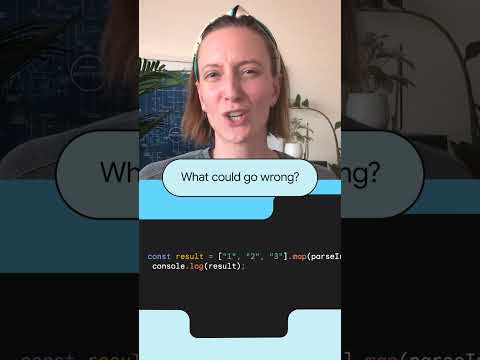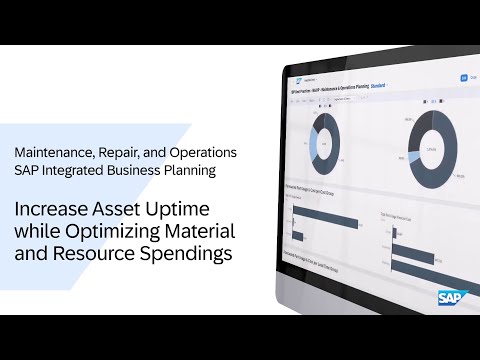Introduction
In this blog post we are covering the newly released AI feature to automatically create pages based on your existing OData backend with SAP Build Apps. This new feature provides a jump start into application development and enables you to easily extend your application based on the generated pages.
Prerequisites
Subscribed to SAP Build Apps either via your preferred payment model or trialYou have an existing backend based on OData, e.g., your connected SAP S/4HANA system
Use Case
In our example, we want to provide our field colleagues with some information about the product so that they have the information directly at hand once on the customer side.
Accessing SAP Build
The starting point for all SAP Build products is the lobby. In the lobby you have a holistic overview of all projects you have access to as well as additional functionalities such as accessing connectors, the SAP Build store, monitoring capabilities, and the control tower to execute additional configurations based on your tenant.
Enabling AI Features
To initially enable the AI features of SAP Build in your tenant, you need to enable these first. Within the lobby of SAP Build choose Control Tower on the left hand. Within the Tenant Configuration you see a tile called Generative AI. If you have chosen it, you will see a toggle to enable it. For more information about availability and licensing, please see here.
Creating an SAP Build Apps Frontend Project and Consuming your Backend Data
Back in the lobby, you can now proceed with creating a new SAP Build Apps frontend project.
Once in the frontend editor, go to the Integrations tab.
Choose your desired backend by, e.g., SAP S/4HANA public cloud edition. Choose Install Integration on the top right and afterwards enable the data entity by choosing the button which appears afterwards under the Install Integration button.
Create pages using AI
Once installed and enabled, a new button called Generate Pages will be shown. This button is powered by AI and creates the relevant CRUD (create, read, update, delete) pages for you.
After a few seconds all relevant pages are automatically generated. Choose open pages view.
You will get forwarded to the frontend editor in which you see the overview of all pages. To view the page in detail, choose the relevant page, e.g., edit products.
Preview your application
To test your application, click Save, and then choose the Preview button.
The generated pages and application can now be easily enhanced based on your needs. Simply modify the generated content, copy and paste the pages, and add additional fields as you desire.
Current quota limits for this functionality
For more information
Unlock new levels of productivity with AI in SAP Build
Consuming SAP with SAP Build Apps – adding S/4HANA Cloud
Get started with SAP Build Apps with an SAP BTP Trial Account
IntroductionIn this blog post we are covering the newly released AI feature to automatically create pages based on your existing OData backend with SAP Build Apps. This new feature provides a jump start into application development and enables you to easily extend your application based on the generated pages. PrerequisitesSubscribed to SAP Build Apps either via your preferred payment model or trialYou have an existing backend based on OData, e.g., your connected SAP S/4HANA system Use CaseIn our example, we want to provide our field colleagues with some information about the product so that they have the information directly at hand once on the customer side. Accessing SAP BuildThe starting point for all SAP Build products is the lobby. In the lobby you have a holistic overview of all projects you have access to as well as additional functionalities such as accessing connectors, the SAP Build store, monitoring capabilities, and the control tower to execute additional configurations based on your tenant. Enabling AI FeaturesTo initially enable the AI features of SAP Build in your tenant, you need to enable these first. Within the lobby of SAP Build choose Control Tower on the left hand. Within the Tenant Configuration you see a tile called Generative AI. If you have chosen it, you will see a toggle to enable it. For more information about availability and licensing, please see here. Creating an SAP Build Apps Frontend Project and Consuming your Backend DataBack in the lobby, you can now proceed with creating a new SAP Build Apps frontend project. Once in the frontend editor, go to the Integrations tab. Choose your desired backend by, e.g., SAP S/4HANA public cloud edition. Choose Install Integration on the top right and afterwards enable the data entity by choosing the button which appears afterwards under the Install Integration button. Create pages using AIOnce installed and enabled, a new button called Generate Pages will be shown. This button is powered by AI and creates the relevant CRUD (create, read, update, delete) pages for you. After a few seconds all relevant pages are automatically generated. Choose open pages view. You will get forwarded to the frontend editor in which you see the overview of all pages. To view the page in detail, choose the relevant page, e.g., edit products. Preview your applicationTo test your application, click Save, and then choose the Preview button.The generated pages and application can now be easily enhanced based on your needs. Simply modify the generated content, copy and paste the pages, and add additional fields as you desire. Current quota limits for this functionality Currently, we do have a quota limit based on 100 requests / user / month. Please have a look into this documentation in case of any updates. For more informationUnlock new levels of productivity with AI in SAP BuildConsuming SAP with SAP Build Apps – adding S/4HANA CloudGet started with SAP Build Apps with an SAP BTP Trial Account Read More Application Development and Automation Blog Posts articles
#SAP