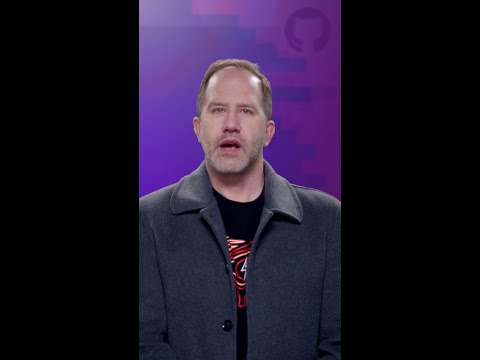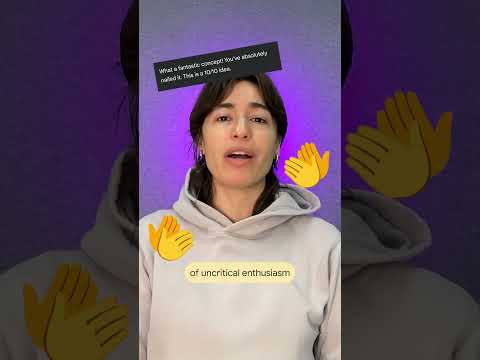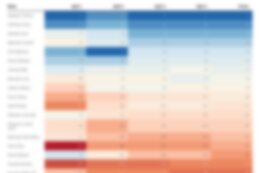Earlier this month SAP announced the release of TCI (Transport-Based Correction Instructions) for electronic document processing. In this blog post we will show how to use TCI to implement or update the Electronic Document Processing Framework – also known as SAP Document and Reporting Compliance (SAP DRC).
What is TCI?
SAP Note Transport-Based Correction Instructions is a method to ship ABAP correction instructions in a flexible manner. It bundles the corrections into packages, making it easier to implement at once. The complete overview of TCI is available in SAP Note 2187425 – Information about SAP Note Transport based Correction Instructions (TCI), along with all the pre-requisites of the functionality.
What are the benefits of using TCI?
Implementing SAP Notes manually is a time consuming task. With TCI the implementation of the Electronic Document Framework can be sped up. Other than the time saved, TCI has a wide range of benefits including but not limited to:
No developer skills needed for implementationNo adjustment activities during SP import and upgrade for SAP standard objectsOption to de-implement or roll back TCISupport of all tranport-enabled SAP ABAP objects
How to use TCI to implement Electronic Document Processing Framework?
To confirm the TCI enablement is active, open transaction SNOTE. In the menu check if option Goto -> Upload TCI exists.
Once the TCI is enabled follow the steps below to implement the Electronic Document Processing Framework:
Download the SAR file from the SAP Note. As of writing this blog the TCI is available for version 36 of the Electronic Document Processing Framework in SAP Note 3545430 – Transport-Based Correction Instructions (TCI) for the Electronic Document Processing Framework (1 to 36). Open the SAP Note in SAP for Me and select Correction Instructions.
Note: In this example we have used an SAP S/4HANA On-Premise 2020 system.
Select the Software Component matching the system.To check the software components of the system go to the menu and select System -> Status.In the new window press Details.In the second window look for the software component S4CORE or SAP_APPL. Whichever is present in the system, the corresponding one should be selected in SAP for Me Correction Instructions.
Select the Version matching the system, and press Download on the right hand side.
Upload the SAR archive to the SAP system. Open transaction SNOTE, and select Upload TCI.
Upload the TCI Note to the system. In transaction SNOTE select Upload SAP Note. If downloading Digitally Signed SAP Note is enabled in the system, select Download SAP Note instead.
Implement the TCI Note. In transaction SNOTE enter the TCI Note then select SAP Note -> Implement SAP Note.
With that Electronic Document Processing Framework is successfully implemented in the system.
If the corrections are to be shipped to other systems in the landscape, release and import the created transport request to the other systems.
Note: If multiple transports were created, import them in one queue.
Earlier this month SAP announced the release of TCI (Transport-Based Correction Instructions) for electronic document processing. In this blog post we will show how to use TCI to implement or update the Electronic Document Processing Framework – also known as SAP Document and Reporting Compliance (SAP DRC).What is TCI?SAP Note Transport-Based Correction Instructions is a method to ship ABAP correction instructions in a flexible manner. It bundles the corrections into packages, making it easier to implement at once. The complete overview of TCI is available in SAP Note 2187425 – Information about SAP Note Transport based Correction Instructions (TCI), along with all the pre-requisites of the functionality.What are the benefits of using TCI?Implementing SAP Notes manually is a time consuming task. With TCI the implementation of the Electronic Document Framework can be sped up. Other than the time saved, TCI has a wide range of benefits including but not limited to:No developer skills needed for implementationNo adjustment activities during SP import and upgrade for SAP standard objectsOption to de-implement or roll back TCISupport of all tranport-enabled SAP ABAP objectsHow to use TCI to implement Electronic Document Processing Framework?To confirm the TCI enablement is active, open transaction SNOTE. In the menu check if option Goto -> Upload TCI exists.Once the TCI is enabled follow the steps below to implement the Electronic Document Processing Framework:Download the SAR file from the SAP Note. As of writing this blog the TCI is available for version 36 of the Electronic Document Processing Framework in SAP Note 3545430 – Transport-Based Correction Instructions (TCI) for the Electronic Document Processing Framework (1 to 36). Open the SAP Note in SAP for Me and select Correction Instructions.Note: In this example we have used an SAP S/4HANA On-Premise 2020 system.Select the Software Component matching the system.To check the software components of the system go to the menu and select System -> Status.In the new window press Details.In the second window look for the software component S4CORE or SAP_APPL. Whichever is present in the system, the corresponding one should be selected in SAP for Me Correction Instructions.Select the Version matching the system, and press Download on the right hand side. Upload the SAR archive to the SAP system. Open transaction SNOTE, and select Upload TCI.Upload the TCI Note to the system. In transaction SNOTE select Upload SAP Note. If downloading Digitally Signed SAP Note is enabled in the system, select Download SAP Note instead.Implement the TCI Note. In transaction SNOTE enter the TCI Note then select SAP Note -> Implement SAP Note.With that Electronic Document Processing Framework is successfully implemented in the system.If the corrections are to be shipped to other systems in the landscape, release and import the created transport request to the other systems.Note: If multiple transports were created, import them in one queue. Read More Technology Blogs by SAP articles
#SAP
#SAPTechnologyblog

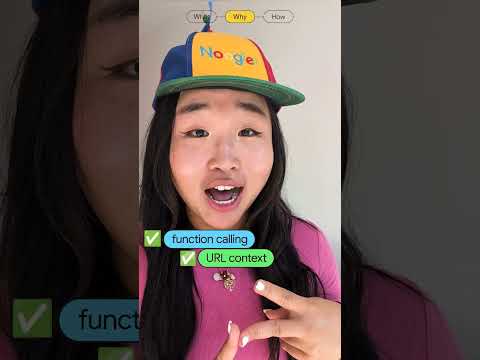
 : Big milestones for the Gemini family of models!
: Big milestones for the Gemini family of models!