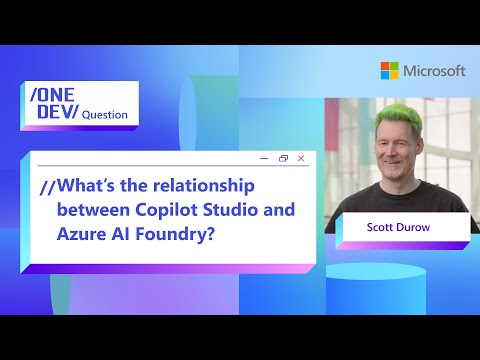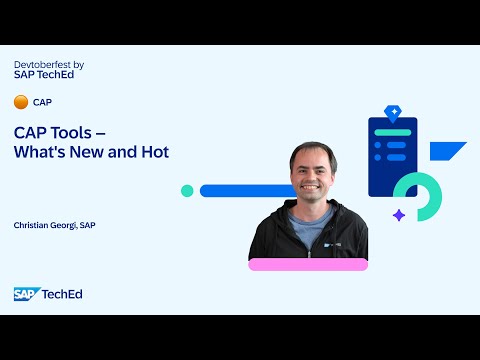Disclaimer: This blog post reflects the state of the SAP Sustainability Control Tower (SCT) as of April 2025.
The SAP Sustainability Control Tower recently introduced the ability to configure a reporting period beyond the default calendar year – the fiscal year. This feature allows greater flexibility, enabling businesses to align their financial reporting with their specific operational needs.
This blog post provides an explanation of the new feature and offers practical guidance on its implementation, as it significantly alters the existing data structure in case the fiscal year is used.
Content of this Article:
Background Information – The Fiscal YearConfiguration and Activation of Fiscal Year Variants in Sustainability Control TowerConsumption of Activated Fiscal Variant in the Sustainability Control Tower
Background Information – The Fiscal Year
The Fiscal Year in SAP represents a financial accounting year or an annual accounting period. The Fiscal Year Variant determines company accounting posting periods and calendar assignments used to post documents in Financial Accounting. Unlike a calendar year, which runs from January 1 to December 31, a fiscal year can start and end on any date, depending on operational or regulatory needs.
If the fiscal year is different than the default calendar year it needs to be defined. The Sustainability Control Tower supports one active Fiscal Variant for the entire organization on group level. This active variant is year independent.
In general, you have the following options when defining your fiscal year variant depending on the calendar year:
Your Fiscal Year Variant corresponds to the calendar year. (pre-configuration in SCT)Your Fiscal Year Variant is year-independent and differs from the calendar year. Periods can equal calendar months (month-based) or differ from calendar months (date-based). If your fiscal year variant is year-specific, which means that it is valid for a specific calendar year only, this option is not supported within the Sustainability Control Tower.
For more information and examples on these options, see Fiscal Year and Calendar Year | SAP Help Portal.
Configuration and Activation of Fiscal Year Variants in Sustainability Control Tower
With the new feature, users now have the possibility to configure and activate their own Fiscal Year Variant. The following video provides a brief walk-through of the process, highlighting key considerations. Additional details for the activation process can be found below.
Additional Details for Activation Process of the Fiscal Year Variant:
Once the variant has been configured and the activation is selected, users will be guided through the preview of the fiscal variant created, the data migration options and the restrictions your activation may impose. Please consider this additional information:
Preview: The ‘Preview’ shows a year-specific view of the year-agnostic variant configuration. Here, you could visualize how the periods for the variant would look like for any selected year.
Data Compatibility Check: The System will now generate a compatibility check for available data in the system to see if migration of this data to the new variant is possible.
All data is compatible: If there is no periodic data in the system or if all existing data is compatible with the new variant (for example, if you had only monthly data in the system and you are configuring a month-based variant now), a message would indicate that all existing data is compatible with the new variant and would be transferred to the new variant. Some data is not compatible: In case some data is not compatible (for example, if you had quarterly or yearly data in the system, or if you are configuring a date-based variant now which is not compatible with calendar months), you would be given the following options to proceed: you could either migrate only compatible data and delete the rest (in the above example, this would mean that monthly data in the system compatible with the new month-based variant would be migrated, but any quarterly or yearly data will be deleted), or you could choose to consolidate the incompatible data. The consolidation will perform a proportional allocation from the source period to the corresponding target period. (In the above example, the above quarterly or yearly data can be proportionately allocated to each period in the corresponding date range).
Consumption of activated Fiscal Year Variant in the Sustainability Control Tower
Once the fiscal year has been activated, all applications in SCT work with the activated fiscal variant. To illustrate how selected applications function with this new configuration and what to consider during manual data upload, we will walk you through an example.
Data Upload Process:
Activated Fiscal Year Variant in the Emissions Dashboard:
Please note that this is one example; other applications, such as ‘Analyze ESG Data’, ‘Our Ambitions’, ‘Generate ESG Reports with AI’ and ‘Manage Qualitative ESG Data’, also work with the activated fiscal year variant.
If you want to know more about Sustainability Topics published in the SAP Community, visit Sustainability | SAP Community. For more information on the Sustainability Control Tower, visit SAP Sustainability Control Tower
Disclaimer: This blog post reflects the state of the SAP Sustainability Control Tower (SCT) as of April 2025. The SAP Sustainability Control Tower recently introduced the ability to configure a reporting period beyond the default calendar year – the fiscal year. This feature allows greater flexibility, enabling businesses to align their financial reporting with their specific operational needs. This blog post provides an explanation of the new feature and offers practical guidance on its implementation, as it significantly alters the existing data structure in case the fiscal year is used. Content of this Article: Background Information – The Fiscal YearConfiguration and Activation of Fiscal Year Variants in Sustainability Control TowerConsumption of Activated Fiscal Variant in the Sustainability Control Tower Background Information – The Fiscal YearThe Fiscal Year in SAP represents a financial accounting year or an annual accounting period. The Fiscal Year Variant determines company accounting posting periods and calendar assignments used to post documents in Financial Accounting. Unlike a calendar year, which runs from January 1 to December 31, a fiscal year can start and end on any date, depending on operational or regulatory needs. If the fiscal year is different than the default calendar year it needs to be defined. The Sustainability Control Tower supports one active Fiscal Variant for the entire organization on group level. This active variant is year independent. In general, you have the following options when defining your fiscal year variant depending on the calendar year: Your Fiscal Year Variant corresponds to the calendar year. (pre-configuration in SCT)Your Fiscal Year Variant is year-independent and differs from the calendar year. Periods can equal calendar months (month-based) or differ from calendar months (date-based). If your fiscal year variant is year-specific, which means that it is valid for a specific calendar year only, this option is not supported within the Sustainability Control Tower. For more information and examples on these options, see Fiscal Year and Calendar Year | SAP Help Portal. Configuration and Activation of Fiscal Year Variants in Sustainability Control TowerWith the new feature, users now have the possibility to configure and activate their own Fiscal Year Variant. The following video provides a brief walk-through of the process, highlighting key considerations. Additional details for the activation process can be found below. Additional Details for Activation Process of the Fiscal Year Variant: Once the variant has been configured and the activation is selected, users will be guided through the preview of the fiscal variant created, the data migration options and the restrictions your activation may impose. Please consider this additional information: Preview: The ‘Preview’ shows a year-specific view of the year-agnostic variant configuration. Here, you could visualize how the periods for the variant would look like for any selected year. Data Compatibility Check: The System will now generate a compatibility check for available data in the system to see if migration of this data to the new variant is possible. All data is compatible: If there is no periodic data in the system or if all existing data is compatible with the new variant (for example, if you had only monthly data in the system and you are configuring a month-based variant now), a message would indicate that all existing data is compatible with the new variant and would be transferred to the new variant. Some data is not compatible: In case some data is not compatible (for example, if you had quarterly or yearly data in the system, or if you are configuring a date-based variant now which is not compatible with calendar months), you would be given the following options to proceed: you could either migrate only compatible data and delete the rest (in the above example, this would mean that monthly data in the system compatible with the new month-based variant would be migrated, but any quarterly or yearly data will be deleted), or you could choose to consolidate the incompatible data. The consolidation will perform a proportional allocation from the source period to the corresponding target period. (In the above example, the above quarterly or yearly data can be proportionately allocated to each period in the corresponding date range). Consumption of activated Fiscal Year Variant in the Sustainability Control Tower Once the fiscal year has been activated, all applications in SCT work with the activated fiscal variant. To illustrate how selected applications function with this new configuration and what to consider during manual data upload, we will walk you through an example. Data Upload Process: Activated Fiscal Year Variant in the Emissions Dashboard: Please note that this is one example; other applications, such as ‘Analyze ESG Data’, ‘Our Ambitions’, ‘Generate ESG Reports with AI’ and ‘Manage Qualitative ESG Data’, also work with the activated fiscal year variant. If you want to know more about Sustainability Topics published in the SAP Community, visit Sustainability | SAP Community. For more information on the Sustainability Control Tower, visit SAP Sustainability Control Tower Read More Technology Blogs by SAP articles
#SAP
#SAPTechnologyblog