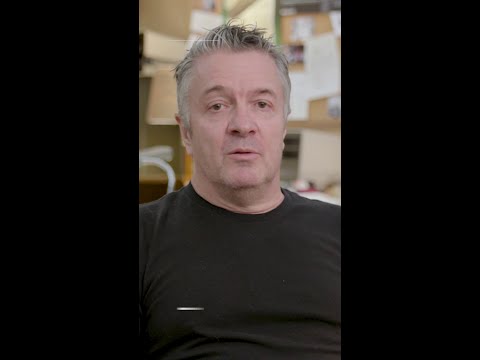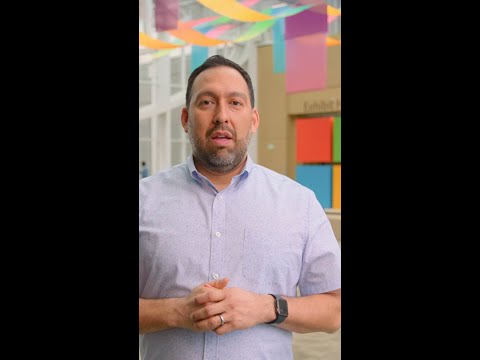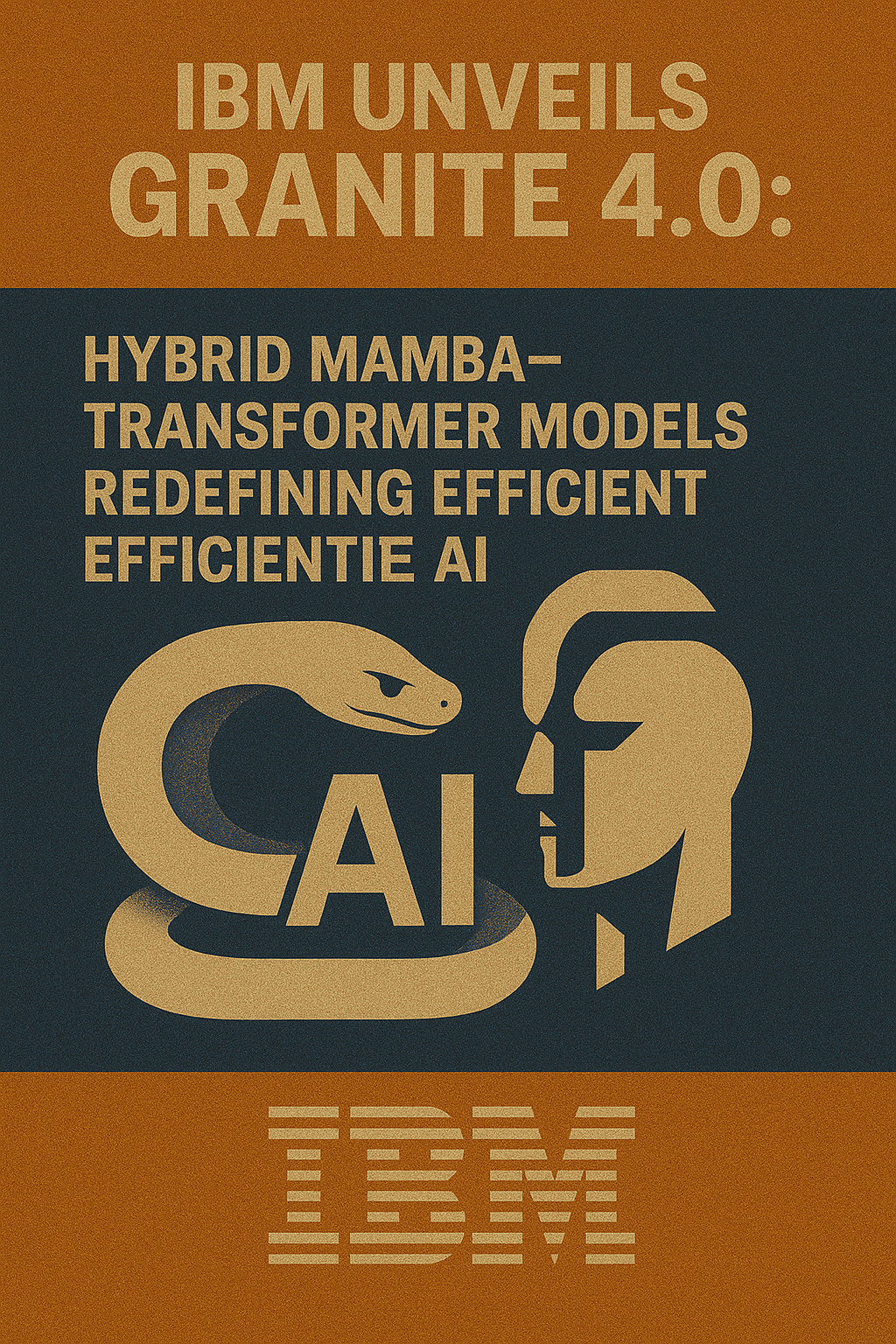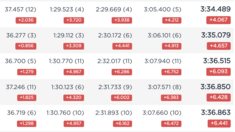Introduction
In today’s data-driven environment, the ability to access and analyze information swiftly and efficiently is a cornerstone of successful business operations. As organizations lean heavily on business intelligence tools to make informed decisions, SAP Analytics Cloud (SAC) emerges as a powerful solution offering an extensive suite for data analysis, planning, and collaboration. Despite its robust capabilities, performance issues can occasionally arise, diminishing user productivity and impairing the decision-making process.
SAC performance is predominantly influenced by three key components: client time (frontend), network time, and SAP Analytics Cloud service time (backend). The network time plays a very important role among these, affecting how efficiently SAC communicates with data sources and delivers analytics results to users. This blog provides practical troubleshooting strategy on how to identify and resolve network performance issues in SAP Analytics Cloud.
Strategy on How to Identify and Resolve Network Performance Issues in SAP Analytics Cloud
To identify and resolve network performance issues in SAC, it’s imperative to employ a range of steps designed to pinpoint specific problems:
Gather Information:
– Identify Symptoms: Clearly describe the specific errors or issues that users are experiencing within SAC, including steps to reproduce it if possible.
– Note Timing: Document when the issues started and whether they are intermittent or persistent.
– Identify Affected Users/Devices: List the users, devices, and locations that are experiencing the issue.
– Perform Tests at Different Time: If the issue is preserved for some time, perform several network tests at different times of the day to take into account the variations of network traffic.
– Test Different Network Configurations: Conduct tests across various network settings (such as different VPNs, Wi-Fi, or wired connections) to observe any variations in SAC performance, aiding identification of configurations that lead to issues.
Check ISP and Network Provider Status
– Investigate the status of your Internet Service Provider (ISP) or network provider for outages or maintenance activities that might be impacting service quality.
Monitor Network Latency and Bandwidth
– In general, SAP Analytics Cloud requires no more bandwidth than is required to browse the internet. All application modules are designed for speed and responsiveness with minimal use of large graphic files.
– Utilize network monitoring tools to assess latency and bandwidth between client systems and SAC servers. High latency or insufficient bandwidth can be a significant cause of degraded performance.
Note: As the bandwidth differences are primarily due to network and infrastructure factors outside of SAP’s control, resolving these issues typically requires involvement from the customer’s Internet Service Provider (ISP) and internal IT team.
Perform Ping and Traceroutes
– Use ping tests to assess the responsiveness of SAC servers, a simple but effective method for identifying connectivity or server accessibility issues.
– Conduct traceroute diagnostics from client systems to SAC servers to determine any bottlenecks or slow hops along the network path. This can reveal where delays are occurring.
Check Proxy and Protocol Settings and Assess Firewall and Security Settings
– Verify if third-party proxies are forcing HTTP 1.1 instead of HTTP/2. Ensure proper firewall and port configurations for SAC connectivity
– Verify that firewall and security settings do not block or throttle SAC traffic. Misconfigured settings could result in restricted access or slower performance.
– Verify Quality of Service (QoS) policies. Using QoS policies to prioritize SAC traffic can help ensure optimal performance, especially on congested networks. Prioritize traffic based on protocols, ports, or IP addresses associated with SAC.
Address SAML IDP Logon Times
– Evaluate the configuration of the SAML Identity Provider (IDP) to ensure accurate settings and optimized authentication speed. Slow logon times can result from IDP server load issues or misconfigurations that delay user authentication.
Generate Diagnostic Information and Examine Network Logs
– Review network logs for unusual traffic patterns or errors that could indicate disruptions in connectivity or excessive packet loss, which may affect user experience.
– Collect HAR files and Chrome DevTools performance profiles. Gather relevant error messages and screenshots.
Monitor Concurrent Usage
– Analyze SAC usage patterns to determine if peak utilization periods correlate with network performance issues, indicating bandwidth saturation during high-demand times.
Review Updates and Patches
– Ensure all network-related hardware and software are up to date, as outdated equipment or software may have vulnerabilities impacting performance.
Check SAP documentation and SAC technical requirements
– Ensure system meets SAC technical requirements.
– Review SAP notes on common network issues.
Engage SAP Support
– If you’ve investigated potential network issues and are still experiencing performance problems, engage SAP Support for further assistance.
– Open a support ticket in the SAP for Me portal.
Tools
Here are some essential tools you can use as part of the steps above:
SAC Performance Measurement Tool – build-in sac tool to measure your client’s score, as well as the latency and bandwidth to your SAP Analytics Cloud service. Note that the network score may be negatively affected by other applications consuming the bandwidth, various network configurations, or different network issues. For example: Virtual Private Networks (VPN), Firewalls, Corporate bandwidth, Internet bandwidth, Database performance (live data connections), SAML IdP logon time.SAC Performance Statistics and Analysis Tool – build-in sac tool to identify scenarios that have a high-performance impact and shows network related insights such as Median Network Time Series and Top 10 User with the highest Median Network Time. For more information, see SAP Analytics Cloud Network Statistics.SAC Performance Analysis Tool – build-in sac tool to analyze single user workflows and break down their total end-to-end runtime for different processing layers such as backend time, network time and frontend time. For more information, see SAP Analytics Cloud Performance Analysis Tool.Cloud Check Tool (CCT) – tool to analyze the network performance to specific data centers. The CCT addresses the problem that it is hard to analyze if a bad performance is related to the cloud system, the network or the device of the end-user. With the help of the CCT, the network connection from the end-user to the data center can be measured easily. The results can be used for example in support incidents. Cloud Availability Center – offers a personalized dashboard with at-a-glance visibility into cloud product availability. Accurate, up-to-date information into the status of your cloud products, critical information, maintenance updates, notifications, all in one place. Read more about it here.Speedtest by Ookla – the global broadband speed test.TRACERT (Trace Route) – a command-line utility in Windows used to trace the path that an Internet Protocol (IP) packet takes to its destination. The TRACERT diagnostic utility determines the route to a destination by sending Internet Control Message Protocol (ICMP) echo packets to the destination. You can use TRACERT to find out where a packet stopped on the network and whether it was lost. It also displays the amount of time each hop takes. TRACEROUTE – analogue of TRACERT command in Mac.PING – a command-line utility in Windows used to test the reachability of a host on an IP network.NETSTAT – a command-line network utility that displays open network sockets, routing tables, and a number of network interface and network protocol statistics. It is available on Unix, Plan 9, Inferno, and Unix-like operating systems including macOS, Linux, Solaris and BSD.
NOTE: All tools in this blog are given as examples, the use of alternative web tools is also allowed. Please note that measurements may vary between tools; variations are normal and reflect real-world network conditions.
SAP Notes
Here are some key SAP notes related to troubleshooting network performance issues in SAP Analytics Cloud:
2511489 – Troubleshooting performance issues in SAP Analytics Cloud (Collective KBA) 2630653 – HOW-TO: Collect traces to help troubleshoot errors and issues when importing data from on-premise data sources in SAP Analytics Cloud (SAC) ***Master KBA *** 2413393 – How to record timelines in Chrome Developer Tools in case of SAP Analytics Cloud performance issues 2280022 – How to collect a HTTP archive (HAR) file and Console Log file in SAP Analytics Cloud2452568 – Log and Trace files for SAP Cloud Connector – SAP for Me3271435 – Chrome browser shows HTTP 1.1 though HTTP/2 is activated in the SAP System. 3056467 – Slow performance when opening / running stories and content in SAP Analytics Cloud (SAC)2946046 – SAC gets slow (poor performance) after upgrading to new version 2020.13.2 – SAP for Me3498799 – Network Measurement Tool Bandwidth Lower Than Expected in SAP Analytics Cloud (SAC) – SAP for Me2487011 – What information do I need to provide when opening a case for SAP Analytics Cloud? – SAP for Me
Conclusion
Troubleshooting network performance issues in SAP Analytics Cloud requires a methodical approach. By following the steps outlined above, you can systematically identify and address these issues, ensuring optimal performance and a seamless user experience. Regular monitoring and proactive maintenance are key to maintaining high performance and preventing future problems.
Call to Action
If you encounter persistent issues or need additional assistance, don’t hesitate to reach out to your Technical Quality Manager (TQM), your SAP Account, your Customer Success Partner (CSP), or our central entry channel, the Virtual Project Room (VPR). They can help you leverage support from SAP’s Center of Expertise (COE) for Analytics, Planning, and Consolidation.
IntroductionIn today’s data-driven environment, the ability to access and analyze information swiftly and efficiently is a cornerstone of successful business operations. As organizations lean heavily on business intelligence tools to make informed decisions, SAP Analytics Cloud (SAC) emerges as a powerful solution offering an extensive suite for data analysis, planning, and collaboration. Despite its robust capabilities, performance issues can occasionally arise, diminishing user productivity and impairing the decision-making process. SAC performance is predominantly influenced by three key components: client time (frontend), network time, and SAP Analytics Cloud service time (backend). The network time plays a very important role among these, affecting how efficiently SAC communicates with data sources and delivers analytics results to users. This blog provides practical troubleshooting strategy on how to identify and resolve network performance issues in SAP Analytics Cloud.Strategy on How to Identify and Resolve Network Performance Issues in SAP Analytics CloudTo identify and resolve network performance issues in SAC, it’s imperative to employ a range of steps designed to pinpoint specific problems:Gather Information:- Identify Symptoms: Clearly describe the specific errors or issues that users are experiencing within SAC, including steps to reproduce it if possible.- Note Timing: Document when the issues started and whether they are intermittent or persistent.- Identify Affected Users/Devices: List the users, devices, and locations that are experiencing the issue.- Perform Tests at Different Time: If the issue is preserved for some time, perform several network tests at different times of the day to take into account the variations of network traffic.- Test Different Network Configurations: Conduct tests across various network settings (such as different VPNs, Wi-Fi, or wired connections) to observe any variations in SAC performance, aiding identification of configurations that lead to issues. Check ISP and Network Provider Status- Investigate the status of your Internet Service Provider (ISP) or network provider for outages or maintenance activities that might be impacting service quality.Monitor Network Latency and Bandwidth- In general, SAP Analytics Cloud requires no more bandwidth than is required to browse the internet. All application modules are designed for speed and responsiveness with minimal use of large graphic files.- Utilize network monitoring tools to assess latency and bandwidth between client systems and SAC servers. High latency or insufficient bandwidth can be a significant cause of degraded performance.Note: As the bandwidth differences are primarily due to network and infrastructure factors outside of SAP’s control, resolving these issues typically requires involvement from the customer’s Internet Service Provider (ISP) and internal IT team. Perform Ping and Traceroutes- Use ping tests to assess the responsiveness of SAC servers, a simple but effective method for identifying connectivity or server accessibility issues.- Conduct traceroute diagnostics from client systems to SAC servers to determine any bottlenecks or slow hops along the network path. This can reveal where delays are occurring. Check Proxy and Protocol Settings and Assess Firewall and Security Settings- Verify if third-party proxies are forcing HTTP 1.1 instead of HTTP/2. Ensure proper firewall and port configurations for SAC connectivity- Verify that firewall and security settings do not block or throttle SAC traffic. Misconfigured settings could result in restricted access or slower performance.- Verify Quality of Service (QoS) policies. Using QoS policies to prioritize SAC traffic can help ensure optimal performance, especially on congested networks. Prioritize traffic based on protocols, ports, or IP addresses associated with SAC. Address SAML IDP Logon Times- Evaluate the configuration of the SAML Identity Provider (IDP) to ensure accurate settings and optimized authentication speed. Slow logon times can result from IDP server load issues or misconfigurations that delay user authentication. Generate Diagnostic Information and Examine Network Logs- Review network logs for unusual traffic patterns or errors that could indicate disruptions in connectivity or excessive packet loss, which may affect user experience.- Collect HAR files and Chrome DevTools performance profiles. Gather relevant error messages and screenshots. Monitor Concurrent Usage- Analyze SAC usage patterns to determine if peak utilization periods correlate with network performance issues, indicating bandwidth saturation during high-demand times. Review Updates and Patches- Ensure all network-related hardware and software are up to date, as outdated equipment or software may have vulnerabilities impacting performance. Check SAP documentation and SAC technical requirements- Ensure system meets SAC technical requirements.- Review SAP notes on common network issues. Engage SAP Support- If you’ve investigated potential network issues and are still experiencing performance problems, engage SAP Support for further assistance.- Open a support ticket in the SAP for Me portal.ToolsHere are some essential tools you can use as part of the steps above:SAC Performance Measurement Tool – build-in sac tool to measure your client’s score, as well as the latency and bandwidth to your SAP Analytics Cloud service. Note that the network score may be negatively affected by other applications consuming the bandwidth, various network configurations, or different network issues. For example: Virtual Private Networks (VPN), Firewalls, Corporate bandwidth, Internet bandwidth, Database performance (live data connections), SAML IdP logon time.SAC Performance Statistics and Analysis Tool – build-in sac tool to identify scenarios that have a high-performance impact and shows network related insights such as Median Network Time Series and Top 10 User with the highest Median Network Time. For more information, see SAP Analytics Cloud Network Statistics.SAC Performance Analysis Tool – build-in sac tool to analyze single user workflows and break down their total end-to-end runtime for different processing layers such as backend time, network time and frontend time. For more information, see SAP Analytics Cloud Performance Analysis Tool.Cloud Check Tool (CCT) – tool to analyze the network performance to specific data centers. The CCT addresses the problem that it is hard to analyze if a bad performance is related to the cloud system, the network or the device of the end-user. With the help of the CCT, the network connection from the end-user to the data center can be measured easily. The results can be used for example in support incidents. Cloud Availability Center – offers a personalized dashboard with at-a-glance visibility into cloud product availability. Accurate, up-to-date information into the status of your cloud products, critical information, maintenance updates, notifications, all in one place. Read more about it here.Speedtest by Ookla – the global broadband speed test.TRACERT (Trace Route) – a command-line utility in Windows used to trace the path that an Internet Protocol (IP) packet takes to its destination. The TRACERT diagnostic utility determines the route to a destination by sending Internet Control Message Protocol (ICMP) echo packets to the destination. You can use TRACERT to find out where a packet stopped on the network and whether it was lost. It also displays the amount of time each hop takes. TRACEROUTE – analogue of TRACERT command in Mac.PING – a command-line utility in Windows used to test the reachability of a host on an IP network.NETSTAT – a command-line network utility that displays open network sockets, routing tables, and a number of network interface and network protocol statistics. It is available on Unix, Plan 9, Inferno, and Unix-like operating systems including macOS, Linux, Solaris and BSD.NOTE: All tools in this blog are given as examples, the use of alternative web tools is also allowed. Please note that measurements may vary between tools; variations are normal and reflect real-world network conditions.SAP NotesHere are some key SAP notes related to troubleshooting network performance issues in SAP Analytics Cloud:2511489 – Troubleshooting performance issues in SAP Analytics Cloud (Collective KBA) 2630653 – HOW-TO: Collect traces to help troubleshoot errors and issues when importing data from on-premise data sources in SAP Analytics Cloud (SAC) ***Master KBA *** 2413393 – How to record timelines in Chrome Developer Tools in case of SAP Analytics Cloud performance issues 2280022 – How to collect a HTTP archive (HAR) file and Console Log file in SAP Analytics Cloud2452568 – Log and Trace files for SAP Cloud Connector – SAP for Me3271435 – Chrome browser shows HTTP 1.1 though HTTP/2 is activated in the SAP System. 3056467 – Slow performance when opening / running stories and content in SAP Analytics Cloud (SAC)2946046 – SAC gets slow (poor performance) after upgrading to new version 2020.13.2 – SAP for Me3498799 – Network Measurement Tool Bandwidth Lower Than Expected in SAP Analytics Cloud (SAC) – SAP for Me2487011 – What information do I need to provide when opening a case for SAP Analytics Cloud? – SAP for MeConclusionTroubleshooting network performance issues in SAP Analytics Cloud requires a methodical approach. By following the steps outlined above, you can systematically identify and address these issues, ensuring optimal performance and a seamless user experience. Regular monitoring and proactive maintenance are key to maintaining high performance and preventing future problems.Call to ActionIf you encounter persistent issues or need additional assistance, don’t hesitate to reach out to your Technical Quality Manager (TQM), your SAP Account, your Customer Success Partner (CSP), or our central entry channel, the Virtual Project Room (VPR). They can help you leverage support from SAP’s Center of Expertise (COE) for Analytics, Planning, and Consolidation. Read More Technology Blogs by SAP articles
#SAP
#SAPTechnologyblog