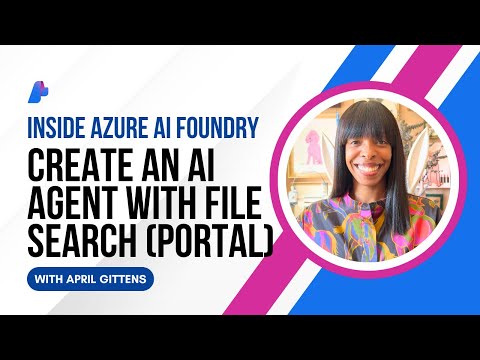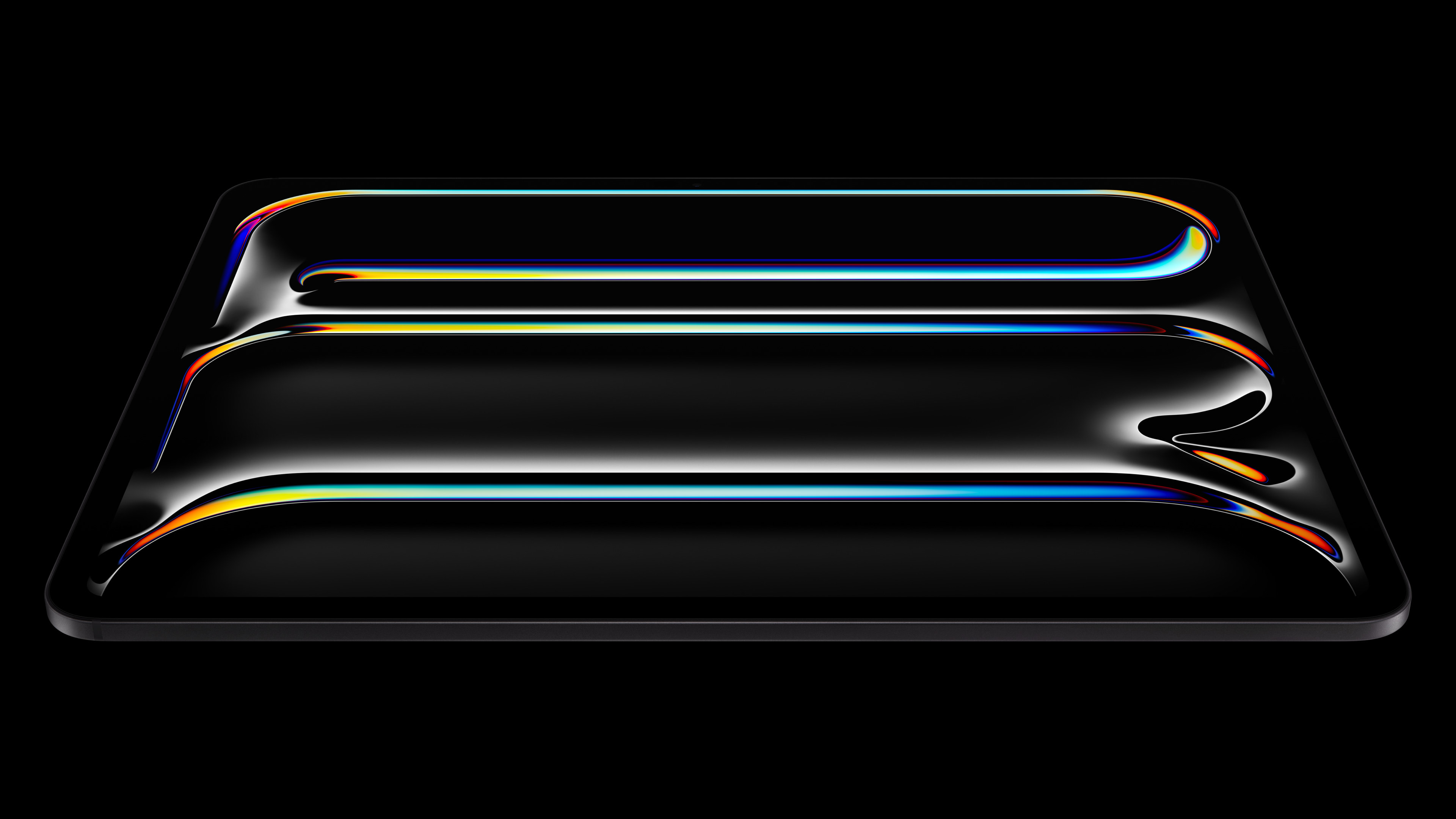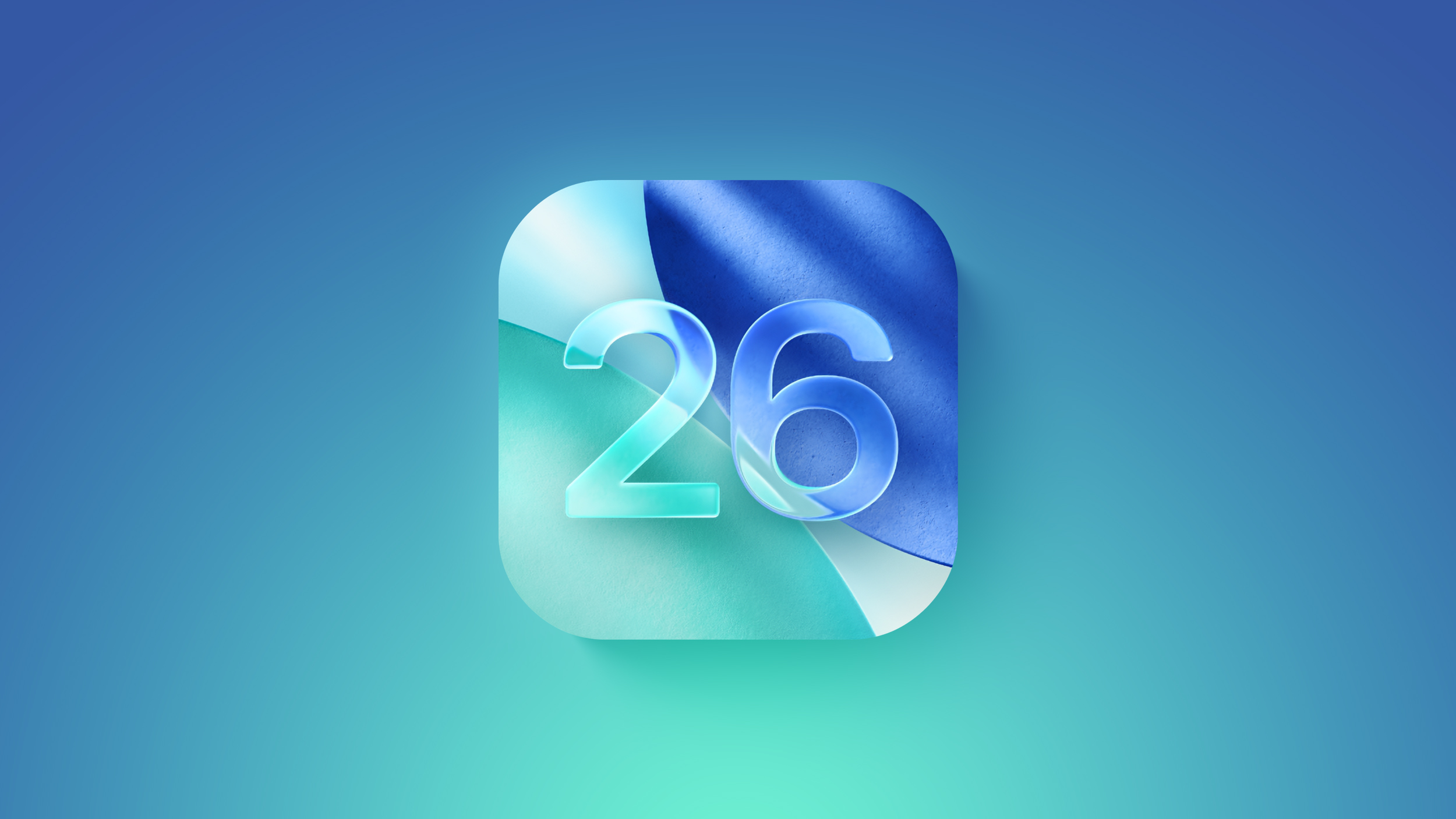Overview
In Enterprise org model enabled system, the Service team is one of main organizational element to be assigned to the Service transactions. Service team is the contains the attributes like Service organization, cost center, Country, postal code etc… which can based used to determine the Service team in the service transactions.
Teams are structured based on predefined configurations, making creation simple and efficient. By specifying the business areas, they oversee and assigning dedicated roles to team members, you can quickly establish well-defined teams. These teams can be easily adjusted to meet evolving needs, ensuring flexibility. The process of identifying team members is built-in, requiring minimal effort.
Create Service teams
In the Manage Teams and Responsibilities app, business process specialists and configuration experts can create teams seamlessly. The app provides several predefined team configurations from SAP, ensuring a streamlined setup. Additionally, a dedicated category service is available. Let’s explore how the team configuration for service is structured.
The team configuration of service
At the highest level of a team configuration is the team category, which aligns with specific business processes, such as service. This category encompasses all responsibilities and team functions essential to managing service processes efficiently.
Team responsibilities define the matters the team members are responsible for. The Service team category includes the country, postal code, enterprise organisation and plus custom attributes.
Create your teams
Let’s walk through configuring an exemplary service team using the Manage Teams and Responsibilities app.
Creating the TeamClick Create to open an object page.Enter a meaningful name, such as SERVICE_1, which will also serve as a unique Global ID across systems. This Global ID ensures consistency across production and quality systems.Add a description that clearly defines the team’s responsibilities.Set the status to Enabled so the team can be recognized by Responsibility Management.Defining the Team TypeChoose the appropriate team type, which automatically loads the relevant responsibilities.In this example, select Field Service (ZSRV_FS)—this automatically assigns the SERVICE category.
3. Assign Responsibilities
In this example, the team is responsible for Enterprise Service Organization 0171.If needed, you can define additional responsibility parameters to refine the scope of the team.
Note
If responsibility filters are not maintained, all values will be considered by default.
4. Assigning Responsibilities to a Team
When you create a team, you automatically become the team owner. This means you are responsible for managing the team and will receive notifications via Situation Handling if a team member’s status changes, such as when they are no longer available.
5. Adding Team Members
Being a team owner does not automatically make you a team member—you must manually add members.Use the value help dialog to select employees from the list of maintained business partners.Assign one or more functions to each team member based on their role.
6. Save the team and ensure that it’s enabled.
OverviewIn Enterprise org model enabled system, the Service team is one of main organizational element to be assigned to the Service transactions. Service team is the contains the attributes like Service organization, cost center, Country, postal code etc… which can based used to determine the Service team in the service transactions.Teams are structured based on predefined configurations, making creation simple and efficient. By specifying the business areas, they oversee and assigning dedicated roles to team members, you can quickly establish well-defined teams. These teams can be easily adjusted to meet evolving needs, ensuring flexibility. The process of identifying team members is built-in, requiring minimal effort.Create Service teamsIn the Manage Teams and Responsibilities app, business process specialists and configuration experts can create teams seamlessly. The app provides several predefined team configurations from SAP, ensuring a streamlined setup. Additionally, a dedicated category service is available. Let’s explore how the team configuration for service is structured.The team configuration of serviceAt the highest level of a team configuration is the team category, which aligns with specific business processes, such as service. This category encompasses all responsibilities and team functions essential to managing service processes efficiently.Team responsibilities define the matters the team members are responsible for. The Service team category includes the country, postal code, enterprise organisation and plus custom attributes. Create your teams Let’s walk through configuring an exemplary service team using the Manage Teams and Responsibilities app.Creating the TeamClick Create to open an object page.Enter a meaningful name, such as SERVICE_1, which will also serve as a unique Global ID across systems. This Global ID ensures consistency across production and quality systems.Add a description that clearly defines the team’s responsibilities.Set the status to Enabled so the team can be recognized by Responsibility Management.Defining the Team TypeChoose the appropriate team type, which automatically loads the relevant responsibilities.In this example, select Field Service (ZSRV_FS)—this automatically assigns the SERVICE category. 3. Assign ResponsibilitiesIn this example, the team is responsible for Enterprise Service Organization 0171.If needed, you can define additional responsibility parameters to refine the scope of the team. NoteIf responsibility filters are not maintained, all values will be considered by default. 4. Assigning Responsibilities to a TeamWhen you create a team, you automatically become the team owner. This means you are responsible for managing the team and will receive notifications via Situation Handling if a team member’s status changes, such as when they are no longer available. 5. Adding Team MembersBeing a team owner does not automatically make you a team member—you must manually add members.Use the value help dialog to select employees from the list of maintained business partners.Assign one or more functions to each team member based on their role. 6. Save the team and ensure that it’s enabled. Read More Technology Blogs by SAP articles
#SAP
#SAPTechnologyblog