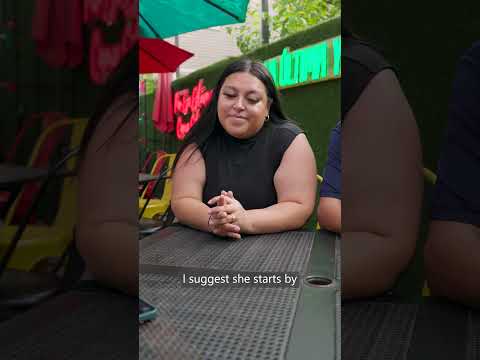Integrating SAP Analytics Cloud (SAC) with SAP Profitability and Performance Management (PaPM) offers significant business value by combining powerful data visualization and planning capabilities with advanced profitability and allocation calculations.
SAC users can execute PaPM calculations via API step within Multi actions today. API step in Multi Actions empowers SAC users to execute remote calculation or program as one step in a multi action sequence. It requires technical background to properly configure the API step.
I am excited to introduce the upcoming release of integrating PaPM step within multi actions, which will be available with our 2025 QRC2 release! This new capability offers easy-to-use configurations, which empowers a non-IT user to create the streamlined workflows and improve efficiency.
What’s more, in the 2025 QRC2 release, SAC is introducing enhanced parameterizations for String type parameter and Datetime type parameter.
The PaPM Step in Multi Actions
A new dedicated step type in multi actions for PaPM integration
The PaPM integration step is now in a more prominent place in multi actions, making it more accessible for users.
Easy-to-use PaPM step configuration
Adding a PaPM step to your multi action is a straightforward process. As a user, your knowledge about the PaPM process is sufficient to easily configure the PaPM step in multi actions. You don’t need to bother about the complexity of the technical details of the HTTP APIs.
Here are the key steps involved:
Enter a Name: Provide a name for the step to easily identify it within your multi action.Choose PaPM Connection: Select the appropriate PaPM connection to link your SAC tenant with PaPM system. Note that the HTTP API connection created for the API step is not applicable in this context.Select Action: Decide whether you want to use an existing process or create a new one.Configure Activity: Depending on your choice of action, select the relevant PaPM environment, process, template, and activity.Set Parameters: Define the parameters for the PaPM step. You can choose pre-defined multi actions parameters or set fixed values.Choose Selections: Specify the selections for the PaPM step to tailor it to your needs. You can choose pre-defined multi actions parameters or set fixed values.Follow-Up Options: Decide if you want to delete the PaPM process after it runs or set the activity to complete if successful.
Once the PaPM integration step is added to the multi action, you can continue to add more steps, and reorder steps as required. This flexibility allows you to create comprehensive workflows that leverage the full capabilities of SAP Analytics Cloud and PaPM.
Enhanced parameterization strengthens the integration with PaPM
The current Member type parameter and Number type parameter are applicable to the new PaPM step. These parameters can be used across all existing steps and the new PaPM step.
Additionally, the QRC2 2025 release introduces a new String type parameter and a new Datetime type parameter. These new parameters can be used in the PaPM step and the API step.
The String type parameter offers various options to easily choose the right values during multi actions execution.
The available values of the String type parameter can be bound with a PaPM parameter ensuring only the values allowed by the PaPM parameter can be chosen during multi actions execution.
The available values of the String type parameter can be predefined in the multi actions (for example, yes or no, true or false).
The available values of the String type parameter can also be a free string, allowing the full flexibility of any string during multi actions execution.
The Datetime type parameter is also introduced, providing a date picker and datetime picker for value selection. The date and datetime picker ensure accurate and efficient input, improving user experience and interaction with the product.
Execute Multi Action
This multi action can be executed in story, analytics application, and scheduled via Calendar as normal multi action.
Now, planner can execute this multi action via one button / schedule job simply. The complexity of planning process is hidden from end-user.
Example Use Case
Imagine a scenario where a company wants to analyze its profitability across different product lines and regions. By integrating PaPM step within a multi action in SAP Analytics Cloud, the company can automate the process of running profitability calculations in PaPM, gathering the calculation from PaPM to SAC and running further calculations in SAC.
Here’s how the multi action works:
Profitability Calculation: The PaPM step is triggered to run profitability calculations based on the collected data. This step leverages the Data Export Service and PaPM’s advanced algorithms to pull data from SAC to PaPM and perform detailed calculations.Data Collection: Once the calculations are complete, the multi action proceeds to import the calculated profitability data via Data Import step.Data aggregation and consolidation: the profitability across different product lines and regions are aggregated and consolidated via the Data Action step.
By automating these steps within a multi action, the company can save time, reduce errors, and ensure that profitability analysis is conducted efficiently and effectively.
Conclusion
The integration of PaPM steps within multi actions in SAP Analytics Cloud marks a significant advancement in simplifying and streamlining the workflow. This new feature not only enhances the efficiency and accuracy of workflows but also provides users with the flexibility to tailor processes to their specific needs.
As businesses continue to navigate the complexities of the modern market, tools like these will be invaluable in driving success and growth
Integrating SAP Analytics Cloud (SAC) with SAP Profitability and Performance Management (PaPM) offers significant business value by combining powerful data visualization and planning capabilities with advanced profitability and allocation calculations. SAC users can execute PaPM calculations via API step within Multi actions today. API step in Multi Actions empowers SAC users to execute remote calculation or program as one step in a multi action sequence. It requires technical background to properly configure the API step.I am excited to introduce the upcoming release of integrating PaPM step within multi actions, which will be available with our 2025 QRC2 release! This new capability offers easy-to-use configurations, which empowers a non-IT user to create the streamlined workflows and improve efficiency.What’s more, in the 2025 QRC2 release, SAC is introducing enhanced parameterizations for String type parameter and Datetime type parameter. The PaPM Step in Multi ActionsA new dedicated step type in multi actions for PaPM integrationThe PaPM integration step is now in a more prominent place in multi actions, making it more accessible for users. Easy-to-use PaPM step configurationAdding a PaPM step to your multi action is a straightforward process. As a user, your knowledge about the PaPM process is sufficient to easily configure the PaPM step in multi actions. You don’t need to bother about the complexity of the technical details of the HTTP APIs.Here are the key steps involved:Enter a Name: Provide a name for the step to easily identify it within your multi action.Choose PaPM Connection: Select the appropriate PaPM connection to link your SAC tenant with PaPM system. Note that the HTTP API connection created for the API step is not applicable in this context.Select Action: Decide whether you want to use an existing process or create a new one.Configure Activity: Depending on your choice of action, select the relevant PaPM environment, process, template, and activity.Set Parameters: Define the parameters for the PaPM step. You can choose pre-defined multi actions parameters or set fixed values.Choose Selections: Specify the selections for the PaPM step to tailor it to your needs. You can choose pre-defined multi actions parameters or set fixed values.Follow-Up Options: Decide if you want to delete the PaPM process after it runs or set the activity to complete if successful.Once the PaPM integration step is added to the multi action, you can continue to add more steps, and reorder steps as required. This flexibility allows you to create comprehensive workflows that leverage the full capabilities of SAP Analytics Cloud and PaPM. Enhanced parameterization strengthens the integration with PaPMThe current Member type parameter and Number type parameter are applicable to the new PaPM step. These parameters can be used across all existing steps and the new PaPM step. Additionally, the QRC2 2025 release introduces a new String type parameter and a new Datetime type parameter. These new parameters can be used in the PaPM step and the API step.The String type parameter offers various options to easily choose the right values during multi actions execution.The available values of the String type parameter can be bound with a PaPM parameter ensuring only the values allowed by the PaPM parameter can be chosen during multi actions execution.The available values of the String type parameter can be predefined in the multi actions (for example, yes or no, true or false).The available values of the String type parameter can also be a free string, allowing the full flexibility of any string during multi actions execution. The Datetime type parameter is also introduced, providing a date picker and datetime picker for value selection. The date and datetime picker ensure accurate and efficient input, improving user experience and interaction with the product. Execute Multi ActionThis multi action can be executed in story, analytics application, and scheduled via Calendar as normal multi action.Now, planner can execute this multi action via one button / schedule job simply. The complexity of planning process is hidden from end-user. Example Use CaseImagine a scenario where a company wants to analyze its profitability across different product lines and regions. By integrating PaPM step within a multi action in SAP Analytics Cloud, the company can automate the process of running profitability calculations in PaPM, gathering the calculation from PaPM to SAC and running further calculations in SAC.Here’s how the multi action works:Profitability Calculation: The PaPM step is triggered to run profitability calculations based on the collected data. This step leverages the Data Export Service and PaPM’s advanced algorithms to pull data from SAC to PaPM and perform detailed calculations.Data Collection: Once the calculations are complete, the multi action proceeds to import the calculated profitability data via Data Import step.Data aggregation and consolidation: the profitability across different product lines and regions are aggregated and consolidated via the Data Action step.By automating these steps within a multi action, the company can save time, reduce errors, and ensure that profitability analysis is conducted efficiently and effectively. ConclusionThe integration of PaPM steps within multi actions in SAP Analytics Cloud marks a significant advancement in simplifying and streamlining the workflow. This new feature not only enhances the efficiency and accuracy of workflows but also provides users with the flexibility to tailor processes to their specific needs.As businesses continue to navigate the complexities of the modern market, tools like these will be invaluable in driving success and growth Read More Technology Blogs by SAP articles
#SAP
#SAPTechnologyblog