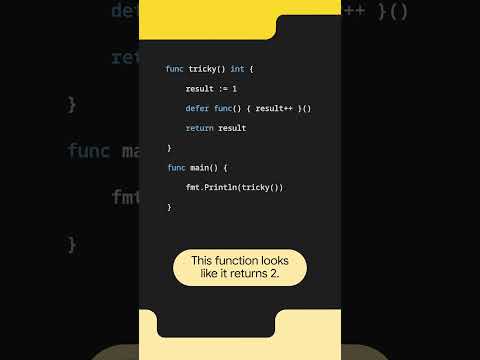We are happy to announce the General Availability of the 4th Joule conversational pattern, the most requested service: the Analytical Insights capability with Joule. This release will help our Joule users ask analytics questions and obtain the required information from the SAP Analytics Cloud tenant.
Image 1
You can take a look at the demo of the analytics pattern here or you can always look at the blog post by @Flavia_Moser: Introducing Analytical Insights in Joule: Empowering Smarter Decisions, Instantly
After the wonderful video demo, let’s explore how to activate it within your landscape. First, it’s important to understand Joule’s overall strategy – a unified user experience. Please take a few minutes to explore it yourself if you are just getting started.
****************************************************************************
This blog post is a series for Joule Activation:
SAP Business AI – Overview for all !!! (Includes information on Joule-supported data Centers, Different scenarios during Joule setup, etc.)Joule – Unified Setup: Bridging Simplicity and Performance (Demo Video to understand the Unified Setup, Joule basics & architecture, how to set up Joule, etc…) Joule for SAP S/4HANA Cloud Private Edition – A Comprehensive Setup GuideJoule Setup – End-to-End Setup Guide (for all Line of Business) Unified ApproachJoule for SAP S/4HANA Cloud Public Edition – Setup GuideSAP Digital Supply ChainJoule for SAP Integrated Business Planning (SAP IBP) – Setup GuideJoule – Getting Started with Document Grounding – setup guideActivate Joule with SAP Build Work Zone and SAP Mobile StartJoule in SAP Signavio Process Transformation Suite – Setup Guide
👉Joule in SAP Analytics Cloud – Setup Guide – you are here
Blogs – Work in Progress (WIP):
SAP SuccessFactors Joule Activation (WIP)SAP Digital Supply Chain (WIP)SAP Asset Performance ManagementSAP Product Lifecycle ManagementSAP Digital ManufacturingSAP ConcurSAP AribaSAP LeanIXSAP Sales Cloud v2and more to be added towards General Availability
****************************************************************************
Pre-requisites:
Joule EntitlementsSAP Analytics Cloud should be on the fast-track version (version 2025.7.0 and above; if you are still on version 2025.2, you still need to wait for your tenant’s updates)Your SAP Analytics Cloud utilizes SAP Cloud Identity Services or SAML SSO, with your email address functioning as your login method. For further details, refer to SAP Note 3601035.
If you need to make any changes to your authentication with SAML SSO, you can refer to this help page: Enable a Custom SAML Identity Provider.
SAP Analytics Cloud – OAuth slot available for Joule setup
You can find the information in your SAC by going to System -> Administration -> App Integration and checking the Configured Clients section. If you see the “+ Add a New OAuth Client” button, then the prerequisites are fulfilled.
The Just Ask feature is enabled in your SAC tenant
(In case it’s not active, you can activate it via the System -> Administration -> Default Appearance -> and check that the Just Ask toggle under the Conversational Analytics.)
Hint: Always refer to the SAP Help Page, as they are updated regularly, and you can find the links here for :
– Integration with SAP Analytics Cloud
Integration Process:
In the current release of Analytical Pattern in Joule, at least one existing Joule setup is required with any line of business (LoB), such as SAP SuccessFactors, SAP S/4HANA Cloud, or SAP Build Work Zone. Joule can also be used in stand-alone mode. Please note that Joule is not currently available in your SAP Analytics Cloud tenant; this functionality is on our roadmap.
We have found that SAP customers already have Joule activated in most cases; therefore, we will address both options.
Image 2
Let us have a look at the steps involved for the integration:
Integrating JouleScenario 1: Analytical Insights, a new setupScenario 2: You have an existing Joule setup, and a formation has been createdPost-integration checksJoule test scenarios
Now that we have a process in place, we are ready to get started:
Integrating Joule
Scenario 1: Analytical insights, a new setup
As mentioned above, for the new Joule setup with SAP Analytics Cloud, please ensure you select SAP Build Work Zone during the Booster process if you plan to activate Joule only for analytical insight capabilities.
You can follow the steps in this blog – Joule Setup – End-to-End Setup Guide (for all Line of Business) Unified ApproachOnly skip the following stepsStep 3a. SAP S/4HANA Cloud Public Edition – Maintain Extensions on SAP BTPStep 3b. SAP SuccessFactors – Extension CenterStep 3c. Validate your System Registration in SAP BTPFollow all the steps apart from the ones listed above and focus on the steps below:In step 6 – Activate Cloud Foundry and Create a Space. Required only if you are looking to activate Joule with SAP Build Work ZoneIn step 10 – Select Integration and Select Capabilities – please select SAP Analytics Cloud and SAP Build Work Zone
Once you’ve completed the Joule Booster process, you should be able to see the Joule formation in Ready status.
If you wish to access Joule in SAP Build Work Zone, please proceed with the activation process by following the blog: Activate Joule with SAP Build Work Zone and SAP Mobile Start.
This completes the Joule activation for analytical insights.
Scenario 2: You have an existing Joule setup, and a formation has been created
In this section, we will show you how to activate analytical insights in the context of an existing Joule formation.
Within your SAP BTP Global Account, navigate to System Landscapes, click on Formations, and search for the Joule formation you have already set up. In my case, I am using one of the existing formations, which has multiple SAP products connected to one Joule instance, as shown below. You can click on Include System.
Image 3
In the new window, you may filter it only for SAP Analytics Cloud or select the desired system for Joule integration and click on Next.
Image 4
Select the option “Enable Capability Deployment” and click on Review.
Image 5
Review the details, and if all is good, you may click on Include.
Image 6
The process may take 5 to 8 minutes to complete, and you should be able to see the synchronizing option, as shown below.
Image 7
Once the status turns green and Ready, we are good to use Joule with Analytics capabilities.
Image 8
This completes the Joule activation for analytical insights.
2. Post-integration checks
Once you follow the steps above, you can validate if the BTP Destination is created in your SAP BTP Subaccount. To check this, navigate to your SAP BTP Subaccount and click on Connectivity -> click on Destinations.
You should be able to see a Destination named – “DYN_SAC_SSO” with some of the details as shown below.
Note: No edits/changes are required; it’s a check if the setup is completed.
Image 9
Second, also check if the OAuth Client is created in your SAP Analytics Cloud system as shown below.
Image 10
3. Joule test scenarios
We are now ready to set up the test models in the SAP Analytics Cloud and prepare Joule to pick the required responses. To prepare your data models, please refer to the section “Index Your Data Using Just Ask for Analytical Insights”.
Once you have indexed your models, you should be able to see the Joule response as below – please adjust according to your data.
Example: Show me an analytical chart for sales based on the month
Image 11
The above screen is from the SAP SuccessFactors Joule system, and since we have a Joule setup in a Unified setup with other SAP products, the next screen is in SAP LeanIX as an example to demonstrate that the conversation continues for the users, as shown below.
Image 12
In a similar approach, you may use Joule with a unified experience in other SAP products that you have integrated in the same subaccount.
If you have any questions about the setup, you can email us at SAP_AI_RIG@sap.com with the subject line “Joule—Analytical Insights.”
Happy Learning!!!
Regards,
Nagesh Caparthy
We are happy to announce the General Availability of the 4th Joule conversational pattern, the most requested service: the Analytical Insights capability with Joule. This release will help our Joule users ask analytics questions and obtain the required information from the SAP Analytics Cloud tenant.Image 1You can take a look at the demo of the analytics pattern here or you can always look at the blog post by @Flavia_Moser: Introducing Analytical Insights in Joule: Empowering Smarter Decisions, InstantlyAfter the wonderful video demo, let’s explore how to activate it within your landscape. First, it’s important to understand Joule’s overall strategy – a unified user experience. Please take a few minutes to explore it yourself if you are just getting started.****************************************************************************This blog post is a series for Joule Activation:SAP Business AI – Overview for all !!! (Includes information on Joule-supported data Centers, Different scenarios during Joule setup, etc.)Joule – Unified Setup: Bridging Simplicity and Performance (Demo Video to understand the Unified Setup, Joule basics & architecture, how to set up Joule, etc…) Joule for SAP S/4HANA Cloud Private Edition – A Comprehensive Setup GuideJoule Setup – End-to-End Setup Guide (for all Line of Business) Unified ApproachJoule for SAP S/4HANA Cloud Public Edition – Setup GuideSAP Digital Supply ChainJoule for SAP Integrated Business Planning (SAP IBP) – Setup GuideJoule – Getting Started with Document Grounding – setup guideActivate Joule with SAP Build Work Zone and SAP Mobile StartJoule in SAP Signavio Process Transformation Suite – Setup Guide👉Joule in SAP Analytics Cloud – Setup Guide – you are hereBlogs – Work in Progress (WIP):SAP SuccessFactors Joule Activation (WIP)SAP Digital Supply Chain (WIP)SAP Asset Performance ManagementSAP Product Lifecycle ManagementSAP Digital ManufacturingSAP ConcurSAP AribaSAP LeanIXSAP Sales Cloud v2and more to be added towards General Availability****************************************************************************Pre-requisites:Joule EntitlementsSAP Analytics Cloud should be on the fast-track version (version 2025.7.0 and above; if you are still on version 2025.2, you still need to wait for your tenant’s updates)Your SAP Analytics Cloud utilizes SAP Cloud Identity Services or SAML SSO, with your email address functioning as your login method. For further details, refer to SAP Note 3601035.If you need to make any changes to your authentication with SAML SSO, you can refer to this help page: Enable a Custom SAML Identity Provider.SAP Analytics Cloud – OAuth slot available for Joule setupYou can find the information in your SAC by going to System -> Administration -> App Integration and checking the Configured Clients section. If you see the “+ Add a New OAuth Client” button, then the prerequisites are fulfilled.The Just Ask feature is enabled in your SAC tenant(In case it’s not active, you can activate it via the System -> Administration -> Default Appearance -> and check that the Just Ask toggle under the Conversational Analytics.)Hint: Always refer to the SAP Help Page, as they are updated regularly, and you can find the links here for :- Integration with SAP Analytics CloudIntegration Process:In the current release of Analytical Pattern in Joule, at least one existing Joule setup is required with any line of business (LoB), such as SAP SuccessFactors, SAP S/4HANA Cloud, or SAP Build Work Zone. Joule can also be used in stand-alone mode. Please note that Joule is not currently available in your SAP Analytics Cloud tenant; this functionality is on our roadmap.We have found that SAP customers already have Joule activated in most cases; therefore, we will address both options.Image 2Let us have a look at the steps involved for the integration:Integrating JouleScenario 1: Analytical Insights, a new setupScenario 2: You have an existing Joule setup, and a formation has been createdPost-integration checksJoule test scenariosNow that we have a process in place, we are ready to get started:Integrating JouleScenario 1: Analytical insights, a new setupAs mentioned above, for the new Joule setup with SAP Analytics Cloud, please ensure you select SAP Build Work Zone during the Booster process if you plan to activate Joule only for analytical insight capabilities.You can follow the steps in this blog – Joule Setup – End-to-End Setup Guide (for all Line of Business) Unified ApproachOnly skip the following stepsStep 3a. SAP S/4HANA Cloud Public Edition – Maintain Extensions on SAP BTPStep 3b. SAP SuccessFactors – Extension CenterStep 3c. Validate your System Registration in SAP BTPFollow all the steps apart from the ones listed above and focus on the steps below:In step 6 – Activate Cloud Foundry and Create a Space. Required only if you are looking to activate Joule with SAP Build Work ZoneIn step 10 – Select Integration and Select Capabilities – please select SAP Analytics Cloud and SAP Build Work ZoneOnce you’ve completed the Joule Booster process, you should be able to see the Joule formation in Ready status.If you wish to access Joule in SAP Build Work Zone, please proceed with the activation process by following the blog: Activate Joule with SAP Build Work Zone and SAP Mobile Start.This completes the Joule activation for analytical insights. Scenario 2: You have an existing Joule setup, and a formation has been created In this section, we will show you how to activate analytical insights in the context of an existing Joule formation.Within your SAP BTP Global Account, navigate to System Landscapes, click on Formations, and search for the Joule formation you have already set up. In my case, I am using one of the existing formations, which has multiple SAP products connected to one Joule instance, as shown below. You can click on Include System.Image 3In the new window, you may filter it only for SAP Analytics Cloud or select the desired system for Joule integration and click on Next.Image 4Select the option “Enable Capability Deployment” and click on Review.Image 5 Review the details, and if all is good, you may click on Include.Image 6 The process may take 5 to 8 minutes to complete, and you should be able to see the synchronizing option, as shown below. Image 7Once the status turns green and Ready, we are good to use Joule with Analytics capabilities.Image 8This completes the Joule activation for analytical insights. 2. Post-integration checks Once you follow the steps above, you can validate if the BTP Destination is created in your SAP BTP Subaccount. To check this, navigate to your SAP BTP Subaccount and click on Connectivity -> click on Destinations.You should be able to see a Destination named – “DYN_SAC_SSO” with some of the details as shown below. Note: No edits/changes are required; it’s a check if the setup is completed. Image 9Second, also check if the OAuth Client is created in your SAP Analytics Cloud system as shown below. Image 103. Joule test scenariosWe are now ready to set up the test models in the SAP Analytics Cloud and prepare Joule to pick the required responses. To prepare your data models, please refer to the section “Index Your Data Using Just Ask for Analytical Insights”.Once you have indexed your models, you should be able to see the Joule response as below – please adjust according to your data.Example: Show me an analytical chart for sales based on the monthImage 11The above screen is from the SAP SuccessFactors Joule system, and since we have a Joule setup in a Unified setup with other SAP products, the next screen is in SAP LeanIX as an example to demonstrate that the conversation continues for the users, as shown below.Image 12In a similar approach, you may use Joule with a unified experience in other SAP products that you have integrated in the same subaccount.If you have any questions about the setup, you can email us at SAP_AI_RIG@sap.com with the subject line “Joule—Analytical Insights.” Happy Learning!!!Regards,Nagesh Caparthy Read More Technology Blog Posts by SAP articles
#SAP
#SAPTechnologyblog