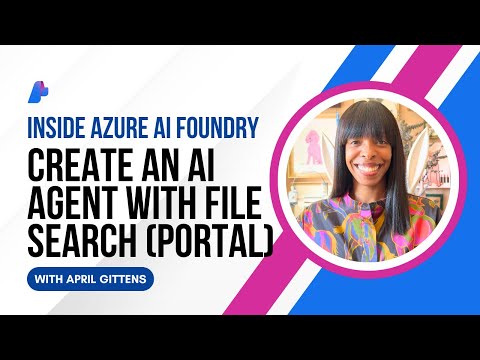One of the new features of Web Intelligence in SAP BusinessObjects BI 2025 is the ability to pin a KPI tile from a report onto the BI Launch Pad. This new feature allows users to see KPIs at a glance with more detailed information in the report just a single click away.
In Reading Mode, any block can be pinned simply by hovering over the tile and clicking on the Pin button. In Design Mode, simply right click and choose Pin To Home from the menu. Here I am pinning the Indicator Tile.
Tiles on the BI Launch Pad can have a predefined size of 1×1, 1×2, 2×2 or custom.
I positioned the Indicator Title (which is 200×200 pixels by default) on a 2×2 tile and you can see that it has plenty of white space.
Web Intelligence tile pinned to BI Launch Pad
I could not find a reference to which chart sizes worked with the tile presets, so I used one of the new SAP UI5 widgets for Rich Text.
My tiles
When designing KPI, the following sizes will work without introducing scrollbars.
1×1 tile (170×110 px)1×2 tile (330×110 px)2×2 tile (330×290 px)
In addition to tile size, the tile properties allow a user to customize the widget’s OpenDocument URL.
Another new feature in BI 2025 is the ability to use a chart as a tooltip. Not only is this effective in a Web Intelligence document, but these can also be pinned to the BI Launch Pad. In my example, I’ve created a Column Chart showing sales revenue by US state. I used the new UI5 chart, but the tooltip feature works with classic charts, too.
Column chart pinned to BI Launch Pad
Hovering or clicking on a particular state triggers the tooltip chart. In my example, the tooltip chart is a UI5 bar chart showing quantity by store. As you can see, a larger custom size will be required for these types of charts.
By default, users can pin up to 5 charts on their BI Launch Pad.
This limit can be increased up to 10 by the BI administrator using the Central Management Console (CMC). Go to Applications -> BI Launch Pad.
Notice that the pinning feature can be globally disabled or the maximum number of tiles changed.
My Tiles on the BI Launch Pad is just one of many productivity enhancements SAP has made to BI 2025 and Web Intelligence.
Up to 5 tiles, both classic or UI5, can be displayed on BI Launch PadWhat’s your favorite new feature in BI 2025? Share your thoughts in the comments.
One of the new features of Web Intelligence in SAP BusinessObjects BI 2025 is the ability to pin a KPI tile from a report onto the BI Launch Pad. This new feature allows users to see KPIs at a glance with more detailed information in the report just a single click away.In Reading Mode, any block can be pinned simply by hovering over the tile and clicking on the Pin button. In Design Mode, simply right click and choose Pin To Home from the menu. Here I am pinning the Indicator Tile.Tiles on the BI Launch Pad can have a predefined size of 1×1, 1×2, 2×2 or custom. I positioned the Indicator Title (which is 200×200 pixels by default) on a 2×2 tile and you can see that it has plenty of white space.Web Intelligence tile pinned to BI Launch Pad I could not find a reference to which chart sizes worked with the tile presets, so I used one of the new SAP UI5 widgets for Rich Text.My tiles When designing KPI, the following sizes will work without introducing scrollbars.1×1 tile (170×110 px)1×2 tile (330×110 px)2×2 tile (330×290 px)In addition to tile size, the tile properties allow a user to customize the widget’s OpenDocument URL. Another new feature in BI 2025 is the ability to use a chart as a tooltip. Not only is this effective in a Web Intelligence document, but these can also be pinned to the BI Launch Pad. In my example, I’ve created a Column Chart showing sales revenue by US state. I used the new UI5 chart, but the tooltip feature works with classic charts, too. Column chart pinned to BI Launch Pad Hovering or clicking on a particular state triggers the tooltip chart. In my example, the tooltip chart is a UI5 bar chart showing quantity by store. As you can see, a larger custom size will be required for these types of charts. By default, users can pin up to 5 charts on their BI Launch Pad.This limit can be increased up to 10 by the BI administrator using the Central Management Console (CMC). Go to Applications -> BI Launch Pad. Notice that the pinning feature can be globally disabled or the maximum number of tiles changed.My Tiles on the BI Launch Pad is just one of many productivity enhancements SAP has made to BI 2025 and Web Intelligence.Up to 5 tiles, both classic or UI5, can be displayed on BI Launch PadWhat’s your favorite new feature in BI 2025? Share your thoughts in the comments. Read More Technology Blog Posts by Members articles
#SAP
#SAPTechnologyblog