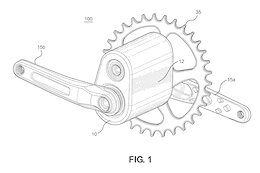Welcome to our blog series focused on the provisioning guide for SAP Business Data Cloud, including its applications and components. As many of you are aware that SAP Business Data Cloud (SAP BDC) is SAP’s latest innovation. This blog aims to assist the community in getting started with BDC and understanding its key components. It serves as a comprehensive step-by-step guide to help you set up your systems and manage your tenants effectively.
This series will have 5 parts as follows:
Part 1: Provisioning of Business Data Cloud through SAP4Me
Part 2: Provisioning of SAP Datasphere
Part 3: Provisioning of SAP Analytics Cloud
Part 4: Provisioning of SAP Databricks
Part 5: Installation of Intelligent Apps and Data Packages
#Part 1
In this blog, we will discuss in detail how to provision SAP Business Data Cloud through SAP4Me
SAP Business Data Cloud is a comprehensive Software-as-a-Service (SaaS) offering that integrates and manages all SAP data, while also effortlessly linking with data from external sources. This empowers business leaders with enhanced insights, enabling them to make more significant and informed decisions.
Users with an administrator role can:
Provision the systems for the SAP Business Data Cloud suite within SAP for Me and create a ‘Business Data Cloud’ system formation.Log in to the SAP Business Data Cloud Cockpit.Manage user access to the SAP Business Data Cloud Cockpit.Install Insight apps to SAP Datasphere and SAP Analytics Cloud.Activate data packages for installation in SAP Datasphere.Monitor the connectivity of systems added to the ‘Business Data Cloud’ formation.
Pre-requisites:
You require an S-User ID. Users with an S-User ID can view and provision the systems for the SAP Business Data Cloud suite within SAP for Me. Please note that this S-user ID should be the one that is linked to the customer account that has the BDC entitlement set attached to its order details.
Step-by-step process to access the Business Data Cloud Card:
These steps will guide how to first provision the BDC Cockpit:
Log on to SAP For MeNavigate to Portfolio & ProductsThe SAP Business Data Cloud card in SAP for Me displays SAP Business Data Cloud applications, the number of solutions provisioned for each application, and the planned quota you’ve assigned to them.From this card, you can access the dashboard where you can easily provision and integrate the suite’s applications through a guided process.The SAP Business Data Cloud card displays the capacity units enabled for the SAP Business Data Cloud suite and their allocation among the solutions included in SAP Business Data Cloud. The number of capacity units assigned for SAP Business Data Cloud Core is based on the licensed quantity.
Image 1On the SAP Business Data Cloud card, click “Go to Applications” to access the Product Suites – Provisioning and Integration dashboard for SAP Business Data Cloud, enabling easy provisioning and integration through a guided process.The dashboard acts as a central hub, providing a user-friendly, comprehensive, and streamlined installation experience for applications within your SAP Business Data Cloud suite.Initially, upon opening the Applications tab, all tiles are disabled, and a message indicates the need to enable the SAP Business Data Cloud cockpit. It is highlighted as “Enable Now”
Image 2
First, enable the BDC Core product by providing a Name and allocating it to a Resource Group. Create the Resource Group if it doesn’t exist yetClick the “Next” buttonIn the “Configure Parameter” section, select the region, data center, and the owner’s email
Note: Ensure SAP Business Data Cloud Core and its solutions are provisioned in the same data centerClick “Review.”If necessary, go back to correct the parameters, then click “Finish” when ready
Image 3
Click “View in Resources” to see the tenant within the specified resource groupIn the Resources tab, the solution’s status is “Processing” and will change to “Ready” once provisioning is completeThe system owner of SAP Business Data Cloud, specified during provisioning, receives an email notification when the tenant is provisioned
Image 4Once the provisioning is complete, you can see the newly provisioned tenant under the ‘Customer Landscape’ Tab and can also access the tenant directly through the tenant link provided there
Image 5Now, once you return to the ‘Application tab’, the tiles of the products included in the SAP Business Data Cloud product suite become enabled, and you can start provisioning them
Image 6Once, the tenant is ready, you will be able to access the tenant from the link under the ‘Resource’ tab and under the tenant detailsUnder ‘Customer Landscape’, you can see the system details of the new tenant. Also, the system integration is visually presented, where it is easier to understand and navigate through your system landscape
Image 7As a next step, you will have to create ‘Formation’, integrate the SAP Business Datacloud cockpit/ tenant and other provisioned tenants Navigate to me.sap.com > Products & portfolio > Business Data Cloud > Customer Landscape > Formation. Click on ‘Create Formation’
Image 8Fill in the Formation Name and Formation Type
Image 9Then select the BDC tenant and add it in this particular formation to work in syncPlease click on Next and proceed with the formation creation
Image 10
Image 11
De-provision Tenants
Once SAP Business Data Cloud, SAP Datasphere, and SAP Analytics Cloud tenants have been provisioned in SAP for Me, you cannot deprovision them by yourself.
To deprovision these tenants, proceed as follows:
If any SAP Business Data Cloud content already exists in the SAP Datasphere or SAP Analytics Cloud tenant, uninstall all insight apps / deactivate all data packages, and then remove all related objects from the tenant.
If catalogs have been mounted to the SAP Databricks Unity Catalog, unmount them.
Submit a case to SAP Support and request that the tenant be deprovisioned. Please specify this support code in the case: BDC-CPT-PROV.
Provisioning Support
In case of issues with provisioning, open a support ticket
Please specify the appropriate support code in the ticket, depending on the issue at hand:
SAP Business Data Cloud Provisioning – General & Cockpit : BDC-CPT-PROV
SAP Datasphere: DS-PROV
SAP Analytics Cloud: LOD-ANA-ADM-APS
SAP Databricks: See Requesting Help from SAP Technical Support.
Welcome to our blog series focused on the provisioning guide for SAP Business Data Cloud, including its applications and components. As many of you are aware that SAP Business Data Cloud (SAP BDC) is SAP’s latest innovation. This blog aims to assist the community in getting started with BDC and understanding its key components. It serves as a comprehensive step-by-step guide to help you set up your systems and manage your tenants effectively.This series will have 5 parts as follows:Part 1: Provisioning of Business Data Cloud through SAP4MePart 2: Provisioning of SAP DataspherePart 3: Provisioning of SAP Analytics CloudPart 4: Provisioning of SAP DatabricksPart 5: Installation of Intelligent Apps and Data Packages#Part 1In this blog, we will discuss in detail how to provision SAP Business Data Cloud through SAP4MeSAP Business Data Cloud is a comprehensive Software-as-a-Service (SaaS) offering that integrates and manages all SAP data, while also effortlessly linking with data from external sources. This empowers business leaders with enhanced insights, enabling them to make more significant and informed decisions.Users with an administrator role can:Provision the systems for the SAP Business Data Cloud suite within SAP for Me and create a ‘Business Data Cloud’ system formation.Log in to the SAP Business Data Cloud Cockpit.Manage user access to the SAP Business Data Cloud Cockpit.Install Insight apps to SAP Datasphere and SAP Analytics Cloud.Activate data packages for installation in SAP Datasphere.Monitor the connectivity of systems added to the ‘Business Data Cloud’ formation.Pre-requisites:You require an S-User ID. Users with an S-User ID can view and provision the systems for the SAP Business Data Cloud suite within SAP for Me. Please note that this S-user ID should be the one that is linked to the customer account that has the BDC entitlement set attached to its order details.Step-by-step process to access the Business Data Cloud Card:These steps will guide how to first provision the BDC Cockpit:Log on to SAP For MeNavigate to Portfolio & ProductsThe SAP Business Data Cloud card in SAP for Me displays SAP Business Data Cloud applications, the number of solutions provisioned for each application, and the planned quota you’ve assigned to them.From this card, you can access the dashboard where you can easily provision and integrate the suite’s applications through a guided process.The SAP Business Data Cloud card displays the capacity units enabled for the SAP Business Data Cloud suite and their allocation among the solutions included in SAP Business Data Cloud. The number of capacity units assigned for SAP Business Data Cloud Core is based on the licensed quantity.Image 1On the SAP Business Data Cloud card, click “Go to Applications” to access the Product Suites – Provisioning and Integration dashboard for SAP Business Data Cloud, enabling easy provisioning and integration through a guided process.The dashboard acts as a central hub, providing a user-friendly, comprehensive, and streamlined installation experience for applications within your SAP Business Data Cloud suite.Initially, upon opening the Applications tab, all tiles are disabled, and a message indicates the need to enable the SAP Business Data Cloud cockpit. It is highlighted as “Enable Now”Image 2First, enable the BDC Core product by providing a Name and allocating it to a Resource Group. Create the Resource Group if it doesn’t exist yetClick the “Next” buttonIn the “Configure Parameter” section, select the region, data center, and the owner’s emailNote: Ensure SAP Business Data Cloud Core and its solutions are provisioned in the same data centerClick “Review.”If necessary, go back to correct the parameters, then click “Finish” when readyImage 3Click “View in Resources” to see the tenant within the specified resource groupIn the Resources tab, the solution’s status is “Processing” and will change to “Ready” once provisioning is completeThe system owner of SAP Business Data Cloud, specified during provisioning, receives an email notification when the tenant is provisionedImage 4Once the provisioning is complete, you can see the newly provisioned tenant under the ‘Customer Landscape’ Tab and can also access the tenant directly through the tenant link provided thereImage 5Now, once you return to the ‘Application tab’, the tiles of the products included in the SAP Business Data Cloud product suite become enabled, and you can start provisioning them Image 6Once, the tenant is ready, you will be able to access the tenant from the link under the ‘Resource’ tab and under the tenant detailsUnder ‘Customer Landscape’, you can see the system details of the new tenant. Also, the system integration is visually presented, where it is easier to understand and navigate through your system landscapeImage 7As a next step, you will have to create ‘Formation’, integrate the SAP Business Datacloud cockpit/ tenant and other provisioned tenants Navigate to me.sap.com > Products & portfolio > Business Data Cloud > Customer Landscape > Formation. Click on ‘Create Formation’Image 8Fill in the Formation Name and Formation TypeImage 9Then select the BDC tenant and add it in this particular formation to work in syncPlease click on Next and proceed with the formation creationImage 10Image 11 De-provision TenantsOnce SAP Business Data Cloud, SAP Datasphere, and SAP Analytics Cloud tenants have been provisioned in SAP for Me, you cannot deprovision them by yourself.To deprovision these tenants, proceed as follows:If any SAP Business Data Cloud content already exists in the SAP Datasphere or SAP Analytics Cloud tenant, uninstall all insight apps / deactivate all data packages, and then remove all related objects from the tenant.If catalogs have been mounted to the SAP Databricks Unity Catalog, unmount them.Submit a case to SAP Support and request that the tenant be deprovisioned. Please specify this support code in the case: BDC-CPT-PROV.Provisioning SupportIn case of issues with provisioning, open a support ticketPlease specify the appropriate support code in the ticket, depending on the issue at hand:SAP Business Data Cloud Provisioning – General & Cockpit : BDC-CPT-PROVSAP Datasphere: DS-PROVSAP Analytics Cloud: LOD-ANA-ADM-APSSAP Databricks: See Requesting Help from SAP Technical Support. Read More Technology Blog Posts by SAP articles
#SAP
#SAPTechnologyblog