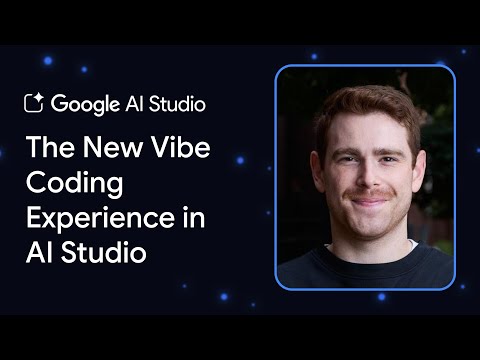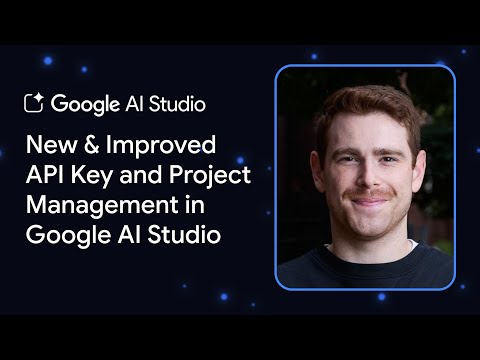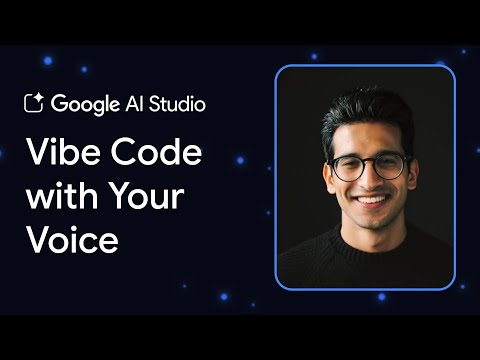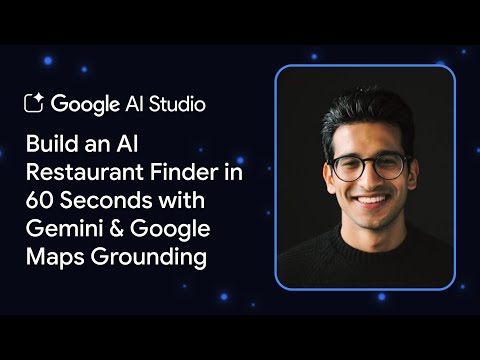As a continuation of the series of the Introductory Guide to Provisioning of SAP Business Data Cloud and its various components, this blog will help you install intelligent applications within Business Data Cloud. Please refer to the different parts to understand the entire process holistically.
Part 1: Provisioning of Business Data Cloud through SAP4Me
Part 2: Provisioning of SAP Datasphere
Part 3: Provisioning of SAP Analytics Cloud
Part 4: Provisioning of SAP Databricks
Part 5: Installation of Intelligent Apps and Data Packages
#Part 5
In this blog, we will discuss in detail how to install the Intelligent Application from the Business Data Cloud Cockpit.
Installation Process
Confirm that you have the BDC Administrator role, which is necessary to install and manage intelligent appsAccess the installation settings through SAP Business Data CloudChoose the intelligent apps eligible for installation based on your entitlementsProceed with the installation, following any on-screen instructions or promptsManage installed intelligent apps within SAP Business Data Cloud. Regularly check for updates or enhancements provided by SAP
Additional Information
Note that intelligent apps are SAP-managedOnly SAP staff can create, update, and manage the lifecycle of these applications. Ensure you stay updated with any changes delivered by SAP
An Intelligent app in ‘Integration with Business Data Cloud’ can only be installed once. After installation, its status no longer displays “Available”
Launch SAP Business Data Cloud on your machineNavigate to “Intelligent apps and Data Packages” in the side menuSelect the “Available” tab to see the list of intelligent apps that can be installed. Pick the one you wish to install
Image 1Verify that the selected app has no warning symbol in the Minimum System Version column. If a warning symbol appears, installation is not possible. Consult “Minimum System Version Incompatibility with intelligent apps” for additional informationOn the app’s page, please go over the details to ensure it’s the app you want to installClick on “Install” located in the top-right corner of the app’s page
Image 2In the Install Options dialog, select the SAP S/4HANA Cloud Private Edition system that will supply the business dataOnly select systems compatible with the app’s minimum version requirements will be availablePick the formation from the Install Location dropdown where the insight app should be installedFormation options are restricted to those including the chosen source systemClick “Install” to continueThe status of the insight app updates to “Installing”
Image 3Once the Intelligent app has been installed, it moves to the Installed status (see Reviewing Installed intelligent apps)Once the insight app has been installed, you can view it in SAP Business Data Cloud (see Viewing Intelligent apps)
Image 4Now, to launch the system, just click on the installed versionClick on the ‘Open App’ section
Image 5By following these structured steps, you can efficiently install intelligent apps within SAP Business Data Cloud, ensuring seamless integration and data consumption through your system
Step-by-step guide to Install Data Packages:
A data package is eligible for activation if your global account has a commercial entitlement to the line of business (LoB) application, along with add-on entitlement to the data package.
A package can be activated only once in the SAP Datasphere Catalog. Once activated, the Available status no longer appears next to the package’s name.
Open SAP Business Data Cloud CockpitChoose intelligent apps and Data Packages in the side navigation areaOpen the Available tab
Image 6Choose the data package that you wish to activateAs it opens, review the package’s documentation and details to make sure this is the package you wish to activateClick Activate at the top-right corner of the page
Image 7The Activation Options dialog opens. Specify the source SAP S/4HANA Cloud Private Edition system that provides the business dataClick ActivateOnce activated, the status will changeCommunicate with the SAP Datasphere administrator to authorize spaces that need to consume the data products included in the data packageThe Data Packages are activated from BDC Cockpit ; but you have to install the data products in SAP Datasphere. For, that you need to have the right set of roles and access rights in the datasphere tenantLet us now navigate to the SAP Datasphere tenantNavigate to ‘Catalog and Marketplace’
Image 9Search for the ‘Data Product’ from the search bar. Here, we have taken an example of the ‘Company Code’
Image 10Select the Data Product, and an overview will be displayed to you. Select the ‘Install’ button
Image 11 You will then have to select the SAP-managed space where you would like to install the data product within SAP Datasphere After that click on ‘Start Import and Deploy’
With the installation and activation of the necessary components, including intelligent apps and their data products, you’re now set to begin utilizing SAP Business Data Cloud effectively.
This blog series serves as a comprehensive guide to help you get started with BDC, ensuring that all processes are ready and operational for your use.
Happy Learning
Shreyasri Bose
As a continuation of the series of the Introductory Guide to Provisioning of SAP Business Data Cloud and its various components, this blog will help you install intelligent applications within Business Data Cloud. Please refer to the different parts to understand the entire process holistically.Part 1: Provisioning of Business Data Cloud through SAP4MePart 2: Provisioning of SAP DataspherePart 3: Provisioning of SAP Analytics CloudPart 4: Provisioning of SAP DatabricksPart 5: Installation of Intelligent Apps and Data Packages#Part 5In this blog, we will discuss in detail how to install the Intelligent Application from the Business Data Cloud Cockpit.Installation ProcessConfirm that you have the BDC Administrator role, which is necessary to install and manage intelligent appsAccess the installation settings through SAP Business Data CloudChoose the intelligent apps eligible for installation based on your entitlementsProceed with the installation, following any on-screen instructions or promptsManage installed intelligent apps within SAP Business Data Cloud. Regularly check for updates or enhancements provided by SAPAdditional InformationNote that intelligent apps are SAP-managedOnly SAP staff can create, update, and manage the lifecycle of these applications. Ensure you stay updated with any changes delivered by SAPStep-by-step guide to Install Intelligent Applications:An Intelligent app in ‘Integration with Business Data Cloud’ can only be installed once. After installation, its status no longer displays “Available”Launch SAP Business Data Cloud on your machineNavigate to “Intelligent apps and Data Packages” in the side menuSelect the “Available” tab to see the list of intelligent apps that can be installed. Pick the one you wish to installImage 1Verify that the selected app has no warning symbol in the Minimum System Version column. If a warning symbol appears, installation is not possible. Consult “Minimum System Version Incompatibility with intelligent apps” for additional informationOn the app’s page, please go over the details to ensure it’s the app you want to installClick on “Install” located in the top-right corner of the app’s pageImage 2In the Install Options dialog, select the SAP S/4HANA Cloud Private Edition system that will supply the business dataOnly select systems compatible with the app’s minimum version requirements will be availablePick the formation from the Install Location dropdown where the insight app should be installedFormation options are restricted to those including the chosen source systemClick “Install” to continueThe status of the insight app updates to “Installing”Image 3Once the Intelligent app has been installed, it moves to the Installed status (see Reviewing Installed intelligent apps)Once the insight app has been installed, you can view it in SAP Business Data Cloud (see Viewing Intelligent apps)Image 4Now, to launch the system, just click on the installed versionClick on the ‘Open App’ sectionImage 5By following these structured steps, you can efficiently install intelligent apps within SAP Business Data Cloud, ensuring seamless integration and data consumption through your systemStep-by-step guide to Install Data Packages:A data package is eligible for activation if your global account has a commercial entitlement to the line of business (LoB) application, along with add-on entitlement to the data package.A package can be activated only once in the SAP Datasphere Catalog. Once activated, the Available status no longer appears next to the package’s name.Open SAP Business Data Cloud CockpitChoose intelligent apps and Data Packages in the side navigation areaOpen the Available tabImage 6Choose the data package that you wish to activateAs it opens, review the package’s documentation and details to make sure this is the package you wish to activateClick Activate at the top-right corner of the pageImage 7The Activation Options dialog opens. Specify the source SAP S/4HANA Cloud Private Edition system that provides the business dataClick ActivateOnce activated, the status will changeCommunicate with the SAP Datasphere administrator to authorize spaces that need to consume the data products included in the data packageThe Data Packages are activated from BDC Cockpit ; but you have to install the data products in SAP Datasphere. For, that you need to have the right set of roles and access rights in the datasphere tenantLet us now navigate to the SAP Datasphere tenantNavigate to ‘Catalog and Marketplace’Image 9Search for the ‘Data Product’ from the search bar. Here, we have taken an example of the ‘Company Code’Image 10Select the Data Product, and an overview will be displayed to you. Select the ‘Install’ buttonImage 11 You will then have to select the SAP-managed space where you would like to install the data product within SAP Datasphere After that click on ‘Start Import and Deploy’With the installation and activation of the necessary components, including intelligent apps and their data products, you’re now set to begin utilizing SAP Business Data Cloud effectively.This blog series serves as a comprehensive guide to help you get started with BDC, ensuring that all processes are ready and operational for your use.Happy Learning Shreyasri Bose Read More Technology Blog Posts by SAP articles
#SAP
#SAPTechnologyblog