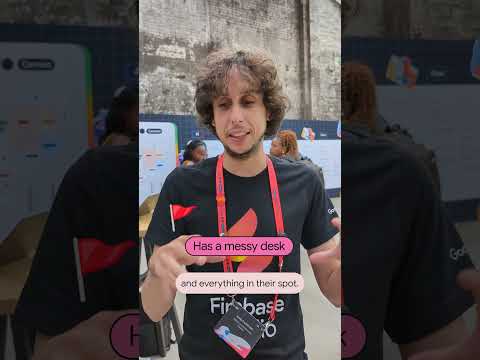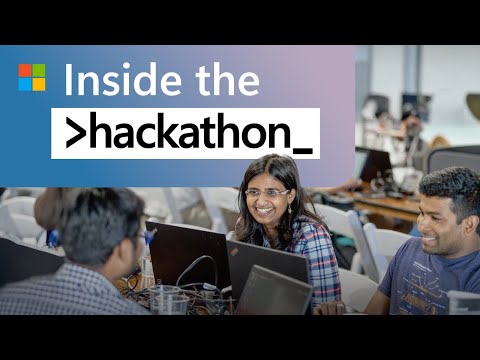Introduction:
Hey everyone! Do you remember the feeling of opening a new software for the first time? A mix of excitement and “where do I even click?” That’s perfectly normal, especially when you’re using a powerful platform like SAP Integration Suite.
This blog post is your ‘survival guide’ to the SAP Integration Suite Tenant. We’ll focus on the essential areas you’ll interact with daily, ensuring you don’t get lost on your integration journey.
Section 1: How to Access Your Integration Home
Login / Sign up into the SAP BTP Cockpit Trial Account – https://www.sap.com/products/technology-platform/trial.html
SAP BTP Cockpit is the central point for all the SAP BTP Services.
After successful Login you’ll land into this page.
Click on ‘Go To Your Trial Account’.
Navigate to the Subaccount where your SAP Integration Suite service is provisioned.
Access the Integration Suite Service: In the left-hand navigation, look for “Services” and then “Instances and Subscriptions.” Find “Integration Suite” and click on the “Go to Application” button.
Section 2: Main Section of the Tenant – An Overview
Once inside the Integration Suite, you’ll notice a navigation section on the left side which will guide you through the various functionalities. If you can’t see the navigation on the left side then first add all the capabilities into the Integration Suite. As you can see in the below image all the capabilities are added to the Integration Suite. Once all the capabilities are added logout and again login into the Integration Suite, navigation menu will be there.
These functionalities are the main “rooms” in our integration house:
Home: Your landing page with an overview, recent activities and quick links.
Design: Where you build and configure all your integration content.
Monitor: Once your integrations are live, this is where you keep an eye on them. Whether they are successfully deployed or not. This is the place where you can trace the log configuration of an integration flows.
Discover: This section is a rich repository of pre-packaged integration content provided by the SAP and its partners.
Settings: This section is more of administration use but developers also use it to manage users, roles, and most importantly, to activate and configure the various capabilities within Integration Suite like API Management, Open Connectors, etc.
Section 3: A Developer’s perspective on Each Section
Let’s focus on what you, as an integration developer, will be using in these sections:
1. Design: This is where you’ll configure your integration scenarios. In this section, you’ll find:
Packages: Keep your integration content organized. Think of them as folders for your projects.
Integration Flows: This is the core where you’ll open the iFlow editor to graphically design your integration logic, drag-and-drop components, configure adapters, and define message processing steps.
iFlow Editor –
Message Mappings & Value Mappings: Crucial for transforming data between different formats (e.g., converting an XML structure from one system to a JSON structure for another).
Message Mapping Editor –
2. Monitor: Once your iFlows are deployed, this section will become your best friend.
Message Processing: This is your primary message monitoring dashboard. Here, you can see every message that passes through your deployed iFlows. You’ll check their status (successful, failed, pending), view detailed logs, and inspect payloads. You can also activate tracing for debugging the iFlows in more efficient manner.
Integration Flows: This will provide a quick overview of your deployed iFlows, their runtime status (Started, Stopped), and the last processing time.
3. Discover: Look for pre-built integration packages for common scenarios (e.g., integrating S/4HANA with Salesforce). Using these packages will save a lot of your work.
4. Settings:
Enabling Capabilities: Turn on additional features like API Management or Open Connectors if you require them in your scenario/project.Reviewing Integrations: See which services are active and configured.
Conclusion:
Getting comfortable with the SAP BTP Integration Suite tenant is the first big step in your integration development journey on SAP BTP. By understanding the purpose of the functionalities of Integration Suite, you’re equipped to navigate efficiently, build robust integrations, and troubleshoot effectively.
Take some time to explore your own tenant. Click through each section, open some sample content in ‘Discover’, and get a feel for the environment. The more you explore, the more comfortable you’ll become.
Introduction:Hey everyone! Do you remember the feeling of opening a new software for the first time? A mix of excitement and “where do I even click?” That’s perfectly normal, especially when you’re using a powerful platform like SAP Integration Suite.This blog post is your ‘survival guide’ to the SAP Integration Suite Tenant. We’ll focus on the essential areas you’ll interact with daily, ensuring you don’t get lost on your integration journey. Section 1: How to Access Your Integration HomeLogin / Sign up into the SAP BTP Cockpit Trial Account – https://www.sap.com/products/technology-platform/trial.htmlSAP BTP Cockpit is the central point for all the SAP BTP Services.After successful Login you’ll land into this page. Click on ‘Go To Your Trial Account’. Navigate to the Subaccount where your SAP Integration Suite service is provisioned. Access the Integration Suite Service: In the left-hand navigation, look for “Services” and then “Instances and Subscriptions.” Find “Integration Suite” and click on the “Go to Application” button. Section 2: Main Section of the Tenant – An OverviewOnce inside the Integration Suite, you’ll notice a navigation section on the left side which will guide you through the various functionalities. If you can’t see the navigation on the left side then first add all the capabilities into the Integration Suite. As you can see in the below image all the capabilities are added to the Integration Suite. Once all the capabilities are added logout and again login into the Integration Suite, navigation menu will be there.These functionalities are the main “rooms” in our integration house:Home: Your landing page with an overview, recent activities and quick links. Design: Where you build and configure all your integration content. Monitor: Once your integrations are live, this is where you keep an eye on them. Whether they are successfully deployed or not. This is the place where you can trace the log configuration of an integration flows. Discover: This section is a rich repository of pre-packaged integration content provided by the SAP and its partners. Settings: This section is more of administration use but developers also use it to manage users, roles, and most importantly, to activate and configure the various capabilities within Integration Suite like API Management, Open Connectors, etc. Section 3: A Developer’s perspective on Each SectionLet’s focus on what you, as an integration developer, will be using in these sections: 1. Design: This is where you’ll configure your integration scenarios. In this section, you’ll find:Packages: Keep your integration content organized. Think of them as folders for your projects. Integration Flows: This is the core where you’ll open the iFlow editor to graphically design your integration logic, drag-and-drop components, configure adapters, and define message processing steps. iFlow Editor – Message Mappings & Value Mappings: Crucial for transforming data between different formats (e.g., converting an XML structure from one system to a JSON structure for another). Message Mapping Editor – 2. Monitor: Once your iFlows are deployed, this section will become your best friend.Message Processing: This is your primary message monitoring dashboard. Here, you can see every message that passes through your deployed iFlows. You’ll check their status (successful, failed, pending), view detailed logs, and inspect payloads. You can also activate tracing for debugging the iFlows in more efficient manner.Integration Flows: This will provide a quick overview of your deployed iFlows, their runtime status (Started, Stopped), and the last processing time. 3. Discover: Look for pre-built integration packages for common scenarios (e.g., integrating S/4HANA with Salesforce). Using these packages will save a lot of your work. 4. Settings: Enabling Capabilities: Turn on additional features like API Management or Open Connectors if you require them in your scenario/project.Reviewing Integrations: See which services are active and configured. Conclusion:Getting comfortable with the SAP BTP Integration Suite tenant is the first big step in your integration development journey on SAP BTP. By understanding the purpose of the functionalities of Integration Suite, you’re equipped to navigate efficiently, build robust integrations, and troubleshoot effectively.Take some time to explore your own tenant. Click through each section, open some sample content in ‘Discover’, and get a feel for the environment. The more you explore, the more comfortable you’ll become. Read More Technology Blog Posts by Members articles
#SAP
#SAPTechnologyblog