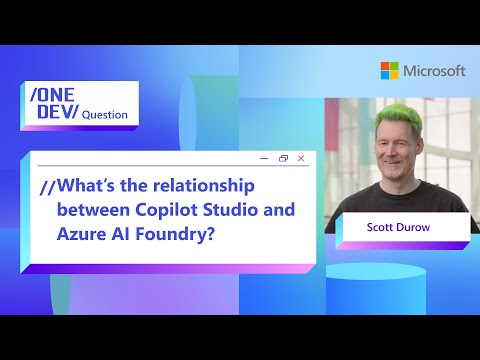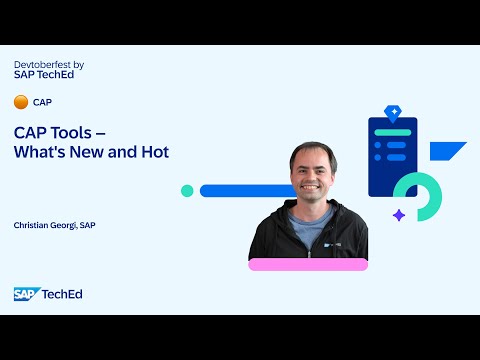There is already a wealth of documentation available from SAP, along with several helpful community blogs that outline the steps for integrating SAP Cloud ALM with ServiceNow. However, these resources are often fragmented or lack details on real-world issues encountered during implementation.
This blog consolidates that scattered knowledge into a single, comprehensive guide. In addition to the step-by-step configuration process, it also highlights common pitfalls, configuration challenges, and key considerations you should be aware of as a consultant.
While SAP offers pre-configured integration content and predefined API mappings for ServiceNow, these defaults many times do not meet all project-specific needs. In most real-world scenarios, custom adjustments to field mappings and business logic are required to ensure a seamless and robust integration.
The SAP Cloud ALM-ServiceNow integration for incident management can be structured into the following key stages:
Pre-requisites: System requirements, roles, and configurations that need to be in place before beginning.Establishing Connection: Configuring secure connectivity between SAP Cloud ALM and ServiceNow.Webhook Configuration: Creating webhooks in SAP Cloud ALM to send incident events to ServiceNow.Mapping Definitions: Customizing field mappings.Subscription Setup: Defining when and how the events should be triggered and consumed.Testing & Troubleshooting: Validating the integration and addressing common issues such as payload mismatch, authentication errors, and failed message processing.
Step 1: Pre-requisites
Refer SAP documentation for the details on pre-requisites and setup – https://support.sap.com/en/alm/sap-cloud-alm/operations/expert-portal/intelligent-event-processing/integration-ticket-systems.html
You need a technical user in ServiceNow that has the authorization to create incidents and/or cases.The personalization settings for this user must set the user time zone to “GMT” and the date format to “mm-dd-yyyy”.Your user needs the role “Connectivity and Destination Administrator” in the SAP Cloud ALM subaccount.This role grants necessary permissions to create, manage, and validate external destinations and subscribers for ServiceNow integration .
Why it matters?
If the technical user’s profile does not reflect these exact settings, you may encounter inconsistent or “erratic” timestamps—such as creation and last-update timestamps that do not align properly during incident generation. This typically occurs when ServiceNow uses user-level settings outside of GMT or MM-dd-yyyy, which SAP Cloud ALM interprets incorrectly. Example below –
Step 2: Connecting SAP Cloud ALM to ServiceNow
There are two supported approaches to establish connectivity between SAP Cloud ALM and ServiceNow – via Landscape Management in SAP Cloud ALM or by configuring a destination in SAP BTP Cockpit.
The method you choose depends on your organization’s security policies and infrastructure preferences.
Option 1: Configure ServiceNow in Landscape Management
This is the simpler approach, ideal for testing or smaller deployments where basic authentication is acceptable and sufficient.
Refer this blog for detailed steps – https://community.sap.com/t5/technology-blog-posts-by-sap/how-to-integrate-cloud-alm-with-external-tickets-system/ba-p/14088544
Option 2: Configure a destination via SAP BTP Cockpit
This approach is recommended for enhanced control and flexibility, especially suited for production environments. This supports additional authentication mechanisms and enables centralized management.
Refer this blog for detailed steps – https://community.sap.com/t5/technology-blog-posts-by-sap/sap-cloud-alm-integration-events-to-tickets/ba-p/13536733
Note: You may also need to add some additional parameters in the destination as below (depending upon the authentication type you use). We used the below:
URL.headers.Content-Type = application/jsonURL.headers.Ocp-Apim-Subscription-Key = <API key>
Perform a ‘Check Connection’ to ensure that your destination ServiceNow URL is reachable from SAP Cloud ALM tenant.
If you receive:
401 Unauthorized – Check username/password, or confirm that the ServiceNow user has API access403 Forbidden – Ensure the user has roles like rest_api_explorer or custom roles for incident APIs404 Not Found – Confirm the endpoint URL and table path (e.g., /incident, /problem, etc.)
Step 3: Webhook Configuration
The webhook enables Cloud ALM to push alert and event data directly to ServiceNow for automatic incident creation.
You can follow the official SAP documentation for this step – https://support.sap.com/en/alm/sap-cloud-alm/operations/expert-portal/intelligent-event-processing/integration-ticket-systems.html?anchorId=section_1425798339_c
Since, we created a BTP destination in the previous step, so here we will just select that destination in the webhook –
Note: Notice that the ‘path’ is empty. This is because of the way our base URL for ServiceNow is formulated.
Empty Path: If your destination’s base URL already points directly to the incident creation endpoint (i.e., it ends with something like /api/now/table/incident), leave the Path field empty in the webhook.Custom Path: If your destination uses a more generic base URL (e.g., https://xxx.service-now.com), then you must specify the full REST path in the Webhook, for e.g., /api/now/table/incidentHTTP Headers: These are inherited from the destination (see step 2 above). Ensure your destination configuration includes any required headers (e.g., Content-Type, Authorization, API keys, etc.).
Step 4: Mapping Definitions
This is where the real integration magic happens!
Once the webhook is configured, SAP Cloud ALM must know how to format the payload being sent to ServiceNow. This is done using mapping definitions, which control how alert/event data from Cloud ALM is translated into a format that matches your ServiceNow incident schema.
Depending on whether you use standard or customized ServiceNow fields, this step can be simple or highly tailored.
SAP Cloud ALM supports two flexible mapping strategies:
Mapping TypeDescriptionWhen to UseRule-BasedUses a static JSON structure to define field-value mappingsBest for fixed mappingsPayload-BasedLeverages user-defined variables and dynamic substitution at runtimeIdeal for flexible mappings and scenarios requiring reusable or parameterized values
All the details related to the mapping rules are available in the below SAP notes and help links –
3459366 – SAP Cloud ALM External API Management complex mapping JSON and ticket routing – SAP for Me
https://help.sap.com/docs/cloud-alm/apis/event-situations
Given below is a breakdown of a sample rule-based mapping JSON –
Section 1: Metadata
This section contains versioning and documentation metadata. No changes needed here — just leave as delivered.
“_information”: {
“_version”: “San Diego, Tokyo, Utah”,
“_source”: “SAP Cloud ALM Event Situation”,
“_destination”: “Service Now incidents”,
“_name”: “SAP Cloud ALM Event Situation to Service Now incidents”,
“_comment”: “”
}
Section 2: Request Mapping (General Rules)
This section defines field transformations from SAP Cloud ALM to ServiceNow that apply to all outbound requests, regardless of event type. Typically, this maps common fields like description, work notes, etc.
Usually no changes needed, but you can extend it if you have custom fields, that you want applied to all events.
“request”: {
“_comment”: “All Operations: transformation rules for request mapping”,
“maps”: [
{
“destination”: “work_notes”,
“source”: “workNotes”
}
]
}
Section 3: Response Mapping (General Rules)
This section maps the incoming fields from ServiceNow responses back to SAP Cloud ALM. You must adjust this if your ServiceNow environment uses custom statuses or other field names.
“response”: {
“_comment”: “All Operations: transformation rules for response mapping”,
“maps”: [
{
“destination”: “externalId”,
“source”: “sys_id”
},
{
“destination”: “externalNumber”,
“source”: “number”
}
],
“choices”: [
{
“destination”: “externalStatus”,
“source”: “state”,
“cases”: [
{“when”: “1”, “then”: “New”},
{“when”: “2”, “then”: “In Progress”},
{“when”: “8”, “then”: “Awaiting”}
],
“default”: “New”
}
]
}
Section 4: Event-Specific Mapping
This is the most important section – it defines how different event types (CREATED, UPDATED, PING, CLOSED) are processed.
There are 4 types of events – CREATED, UPDATED, PING and CLOSED.
Refer – Resource Changes for Event Situations | SAP Help Portal – to understand what happens in each of these events.
1. EVENT-SITUATION.CREATED
Method: Must be POSTConstants: Use to inject fixed values for every new incident (e.g., default category, assignment group)Choices: Map dynamic values from Cloud ALM to ServiceNow fields based on condition logic (like if-then)Expressions: Use for runtime substitutionsRefer to the ServiceNow Table API if your environment needs relative paths or headers in API calls.”constants”: [
{ “destination”: “category”, “value”: “Failure” },
{ “destination”: “subcategory”, “value”: “Software” },
{ “destination”: “u_owner_group”, “value”: “<assignment group>” }
],
“choices”: [
{
“destination”: “cmdb_ci”,
“source”: “tags.serviceName”,
“cases”: [
{ “when”: “<SID>100”, “then”: “5fa968f3…” },
{ “when”: “<BTP subaccount>”, “then”: “e6903f3…” }
]
}
]
2. EVENT-SITUATION.UPDATED
Method: Default is PATCH, but if this doesn’t work, use PUTIf you’re facing 422 UNPROCESSABLE_ENTITY or 404 NOT_FOUND, switch the method as described in SAP Note – 3588255 – 422 UNPROCESSABLE_ENTITY and 404 NOT_FOUND errors in SAP Cloud ALM External API Management for ticket UPDATED and CLOSED events – SAP for MeRefer to Table API to understand if any additional path parameters need to be passed in “relativePath”:”..” and “path”:”..” attributes in the mapping.
3. EVENT-SITUATION.PING
Used for connectivity checks.Usually, no custom logic is needed but ensure your destination path is correct.
4. EVENT-SITUATION.CLOSED
Method: PUT is often required (instead of default PATCH)Define mandatory fields in “constants” section, required to transition the incident to a “Resolved” or “Closed” state.Sample:”constants”: [
{ “destination”: “state”, “value”: “7” },
{ “destination”: “close_code”, “value”: “Solved (Permanently)” },
{ “destination”: “close_notes”, “value”: “Closed by SAP Cloud ALM” }
]
Step 5: Subscription Setup
The final configuration step in integrating SAP Cloud ALM with ServiceNow is setting up a Subscription. This defines what kind of events (e.g., alerts, health checks) should trigger integration, which webhook to use, and what mapping logic should be applied.
This step essentially ties everything together: Source Event → Mapping Logic → Webhook Destination
You can find the detailed steps on SAP expert portal – https://support.sap.com/en/alm/sap-cloud-alm/operations/expert-portal/intelligent-event-processing/integration-ticket-systems.html?anchorId=section_1425798339_c
If you are using a rule-based mapping, then the user variables section in the subscription is not applicable. All values are hardcoded or conditionally defined directly in the mapping JSON.
For payload-based mappings, this is where you would supply dynamic variables such as assignment group, configuration item, or category etc.
Step 6: Testing and Troubleshooting
Once your subscription is set up, it’s time to validate the end-to-end integration flow – from alert generation in SAP Cloud ALM to incident creation in ServiceNow.
Proper testing and observability are essential to ensure the integration is working as expected, especially in production environments.
You can enable incident creation for alerts in any of the monitoring use cases in SAP Cloud ALM for creating incidents in ServiceNow automatically when an event is raised for any metric due to threshold breach.
Alternatively, you can also go to the ‘Alerting’ section of the monitoring use-case and create incidents manually from the alert as below –
To effectively monitor and troubleshoot any issues with outbound calls or payload mismatches, SAP provides self-monitoring and diagnostic tools:
1. Enable API Self-Monitoring for SAP Cloud ALM tenant
This allows you to monitor the status of outbound integration calls (webhooks) made by SAP Cloud ALM.
Refer to the official documentation for this – https://help.sap.com/docs/cloud-alm/apis/external-api-management-self-monitoring-for-pull-apis
This will give you visibility into:
HTTP status codes of integration callsPayload delivery timestampsRetry attempts and failures
2. Enable the Critical Toggle for Subscriptions (Optional)
While configuring the subscription, you can enable the “Critical” flag. This will ensure:
Any failed integration attempts (e.g., 4xx or 5xx HTTP responses) are treated as critical eventsThese failures themselves can trigger internal alerting in SAP Cloud ALM for further triage
3. Enable Debug Logging (Temporarily)
For deeper visibility during testing or issue analysis:
Enable debug mode for the integration (in your subscription) & reproduce the event manually or via threshold breachObserve the console logs, outgoing JSON payloads and API response codesField-level errors from ServiceNow (e.g., mandatory fields not provided, invalid values)
Sample Console Log:
Additional Resources:
1. Identifying custom field names and values in ServiceNow – this is essential for successful payload mapping. How to find them:
Open the ServiceNow incident UIRight-click on the field & select ‘Inspect’ or use the F12 developer tools in your browserLook for the ‘label, ‘name’, ‘id’, or ‘data-*’ attributes to find the technical field nameFor dropdowns (choice fields), inspect the ‘<option>’ elements to get the actual value (not just the label)
2. Use Postman or API Testing tools – If integration issues arise and you’re unsure whether the problem is on the SAP Cloud ALM side or ServiceNow side, using a tool like Postman can be extremely helpful as it helps isolate payload structure issues.
3. API usage can be monitored from SAP Cloud ALM Health Monitoring –
4. Few more SAP notes that I found very useful –
3581345 – Meaning of SAP Cloud ALM External API Management console logs sections – SAP for Me3517286 – SAP Cloud ALM Alert tickets table is missing details of ticket in external ticketing software – SAP for Me
Hope you find this blog helpful. Thank you for reading.
There is already a wealth of documentation available from SAP, along with several helpful community blogs that outline the steps for integrating SAP Cloud ALM with ServiceNow. However, these resources are often fragmented or lack details on real-world issues encountered during implementation.This blog consolidates that scattered knowledge into a single, comprehensive guide. In addition to the step-by-step configuration process, it also highlights common pitfalls, configuration challenges, and key considerations you should be aware of as a consultant.While SAP offers pre-configured integration content and predefined API mappings for ServiceNow, these defaults many times do not meet all project-specific needs. In most real-world scenarios, custom adjustments to field mappings and business logic are required to ensure a seamless and robust integration.The SAP Cloud ALM-ServiceNow integration for incident management can be structured into the following key stages:Pre-requisites: System requirements, roles, and configurations that need to be in place before beginning.Establishing Connection: Configuring secure connectivity between SAP Cloud ALM and ServiceNow.Webhook Configuration: Creating webhooks in SAP Cloud ALM to send incident events to ServiceNow.Mapping Definitions: Customizing field mappings.Subscription Setup: Defining when and how the events should be triggered and consumed.Testing & Troubleshooting: Validating the integration and addressing common issues such as payload mismatch, authentication errors, and failed message processing.Step 1: Pre-requisitesRefer SAP documentation for the details on pre-requisites and setup – https://support.sap.com/en/alm/sap-cloud-alm/operations/expert-portal/intelligent-event-processing/integration-ticket-systems.htmlYou need a technical user in ServiceNow that has the authorization to create incidents and/or cases.The personalization settings for this user must set the user time zone to “GMT” and the date format to “mm-dd-yyyy”.Your user needs the role “Connectivity and Destination Administrator” in the SAP Cloud ALM subaccount.This role grants necessary permissions to create, manage, and validate external destinations and subscribers for ServiceNow integration .Why it matters? If the technical user’s profile does not reflect these exact settings, you may encounter inconsistent or “erratic” timestamps—such as creation and last-update timestamps that do not align properly during incident generation. This typically occurs when ServiceNow uses user-level settings outside of GMT or MM-dd-yyyy, which SAP Cloud ALM interprets incorrectly. Example below –Step 2: Connecting SAP Cloud ALM to ServiceNowThere are two supported approaches to establish connectivity between SAP Cloud ALM and ServiceNow – via Landscape Management in SAP Cloud ALM or by configuring a destination in SAP BTP Cockpit.The method you choose depends on your organization’s security policies and infrastructure preferences.Option 1: Configure ServiceNow in Landscape ManagementThis is the simpler approach, ideal for testing or smaller deployments where basic authentication is acceptable and sufficient.Refer this blog for detailed steps – https://community.sap.com/t5/technology-blog-posts-by-sap/how-to-integrate-cloud-alm-with-external-tickets-system/ba-p/14088544Option 2: Configure a destination via SAP BTP CockpitThis approach is recommended for enhanced control and flexibility, especially suited for production environments. This supports additional authentication mechanisms and enables centralized management.Refer this blog for detailed steps – https://community.sap.com/t5/technology-blog-posts-by-sap/sap-cloud-alm-integration-events-to-tickets/ba-p/13536733Note: You may also need to add some additional parameters in the destination as below (depending upon the authentication type you use). We used the below:URL.headers.Content-Type = application/jsonURL.headers.Ocp-Apim-Subscription-Key = <API key>Perform a ‘Check Connection’ to ensure that your destination ServiceNow URL is reachable from SAP Cloud ALM tenant.If you receive:401 Unauthorized – Check username/password, or confirm that the ServiceNow user has API access403 Forbidden – Ensure the user has roles like rest_api_explorer or custom roles for incident APIs404 Not Found – Confirm the endpoint URL and table path (e.g., /incident, /problem, etc.)Step 3: Webhook ConfigurationThe webhook enables Cloud ALM to push alert and event data directly to ServiceNow for automatic incident creation.You can follow the official SAP documentation for this step – https://support.sap.com/en/alm/sap-cloud-alm/operations/expert-portal/intelligent-event-processing/integration-ticket-systems.html?anchorId=section_1425798339_cSince, we created a BTP destination in the previous step, so here we will just select that destination in the webhook –Note: Notice that the ‘path’ is empty. This is because of the way our base URL for ServiceNow is formulated.Empty Path: If your destination’s base URL already points directly to the incident creation endpoint (i.e., it ends with something like /api/now/table/incident), leave the Path field empty in the webhook.Custom Path: If your destination uses a more generic base URL (e.g., https://xxx.service-now.com), then you must specify the full REST path in the Webhook, for e.g., /api/now/table/incidentHTTP Headers: These are inherited from the destination (see step 2 above). Ensure your destination configuration includes any required headers (e.g., Content-Type, Authorization, API keys, etc.).Step 4: Mapping DefinitionsThis is where the real integration magic happens!Once the webhook is configured, SAP Cloud ALM must know how to format the payload being sent to ServiceNow. This is done using mapping definitions, which control how alert/event data from Cloud ALM is translated into a format that matches your ServiceNow incident schema.Depending on whether you use standard or customized ServiceNow fields, this step can be simple or highly tailored.SAP Cloud ALM supports two flexible mapping strategies:Mapping TypeDescriptionWhen to UseRule-BasedUses a static JSON structure to define field-value mappingsBest for fixed mappingsPayload-BasedLeverages user-defined variables and dynamic substitution at runtimeIdeal for flexible mappings and scenarios requiring reusable or parameterized valuesAll the details related to the mapping rules are available in the below SAP notes and help links –3459366 – SAP Cloud ALM External API Management complex mapping JSON and ticket routing – SAP for Me3484531 – How to configure SAP Cloud ALM to use specific values for ticket fields when ticket is being created? – SAP for MeMapping | SAP Help Portalhttps://help.sap.com/docs/cloud-alm/apis/event-situationshttps://community.sap.com/t5/technology-blogs-by-sap/integrate-sap-cloud-alm-with-external-systems/ba-p/13552609Given below is a breakdown of a sample rule-based mapping JSON -Section 1: MetadataThis section contains versioning and documentation metadata. No changes needed here — just leave as delivered.”_information”: {
“_version”: “San Diego, Tokyo, Utah”,
“_source”: “SAP Cloud ALM Event Situation”,
“_destination”: “Service Now incidents”,
“_name”: “SAP Cloud ALM Event Situation to Service Now incidents”,
“_comment”: “”
}Section 2: Request Mapping (General Rules)This section defines field transformations from SAP Cloud ALM to ServiceNow that apply to all outbound requests, regardless of event type. Typically, this maps common fields like description, work notes, etc.Usually no changes needed, but you can extend it if you have custom fields, that you want applied to all events.”request”: {
“_comment”: “All Operations: transformation rules for request mapping”,
“maps”: [
{
“destination”: “work_notes”,
“source”: “workNotes”
}
]
}Section 3: Response Mapping (General Rules)This section maps the incoming fields from ServiceNow responses back to SAP Cloud ALM. You must adjust this if your ServiceNow environment uses custom statuses or other field names.”response”: {
“_comment”: “All Operations: transformation rules for response mapping”,
“maps”: [
{
“destination”: “externalId”,
“source”: “sys_id”
},
{
“destination”: “externalNumber”,
“source”: “number”
}
],
“choices”: [
{
“destination”: “externalStatus”,
“source”: “state”,
“cases”: [
{“when”: “1”, “then”: “New”},
{“when”: “2”, “then”: “In Progress”},
{“when”: “8”, “then”: “Awaiting”}
],
“default”: “New”
}
]
}Section 4: Event-Specific MappingThis is the most important section – it defines how different event types (CREATED, UPDATED, PING, CLOSED) are processed.There are 4 types of events – CREATED, UPDATED, PING and CLOSED.Refer – Resource Changes for Event Situations | SAP Help Portal – to understand what happens in each of these events.1. EVENT-SITUATION.CREATEDMethod: Must be POSTConstants: Use to inject fixed values for every new incident (e.g., default category, assignment group)Choices: Map dynamic values from Cloud ALM to ServiceNow fields based on condition logic (like if-then)Expressions: Use for runtime substitutionsRefer to the ServiceNow Table API if your environment needs relative paths or headers in API calls.”constants”: [
{ “destination”: “category”, “value”: “Failure” },
{ “destination”: “subcategory”, “value”: “Software” },
{ “destination”: “u_owner_group”, “value”: “<assignment group>” }
],
“choices”: [
{
“destination”: “cmdb_ci”,
“source”: “tags.serviceName”,
“cases”: [
{ “when”: “<SID>100”, “then”: “5fa968f3…” },
{ “when”: “<BTP subaccount>”, “then”: “e6903f3…” }
]
}
]2. EVENT-SITUATION.UPDATEDMethod: Default is PATCH, but if this doesn’t work, use PUTIf you’re facing 422 UNPROCESSABLE_ENTITY or 404 NOT_FOUND, switch the method as described in SAP Note – 3588255 – 422 UNPROCESSABLE_ENTITY and 404 NOT_FOUND errors in SAP Cloud ALM External API Management for ticket UPDATED and CLOSED events – SAP for MeRefer to Table API to understand if any additional path parameters need to be passed in “relativePath”:”..” and “path”:”..” attributes in the mapping. 3. EVENT-SITUATION.PINGUsed for connectivity checks.Usually, no custom logic is needed but ensure your destination path is correct.4. EVENT-SITUATION.CLOSEDMethod: PUT is often required (instead of default PATCH)Define mandatory fields in “constants” section, required to transition the incident to a “Resolved” or “Closed” state.Sample:”constants”: [
{ “destination”: “state”, “value”: “7” },
{ “destination”: “close_code”, “value”: “Solved (Permanently)” },
{ “destination”: “close_notes”, “value”: “Closed by SAP Cloud ALM” }
]Step 5: Subscription SetupThe final configuration step in integrating SAP Cloud ALM with ServiceNow is setting up a Subscription. This defines what kind of events (e.g., alerts, health checks) should trigger integration, which webhook to use, and what mapping logic should be applied.This step essentially ties everything together: Source Event → Mapping Logic → Webhook DestinationYou can find the detailed steps on SAP expert portal – https://support.sap.com/en/alm/sap-cloud-alm/operations/expert-portal/intelligent-event-processing/integration-ticket-systems.html?anchorId=section_1425798339_cIf you are using a rule-based mapping, then the user variables section in the subscription is not applicable. All values are hardcoded or conditionally defined directly in the mapping JSON.For payload-based mappings, this is where you would supply dynamic variables such as assignment group, configuration item, or category etc.Step 6: Testing and TroubleshootingOnce your subscription is set up, it’s time to validate the end-to-end integration flow – from alert generation in SAP Cloud ALM to incident creation in ServiceNow.Proper testing and observability are essential to ensure the integration is working as expected, especially in production environments.You can enable incident creation for alerts in any of the monitoring use cases in SAP Cloud ALM for creating incidents in ServiceNow automatically when an event is raised for any metric due to threshold breach.Alternatively, you can also go to the ‘Alerting’ section of the monitoring use-case and create incidents manually from the alert as below –To effectively monitor and troubleshoot any issues with outbound calls or payload mismatches, SAP provides self-monitoring and diagnostic tools:1. Enable API Self-Monitoring for SAP Cloud ALM tenantThis allows you to monitor the status of outbound integration calls (webhooks) made by SAP Cloud ALM.Refer to the official documentation for this – https://help.sap.com/docs/cloud-alm/apis/external-api-management-self-monitoring-for-pull-apisThis will give you visibility into:HTTP status codes of integration callsPayload delivery timestampsRetry attempts and failures2. Enable the Critical Toggle for Subscriptions (Optional)While configuring the subscription, you can enable the “Critical” flag. This will ensure:Any failed integration attempts (e.g., 4xx or 5xx HTTP responses) are treated as critical eventsThese failures themselves can trigger internal alerting in SAP Cloud ALM for further triage3. Enable Debug Logging (Temporarily)For deeper visibility during testing or issue analysis:Enable debug mode for the integration (in your subscription) & reproduce the event manually or via threshold breachObserve the console logs, outgoing JSON payloads and API response codesField-level errors from ServiceNow (e.g., mandatory fields not provided, invalid values)Sample Console Log:Additional Resources: 1. Identifying custom field names and values in ServiceNow – this is essential for successful payload mapping. How to find them:Open the ServiceNow incident UIRight-click on the field & select ‘Inspect’ or use the F12 developer tools in your browserLook for the ‘label, ‘name’, ‘id’, or ‘data-*’ attributes to find the technical field nameFor dropdowns (choice fields), inspect the ‘<option>’ elements to get the actual value (not just the label)2. Use Postman or API Testing tools – If integration issues arise and you’re unsure whether the problem is on the SAP Cloud ALM side or ServiceNow side, using a tool like Postman can be extremely helpful as it helps isolate payload structure issues.3. API usage can be monitored from SAP Cloud ALM Health Monitoring –4. Few more SAP notes that I found very useful –3581345 – Meaning of SAP Cloud ALM External API Management console logs sections – SAP for Me3517286 – SAP Cloud ALM Alert tickets table is missing details of ticket in external ticketing software – SAP for Me Hope you find this blog helpful. Thank you for reading. Read More Technology Blog Posts by Members articles
#SAP
#SAPTechnologyblog