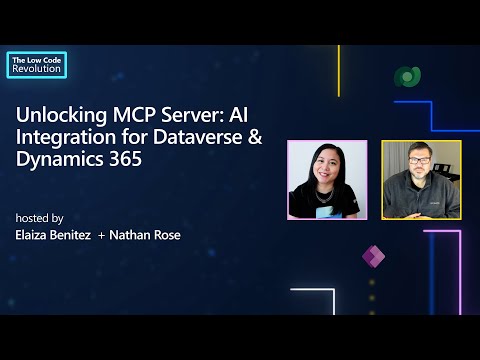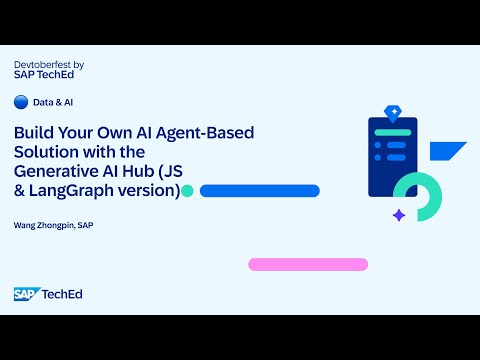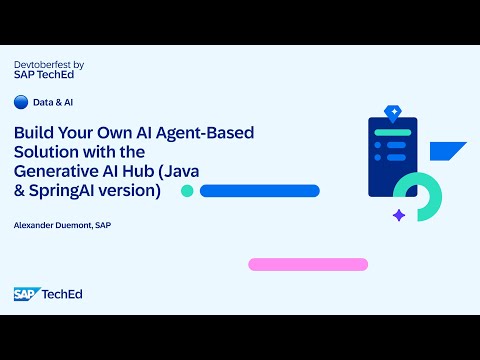Objective: This blog post provides insights about the implementation required to enhance the SAP standard Fiori application “Manage Credit Limit Requests (F5602)”. and how to implement the Adaptation Project in SAP Business Application Studio environment.
In this blog post, I’ll demonstrate the implementation required to enhance the SAP standard Fiori application “Manage Credit Limit Requests (F5602)”.
The improvement includes:
Navigation Push button that redirects to the Manage Customer Line Items (FBL5N) using intent-based navigation and passes the Business Partner (BP) as a parameter.
The adaptation will be done using SAP Business Application Studio (BAS) by leveraging the adaptation project framework, ensuring non-intrusive changes.
So, let’s get started,
Implementation in SAP BAS:
Click on File and select New Project from Template.
In the Project from Template, select SAPUI5 Adaptation Project and click on Start.
Select Environment (ABAP) and click on Next.
Select the Backend System and provide credentials, then select Application (F5602) and click on Next.
Give the Project name, Description, and click on Finish.
Below is the basic structure of the Adaptation Application when we create.
Left-click on the application, select Adaptation Project, and select Open Adaptation Editor.
Click on Navigation, click on the go button and expand the combo box, and click on Table line item so that you navigate to Credit Case Object Page.
Select UI Adaptation for doing adaptation.
Left click on the Toolbar and select Add: Fragment.
Select Target aggregation as action to add button and give the Fragment Name (PushBtn.fragment.xml) and click on Create.
Left-click on the Toolbar and select Extend with Controller.
Give the Controller Name (PushBtn.js) and click on Create
Click on the Save button at the top.
Below is the structure of the Adaptation Application when we create an add button fragment and Extend controller.
Fragment Logic to add Press event to the button.
XML CODE SNIPPET:
<core:FragmentDefinition xmlns:core=”sap.ui.core” xmlns=”sap.m”>
<!– add your xml here –>
<Button text=”{i18n>PushButton}” id=”btn-cf48eefd” press=”.extension.customer.zmclr.PushButton.onPressPush”/>
</core:FragmentDefinition>Controller Logic for Press event of button (onPressPush)Navigation Type: Intent-based navigation using a Semantic Object and ActionExample: Semantic Object: CustomerAction: manageLineItemsParameters: Customer=<BusinessPartner>
Note: Getting Navigation Information from the Below Link, i.e., SAP Fiori app Library
IMPLEMENTATION INFORMATION – Configuration – Target Mapping: https://fioriappslibrary.hana.ondemand.com/sap/fix/externalViewer/#/detail/Apps(‘FBL5N’)/S30PCE
Controller Code:
onPressPush: function (oEvent) {
var that = this;
var Items = that.getView().byId(“fscm.cr.clcr::sap.suite.ui.generic.template.ObjectPage.view.Details::CreditLimitRequest–MainDataFacet::BusinessPartner::Field”);
var oObject = Items.getBindingContext().getObject();
var BusinessPartner = oObject.BusinessPartner;// read BusinessPartner
var oCrossAppNavigator = sap.ushell.Container.getService(“CrossApplicationNavigation”); // get a handle on the global XAppNav service
var hash = (oCrossAppNavigator && oCrossAppNavigator.hrefForExternal({
target: {
semanticObject: “Customer”,
action: “manageLineItems”
},
params: {
“Customer”: BusinessPartner
}
})) || “”; // generate the Hash to display a Supplier
oCrossAppNavigator.toExternal({
target: {
shellHash: hash
}
}); // navigate to Supplier application
}The screen below is after adding the button fragment and Extend controller, adding button Press event.
Deployment from SAP BAS to ABAP:
Left click on the application, select Adaptation Project, and select Open Deployment Wizard.
Give credentials to log in to the System and click on Next.
Select the System and click on Next.
Enter the Package and click on Next.
Enter Transport Request Number and click on Finish. The application will be deployed successfully.
After Deployment (Output):
After opening “Manage Credit Limit Requests” tile and we can see the screen below and click on the “Go” button in the Smart Filter Bar.
Expand the combo box and select any option. Results (list of credit limit requests) are displayed in the Smart Table.
Click on any row in the result table. Navigation occurs to the Object Page (Detail View) for the selected credit request.
On click on the Push button, Intent-based navigation by passing the Business Partner Number as a Parameter to Manage Customer Line Items (FBL5N)
Manage Customer Line Items (FBL5N) Navigation view is below
Conclusion: Hope this blog post will give a better understanding of implementing and deploying the Adaptation Project in SAP Business Application Studio environment.
Feel free to share your feedback or thoughts in the comments. Happy Learning.
Thanks for Reading,
Swathi Rani.
Objective: This blog post provides insights about the implementation required to enhance the SAP standard Fiori application “Manage Credit Limit Requests (F5602)”. and how to implement the Adaptation Project in SAP Business Application Studio environment. In this blog post, I’ll demonstrate the implementation required to enhance the SAP standard Fiori application “Manage Credit Limit Requests (F5602)”.The improvement includes:Navigation Push button that redirects to the Manage Customer Line Items (FBL5N) using intent-based navigation and passes the Business Partner (BP) as a parameter.The adaptation will be done using SAP Business Application Studio (BAS) by leveraging the adaptation project framework, ensuring non-intrusive changes.So, let’s get started, Implementation in SAP BAS: Click on File and select New Project from Template.In the Project from Template, select SAPUI5 Adaptation Project and click on Start.Select Environment (ABAP) and click on Next.Select the Backend System and provide credentials, then select Application (F5602) and click on Next.Give the Project name, Description, and click on Finish.Below is the basic structure of the Adaptation Application when we create.Left-click on the application, select Adaptation Project, and select Open Adaptation Editor.Click on Navigation, click on the go button and expand the combo box, and click on Table line item so that you navigate to Credit Case Object Page.Select UI Adaptation for doing adaptation.Left click on the Toolbar and select Add: Fragment.Select Target aggregation as action to add button and give the Fragment Name (PushBtn.fragment.xml) and click on Create.Left-click on the Toolbar and select Extend with Controller.Give the Controller Name (PushBtn.js) and click on CreateClick on the Save button at the top.Below is the structure of the Adaptation Application when we create an add button fragment and Extend controller.Fragment Logic to add Press event to the button.XML CODE SNIPPET:<core:FragmentDefinition xmlns:core=”sap.ui.core” xmlns=”sap.m”>
<!– add your xml here –>
<Button text=”{i18n>PushButton}” id=”btn-cf48eefd” press=”.extension.customer.zmclr.PushButton.onPressPush”/>
</core:FragmentDefinition>Controller Logic for Press event of button (onPressPush)Navigation Type: Intent-based navigation using a Semantic Object and ActionExample: Semantic Object: CustomerAction: manageLineItemsParameters: Customer=<BusinessPartner>Note: Getting Navigation Information from the Below Link, i.e., SAP Fiori app LibraryIMPLEMENTATION INFORMATION – Configuration – Target Mapping: https://fioriappslibrary.hana.ondemand.com/sap/fix/externalViewer/#/detail/Apps(‘FBL5N’)/S30PCE Controller Code: onPressPush: function (oEvent) {
var that = this;
var Items = that.getView().byId(“fscm.cr.clcr::sap.suite.ui.generic.template.ObjectPage.view.Details::CreditLimitRequest–MainDataFacet::BusinessPartner::Field”);
var oObject = Items.getBindingContext().getObject();
var BusinessPartner = oObject.BusinessPartner;// read BusinessPartner
var oCrossAppNavigator = sap.ushell.Container.getService(“CrossApplicationNavigation”); // get a handle on the global XAppNav service
var hash = (oCrossAppNavigator && oCrossAppNavigator.hrefForExternal({
target: {
semanticObject: “Customer”,
action: “manageLineItems”
},
params: {
“Customer”: BusinessPartner
}
})) || “”; // generate the Hash to display a Supplier
oCrossAppNavigator.toExternal({
target: {
shellHash: hash
}
}); // navigate to Supplier application
}The screen below is after adding the button fragment and Extend controller, adding button Press event.Deployment from SAP BAS to ABAP:Left click on the application, select Adaptation Project, and select Open Deployment Wizard.Give credentials to log in to the System and click on Next.Select the System and click on Next.Enter the Package and click on Next.Enter Transport Request Number and click on Finish. The application will be deployed successfully.After Deployment (Output): After opening “Manage Credit Limit Requests” tile and we can see the screen below and click on the “Go” button in the Smart Filter Bar.Expand the combo box and select any option. Results (list of credit limit requests) are displayed in the Smart Table.Click on any row in the result table. Navigation occurs to the Object Page (Detail View) for the selected credit request.On click on the Push button, Intent-based navigation by passing the Business Partner Number as a Parameter to Manage Customer Line Items (FBL5N)Manage Customer Line Items (FBL5N) Navigation view is belowConclusion: Hope this blog post will give a better understanding of implementing and deploying the Adaptation Project in SAP Business Application Studio environment. Feel free to share your feedback or thoughts in the comments. Happy Learning.Thanks for Reading,Swathi Rani. Read More Technology Blog Posts by Members articles
#SAP
#SAPTechnologyblog