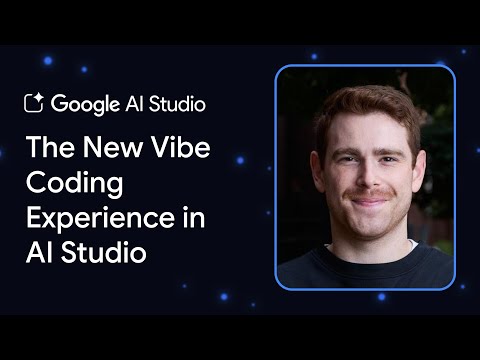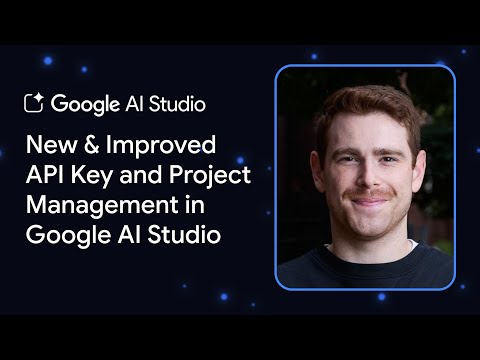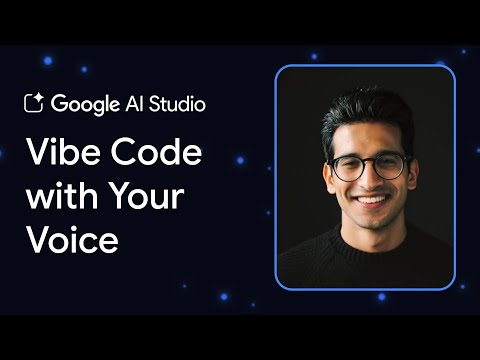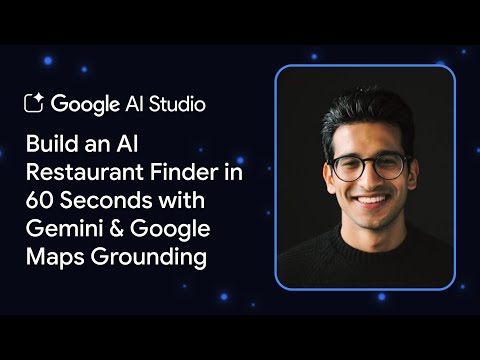Disclaimer: The insights shared in this blog are based on my personal observations and learning. They may not apply universally, and I encourage readers to conduct their own research and make an informed decision before using this content for productive use.
In Last Part of this series, we covered how to provision Joule Studio in your SAP BTP Landscape. Now that your system and entitlements are in place, it’s time to dive into the hands-on development of your first Joule Skill and learn how to deploy and test it.
This guide walks through creating a custom skill, integrating backend actions, configuring responses, and deploying it for use in your SAP environment.
Develop and Deploy Joule Skills
Step-by-Step Development
Launch the SAP Build Lobby and log in using your IAS credentials.
Click Create, then select the Joule Skill tile.
Enter a name, description, and define the functionality of your skill.
After project creation:Click Create again and select Joule Skill.
Add actions, processes, conditions, or automations.
For example, add an action to retrieve Business Partner data from S/4HANA PCE.
Configure:An environment variable for the destination.
Any mandatory input parameters.Skill inputs from user input if needed.Add a Send Message component:
Use the Message Editor.
Multiple message type is available, I am choosing List type and map the results from the action response.
Save, release, and deploy the skill to your environment.
Go to the environment to test the skill.
Launch the standalone Joule interface, interact with the skill, and review logs as needed.
Conclusion
In this part, you’ve taken the next big step in your Joule Studio journey—developing and deploying your first custom Joule Skill using SAP Build. From designing the skill logic and integrating backend actions, to configuring dynamic responses and testing in a real environment, you’ve now seen how intuitive and flexible Joule Studio can be.
This hands-on experience demonstrates how easily you can create intelligent, AI-powered automations that directly serve your unique business needs—all without writing complex code..
Disclaimer: The insights shared in this blog are based on my personal observations and learning. They may not apply universally, and I encourage readers to conduct their own research and make an informed decision before using this content for productive use.In Last Part of this series, we covered how to provision Joule Studio in your SAP BTP Landscape. Now that your system and entitlements are in place, it’s time to dive into the hands-on development of your first Joule Skill and learn how to deploy and test it.This guide walks through creating a custom skill, integrating backend actions, configuring responses, and deploying it for use in your SAP environment. Develop and Deploy Joule SkillsStep-by-Step DevelopmentLaunch the SAP Build Lobby and log in using your IAS credentials. Click Create, then select the Joule Skill tile. Enter a name, description, and define the functionality of your skill. After project creation:Click Create again and select Joule Skill. Add actions, processes, conditions, or automations. For example, add an action to retrieve Business Partner data from S/4HANA PCE. Configure:An environment variable for the destination. Any mandatory input parameters.Skill inputs from user input if needed.Add a Send Message component: Use the Message Editor. Multiple message type is available, I am choosing List type and map the results from the action response. Save, release, and deploy the skill to your environment. Go to the environment to test the skill. Launch the standalone Joule interface, interact with the skill, and review logs as needed. ConclusionIn this part, you’ve taken the next big step in your Joule Studio journey—developing and deploying your first custom Joule Skill using SAP Build. From designing the skill logic and integrating backend actions, to configuring dynamic responses and testing in a real environment, you’ve now seen how intuitive and flexible Joule Studio can be.This hands-on experience demonstrates how easily you can create intelligent, AI-powered automations that directly serve your unique business needs—all without writing complex code.. Read More Technology Blog Posts by SAP articles
#SAP
#SAPTechnologyblog