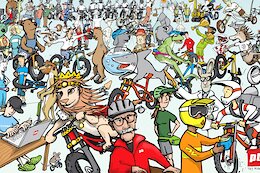Overview
The SAP Fiori launchpad now incorporates the latest SAP Design System, bringing improvements to the shell bar and navigation area, user menu and notifications. These enhancements are designed to unify and streamline the user experience, ensuring the interface is more intuitive and consistent across SAP’s portfolio, in alignment with our Suite First strategy.
Feature release outlook
SAP S/4HANA Cloud Public Edition
This feature is available with 2508. Parts of it will be offered as opt-in (refer to the SAP KBA and SAP Note).
For further information refer to the official documentation here.
SAP BTP ABAP Environment
This feature is available with 2508 (only when spaces and pages are enabled).
For further information refer to the official documentation here.
SAP Integrated Business Planning
This feature is available with 2508.
For further information refer to the official documentation here.
Key Highlights
Shell Bar
A key update is the repositioning of the navigation menu. It is now prominently located at the top of the shell bar, enabling users to access the navigation menu swiftly and efficiently.
Before and After:
Before: The navigation menu was designed to support the personalization of spaces.After: The functionality has been enhanced, and the navigation menu now offers seamless access to navigation.
Additionally, for SAP S/4 HANA Public Cloud and SAP BTP ABAP environment the shell bar now supports displaying the product name alongside the company or brand logo. Administrators can manage and translate the product name using the WINDOW_TITLE_EXTENSION parameter located in the Manage Launchpad Settings app, e.g. refer to Manage Launchpad Settings | SAP Help Portal for SAP S/4 HANA Public Cloud Edition.
Before and After:
Before: The product name could not be included in the shell bar.After: The product name is now configurable and can be displayed in the shell bar next to the company or brand logo. Likewise, the browser window title, the product name next to the logo and the app title are now synchronized.
Navigation menu
The navigation can now be accessed using the navigation menu. If the My Home space is configured, you will see the Favorites Apps section .(For SAP S/4HANA My Home space is in sync with the Favorites). Following this, you’ll find the My Spaces section. In this section, you can view all your personalized spaces and pages.
If the SPACES_NAVIGATION_BAR_PERSONALIZATION setting is enabled in the Manage Launchpad Settings app, you’ll see the All Spaces option, which allows for personalization of spaces (pinning and unpinning spaces).
Before and After:
Before: The navigation menu had a different position in the shell bar, providing options for personalizing spaces.After: The most significant advantage of the navigation is that it allows you to directly access entries from within any application, eliminating the need to return to the home page first.
User Menu
The user menu has been updated from a simple popover with a list to a more visually appealing design. The entries have been reordered according to new UXC guidelines, placing ‘Settings’ at the top. The menu now can display an avatar, user’s ID or the e-mail address depending on configuration options in the different products or platforms. Previously, the sign-out option was a standard list item located at the end of the list. It has now been relocated to the footer of the user menu.
Before and After:
Before: The user menu previously was a basic list items menu.After: The user menu has been redesigned to provide a more intuitive user experience.
Notifications
Earlier, notifications could be grouped by Date, Type, and Priority. Considering recent usage data that indicated minimal use of the “By Type” option, the UI has been simplified by eliminating this grouping. Notifications can now be sorted using a sort of button, with options to arrange them by date or by importance.
Moreover, while in the notifications view, users can easily navigate to notification settings in the user menu by using the Settings icon in the upper-right corner.
Before and After:
Before: Previously, notifications were grouped by Date, Type, or Priority.After: Notifications are now organized by date or importance, with direct access to settings via the Settings icon.
Conclusion
With the adoption of the latest SAP Design System we strive to empower users to navigate and use SAP applications with greater ease and efficiency.
OverviewThe SAP Fiori launchpad now incorporates the latest SAP Design System, bringing improvements to the shell bar and navigation area, user menu and notifications. These enhancements are designed to unify and streamline the user experience, ensuring the interface is more intuitive and consistent across SAP’s portfolio, in alignment with our Suite First strategy. Feature release outlookSAP S/4HANA Cloud Public EditionThis feature is available with 2508. Parts of it will be offered as opt-in (refer to the SAP KBA and SAP Note).For further information refer to the official documentation here.SAP BTP ABAP Environment This feature is available with 2508 (only when spaces and pages are enabled).For further information refer to the official documentation here.SAP Integrated Business Planning This feature is available with 2508.For further information refer to the official documentation here. Key HighlightsShell Bar A key update is the repositioning of the navigation menu. It is now prominently located at the top of the shell bar, enabling users to access the navigation menu swiftly and efficiently.Before and After:Before: The navigation menu was designed to support the personalization of spaces.After: The functionality has been enhanced, and the navigation menu now offers seamless access to navigation.Additionally, for SAP S/4 HANA Public Cloud and SAP BTP ABAP environment the shell bar now supports displaying the product name alongside the company or brand logo. Administrators can manage and translate the product name using the WINDOW_TITLE_EXTENSION parameter located in the Manage Launchpad Settings app, e.g. refer to Manage Launchpad Settings | SAP Help Portal for SAP S/4 HANA Public Cloud Edition.Before and After:Before: The product name could not be included in the shell bar.After: The product name is now configurable and can be displayed in the shell bar next to the company or brand logo. Likewise, the browser window title, the product name next to the logo and the app title are now synchronized. Navigation menu The navigation can now be accessed using the navigation menu. If the My Home space is configured, you will see the Favorites Apps section .(For SAP S/4HANA My Home space is in sync with the Favorites). Following this, you’ll find the My Spaces section. In this section, you can view all your personalized spaces and pages.If the SPACES_NAVIGATION_BAR_PERSONALIZATION setting is enabled in the Manage Launchpad Settings app, you’ll see the All Spaces option, which allows for personalization of spaces (pinning and unpinning spaces). Before and After:Before: The navigation menu had a different position in the shell bar, providing options for personalizing spaces.After: The most significant advantage of the navigation is that it allows you to directly access entries from within any application, eliminating the need to return to the home page first.User MenuThe user menu has been updated from a simple popover with a list to a more visually appealing design. The entries have been reordered according to new UXC guidelines, placing ‘Settings’ at the top. The menu now can display an avatar, user’s ID or the e-mail address depending on configuration options in the different products or platforms. Previously, the sign-out option was a standard list item located at the end of the list. It has now been relocated to the footer of the user menu.Before and After:Before: The user menu previously was a basic list items menu.After: The user menu has been redesigned to provide a more intuitive user experience. Notifications Earlier, notifications could be grouped by Date, Type, and Priority. Considering recent usage data that indicated minimal use of the “By Type” option, the UI has been simplified by eliminating this grouping. Notifications can now be sorted using a sort of button, with options to arrange them by date or by importance.Moreover, while in the notifications view, users can easily navigate to notification settings in the user menu by using the Settings icon in the upper-right corner.Before and After:Before: Previously, notifications were grouped by Date, Type, or Priority.After: Notifications are now organized by date or importance, with direct access to settings via the Settings icon.ConclusionWith the adoption of the latest SAP Design System we strive to empower users to navigate and use SAP applications with greater ease and efficiency. Read More Technology Blog Posts by SAP articles
#SAP
#SAPTechnologyblog