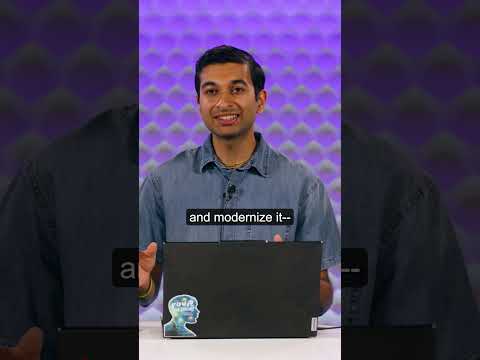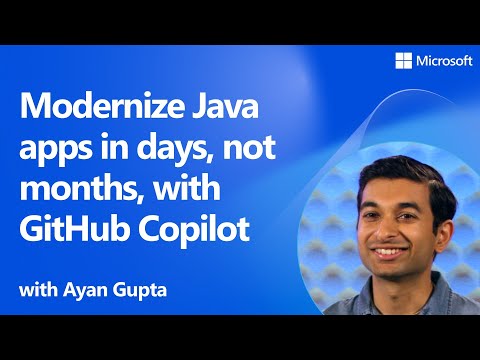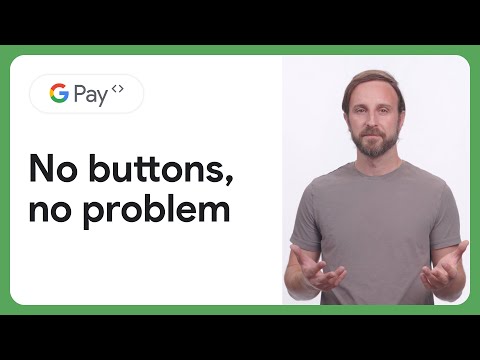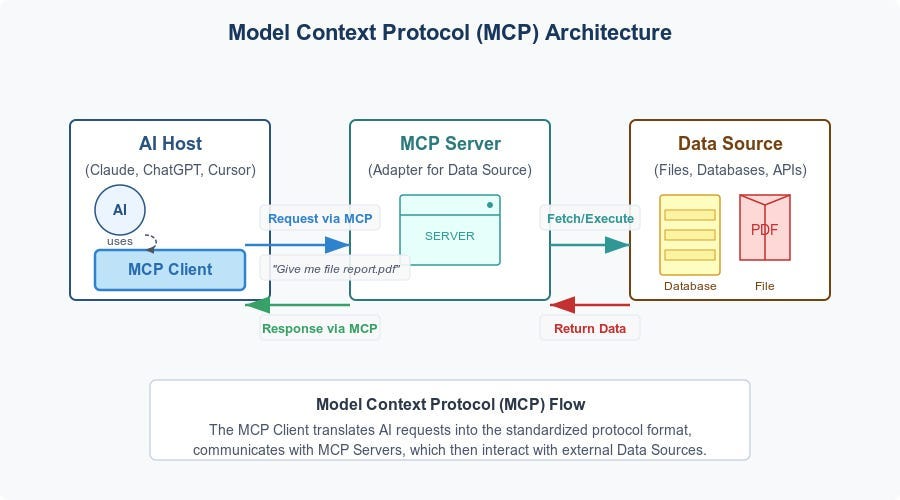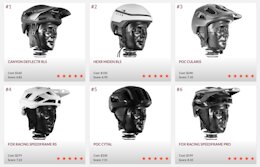Want to explore and get hands-on with SAP Business Data Cloud? The basic trial is the perfect place to begin! In this blog, I’ll explain step-by-step on how to register and get started with the SAP Business Data Cloud basic trial.
What is the SAP Business Data Cloud basic trial?
Learning a new product can often feel overwhelming when you don’t know where and how to get started. Basic trials let new users get hands-on with a product and learn how about it by walking them through key workflows and core features in a guided manner.
The SAP Business Data Cloud basic trials give you free 30-day access to a guided workbook and tenant with sample data for you to learn about the foundation and capabilities included in Business Data Cloud.
Registering for the basic trial:
Follow along in this quick 2 minute video!
Step 1: Create your SAP Universal ID:
If you already have an SAP Universal ID, proceed to step 2.
To register for any SAP basic trial offering, all you need is an SAP Universal ID. If you do not have one yet, you will be prompted to create one. Visit https://account.sap.com/core/create/landing to get started.
Enter your details and follow the instructions to verify your account to complete the registration process. You will see a popup confirming that your SAP Universal ID has been created.
For more details, watch this video.
Great, now that your SAP Universal ID is created, let’s get you registered for the Business Data Cloud basic trial!
Step 2: Register for the Business Data Cloud basic trial
Visit https://www.sap.com/products/data-cloud/trial.html and select “Try Now”.
A popup will appear with your assigned User ID and Password to access to the Business Data Cloud trial workbook and tenant. This information will also be sent to you via email.
Access the trial by clicking the hyperlink or button.
Note: Please allow 10 minutes for your user profile to generate in the SAP Business Data Cloud tenant before you try to start your basic trial.
Step 3: Sign into the basic trial
You’ll be prompted to sign into the trial by entering your assigned User ID and Password. You can choose to stay signed in to bypass this step next time.
Once signed in, you’ll see the SAP Business Data Cloud basic trial workbook.
Click on it to access to the workbook. You’ll be taken to the workbook overview page where you can browse the modules that will be covered in the basic trial.
Step 4: Access the basic trial tenant
You will find a link in the first unit to the basic trial tenant.
You will be brought into the SAP Business Data Cloud Cockpit. From there you can follow each unit in the workbook for a guided walkthrough of SAP Business Data Cloud.
Congratulations, you’ve succesfuly registered for the Business Data Cloud basic trial! You will have 30 days to continue learning and exploring the capabilities and features of the solution. But don’t worry, if you are unable to get through the content, you will be able to re-register for an additional 30 days of access. However, content for each 30 day period is not saved and does not carry forward.
Enjoy SAP Business Data Cloud!
Want to explore and get hands-on with SAP Business Data Cloud? The basic trial is the perfect place to begin! In this blog, I’ll explain step-by-step on how to register and get started with the SAP Business Data Cloud basic trial.What is the SAP Business Data Cloud basic trial?Learning a new product can often feel overwhelming when you don’t know where and how to get started. Basic trials let new users get hands-on with a product and learn how about it by walking them through key workflows and core features in a guided manner.The SAP Business Data Cloud basic trials give you free 30-day access to a guided workbook and tenant with sample data for you to learn about the foundation and capabilities included in Business Data Cloud.Registering for the basic trial:Follow along in this quick 2 minute video! Step 1: Create your SAP Universal ID:If you already have an SAP Universal ID, proceed to step 2.To register for any SAP basic trial offering, all you need is an SAP Universal ID. If you do not have one yet, you will be prompted to create one. Visit https://account.sap.com/core/create/landing to get started.Enter your details and follow the instructions to verify your account to complete the registration process. You will see a popup confirming that your SAP Universal ID has been created.For more details, watch this video. Great, now that your SAP Universal ID is created, let’s get you registered for the Business Data Cloud basic trial!Step 2: Register for the Business Data Cloud basic trialVisit https://www.sap.com/products/data-cloud/trial.html and select “Try Now”.A popup will appear with your assigned User ID and Password to access to the Business Data Cloud trial workbook and tenant. This information will also be sent to you via email.Access the trial by clicking the hyperlink or button.Note: Please allow 10 minutes for your user profile to generate in the SAP Business Data Cloud tenant before you try to start your basic trial.Step 3: Sign into the basic trialYou’ll be prompted to sign into the trial by entering your assigned User ID and Password. You can choose to stay signed in to bypass this step next time.Once signed in, you’ll see the SAP Business Data Cloud basic trial workbook.Click on it to access to the workbook. You’ll be taken to the workbook overview page where you can browse the modules that will be covered in the basic trial.Step 4: Access the basic trial tenantYou will find a link in the first unit to the basic trial tenant.You will be brought into the SAP Business Data Cloud Cockpit. From there you can follow each unit in the workbook for a guided walkthrough of SAP Business Data Cloud.Congratulations, you’ve succesfuly registered for the Business Data Cloud basic trial! You will have 30 days to continue learning and exploring the capabilities and features of the solution. But don’t worry, if you are unable to get through the content, you will be able to re-register for an additional 30 days of access. However, content for each 30 day period is not saved and does not carry forward.Enjoy SAP Business Data Cloud! Read More Technology Blog Posts by SAP articles
#SAP
#SAPTechnologyblog