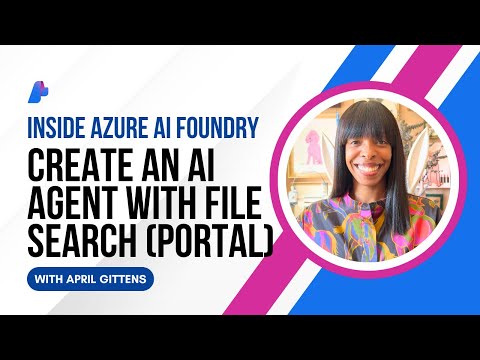Introduction
The cTMS setup process is mostly similar to SAP Datasphere, only difference is, SAC tenants are provisioned by SAP, and the tenant details are provided directly by them, where as SAP Datasphere tenants are typically provisioned by the customer through BTP subaccounts within their own BTP Global Account.
As a result, SAC tenants are not part of your existing BTP Global Account, but instead reside in a separate Global Account that is linked to your SAP customer number. Let us dive deep into the procedure of setting up cTMS for SAC.
cTMS Architecture – SAP Analytical Cloud
Here we have four environments Dev, QA, UAT, and Prod, each corresponding to a separate SAC Account. We have provisioned the Cloud Transport Management Service (cTMS) in a separate subaccount. The SAC development team develop/configure various content packages and export the same from the Dev SAC tenant using Cloud Transport Management Service (cTMS), which then adds the transport to the QA node. From there, it is imported into QA and the subsequent environments (UAT, Prod) through Solution Manager (SolMan), leveraging Focused Build (FB) or ChaRM status transitions.
Additionally, this setup can be integrated with SAP Cloud ALM
Setup Steps:
Since several of these SaaS applications share common setup steps, please begin by following the initial setup steps outlined here Setting Up Cloud TMS for Various SAP SaaS Solutions
Step1: Setup OAuth Client in SAC
To enable integration via Destinations, you must set up an OAuth client in each SAP SAC tenant.
Login to SAP SAC and follow these steps:
Navigate to:
System > Administration > App Integration > OAuth Clients
Click on “Configure Clients”
Select “Add a New OAuth Client” to create a new client configuration.
Name: Give appropriate name
Purpose: API Access
Access: Analytical Content Network Interaction
Security: Client credentials
Token lifetime: by default 1 hour, you can extend it up to 24 hrs.
Note: Make sure to copy and securely store the Client ID and Client Secret.
The Client Secret will not be visible again after you click Add.
Step2: Create Destinations to SAC Tenants
In the subaccount where the Cloud Transport Management (cTMS) service is subscribed, create a destination to each target SAP SAC Tenant.
Name: Give appropriate name to resemble your CTMS Node
URL:https://<SACTenant>.<region>.hcs.cloud.sap/api/v1/content/deploy/
Token Service URL: https://<SACTenant>.authentication.<region>.hana.ondemand.com/oauth/token
Use the Client id and Secret you setup in step1 above.
Step3: Configure Transport Nodes in cTMS
Prerequisites
You have been assigned one of the following roles: Administrator or LandscapeOperator.
From the cTMS UI, you can define transport nodes to represent your system landscape. There are multiple ways to create a node:
You can either Create a node on the Landscape Visualization screen or from Transport Nodes screen.
Allow Upload to Node: Enable this checkbox to allow file uploads to the node. Enabled for the Dev node only.
Forward Mode: Default value is Auto, You can change this setting based on your landscape and transport flow requirements.
Controlled by SAP Solution Manager: Select this checkbox only if you plan to integrate with SAP Solution Manager (e.g., Charm or Focused Build). We will only enable this for QA and upper environments. When you enable this, it will not allow manual imports from cTMS UI, only through Charm/FB status change.
Note: If you plan to integrate with Cloud ALM, do not check this option.
Content Type: For SAP SAC, select Application Content.
Destination: Select the appropriate target destination you previously configured in your cTMS subaccount in Step2.
Step4: Create Transport routes in cTMS
In SAP Cloud Transport Management, transport routes are used to connect transport nodes.
Name: Provide the appropriate name
Chose the Source node & Target node and click on OK.
Your landscape loos like this
Note: You can also use Transport Landscape Wizard, with which you can setup the all your landscape nodes & routes at a time.
Step5: SAC Configuration
To enable cTMS integration in SAP Analytical Cloud, you have to connect it to cTMS by following these steps:
Log in to the Dev SAP SAC tenant
Go to: Transport → Export
Navigate to the Content Network Storage tab and select My Content
In the menu bar, click Settings
Upload the cTMS service key (in JSON format)
Once successfully uploaded, the status will change to Live, indicating that the integration is active
Now the option to upload content to cTMS becomes available.
Select the content package(s) you want to transport
Click the “Upload to cTMS” option to export the content to Cloud Transport Management Service
This will initiate the transport process and push the selected content to the configured QA node.
Step6: Integrate with Solution Manager
To integrate Cloud Transport Management (cTMS) with SAP Solution Manager (Charm / Focused Build), follow the step6 from below article.
If you want to integrate with Cloud ALM, follow the step7 from below article.
Setting Up Cloud TMS for Various SAP SaaS Solutions
Conclusion:
I hope you have learned, how to setup cTMS for SAP Analytical Cloud. Now the setup is complete and ready for transporting the content using cTMS either integrated with SAP Solution Manager or Cloud ALM.
Thank you for reading my article, feel free to provide any feedback or comment for any questions.
Thanks,
Raghu
IntroductionThe cTMS setup process is mostly similar to SAP Datasphere, only difference is, SAC tenants are provisioned by SAP, and the tenant details are provided directly by them, where as SAP Datasphere tenants are typically provisioned by the customer through BTP subaccounts within their own BTP Global Account. As a result, SAC tenants are not part of your existing BTP Global Account, but instead reside in a separate Global Account that is linked to your SAP customer number. Let us dive deep into the procedure of setting up cTMS for SAC. cTMS Architecture – SAP Analytical CloudHere we have four environments Dev, QA, UAT, and Prod, each corresponding to a separate SAC Account. We have provisioned the Cloud Transport Management Service (cTMS) in a separate subaccount. The SAC development team develop/configure various content packages and export the same from the Dev SAC tenant using Cloud Transport Management Service (cTMS), which then adds the transport to the QA node. From there, it is imported into QA and the subsequent environments (UAT, Prod) through Solution Manager (SolMan), leveraging Focused Build (FB) or ChaRM status transitions.Additionally, this setup can be integrated with SAP Cloud ALMSetup Steps:Since several of these SaaS applications share common setup steps, please begin by following the initial setup steps outlined here Setting Up Cloud TMS for Various SAP SaaS Solutions Step1: Setup OAuth Client in SACTo enable integration via Destinations, you must set up an OAuth client in each SAP SAC tenant.Login to SAP SAC and follow these steps:Navigate to:System > Administration > App Integration > OAuth ClientsClick on “Configure Clients”Select “Add a New OAuth Client” to create a new client configuration.Name: Give appropriate namePurpose: API AccessAccess: Analytical Content Network InteractionSecurity: Client credentialsToken lifetime: by default 1 hour, you can extend it up to 24 hrs.Note: Make sure to copy and securely store the Client ID and Client Secret.The Client Secret will not be visible again after you click Add.Step2: Create Destinations to SAC TenantsIn the subaccount where the Cloud Transport Management (cTMS) service is subscribed, create a destination to each target SAP SAC Tenant. Name: Give appropriate name to resemble your CTMS NodeURL:https://<SACTenant>.<region>.hcs.cloud.sap/api/v1/content/deploy/Token Service URL: https://<SACTenant>.authentication.<region>.hana.ondemand.com/oauth/tokenUse the Client id and Secret you setup in step1 above. Step3: Configure Transport Nodes in cTMSPrerequisitesYou have been assigned one of the following roles: Administrator or LandscapeOperator.From the cTMS UI, you can define transport nodes to represent your system landscape. There are multiple ways to create a node:You can either Create a node on the Landscape Visualization screen or from Transport Nodes screen. Allow Upload to Node: Enable this checkbox to allow file uploads to the node. Enabled for the Dev node only. Forward Mode: Default value is Auto, You can change this setting based on your landscape and transport flow requirements.Controlled by SAP Solution Manager: Select this checkbox only if you plan to integrate with SAP Solution Manager (e.g., Charm or Focused Build). We will only enable this for QA and upper environments. When you enable this, it will not allow manual imports from cTMS UI, only through Charm/FB status change. Note: If you plan to integrate with Cloud ALM, do not check this option. Content Type: For SAP SAC, select Application Content.Destination: Select the appropriate target destination you previously configured in your cTMS subaccount in Step2.Step4: Create Transport routes in cTMSIn SAP Cloud Transport Management, transport routes are used to connect transport nodes.Name: Provide the appropriate nameChose the Source node & Target node and click on OK. Your landscape loos like thisNote: You can also use Transport Landscape Wizard, with which you can setup the all your landscape nodes & routes at a time.Step5: SAC ConfigurationTo enable cTMS integration in SAP Analytical Cloud, you have to connect it to cTMS by following these steps:Log in to the Dev SAP SAC tenantGo to: Transport → ExportNavigate to the Content Network Storage tab and select My ContentIn the menu bar, click SettingsUpload the cTMS service key (in JSON format)Once successfully uploaded, the status will change to Live, indicating that the integration is activeNow the option to upload content to cTMS becomes available.Select the content package(s) you want to transportClick the “Upload to cTMS” option to export the content to Cloud Transport Management ServiceThis will initiate the transport process and push the selected content to the configured QA node.Step6: Integrate with Solution ManagerTo integrate Cloud Transport Management (cTMS) with SAP Solution Manager (Charm / Focused Build), follow the step6 from below article. If you want to integrate with Cloud ALM, follow the step7 from below article. Setting Up Cloud TMS for Various SAP SaaS Solutions Conclusion:I hope you have learned, how to setup cTMS for SAP Analytical Cloud. Now the setup is complete and ready for transporting the content using cTMS either integrated with SAP Solution Manager or Cloud ALM.Thank you for reading my article, feel free to provide any feedback or comment for any questions.Thanks,Raghu Read More Technology Blog Posts by Members articles
#SAP
#SAPTechnologyblog