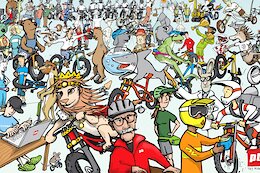With the SAP Mobile Start 2.4 release, users can leverage SAP Document AI—integrated seamlessly within the Mobile Start app—to transform document handling into a secure, intelligent, and automated experience. They can scan or upload documents directly from SAP Mobile Start, which are then processed by the SAP Document AI service. This streamlines processing, cuts down manual work, and boosts data accuracy throughout your operations. In this blog, I’ll walk you through the integration steps, prerequisites, and configuration details needed to bring SAP Document AI capabilities to your mobile users.
Preconditions
Before you begin, ensure the following prerequisites are fulfilled.
Subscribe to SAP Document AI
Ensure that your SAP BTP subaccount is subscribed to the Document Information Extraction service. You can follow this tutorial to get started. Once complete, access the SAP Document AI UI from your BTP subscriptions to configure document types and schemas relevant to your business scenarios. For more information on schema configuration, refer to the official user guide.
Enable Identity Authentication for SAP Build Work Zone
In SAP Build Work Zone, navigate to Site Manager > Settings, and ensure Identity Authentication is enabled.
Screenshot: Enabling Identity Authentication in SAP Build Work Zone Settings
Configure Trust Relationship for API Access
To allow SAP Build Work Zone to consume SAP Document AI APIs, you need to add a dependency in the SAP Cloud Identity Services (IAS) administration console:
Go to the Applications tab Select the SAP Build Work Zone application Under Dependencies, add a new entry with: Name: documentai (or any unique name) Application: Select the “SAP Document AI” entry in your IAS tenant
Create Destination for SAP Mobile Start
To authorize SAP Mobile Start App to access SAP Document AI, create a destination in your BTP subaccount with the following settings:
Name: sapdocumentaimobilestartintegration Type: HTTP Authentication: NoAuthentication Proxy Type: Internet URL: (Use https://<your-tenant-url-endpoint>/document-ai/v1, located in Document AI instance > service key > endpoints > backend > URL)
Add the following additional properties:
HTML5.DynamicDestination = trueHTML5.IASDependencyName = documentai (dependency name created in SAP Cloud Identity Services)
Once completed, both SAP Build Work Zone and SAP Mobile Start are authorized to access SAP Document AI.
Configuring tile for SAP Document AI access in mobile
To make SAP Document AI accessible via SAP Mobile Start:
Step 1: Create a New App in Site Manager
In SAP Build Work Zone, navigate to Site Manager > Content Manager and create a new App.
Open App: In place URL: https://<your-tenant-url>/launchpad?sap-ushell-config=headerless#InboundDocument-manageInDocumentAI
ℹ️ Use sap-ushell-config=headerless to hide the launchpad header
Step 2: Configure Navigation Parameters
In the Navigation tab, add the following parameters:
name: Schema name – Optional (from SAP Document AI UI > Schemas tab) latest: true, this signifies that only the latest version of the schema is used client_ID: Client ID (from SAP Document AI UI > Settings), preset to ‘default’ instance_ID: Instance ID (from SAP Document AI UI > Settings or BTP account > Instances > Select SAP Document AI instance) showWorkspaceHeader: true
Step 3: Configure Visualization
You can set your own preferred title, subtitle, icon.
Visualisation Type: Static Tile Add the following name-value parameters: mobilestart.type: documentAi mobilestart.documentAi.clientId: (as specified in Navigation Tab parameters) mobilestart.documentAi.instanceId: (as specified in Navigation Tab parameters) mobilestart.documentAi.documentSchemaId: Optional – needed if only a specific schema scenario should be enabled, otherwise all active schemas will be shown to the end user. You can find Schema ID in SAP Document AI UI > Schemas tab
Screenshot: SAP Document AI Tile Visualization in SAP Build Work Zone
You’ve now created a fully functional SAP Document AI tile for SAP Mobile Start! 🚀
User Experience in SAP Mobile Start
As a business user, you can locate the newly created SAP Document AI tile in the SAP Mobile Start app using the Search function. For easier access, you can also add the tile to your Favorites. When you tap the tile, you’ll be directed to a native document selection screen. Depending on how the service was configured by the administrator, you may have the option to select a document type and schema. If the tile is configured for a specific schema use case, it will be automatically selected.
Screenshot: SAP Document AI tile in SAP Mobile Start App
Upload Options
Scan via Camera – Leverages the device’s native camera with real-time preview, cropping, rotation, and filtering. Multiple scans are compiled into a single PDF. Select Images from Gallery – Users choose previously captured images which are compiled into a single PDF. Select File from File Explorer – Users upload a single PDF from their device’s file system.
Screenshot: Scanning a document via device’s native camera
Upload Validation & Handling
Before uploading a document, the app performs several validation checks to ensure compatibility. The file size must not exceed 50 MB, and the document should contain no more than 100 pages. Additionally, file names are automatically sanitized to remove any invalid characters. Once these checks are successfully passed, the upload process begins, with a visible progress bar indicating status. Android users can upload multiple documents synchronously.
After the upload is complete, the document extraction workflow is triggered, and users receive a success notification confirming the process.
Track Status and Review Document
To monitor the progress of document extraction, simply open the Document Overview from the overflow menu within the document selection screen. This action launches the mobile-optimized SAP Document AI UI, providing a clear and intuitive view of the status, allowing reviews and other updates related to your uploaded documents.
Screenshot: Track status and review document via mobile optimized UI
Conclusion
With the release of SAP Mobile Start 2.4 and the seamless integration of SAP Document AI, business users now benefit from a truly mobile-first, intelligent document processing experience. Whether it’s capturing receipts on the go, processing invoices, or extracting data from complex forms, SAP Document AI empowers users to automate workflows efficiently—right from their mobile devices. This integration brings the power of AI-driven document handling directly to your fingertips, enabling smarter, faster, and more scalable business operations.
With the SAP Mobile Start 2.4 release, users can leverage SAP Document AI—integrated seamlessly within the Mobile Start app—to transform document handling into a secure, intelligent, and automated experience. They can scan or upload documents directly from SAP Mobile Start, which are then processed by the SAP Document AI service. This streamlines processing, cuts down manual work, and boosts data accuracy throughout your operations. In this blog, I’ll walk you through the integration steps, prerequisites, and configuration details needed to bring SAP Document AI capabilities to your mobile users. Preconditions Before you begin, ensure the following prerequisites are fulfilled. Subscribe to SAP Document AIEnsure that your SAP BTP subaccount is subscribed to the Document Information Extraction service. You can follow this tutorial to get started. Once complete, access the SAP Document AI UI from your BTP subscriptions to configure document types and schemas relevant to your business scenarios. For more information on schema configuration, refer to the official user guide. Enable Identity Authentication for SAP Build Work ZoneIn SAP Build Work Zone, navigate to Site Manager > Settings, and ensure Identity Authentication is enabled. Screenshot: Enabling Identity Authentication in SAP Build Work Zone SettingsConfigure Trust Relationship for API AccessTo allow SAP Build Work Zone to consume SAP Document AI APIs, you need to add a dependency in the SAP Cloud Identity Services (IAS) administration console: Go to the Applications tab Select the SAP Build Work Zone application Under Dependencies, add a new entry with: Name: documentai (or any unique name) Application: Select the “SAP Document AI” entry in your IAS tenant Create Destination for SAP Mobile StartTo authorize SAP Mobile Start App to access SAP Document AI, create a destination in your BTP subaccount with the following settings: Name: sapdocumentaimobilestartintegration Type: HTTP Authentication: NoAuthentication Proxy Type: Internet URL: (Use https://<your-tenant-url-endpoint>/document-ai/v1, located in Document AI instance > service key > endpoints > backend > URL) Add the following additional properties: HTML5.DynamicDestination = trueHTML5.IASDependencyName = documentai (dependency name created in SAP Cloud Identity Services) Once completed, both SAP Build Work Zone and SAP Mobile Start are authorized to access SAP Document AI. Configuring tile for SAP Document AI access in mobile To make SAP Document AI accessible via SAP Mobile Start: Step 1: Create a New App in Site Manager In SAP Build Work Zone, navigate to Site Manager > Content Manager and create a new App. Open App: In place URL: https://<your-tenant-url>/launchpad?sap-ushell-config=headerless#InboundDocument-manageInDocumentAIℹ️ Use sap-ushell-config=headerless to hide the launchpad headerStep 2: Configure Navigation Parameters In the Navigation tab, add the following parameters: name: Schema name – Optional (from SAP Document AI UI > Schemas tab) latest: true, this signifies that only the latest version of the schema is used client_ID: Client ID (from SAP Document AI UI > Settings), preset to ‘default’ instance_ID: Instance ID (from SAP Document AI UI > Settings or BTP account > Instances > Select SAP Document AI instance) showWorkspaceHeader: true Step 3: Configure Visualization You can set your own preferred title, subtitle, icon. Visualisation Type: Static Tile Add the following name-value parameters: mobilestart.type: documentAi mobilestart.documentAi.clientId: (as specified in Navigation Tab parameters) mobilestart.documentAi.instanceId: (as specified in Navigation Tab parameters) mobilestart.documentAi.documentSchemaId: Optional – needed if only a specific schema scenario should be enabled, otherwise all active schemas will be shown to the end user. You can find Schema ID in SAP Document AI UI > Schemas tab Screenshot: SAP Document AI Tile Visualization in SAP Build Work ZoneYou’ve now created a fully functional SAP Document AI tile for SAP Mobile Start! 🚀 User Experience in SAP Mobile Start As a business user, you can locate the newly created SAP Document AI tile in the SAP Mobile Start app using the Search function. For easier access, you can also add the tile to your Favorites. When you tap the tile, you’ll be directed to a native document selection screen. Depending on how the service was configured by the administrator, you may have the option to select a document type and schema. If the tile is configured for a specific schema use case, it will be automatically selected. Screenshot: SAP Document AI tile in SAP Mobile Start App Upload Options Scan via Camera – Leverages the device’s native camera with real-time preview, cropping, rotation, and filtering. Multiple scans are compiled into a single PDF. Select Images from Gallery – Users choose previously captured images which are compiled into a single PDF. Select File from File Explorer – Users upload a single PDF from their device’s file system. Screenshot: Scanning a document via device’s native camera Upload Validation & Handling Before uploading a document, the app performs several validation checks to ensure compatibility. The file size must not exceed 50 MB, and the document should contain no more than 100 pages. Additionally, file names are automatically sanitized to remove any invalid characters. Once these checks are successfully passed, the upload process begins, with a visible progress bar indicating status. Android users can upload multiple documents synchronously. After the upload is complete, the document extraction workflow is triggered, and users receive a success notification confirming the process. Track Status and Review Document To monitor the progress of document extraction, simply open the Document Overview from the overflow menu within the document selection screen. This action launches the mobile-optimized SAP Document AI UI, providing a clear and intuitive view of the status, allowing reviews and other updates related to your uploaded documents. Screenshot: Track status and review document via mobile optimized UI Conclusion With the release of SAP Mobile Start 2.4 and the seamless integration of SAP Document AI, business users now benefit from a truly mobile-first, intelligent document processing experience. Whether it’s capturing receipts on the go, processing invoices, or extracting data from complex forms, SAP Document AI empowers users to automate workflows efficiently—right from their mobile devices. This integration brings the power of AI-driven document handling directly to your fingertips, enabling smarter, faster, and more scalable business operations. Read More Technology Blog Posts by SAP articles
#SAP
#SAPTechnologyblog