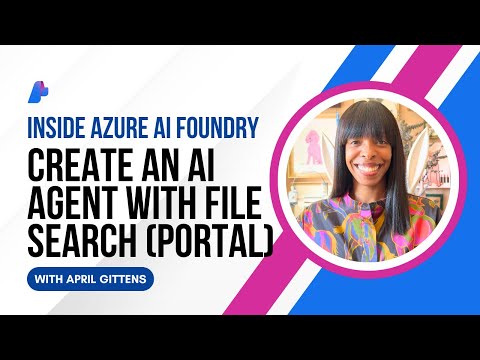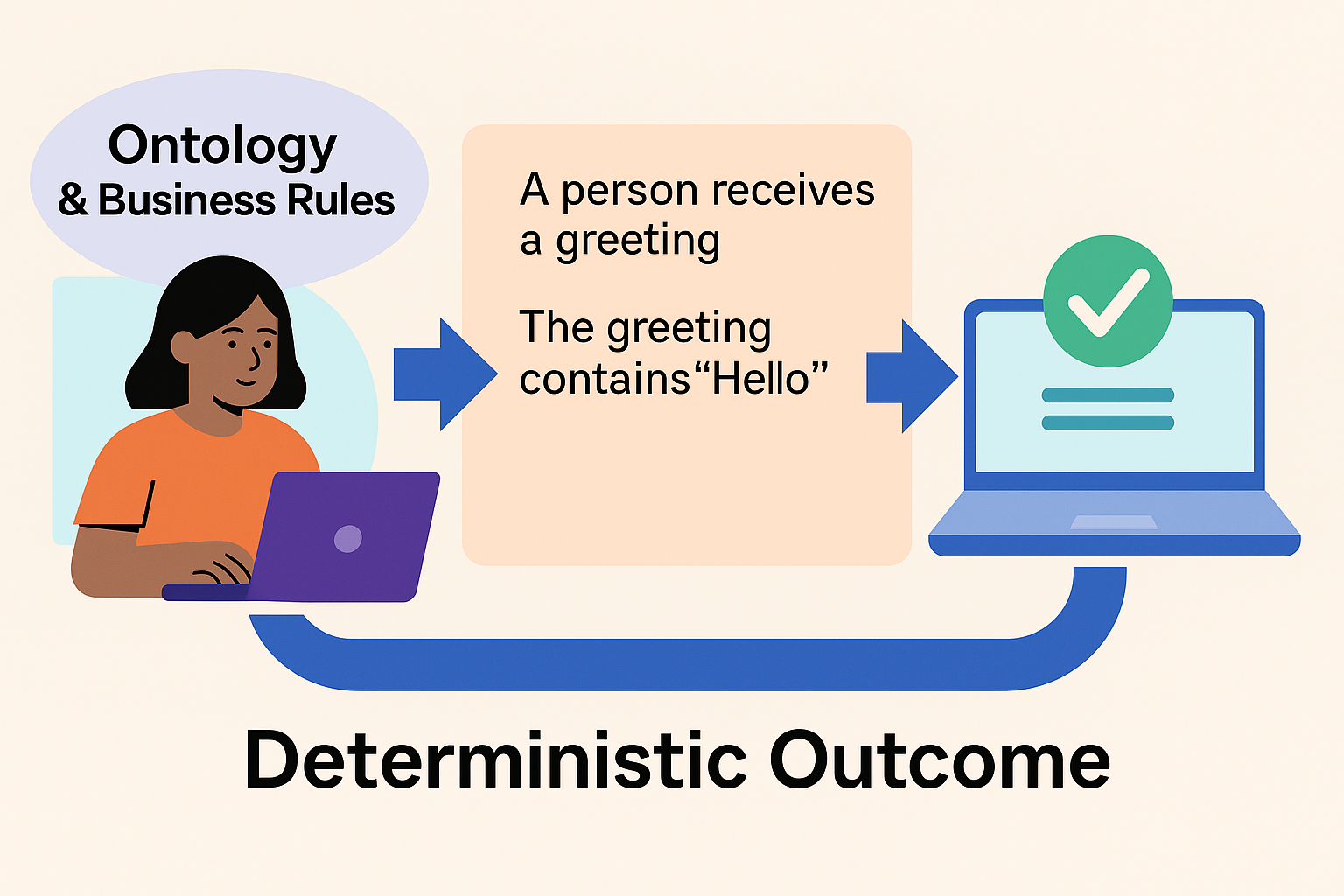Introduction
Custom search attributes feature in SAP B2B scenarios can be used to enhance the search experience for users and help them find exactly what they are looking for. These attributes can be tailored to the specific needs of B2B buyers and sellers, such as industry-specific product features, technical specifications, pricing options, and more. By allowing users to filter search results based on these custom attributes, businesses can provide a more personalized and efficient search experience. Additionally, custom search attributes can also be used to gather valuable data on customer preferences and behavior, which can be leveraged to further optimize the B2B buying and selling process.
High level Diagram for Custom Search in B2B Monitoring
Note that you can configure maximum of 10 custom search attributes for your B2B Messages per tenant. Also, Custom Search Attributes with multiple values is supported now and the maximum length is 1000 characters.
Let’s try to understand this with a use case for Outbound Transaction. Let’s say your Company sends IDOC Invoice D.01B message to Trading Partner. There are standard search attributes such as Sender Interchange Control Number, Sender Message Number, Receiver Interchange Control Number, Receiver Message Number etc. With the configuration of Custom Search Attribute Invoice Number, you can easily find all the Invoice B2B Interchanges that you want by providing the Invoice Number in the filter in B2B Monitoring.
How to configure?
Custom Search Attributes can be maintained for both Inbound as well as Outbound Transactions.
Configure Custom Search Attributes in Configuration Manager in Trading Partner Management (TPM)
Login into the SAP Integration Suite and navigate to Design > B2B Scenarios.
2. Select the Configuration Manager tab and choose Create to create custom search attribute.
(Note: Maximum of 10 custom search attributes can be created)
3. Enter a meaningful name in the Name field and provide a description in the Description field.
4. Choose Save. The custom search attribute has been created successfully.
5. After creating custom search attributes, these attributes need to be assigned to the transactions for them to reflect in B2B Monitor.
Add Custom Search Attributes to Inbound/Outbound Transactions in Trading Partner Agreement (TPA)
Navigate to Design > B2B Scenarios.
2. Select Agreements > B2B Scenarios.
3. Select the transaction, navigate to Custom Search Attribute tab and choose Add.
In the resulting Dialog, maintain the following fields:
Field
Description
Name
Select a value from the list of attributes that are created via Configuration Manager
Source Type
Select whether the source type is Parameter or XPATH
Source Value
Enter the source value for the name. If Source type is Parameter, then enter the parameter here. If the Source type is XPath, then enter the XPath of the source value.
Data Source
Select whether the data source should be Sender Interchange or receiver Interchange
In an IDOC message, the Custom Search Attribute Invoice Number is taken from BELNR segment which is IDOC Document Number. Custom Search Attribute for Invoice Number is taken from the XPath //E1EDK01/BELNR.
Just for reference, as depicted below in the highlighted area, you can see how the XPath is configured for fields with Qualifier.
If the Source Type is Parameter, the custom search attribute should be maintained in the Trading Partner Agreement (TPA) under Activity Parameters tab in B2B Scenarios.
Header and properties would be resolved during runtime.
Once the Custom Search Attributes are created and defined, they should be used in the necessary B2B transactions in an agreement. These attributes are then pushed into Partner directory once the Trading Partner Agreement (TPA) is activated.
B2B Monitor
The incoming payload consists of the search values in XPath format and when the payload is parsed, the values are read and displayed in the B2B monitor.
In B2B Monitoring, navigate to Monitor > B2B Scenarios > Adapt Filters and select your Custom Search Attribute e.g., Invoice Number.
Enter the Invoice Number for which you want to see the B2B Messages and you can see only those messages.
Summary
Custom Search Attributes is one of the important features in SAP B2B which allows you to search for interchanges based on the user-defined filters in the B2B Monitor section.
IntroductionCustom search attributes feature in SAP B2B scenarios can be used to enhance the search experience for users and help them find exactly what they are looking for. These attributes can be tailored to the specific needs of B2B buyers and sellers, such as industry-specific product features, technical specifications, pricing options, and more. By allowing users to filter search results based on these custom attributes, businesses can provide a more personalized and efficient search experience. Additionally, custom search attributes can also be used to gather valuable data on customer preferences and behavior, which can be leveraged to further optimize the B2B buying and selling process. High level Diagram for Custom Search in B2B Monitoring Note that you can configure maximum of 10 custom search attributes for your B2B Messages per tenant. Also, Custom Search Attributes with multiple values is supported now and the maximum length is 1000 characters.Let’s try to understand this with a use case for Outbound Transaction. Let’s say your Company sends IDOC Invoice D.01B message to Trading Partner. There are standard search attributes such as Sender Interchange Control Number, Sender Message Number, Receiver Interchange Control Number, Receiver Message Number etc. With the configuration of Custom Search Attribute Invoice Number, you can easily find all the Invoice B2B Interchanges that you want by providing the Invoice Number in the filter in B2B Monitoring.How to configure?Custom Search Attributes can be maintained for both Inbound as well as Outbound Transactions.Configure Custom Search Attributes in Configuration Manager in Trading Partner Management (TPM) Login into the SAP Integration Suite and navigate to Design > B2B Scenarios. 2. Select the Configuration Manager tab and choose Create to create custom search attribute. (Note: Maximum of 10 custom search attributes can be created) 3. Enter a meaningful name in the Name field and provide a description in the Description field. 4. Choose Save. The custom search attribute has been created successfully. 5. After creating custom search attributes, these attributes need to be assigned to the transactions for them to reflect in B2B Monitor. Add Custom Search Attributes to Inbound/Outbound Transactions in Trading Partner Agreement (TPA) Navigate to Design > B2B Scenarios. 2. Select Agreements > B2B Scenarios. 3. Select the transaction, navigate to Custom Search Attribute tab and choose Add. In the resulting Dialog, maintain the following fields: FieldDescriptionNameSelect a value from the list of attributes that are created via Configuration ManagerSource TypeSelect whether the source type is Parameter or XPATHSource ValueEnter the source value for the name. If Source type is Parameter, then enter the parameter here. If the Source type is XPath, then enter the XPath of the source value.Data SourceSelect whether the data source should be Sender Interchange or receiver Interchange In an IDOC message, the Custom Search Attribute Invoice Number is taken from BELNR segment which is IDOC Document Number. Custom Search Attribute for Invoice Number is taken from the XPath //E1EDK01/BELNR.Just for reference, as depicted below in the highlighted area, you can see how the XPath is configured for fields with Qualifier. If the Source Type is Parameter, the custom search attribute should be maintained in the Trading Partner Agreement (TPA) under Activity Parameters tab in B2B Scenarios. Header and properties would be resolved during runtime.Once the Custom Search Attributes are created and defined, they should be used in the necessary B2B transactions in an agreement. These attributes are then pushed into Partner directory once the Trading Partner Agreement (TPA) is activated. B2B Monitor The incoming payload consists of the search values in XPath format and when the payload is parsed, the values are read and displayed in the B2B monitor.In B2B Monitoring, navigate to Monitor > B2B Scenarios > Adapt Filters and select your Custom Search Attribute e.g., Invoice Number.Enter the Invoice Number for which you want to see the B2B Messages and you can see only those messages. SummaryCustom Search Attributes is one of the important features in SAP B2B which allows you to search for interchanges based on the user-defined filters in the B2B Monitor section. Read More Technology Blog Posts by SAP articles
#SAP
#SAPTechnologyblog