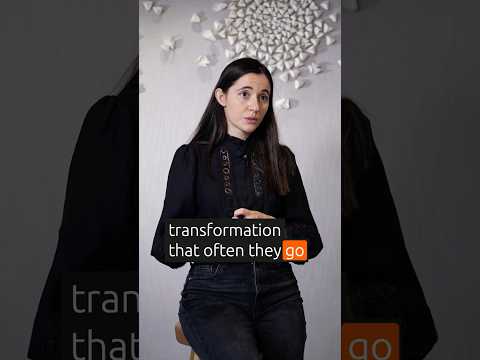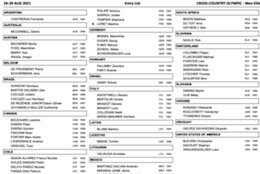SAP Business AI – Joule in S/4HANA public Cloud
End-to-End activation guide for SAP S/4 HANA and SAP AI-Copilot
Introduction:
SAP Business AI is SAP’s integrated approach to bringing artificial intelligence directly into business processes, applications, and user experiences.
Its core strength is contextual intelligence—leveraging master and transactional data while respecting each user’s role and authorizations.
There are two Main pillars in SAP AI Strategy.
Custom AI Solutions via SAP BTP AI Services – e.g., SAP AI Core, Launchpad services.Business AI – native AI capabilities embedded across SAP’s applications.
In a previous blog, I covered building custom AI in BTP . “#Vectorize your data for Infuse AI in to Business using Hana Vector and Generative AI”.This post focuses on the second pillar—Starting from a clean SAP S/4HANA Cloud Public Edition tenant activation and enabling Business AI – Joule (AI copilot) setup.
2 On-Boarding process of SAP S/4HANA Cloud, public edition for TDD:
This section covers entitlement ordering, system provisioning, tenant activation, identity services setup, and post-onboarding configurations for the Test, Demo & Development (TDD) edition.
2.1 Order the CBC, IAS/IPS & S4 Tenants :
Log in to SAP Partner Portal with your S-user. [ https://partneredge.sap.com/].
Request TDD license; admin receives welcome emails with CBC, IAS/IPS & S/4 tenant URLs and admin credentials.
2.2 Provisioning the Technical System:
System provisioning can be done via ‘SAP for Me’.
The sequence of system provisioning should be CBC , CIS Sync up[IAS/IPS], SAP S/4 HANA Dev and Customizing Tenant.
2.3 CBC Set up:
Configure Scope and Organisational Structure in CBC.Create an Evaluation Project (not Implementation).Assign required CBC roles.Select demo data during initial project setup.Ensure deployment targets point to your S/4HANA Public Cloud URL.
2.4 Additional CBC Set UP and guidelines:
Find CBC URL: CIS → Applications → XSUAA → CBC → Home URL.Replicate CBC groups to CIS via IPS resync job.Assign correct CBC roles in IAS and maintain correct user IDs to avoid login issues.Validate target system properties in CBC admin console.
2.5 User Setup in CIS & S/4:
Once all the set ups are done , you can see the below FLP looks like this.
You can use the identity access MGMT tile to onboard the new users , roles and groups.
By default, the Super Admin is assigned the SAP_BR_Administrator role along with other standard SAP roles in the SAP S/4HANA Cloud application.
The best practice is to Create the custom roles from the template and assign to the user instead of assign the standard role.
To onboard a new user you can follow the below steps in CIS and SAP S/4 HANA Cloud.
3. Enabling Business AI Copilot (Joule) in SAP S/4HANA Public Cloud
This purpose of this guide is to provide step-by-step instructions on how to set up a Joule that can work in SAP SAP S/4 HANA public Cloud Edition.
3.1 Validate the Joule service assignment.
In BTP Entitlements, ensure Joule is assigned.
Add missing service plans and Save
3.2 Validate SAP BTP Build Work Zone- Standard Edition.
Add Work Zone in entitlements if missing.Ensure Joule and Work Zone are in the same global account, subaccount, and region where Joule is available. you need to carefully choose the right data center where Joule is available and nearest to your location.
3.3 Validate the System Registration in BTP : [Auto-Discovered / Manual]
In the SAP BTP cockpit, you can have the overview of all your systems associated with your customer ID. These systems can be registered or auto discovered.
Make sure that your SAP S/4 HANA DEV and Customizing Tenants , CIS Tenant and CBC Tenants which you are configured earlier are exists here . If not you need to add it manually in the BTP Global Account à System Landscape Systems link.
3.4 Get the token for your system from BTP and Register it in S/4HANA Cloud Tenant
Choose your SAP S/4 HANA public cloud Tenant in the system Landscape–>Systems–> Choose All Communication Scenarios –> Get Token
Capture the registration token and keep and login in to SAP S/4 HANA cloud .
Register this token in Maintain extension link and Click on Approve button as YES.
Once this is completed , Refresh the system landscape button , and you can see your SAP S/4 HANA cloud system status shown as registered in green color.
3.5 Set up the subaccount , Spaces and Cloud Foundry.
As part of your sub account creation , make sure that you are going to choose the right region where joule data centers are available.
Once sub account has been created , create the Cloud Foundry and Space.
3.6 Set up the Entitlement in the subaccount.
Go to your subaccount à Entitlements–> Add service Plan –>Search Joule and work zone and add those services.
Setup Trust Configuration
From the Navigation Pane on the left, select Trust Configuration. Click Establish Trust.
From the CIS tenants, choose the one that is also used by your applications and click Next.
Note: The tenant chosen here must be the same as the one used by SAP S/4 HANA Cloud application for which Joule is configured.
3.7 Trust the Domain in BTP.
Need to add the Trusted Domains. To do this, click on the Settings options in the Subaccount and click on Add under Trusted Domain.
3.8 Trust the Domain in SAP Cloud Identity Services
Click on CISà Applications and Resources -> select Tenant Settings -> and then click on Customization -> click on the Trusted Domains option -> add your SAP S/4HANA Cloud Public Edition URLs
3.9 Create the service key for SAP Build Work Zone, standard edition.
This Service Key which will be used during the destination creations and for SAP CIS – Identity Provisioning Services (source & target) role mapping to your Work Zone.
Assign the required roles as well for the users.
3.10 Run the Joule Booster in the BTP Global account
BTP Global Account–> click Boosters >> search for Joule >> click Start on Setting up Joule tile.
Finally you will get the success message like this.
3.11 Post Booster Validation.
The formation created here is a logical grouping of SAP systems. Once the formation is created, you can include an SAP solution system in it and change it anytime.
3.12 Create Navigation Service Destination
We need the destination services for Joule to work with your LoB applications in SAP S/4HANA Cloud. To create this, SAP BTP Subaccount, –> Connectivity option –> Destination –> Create New Destination.
You have to use the Service Key for the Joule.
This contains client id , secret Token URL..etc.
3.13 SAP S/4HANA Destinations setup in BTP Subaccount
Navigate in to BTP Sub Account –> Click Connectivity -> Destinations and confirm the destinations required for SAP S/4HANA Cloud Public Edition are successfully created in your BTP Subaccount. The following 5 destinations should already exist in your BTP S4HANA_PUB_SSO
SAP S/4HANA SSOJoule Design time DestinationJoule Run time DestinationRuntime DefaultRuntime Datas
Already you have created the “navigation service” manually.
3.14 Validate the Communication Arrangements:
Navigate in to SAP S/4HANA Cloud Public Edition System –> launch the Communication Arrangements Tile.
Confirm that Communication Arrangements with Scenario ID SAP_COM_0647 and SAP_COM_0882 are automatically added by the Joule booster.
Make sure SAP_COM_0647 exposure role collection is set to ALL.
The navigate in to Communication Systems Tile.
You can 4 new systems are created. The System ID and System Names will have cryptic values.
3.15 Create the Inbound Communication System:
Navigate to Communication system à Create the new one–>Specify the host name and port and create the communication user Id and proposed password.
For the communication arrangement choose SAP_COM_0193 and save it.
3.16 Create Communication Use for the communication System step
Create the Communication User . Navigate to –> Maintain Communication Users -> Click on New and enter the details
Capture this user id and password will be used in Source system creation step.
3.17 Manage Content Security Policy
Navigate to SAP S/4 HANA Cloud–> Manage Content Security Policy à Trusted Sites–> Managed By–> UI_RESOURCES_SCRIPTS –> Managed by Customer tab–> Add the URL of the Joule.
This Joule URL you can get it from the BTP cockpit – Joule Service.
3.18 Configure the IDP for SSO set up between Source and the Target System.
Here the
Source system is SAP S/4HANA Public cloudTarget system is SAP BTP Build zone standard edition.
You have option to create the system manually or upload the template of Source and Target System.
Find the attachment of the ZIP file. From this template you can easily create the source and target files.
Go to CIS console –> IDP –> Source System –> Click Add –.> Browse and Upload the Source File.
Update the properties as per screen shot.
Here you need to update the User and Password captured from the STEP 15 [Communication user creation step in S/4 HANA]
Target System Creation:
Upload Target JSON file by click on ADD button in the IDP–>Target system.
Proceed the update the details and properties.
Source System – Earlier you created.
cflp.providerId : ID of the S/4 content provider created in Work Zone.
URL : portal-service url from the from the Work Zone instance in BTP.
OAuth2TokenServiceURL : URL from the Work Zone instance in BTP should be ends woth oauth/token.
User: clientid
Password: clientsecret
3.19 Provision Users and Groups from S/4HANA Cloud to Work Zone
Navigate in to Identity Provisioning >> Source Systems–> Choose the system you created –> Job–> Read Job–> Click Run Now button.
In the provisioning Logs , verify the log status.
You can find the status of the user and groups in Work Zone channel manager by click on refresh button.
3.20 Verify Joule in SAP Fiori Launch Pad / Work Zone.
Enter the URL of the SAP S/4 HANA Public Cloud in the browser –> You can notice the DIAMOND icon of JOULE in the TOP right corner.
Open and enter your queries in the interactive assistant.
4 Conclusion:
In this blog post , I have covered the end-to-end steps for set up the SAP S/4HANA Cloud Public Edition tenant in TDD environment and activate the Business AI- Joule.
Following that I provided the detailed steps like Onboarding , Provisioning the system, CBC set up, CIS IAS /IPS set ups , BTP service activation , Boosters for the service , System and user set up , Trust and SSO set ups.
SAP Business AI – Joule in S/4HANA public Cloud End-to-End activation guide for SAP S/4 HANA and SAP AI-Copilot Introduction:SAP Business AI is SAP’s integrated approach to bringing artificial intelligence directly into business processes, applications, and user experiences.Its core strength is contextual intelligence—leveraging master and transactional data while respecting each user’s role and authorizations.There are two Main pillars in SAP AI Strategy.Custom AI Solutions via SAP BTP AI Services – e.g., SAP AI Core, Launchpad services.Business AI – native AI capabilities embedded across SAP’s applications. In a previous blog, I covered building custom AI in BTP . “#Vectorize your data for Infuse AI in to Business using Hana Vector and Generative AI”.This post focuses on the second pillar—Starting from a clean SAP S/4HANA Cloud Public Edition tenant activation and enabling Business AI – Joule (AI copilot) setup.2 On-Boarding process of SAP S/4HANA Cloud, public edition for TDD:This section covers entitlement ordering, system provisioning, tenant activation, identity services setup, and post-onboarding configurations for the Test, Demo & Development (TDD) edition.2.1 Order the CBC, IAS/IPS & S4 Tenants :Log in to SAP Partner Portal with your S-user. [ https://partneredge.sap.com/].Request TDD license; admin receives welcome emails with CBC, IAS/IPS & S/4 tenant URLs and admin credentials.2.2 Provisioning the Technical System:System provisioning can be done via ‘SAP for Me’.The sequence of system provisioning should be CBC , CIS Sync up[IAS/IPS], SAP S/4 HANA Dev and Customizing Tenant.2.3 CBC Set up:Configure Scope and Organisational Structure in CBC.Create an Evaluation Project (not Implementation).Assign required CBC roles.Select demo data during initial project setup.Ensure deployment targets point to your S/4HANA Public Cloud URL. 2.4 Additional CBC Set UP and guidelines: Find CBC URL: CIS → Applications → XSUAA → CBC → Home URL.Replicate CBC groups to CIS via IPS resync job.Assign correct CBC roles in IAS and maintain correct user IDs to avoid login issues.Validate target system properties in CBC admin console. 2.5 User Setup in CIS & S/4:Once all the set ups are done , you can see the below FLP looks like this.You can use the identity access MGMT tile to onboard the new users , roles and groups.By default, the Super Admin is assigned the SAP_BR_Administrator role along with other standard SAP roles in the SAP S/4HANA Cloud application.The best practice is to Create the custom roles from the template and assign to the user instead of assign the standard role.To onboard a new user you can follow the below steps in CIS and SAP S/4 HANA Cloud.3. Enabling Business AI Copilot (Joule) in SAP S/4HANA Public CloudThis purpose of this guide is to provide step-by-step instructions on how to set up a Joule that can work in SAP SAP S/4 HANA public Cloud Edition.3.1 Validate the Joule service assignment. In BTP Entitlements, ensure Joule is assigned.Add missing service plans and Save 3.2 Validate SAP BTP Build Work Zone- Standard Edition.Add Work Zone in entitlements if missing.Ensure Joule and Work Zone are in the same global account, subaccount, and region where Joule is available. you need to carefully choose the right data center where Joule is available and nearest to your location. 3.3 Validate the System Registration in BTP : [Auto-Discovered / Manual]In the SAP BTP cockpit, you can have the overview of all your systems associated with your customer ID. These systems can be registered or auto discovered.Make sure that your SAP S/4 HANA DEV and Customizing Tenants , CIS Tenant and CBC Tenants which you are configured earlier are exists here . If not you need to add it manually in the BTP Global Account à System Landscape Systems link. 3.4 Get the token for your system from BTP and Register it in S/4HANA Cloud TenantChoose your SAP S/4 HANA public cloud Tenant in the system Landscape–>Systems–> Choose All Communication Scenarios –> Get TokenCapture the registration token and keep and login in to SAP S/4 HANA cloud .Register this token in Maintain extension link and Click on Approve button as YES. Once this is completed , Refresh the system landscape button , and you can see your SAP S/4 HANA cloud system status shown as registered in green color.3.5 Set up the subaccount , Spaces and Cloud Foundry.As part of your sub account creation , make sure that you are going to choose the right region where joule data centers are available.Once sub account has been created , create the Cloud Foundry and Space.3.6 Set up the Entitlement in the subaccount.Go to your subaccount à Entitlements–> Add service Plan –>Search Joule and work zone and add those services.Setup Trust ConfigurationFrom the Navigation Pane on the left, select Trust Configuration. Click Establish Trust.From the CIS tenants, choose the one that is also used by your applications and click Next.Note: The tenant chosen here must be the same as the one used by SAP S/4 HANA Cloud application for which Joule is configured.3.7 Trust the Domain in BTP.Need to add the Trusted Domains. To do this, click on the Settings options in the Subaccount and click on Add under Trusted Domain. 3.8 Trust the Domain in SAP Cloud Identity ServicesClick on CISà Applications and Resources -> select Tenant Settings -> and then click on Customization -> click on the Trusted Domains option -> add your SAP S/4HANA Cloud Public Edition URLs3.9 Create the service key for SAP Build Work Zone, standard edition.This Service Key which will be used during the destination creations and for SAP CIS – Identity Provisioning Services (source & target) role mapping to your Work Zone. Assign the required roles as well for the users.3.10 Run the Joule Booster in the BTP Global accountBTP Global Account–> click Boosters >> search for Joule >> click Start on Setting up Joule tile. Finally you will get the success message like this.3.11 Post Booster Validation.The formation created here is a logical grouping of SAP systems. Once the formation is created, you can include an SAP solution system in it and change it anytime. 3.12 Create Navigation Service DestinationWe need the destination services for Joule to work with your LoB applications in SAP S/4HANA Cloud. To create this, SAP BTP Subaccount, –> Connectivity option –> Destination –> Create New Destination. You have to use the Service Key for the Joule.This contains client id , secret Token URL..etc.3.13 SAP S/4HANA Destinations setup in BTP Subaccount Navigate in to BTP Sub Account –> Click Connectivity -> Destinations and confirm the destinations required for SAP S/4HANA Cloud Public Edition are successfully created in your BTP Subaccount. The following 5 destinations should already exist in your BTP S4HANA_PUB_SSOSAP S/4HANA SSOJoule Design time DestinationJoule Run time DestinationRuntime DefaultRuntime DatasAlready you have created the “navigation service” manually.3.14 Validate the Communication Arrangements:Navigate in to SAP S/4HANA Cloud Public Edition System –> launch the Communication Arrangements Tile.Confirm that Communication Arrangements with Scenario ID SAP_COM_0647 and SAP_COM_0882 are automatically added by the Joule booster. Make sure SAP_COM_0647 exposure role collection is set to ALL. The navigate in to Communication Systems Tile.You can 4 new systems are created. The System ID and System Names will have cryptic values.3.15 Create the Inbound Communication System:Navigate to Communication system à Create the new one–>Specify the host name and port and create the communication user Id and proposed password.For the communication arrangement choose SAP_COM_0193 and save it.3.16 Create Communication Use for the communication System stepCreate the Communication User . Navigate to –> Maintain Communication Users -> Click on New and enter the details Capture this user id and password will be used in Source system creation step. 3.17 Manage Content Security PolicyNavigate to SAP S/4 HANA Cloud–> Manage Content Security Policy à Trusted Sites–> Managed By–> UI_RESOURCES_SCRIPTS –> Managed by Customer tab–> Add the URL of the Joule.This Joule URL you can get it from the BTP cockpit – Joule Service. 3.18 Configure the IDP for SSO set up between Source and the Target System.Here theSource system is SAP S/4HANA Public cloudTarget system is SAP BTP Build zone standard edition.You have option to create the system manually or upload the template of Source and Target System.Find the attachment of the ZIP file. From this template you can easily create the source and target files. Go to CIS console –> IDP –> Source System –> Click Add –.> Browse and Upload the Source File.Update the properties as per screen shot.Here you need to update the User and Password captured from the STEP 15 [Communication user creation step in S/4 HANA] Target System Creation:Upload Target JSON file by click on ADD button in the IDP–>Target system.Proceed the update the details and properties.Source System – Earlier you created.cflp.providerId : ID of the S/4 content provider created in Work Zone.URL : portal-service url from the from the Work Zone instance in BTP.OAuth2TokenServiceURL : URL from the Work Zone instance in BTP should be ends woth oauth/token.User: clientid Password: clientsecret 3.19 Provision Users and Groups from S/4HANA Cloud to Work ZoneNavigate in to Identity Provisioning >> Source Systems–> Choose the system you created –> Job–> Read Job–> Click Run Now button.In the provisioning Logs , verify the log status.You can find the status of the user and groups in Work Zone channel manager by click on refresh button.3.20 Verify Joule in SAP Fiori Launch Pad / Work Zone.Enter the URL of the SAP S/4 HANA Public Cloud in the browser –> You can notice the DIAMOND icon of JOULE in the TOP right corner.Open and enter your queries in the interactive assistant.4 Conclusion:In this blog post , I have covered the end-to-end steps for set up the SAP S/4HANA Cloud Public Edition tenant in TDD environment and activate the Business AI- Joule.Following that I provided the detailed steps like Onboarding , Provisioning the system, CBC set up, CIS IAS /IPS set ups , BTP service activation , Boosters for the service , System and user set up , Trust and SSO set ups. Read More Technology Blog Posts by Members articles
#SAP
#SAPTechnologyblog