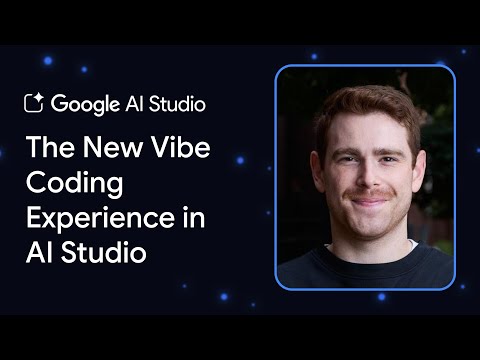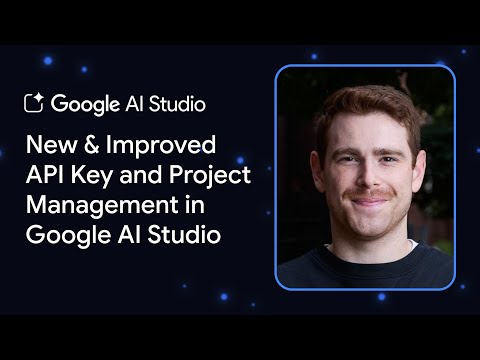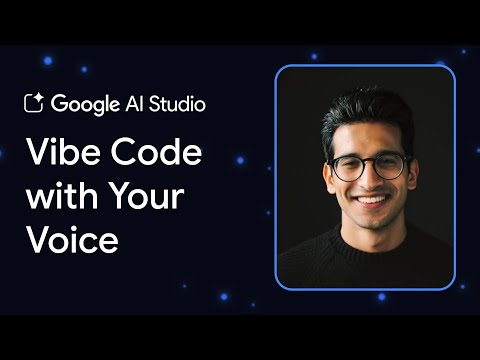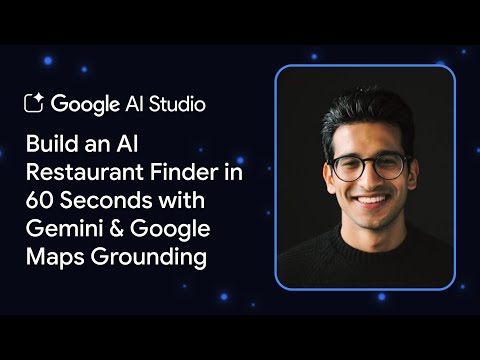Before proceeding, check the documentation below:
Using SAP Data Services as a SOAP Web Service provider | SAP Help Portal
Let’s use SoapUI as a third-party trigger for our job without the need of exposing the Job directly, but before using the Run_Batch_Job operation, it is important to check if our Session Security is enabled from Data Services Management Console (DSMC).
From DSMC, access the Administrator tab, go to “Web Services” and “Web Services Configuration”.
If Session Security is enabled, you must perform a Logon operation to get a Session ID to provide to the Run_Batch_Job web service call, also perform the Logout to close that session.
Session Security is enabled by default and we will be using it during this post.
On DSMC, let’s select “View WSDL” from Web Services Status tab:
It will open a new browser tab, showing the WSDL xml file:
Copy the URL to use on SoapUI. In my case, this is my URL:
http://localhost:8080/DataServices/servlet/webservices?ver=2.1&wsdlxml
Since I will be testing from SoapUI installed on the same machine as the web tier application, I will be using localhost, but it would be the SERVER NAME / HOST instead of “localhost”.
From SoapUI, right-click on Projects and select “New SOAP Project”:
Give a name to your project and provide the URL previously collected on DSMC. Click “OK”:
It will provide all the Operations available on the WSDL:
We will be using three operations for this test: Logon, Run_Batch_Job and Logout.
Double-click under the request created during the project creation or create a new request, input the CMS information for the connection (same as your CMC login credentials) and execute the Request.
Check: Logon | SAP Help Portal
You might face an error in case you need to use the cms_system port depending of the application version.
Refer to SAP Note: 3412752 – SAP Data Services Logon web service does not take port in the cms_system parameter.
Logon operation will return a Session ID as previously mentioned in this post:
Now, let’s execute a request of Run_Batch_Job.
Check: Run_Batch_Job | SAP Help Portal
I will remove some sections (jobParameters and globalVariables) and the serverGroup parameter, since it does not apply for my test and we will reuse the SessionID from our Logon call:
It successfully ran:
From Data Services Management Console (DSMC) > Administrator > Status / Batch > Training_DS (This is your repository section) > Batch Job Status, you will be able to check the execution history:
After this execution, we will perform a Logout call.
Check: Logout | SAP Help Portal
Note: Tests and screenshots taken from SAP Data Services 2025 version.
Every Web Services call must work outside of SAP Data Services, and in this post, your learned how to applied on SoapUI.
For third party schedulers or tools that could be used to trigger our jobs, you must check with its provider what are the required information to proceed.
🌟If you have any questions or need assistance, feel free to reach out to SAP Support and search under our Knowledge Base!
📌If you found this helpful or interesting, I would really appreciate a ‘Kudo’ to let me know! Your feedback means a lot. 😊
Before proceeding, check the documentation below:Using SAP Data Services as a SOAP Web Service provider | SAP Help PortalLet’s use SoapUI as a third-party trigger for our job without the need of exposing the Job directly, but before using the Run_Batch_Job operation, it is important to check if our Session Security is enabled from Data Services Management Console (DSMC).From DSMC, access the Administrator tab, go to “Web Services” and “Web Services Configuration”.If Session Security is enabled, you must perform a Logon operation to get a Session ID to provide to the Run_Batch_Job web service call, also perform the Logout to close that session.Session Security is enabled by default and we will be using it during this post.On DSMC, let’s select “View WSDL” from Web Services Status tab:It will open a new browser tab, showing the WSDL xml file:Copy the URL to use on SoapUI. In my case, this is my URL:http://localhost:8080/DataServices/servlet/webservices?ver=2.1&wsdlxmlSince I will be testing from SoapUI installed on the same machine as the web tier application, I will be using localhost, but it would be the SERVER NAME / HOST instead of “localhost”.From SoapUI, right-click on Projects and select “New SOAP Project”: Give a name to your project and provide the URL previously collected on DSMC. Click “OK”:It will provide all the Operations available on the WSDL:We will be using three operations for this test: Logon, Run_Batch_Job and Logout.Double-click under the request created during the project creation or create a new request, input the CMS information for the connection (same as your CMC login credentials) and execute the Request. Check: Logon | SAP Help PortalYou might face an error in case you need to use the cms_system port depending of the application version.Refer to SAP Note: 3412752 – SAP Data Services Logon web service does not take port in the cms_system parameter.Logon operation will return a Session ID as previously mentioned in this post:Now, let’s execute a request of Run_Batch_Job.Check: Run_Batch_Job | SAP Help PortalI will remove some sections (jobParameters and globalVariables) and the serverGroup parameter, since it does not apply for my test and we will reuse the SessionID from our Logon call:It successfully ran:From Data Services Management Console (DSMC) > Administrator > Status / Batch > Training_DS (This is your repository section) > Batch Job Status, you will be able to check the execution history:After this execution, we will perform a Logout call.Check: Logout | SAP Help PortalNote: Tests and screenshots taken from SAP Data Services 2025 version.Every Web Services call must work outside of SAP Data Services, and in this post, your learned how to applied on SoapUI.For third party schedulers or tools that could be used to trigger our jobs, you must check with its provider what are the required information to proceed.🌟If you have any questions or need assistance, feel free to reach out to SAP Support and search under our Knowledge Base!📌If you found this helpful or interesting, I would really appreciate a ‘Kudo’ to let me know! Your feedback means a lot. 😊 Read More Technology Blog Posts by SAP articles
#SAP
#SAPTechnologyblog