Introduction:
In this article, we will explore SAP Cloud Connector what it is, its purpose, and the scenarios where it becomes essential. Whether you are working with SAP S/4HANA Private Cloud or connecting SAP S/4HANA on-premise systems to the cloud, the SAP Cloud Connector plays a critical role. We will also provide a step-by-step guide on its configuration and setup, helping you seamlessly bridge your on-premise and SAP Datasphere cloud environments.
What is SAP Cloud Connector?
The SAP Cloud Connector acts as a secure link between SAP Datasphere and on-premises systems, enabling seamless integration without exposing your entire internal network (behind the firewall). It runs as an on-premises agent or middleware in a secured environment and functions as a reverse invoke proxy, providing controlled access to selected systems and resources.
Key benefits include fine-grained control over which on-premises systems cloud applications can access, automatic recovery of broken connections, and audit logging of inbound traffic and configuration changes. It also supports high-availability setups for enterprise scenarios.
Compared to opening firewall ports or using DMZ reverse proxies, the Cloud Connector is easier and safer to deploy. It supports multiple protocols, including HTTP and RFC for native ABAP system access, and allows secure propagation of cloud user identities to on-premises systems. With simple installation, low TCO, and standard SAP support, it’s an efficient solution for connecting cloud and on-premises landscapes.
Does it support data encryption ?
Yes, TLS encryption is used for the tunnel
What are the SAP Datasphere data integration features, and in which scenarios is the SAP Cloud Connector required?
Replication Flows – For example, connecting to SAP ABAP CDS views and replicating data to the cloud.Data Flows – For scenarios like extracting, transforming, and loading data from on-premises sources, including SAP ABAP CDS views.Model Import – Importing existing ABAP CDS data models from on-premises systems into SAP Datasphere for further analytics and integration.
SAP Cloud Connector FAQs
Where can I find information about SAP Cloud Connector licensing, downloading, and installation ?
2827108 – SAP Cloud Connector licensing, download and installation information.It does not required separate license and it is free to use.Download: SAP Cloud Connector.Installation and Setup.
What are the Sizing Recommendations?
Sizing for the Master InstanceSizing for the Shadow Instance
What are the best practices and recommendations for setting up SAP Cloud Connector?
Always Use the Latest Version: Install or update to the latest Cloud Connector release to take advantage of new features and security improvements.Dedicated Server Setup: Install on a dedicated server within your corporate network that has direct, unblocked access to the source system. Ideally, this server should be physically close to the source systems it connects to.High Availability Setup:Master (Primary Installation): Main Cloud Connector instance for normal or HA setups.Shadow (Backup Installation): Secondary instance for HA, providing failover support.Environment-Specific Installations: recommended to have a separate Cloud Connector for each environment (development, testing, production) to ensure stability and isolation.User Configuration: Use an email ID linked to the subaccount or global account instead of an S-User for easier management.Proper Sizing: Ensure the server has sufficient resources (CPU, memory, network bandwidth) to handle the expected load.Regular Log Review: Continuously monitor logs and metrics to detect performance issues or connectivity problems and resolve them promptly.
SAP Cloud Connector Troubleshooting Guides:
Common Issues and Guided Answers.Logs and Troubleshooting.3369433 – How to troubleshoot Cloud Connector related issues when creating connection in SAP Datasphere
Steps to Install, Configure and Setup the SAP Cloud Connector:
Step 1: Download, Prerequisites, and Install the Cloud Connector
Before you begin configuration, make sure the following prerequisites are in place:
Download: SAP Cloud Connector.The Cloud Connector is installed in your on-premise network. (See Cloud Connector Installation in the SAP BTP Connectivity documentation.)If you’re using egress firewalling, add these domains to the firewall/proxy allowlist: *.hanacloud.ondemand.com*.k8s-hana.ondemand.comYou need an SAP BTP account. If you don’t already have one, create it by registering in the SAP BTP cockpit.
Step 2: Launch and Login
After installation, an user:Administrator account is created with the initial password: manage (case-sensitive). You’ll be prompted to change it on first login. Default/Initial login details Administrator / manage
Access the Cloud Connector Administration at:
https://<hostname>:8443 (replace <hostname> with the machine name, or use localhost if installed locally).
2388242 – KBA: How to reset SAP Cloud Connector built-in user’s password
Step 3: Add Your SAP BTP Subaccount
You’ll need details from your SAP Datasphere subaccount:
Subaccount
Region Host ( Data Center – Providers and Regions)
Sub Account User (usually the email ID tied to your BTP account)
If account info is missing, enter your SAP BTP user ID manually. For troubleshooting, see KBA: 2397165.
2571763 – Authorization problem in SAP Cloud Connector when adding Cloud Foundry subaccount
For auth errors refer Log and Trace Files: scc_core.trc
Note: Initially SAP BTP Core account details in SAP Datasphere will not be available, you must provide the SAP BTP account email and save. SAP Datasphere tenant owner can perform this.
Step 4: Verify Connection
Once the subaccount is added, the status should display Connected.
Step 5: Configure the Cloud Connector
For this guide, we’ll focus on Replication Flow scenarios using RFC and HTTPS protocols.
Step 6: Add the SAP S/4HANA (ABAP) System
Select Cloud to On-Premise scenario and Back-end Type: ABAP System.
Choose HTTPS protocol.
Use without load balancing (application server + instance number).
Enter your SAP S/4HANA internal host and port.
How to find internal host and port from SAP S/4HANA ? (Run T-Code SMICM → Services).
Leaving defaults for principal propagation and system certificate. (check your requirement and change)
Define a virtual host name (recommended: different from the internal name).
Provide a System ID (e.g., RI4) and description, then finish setup.
Test connectivity – status should show Reachable.
Add resources – in this scenario, we added all resources under /.
Step 7: Add RFC Protocol Resources
Select RFC protocol.
Enter system mapping details (System ID + description).
Finish setup and test connectivity.
Map required resources:
With Prefix (e.g., DHAMB_)
With Exact Name (e.g., RFC_FUNCTION_SEARCH)
Ensure the status turns Green for all resources.
Step 8: Maintain IP Allow list in SAP Datasphere
Identify the public IP address of the host where Cloud Connector is installed (e.g., via whatismyip.com or ip.me or whatever way you are aware of).
Add this IP under Trusted Cloud Connector IPs in SAP Datasphere:
System → Configuration → IP Allowlist.
Step 9: Maintain the Cloud Connector Location ID in SAP Datasphere
Go to:
SAP Datasphere →System → Administration → Data Source Configuration and maintain the Cloud Connector Location ID.
With these steps completed, your SAP Cloud Connector is successfully installed, connected, and configured to integrate and create a native connection type of SAP S/4HANA on-premise with SAP Datasphere.
Summary:
In this blog, we saw how the SAP Cloud Connector helps connect SAP Datasphere with on-premise systems in a secure and easy way. It supports features like Replication Flows, Data Flows, and Model Import for smooth data integration. We also looked at the benefits such as simple setup, better security, high availability, and low cost. With best practices like keeping it updated, using a dedicated server, and regular monitoring, you can ensure reliable performance. Finally, we walked through the step-by-step setup to successfully link SAP S/4HANA with SAP Datasphere.
Introduction: In this article, we will explore SAP Cloud Connector what it is, its purpose, and the scenarios where it becomes essential. Whether you are working with SAP S/4HANA Private Cloud or connecting SAP S/4HANA on-premise systems to the cloud, the SAP Cloud Connector plays a critical role. We will also provide a step-by-step guide on its configuration and setup, helping you seamlessly bridge your on-premise and SAP Datasphere cloud environments.What is SAP Cloud Connector?The SAP Cloud Connector acts as a secure link between SAP Datasphere and on-premises systems, enabling seamless integration without exposing your entire internal network (behind the firewall). It runs as an on-premises agent or middleware in a secured environment and functions as a reverse invoke proxy, providing controlled access to selected systems and resources. Key benefits include fine-grained control over which on-premises systems cloud applications can access, automatic recovery of broken connections, and audit logging of inbound traffic and configuration changes. It also supports high-availability setups for enterprise scenarios.Compared to opening firewall ports or using DMZ reverse proxies, the Cloud Connector is easier and safer to deploy. It supports multiple protocols, including HTTP and RFC for native ABAP system access, and allows secure propagation of cloud user identities to on-premises systems. With simple installation, low TCO, and standard SAP support, it’s an efficient solution for connecting cloud and on-premises landscapes.Does it support data encryption ?Yes, TLS encryption is used for the tunnelWhat are the SAP Datasphere data integration features, and in which scenarios is the SAP Cloud Connector required?Replication Flows – For example, connecting to SAP ABAP CDS views and replicating data to the cloud.Data Flows – For scenarios like extracting, transforming, and loading data from on-premises sources, including SAP ABAP CDS views.Model Import – Importing existing ABAP CDS data models from on-premises systems into SAP Datasphere for further analytics and integration.SAP Cloud Connector FAQsWhere can I find information about SAP Cloud Connector licensing, downloading, and installation ?2827108 – SAP Cloud Connector licensing, download and installation information.It does not required separate license and it is free to use.Download: SAP Cloud Connector.Installation and Setup.What are the Sizing Recommendations? Sizing for the Master InstanceSizing for the Shadow InstanceWhat are the best practices and recommendations for setting up SAP Cloud Connector?Always Use the Latest Version: Install or update to the latest Cloud Connector release to take advantage of new features and security improvements.Dedicated Server Setup: Install on a dedicated server within your corporate network that has direct, unblocked access to the source system. Ideally, this server should be physically close to the source systems it connects to.High Availability Setup:Master (Primary Installation): Main Cloud Connector instance for normal or HA setups.Shadow (Backup Installation): Secondary instance for HA, providing failover support.Environment-Specific Installations: recommended to have a separate Cloud Connector for each environment (development, testing, production) to ensure stability and isolation.User Configuration: Use an email ID linked to the subaccount or global account instead of an S-User for easier management.Proper Sizing: Ensure the server has sufficient resources (CPU, memory, network bandwidth) to handle the expected load.Regular Log Review: Continuously monitor logs and metrics to detect performance issues or connectivity problems and resolve them promptly.SAP Cloud Connector Troubleshooting Guides:Common Issues and Guided Answers.Logs and Troubleshooting.3369433 – How to troubleshoot Cloud Connector related issues when creating connection in SAP DatasphereSteps to Install, Configure and Setup the SAP Cloud Connector:Step 1: Download, Prerequisites, and Install the Cloud ConnectorBefore you begin configuration, make sure the following prerequisites are in place:Download: SAP Cloud Connector.The Cloud Connector is installed in your on-premise network. (See Cloud Connector Installation in the SAP BTP Connectivity documentation.)If you’re using egress firewalling, add these domains to the firewall/proxy allowlist: *.hanacloud.ondemand.com*.k8s-hana.ondemand.comYou need an SAP BTP account. If you don’t already have one, create it by registering in the SAP BTP cockpit.Step 2: Launch and LoginAfter installation, an user:Administrator account is created with the initial password: manage (case-sensitive). You’ll be prompted to change it on first login. Default/Initial login details Administrator / manage Access the Cloud Connector Administration at:https://<hostname>:8443 (replace <hostname> with the machine name, or use localhost if installed locally).2388242 – KBA: How to reset SAP Cloud Connector built-in user’s passwordStep 3: Add Your SAP BTP SubaccountYou’ll need details from your SAP Datasphere subaccount:SubaccountRegion Host ( Data Center – Providers and Regions)Sub Account User (usually the email ID tied to your BTP account)If account info is missing, enter your SAP BTP user ID manually. For troubleshooting, see KBA: 2397165.2571763 – Authorization problem in SAP Cloud Connector when adding Cloud Foundry subaccountFor auth errors refer Log and Trace Files: scc_core.trcNote: Initially SAP BTP Core account details in SAP Datasphere will not be available, you must provide the SAP BTP account email and save. SAP Datasphere tenant owner can perform this. Step 4: Verify ConnectionOnce the subaccount is added, the status should display Connected. Step 5: Configure the Cloud ConnectorFor this guide, we’ll focus on Replication Flow scenarios using RFC and HTTPS protocols. Step 6: Add the SAP S/4HANA (ABAP) SystemSelect Cloud to On-Premise scenario and Back-end Type: ABAP System. Choose HTTPS protocol. Use without load balancing (application server + instance number). Enter your SAP S/4HANA internal host and port.How to find internal host and port from SAP S/4HANA ? (Run T-Code SMICM → Services). Leaving defaults for principal propagation and system certificate. (check your requirement and change) Define a virtual host name (recommended: different from the internal name). Provide a System ID (e.g., RI4) and description, then finish setup. Test connectivity – status should show Reachable. Add resources – in this scenario, we added all resources under /. Step 7: Add RFC Protocol ResourcesSelect RFC protocol. Enter system mapping details (System ID + description). Finish setup and test connectivity. Map required resources: With Prefix (e.g., DHAMB_) With Exact Name (e.g., RFC_FUNCTION_SEARCH) Ensure the status turns Green for all resources. Step 8: Maintain IP Allow list in SAP DatasphereIdentify the public IP address of the host where Cloud Connector is installed (e.g., via whatismyip.com or ip.me or whatever way you are aware of). Add this IP under Trusted Cloud Connector IPs in SAP Datasphere:System → Configuration → IP Allowlist. Step 9: Maintain the Cloud Connector Location ID in SAP DatasphereGo to:SAP Datasphere →System → Administration → Data Source Configuration and maintain the Cloud Connector Location ID. With these steps completed, your SAP Cloud Connector is successfully installed, connected, and configured to integrate and create a native connection type of SAP S/4HANA on-premise with SAP Datasphere.Summary: In this blog, we saw how the SAP Cloud Connector helps connect SAP Datasphere with on-premise systems in a secure and easy way. It supports features like Replication Flows, Data Flows, and Model Import for smooth data integration. We also looked at the benefits such as simple setup, better security, high availability, and low cost. With best practices like keeping it updated, using a dedicated server, and regular monitoring, you can ensure reliable performance. Finally, we walked through the step-by-step setup to successfully link SAP S/4HANA with SAP Datasphere. Read More Technology Blog Posts by SAP articles
#SAP
#SAPTechnologyblog
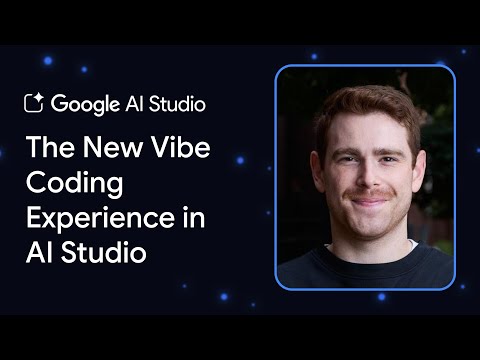
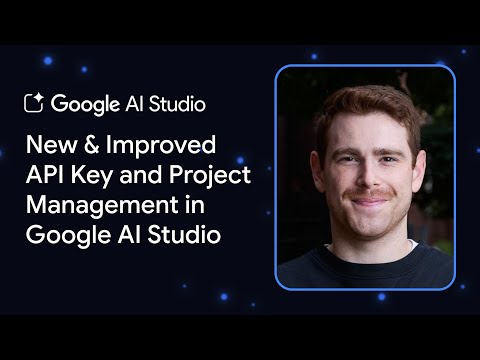
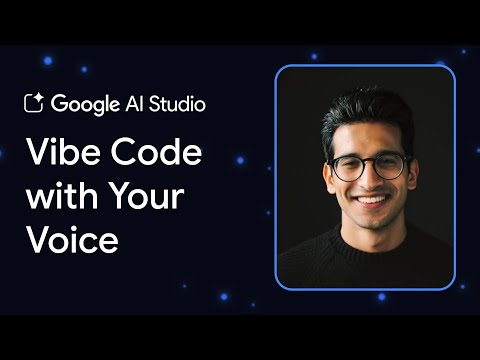
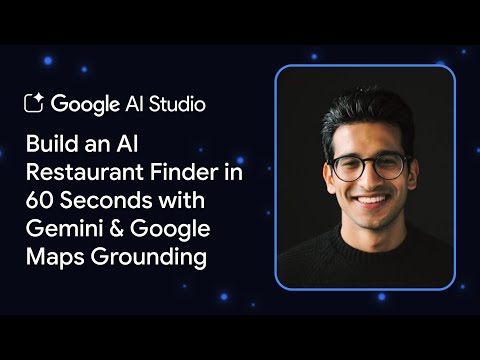

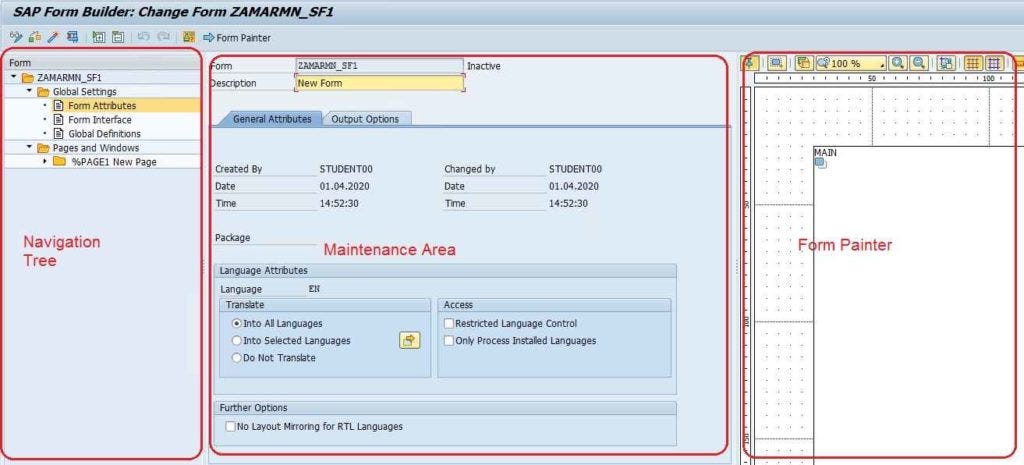


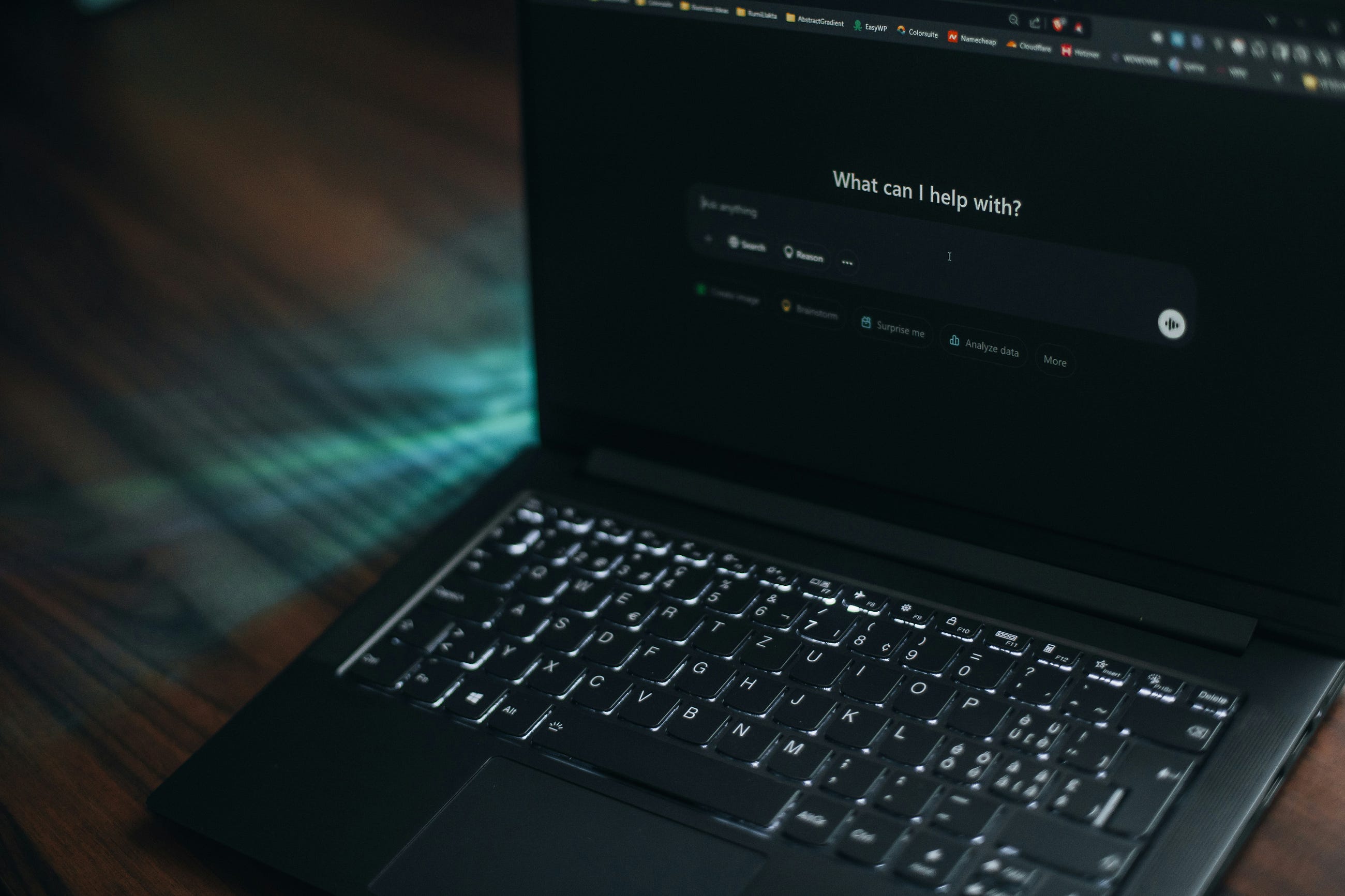
![[UIUC] 대규모 언어 모델을 위한 검색 및 구조화 증강 생성(RAS)에 대한 서베이 논문](https://cdn-images-1.medium.com/max/600/0*s5XHhDEPntSPsFKw)





