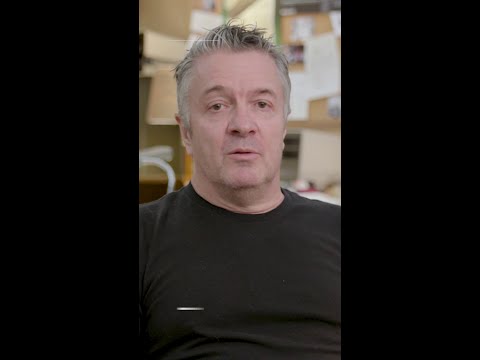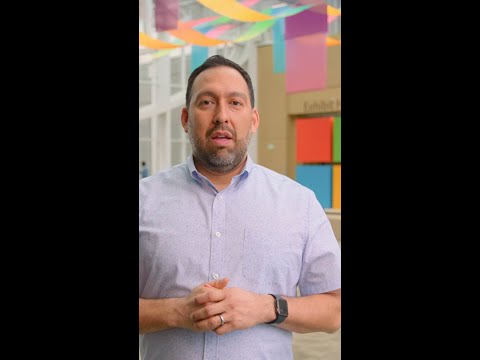Flexible Workflows for Procurement in SAP S/4HANA
Part 1: Introduction to the Flexible Workflow
What is the Flexible Workflow?
In any business, spending needs to be controlled. Before a purchase requisition becomes a purchase order, or before a purchase order is sent to a supplier, it often needs approval. In traditional SAP systems, this was handled by a rigid, technically complex Release Strategy.
The
Flexible Workflow is the modern, powerful, and user-friendly solution in SAP S/4HANA. It allows companies to build robust, condition-based approval processes with ease. Instead of relying on developers, business process experts can now configure complex approval rules directly in SAP Fiori applications.
Key benefits include:
Condition-Based: The workflow is triggered only when specific conditions are met, such as the total value of an order, the type of material being purchased, or the cost center it’s assigned to.Multi-Step Approvals: You can design simple one-step approvals or complex, sequential multi-step approval chains.Role-Based Approvers: Approvers can be assigned dynamically based on their role (e.g., “Manager of Workflow Initiator,” “Cost Center Responsible”) or can be specific users or teams.Fiori-Native: The entire process is managed through intuitive SAP Fiori apps, from configuration to the final approval, which can be done on any device using the My Inbox app.Transparency: Both the creator of the document and the approvers can easily track the approval status, see comments, and understand where the document is in the process.
Core Concepts Explained
Before we dive into the configuration, let’s clarify some key terms.
Term
Description
Relevance in Procurement
Workflow
The complete approval process, containing start conditions and a sequence of steps.
Example: “High-Value IT Purchase Requisition Approval” workflow.
Start Precondition
The specific criteria that a document (PR or PO) must meet to trigger the workflow.
Example: “Total net amount is greater than 500 EUR” AND “Material Group is ‘IT-HW'”.
Step Sequence
The series of approval steps a document goes through. You can have one or more steps.
Example: Step 1: IT Manager Approval. Step 2: Department Head Approval.
Recipients
The users or user groups assigned to approve a step. This can be dynamic, like the manager of the person who created the PR.
Example: The recipient for “Department Head Approval” is assigned via the “Manager of Workflow Initiator’s Manager” role.
Overall Release
The entire document (e.g., a whole purchase requisition with all its items) is approved or rejected as one unit.
This is common for simpler PRs or for POs where the entire order is considered a single commitment.
Item-Level Release
Each line item in a document can be approved or rejected individually.
Useful for large purchase requisitions where different items may be for different departments or require different approvers.
Exception Handling
Defines what happens when something goes wrong, for instance, if a PO is rejected or an approver can’t be found.
Example: If a PO is rejected, the workflow can be canceled.
Deadlines
Time constraints you can set for an approval step. If the deadline is missed, the item is marked as “overdue”.
Example: A manager has 3 working days to approve a PO before it is flagged as overdue.
Part 2: Business Case & Master Data Setup
To make our guide practical, we will use a fictional company, Global Provisions Inc., and follow their journey in setting up and using flexible workflows.
The Business Scenario
Global Provisions Inc. wants to improve its procurement controls. They have defined the following requirements:
For Purchase Requisitions (PRs):Any PR created for IT hardware (Material Group: IT-HW) with a total value over €1,000 must be approved by the creator’s direct manager.If the value is over €5,000, it must also be approved by the manager’s manager (a two-step approval).All other PRs can be approved automatically.For Purchase Orders (POs):Any PO sent to their primary raw material supplier (Supplier: 10300001) with a total net value over €10,000 must be approved by a specific Purchasing Manager, “John Manager”.All other POs are considered pre-approved (based on the approved PR) and should be processed automatically.
Prerequisite Master Data
Before we can build and test our workflows, a consultant or key user must ensure the following master data exists in the SAP S/4HANA system.
Users and Roles:Employee (End-User): EMPLOYEE_USER. This user will create the purchase requisition.Needs role:
Employee – Procurement (SAP_BR_EMPLOYEE_PROCUREMENT).
Manager 1: MANAGER_1. This is the direct manager of EMPLOYEE_USER.Needs role:
Manager – Procurement (SAP_BR_MANAGER_PROCUREMENT).
Manager 2: MANAGER_2. This is the manager of MANAGER_1.Needs role:
Manager – Procurement (SAP_BR_MANAGER_PROCUREMENT).
Purchaser: PURCHASER_USER. This user creates purchase orders.Needs role:
Purchaser (SAP_BR_PURCHASER).
Purchasing Manager: JOHN_MANAGER. A specific user who will approve high-value POs.Needs role:
Purchasing Manager (SAP_BR_PURCHASING_MANAGER).
Configuration Expert: CONFIG_EXPERT.Needs role:
Configuration Expert – Business Process Configuration (SAP_BR_BPC_EXPERT).
Crucial Step: For the “Manager of…” roles to work, you must maintain the organizational structure. This is typically done in HR master data or by linking users in the Maintain Business User app, where you can specify a manager for each user.
Material Master Data:Fiori App: Manage Product Master DataCreate two materials:High-End Laptop:Material Number: LAPTOP_PROMaterial Type: ROH (Raw Material) or relevant typeDescription: High-End Business LaptopMaterial Group: IT-HW (This is critical for our PR scenario)Base Unit of Measure: EA (Each)Valuation Class: 3000 (or relevant)Purchasing Group: 001Office Supplies:Material Number: OFFICESUPPLYMaterial Type: ROHDescription: General Office SuppliesMaterial Group: GEN-OFFICEBase Unit of Measure: BOXValuation Class: 3000Purchasing Group: 001Supplier Master Data:Fiori App: Manage Business Partner / Manage SupplierCreate one supplier:Business Partner Number: 10300001Company Name: Global Raw Materials Inc.Role: SupplierCompany Code Data: Create for your company code (e.g., 1010) with a reconciliation account.Purchasing Data: Create for your purchasing organization (e.g., 1010) with an order currency (e.g., EUR).Cost Center Master Data:Fiori App: Manage Cost CentersCreate one cost center for our scenario:Cost Center: CC_IT_DEPTName: IT DepartmentResponsible Person: MANAGER_1 (Assign the manager’s user ID)Cost Center Category: A (or relevant)Hierarchy Area: A standard areaCompany Code: 1010
Part 3: Configuring the Workflow for Purchase Requisitions
With our scenario and master data ready, the CONFIG_EXPERT user can now build the required approval process for PRs.
Customizing Point: Activating the PR Workflow
First, you must ensure the flexible workflow is active for the PR document types.
Fiori App: Manage Your Solution or Configure Your Solution (for cloud) or access SPRO (for on-premise).Navigate to Sourcing and Procurement -> Requirements Processing. 3. Find the configuration step named
Activate Flexible Workflow for Purchase Requisitions.
Ensure that this is active for the document types you use, particularly
NB (Standard Purchase Requisition). You can choose whether the workflow should be for the overall document or at the item level. For our scenario, we will use
item-level release (Release of Purchase Requisition Item).
How-To Guide: Building the PR Workflow
Now we will use the main workflow configuration app to build the logic for Global Provisions Inc.
Fiori App: Manage Workflows for Purchase RequisitionsUser: CONFIG_EXPERT
Step 1: Create the First Workflow for Manager Approval
In the app, select the workflow scenario Release of Purchase Requisition Item.Click Add to create a new workflow.Properties:Workflow Name: PR Approval for IT Hardware > 1000 EURDescription: Manager approval for IT hardware requisitions over €1,000.Start Conditions: This is where we define when this workflow should trigger.Click Add to create a new condition.Select precondition: Total net amount of purchase requisition item is greater than. Enter 1000 and EUR.Click Add again.Select precondition: Material Group of purchase requisition item is. Enter IT-HW.The workflow will now only start if BOTH conditions are met.Step Sequence: Now, we define who approves.Click Add under Step Sequence to create Step 1.Step Name: Manager ApprovalStep Type: Release of Reworkable PR Item (This allows the manager to send it back for changes).Recipients -> Assignment by: Select Role.Role: Select Manager of Workflow Initiator. This dynamically finds the manager of the person who created the PR.Leave Step Conditions blank for this step.Click Save, then Activate the workflow.
Step 2: Create the Second Workflow for Senior Manager Approval
We need a separate workflow for the higher value threshold because the start conditions are different.
Back on the main screen of the Manage Workflows for Purchase Requisitions app, click Add again.Properties:Workflow Name: PR Approval for IT Hardware > 5000 EURDescription: Two-level manager approval for high-value IT hardware.Start Conditions:Add precondition: Total net amount of purchase requisition item is greater than. Enter 5000 and EUR.Add precondition: Material Group of purchase requisition item is. Enter IT-HW.Step Sequence: This workflow will have two steps.Step 1: Manager ApprovalStep Name: Direct Manager ApprovalStep Type: Release of Reworkable PR ItemRecipients -> Role: Manager of Workflow InitiatorStep 2: Senior Manager ApprovalClick Add again in the Step Sequence section.Step Name: Senior Manager ApprovalStep Type: Release of Reworkable PR ItemRecipients -> Role: Manager of Workflow Initiator’s Manager. This looks up the manager of the manager.Click Save, then Activate.
Step 3: Define the Order
You now have two active workflows. What happens if a PR is for €6,000? It meets the conditions for BOTH workflows. This is where you must define the order. The system checks the workflows in sequence and uses the
first one that matches.
On the main screen, click the Define Order button.Ensure that the more specific workflow, PR Approval for IT Hardware > 5000 EUR, is set to Order 1.Set the PR Approval for IT Hardware > 1000 EUR workflow to Order 2.The default
Automatic Approval workflow should be last.
Click Save.
Now, if a PR for €6,000 is created, the system checks Order 1, finds a match, and triggers the two-step approval. It will not proceed to check Order 2. A PR for €2,000 will fail the check for Order 1, but match Order 2, triggering the single-step approval.
Part 4: Configuring the Workflow for Purchase Orders
Next, the CONFIG_EXPERT will set up the simpler PO approval process for Global Provisions Inc.
Customizing Point: Activating the PO Workflow
Similar to PRs, the PO workflow must be enabled first.
Fiori App: Manage Your Solution / Configure Your SolutionNavigate to Sourcing and Procurement -> Purchase Order Processing. 3. Find the configuration step
Activate Flexible Workflow for Purchase Orders and activate it. If this is not active, all POs will be approved automatically by default.
How-To Guide: Building the PO Workflow
Fiori App: Manage Workflows for Purchase OrdersUser: CONFIG_EXPERT
Step 1: Create the Workflow for High-Value Supplier POs
In the app, click Add to create a new workflow.Properties:Workflow Name: High-Value PO Approval for Global Raw MaterialsDescription: Approval for any PO to Global Raw Materials Inc. over €10,000.Start Conditions:Add precondition: Total net amount of purchase order is greater than. Enter 10000 and EUR.Add precondition: Supplier is. Enter 10300001.Step Sequence:Click Add to create Step 1.Step Name: Purchasing Manager ApprovalStep Type: Release of Reworkable Purchase Order (This allows the manager to send it back for rework).Recipients -> Assignment by: Select User.User: Select JOHN_MANAGER. In this case, the approver is a specific person, not a dynamic role.Click Save, then Activate the workflow.
Step 2: Check the Default Workflow
Ensure the
Automatic Release of Purchase Order workflow delivered by SAP is active and is the last in the order. This will act as a fallback to automatically approve any POs that do not meet the criteria for our new workflow.
Part 5: End-User Test Plan & Execution Guide
Now that the configuration is complete, we can test our scenarios from an end-user perspective.
Test Scenario 1: Purchase Requisition for a €2,500 Laptop
Objective: Test the single-step manager approval workflow for PRs.
Step
User
Fiori App
Action
Expected Result
1
EMPLOYEE_USER
Create Purchase Requisition
1. Create a new PR. 2. Add item: Material LAPTOP_PRO, Quantity 1. 3. Enter a Net Price of 2500 EUR. 4. Go to Account Assignment and enter Cost Center CC_IT_DEPT. 5. Click Order.
The PR is created successfully. The status shows “In Approval”.
2
MANAGER_1
My Inbox
1. Log in to the Fiori Launchpad. 2. Open the My Inbox app.
A new work item “Approve Purchase Requisition Item” for the laptop appears in the inbox. A notification should also appear on the launchpad.
3
MANAGER_1
My Inbox
1. Select the work item. 2. Review the details (item, price, account assignment). 3. Click the Approve button. You can add an optional note.
The work item disappears from the inbox. The PR is now approved.
4
EMPLOYEE_USER
Manage Purchase Requisitions – Professional
1. Open the app and find the PR created in Step 1. 2. Check the “Approval Details” tab.
The status of the PR is “Approved”. The approval details show that MANAGER_1 approved the item.
Test Scenario 2: High-Value Purchase Order
Objective: Test the user-specific approval workflow for POs.
Step
User
Fiori App
Action
Expected Result
1
PURCHASER_USER
Manage Purchase Orders
1. Create a new Purchase Order. 2. Enter Supplier: 10300001. 3. Add a line item (e.g., for a raw material) with a net value of €15,000. 4. Enter all other required data (company code, purch. org, etc.). 5. Click Order.
The PO is created successfully with a status of “In Approval”.
2
JOHN_MANAGER
My Inbox
1. Log in and open the My Inbox app.
A new work item “Approve Purchase Order” appears.
3
JOHN_MANAGER
My Inbox
1. Select the work item. 2. Review the PO details. 3. Let’s test the rework feature. Click the option to send back for rework (the exact button may vary, e.g., “Request Rework”).
4. In the comment box, type “Please confirm delivery date before I approve.” and submit.
The work item disappears from the manager’s inbox. The PO status changes to “Rework required”.
4
PURCHASER_USER
Manage Purchase Orders
1. Open the app and find the PO. 2. The status is “Rework required”. A notification is visible with the manager’s comment.
3. Click Edit, make a minor change (e.g., add a note in the header), and click Order again to resubmit.
The PO status changes back to “In Approval”.
5
JOHN_MANAGER
My Inbox
1. Open the app.
The same work item reappears.
6
JOHN_MANAGER
My Inbox
1. Review the item again and click Approve.
The work item is removed. The PO is now fully approved and can be sent to the supplier.
Part 6: Advanced Topics & Special Features
The flexible workflow engine is very powerful. Here are some advanced features mentioned in the source documents that you can explore.
Restarting Workflows After Changes
What if a PR is approved, but then the creator changes a critical field, like the quantity or price? You can configure the system to automatically restart the entire approval workflow if certain fields are changed.
Customizing App: Manage Conditions to Restart Flexible Workflow.How it works: In this app, you see a list of fields (e.g., Price Unit, Quantity, Material Group). If the checkbox is ticked for a field, any change to that field on an already-approved document will reset the approval and re-trigger the workflow from the beginning. This ensures that all changes are properly vetted.BAdI for Complex Logic: For more complex rules (e.g., “only restart if the price increases by more than 10%”), you can use the BAdI Define Conditions to Restart Flexible Workflow (MM_PUR_S4_PR_WFL_RESTART) in the Custom Fields and Logic app to implement your own logic.
Deadline Monitoring
To prevent approvals from getting stuck, you can set deadlines for workflow steps.
Configuration: When defining a step in the Manage Workflows for… apps, you can access the Deadlines section.Functionality: You can specify a time (e.g., 3 days) after which the work item is marked as Overdue. This is visible to both the approver in their
My Inbox and to others in the approval details log. You can also configure actions, such as sending a notification email once the deadline is passed.
Workdays: The deadline can be based on calendar days or workdays. Workdays are determined by a factory calendar, which can be defined via the BAdI
Determination of Factory Calendar for Workflow Deadline for custom logic.
Optional Steps
Sometimes, an approver might not be found (e.g., a cost center has no responsible person assigned). By default, this would cause the workflow to error. However, you can mark a step as
optional.
How it works: If a step is marked as optional and the system cannot determine an agent/approver, it will simply skip that step and move to the next one in the sequence. The workflow history will clearly log that the step was skipped. This builds resilience into your approval process.
Editing During Approval
In some cases, an approver may spot a small mistake and want to fix it directly instead of rejecting the whole document.
Fiori App: My InboxFunctionality: The Edit and Approve Purchase Requisition feature allows an approver with the correct authorizations to edit certain fields (like account assignment details or the delivery date) directly within the My Inbox app before approving. This significantly improves process efficiency.
Part 7: Appendix – Key Roles and Fiori Apps
Here is a summary of the primary roles and applications involved in the flexible workflow process for procurement.
Business Roles
Role Name
SAP Role ID
Primary Responsibility
Configuration Expert
SAP_BR_BPC_EXPERT
Defines and manages all flexible workflows.
Employee – Procurement
SAP_BR_EMPLOYEE_PROCUREMENT
Creates self-service purchase requisitions.
Purchaser
SAP_BR_PURCHASER
Creates and manages purchase orders and professional purchase requisitions.
Manager – Procurement
SAP_BR_MANAGER_PROCUREMENT
Approves purchase requisitions and other documents.
Purchasing Manager
SAP_BR_PURCHASING_MANAGER
Approves purchase orders and oversees purchasing operations.
Fiori Applications
Fiori App Name
Purpose
Used By
Manage Workflows for Purchase Requisitions
Create, configure, and activate PR approval workflows.
Configuration Expert
Manage Workflows for Purchase Orders
Create, configure, and activate PO approval workflows.
Configuration Expert
My Inbox
The central app for approvers to view and action their assigned work items (approve, reject, rework).
Managers, Approvers
Create Purchase Requisition
Standard app for employees to create self-service PRs.
Employee
Manage Purchase Orders
Professional app for creating, changing, and monitoring POs.
Purchaser
Manage Your Solution
Central configuration app in SAP S/4HANA Cloud for activating workflow scenarios and other settings.
Configuration Expert
Custom Fields and Logic
Advanced app for implementing BAdIs to extend the standard logic of the flexible workflow.
Configuration Expert
Flexible Workflows for Procurement in SAP S/4HANAPart 1: Introduction to the Flexible WorkflowWhat is the Flexible Workflow?In any business, spending needs to be controlled. Before a purchase requisition becomes a purchase order, or before a purchase order is sent to a supplier, it often needs approval. In traditional SAP systems, this was handled by a rigid, technically complex Release Strategy.TheFlexible Workflow is the modern, powerful, and user-friendly solution in SAP S/4HANA. It allows companies to build robust, condition-based approval processes with ease. Instead of relying on developers, business process experts can now configure complex approval rules directly in SAP Fiori applications.Key benefits include:Condition-Based: The workflow is triggered only when specific conditions are met, such as the total value of an order, the type of material being purchased, or the cost center it’s assigned to.Multi-Step Approvals: You can design simple one-step approvals or complex, sequential multi-step approval chains.Role-Based Approvers: Approvers can be assigned dynamically based on their role (e.g., “Manager of Workflow Initiator,” “Cost Center Responsible”) or can be specific users or teams.Fiori-Native: The entire process is managed through intuitive SAP Fiori apps, from configuration to the final approval, which can be done on any device using the My Inbox app.Transparency: Both the creator of the document and the approvers can easily track the approval status, see comments, and understand where the document is in the process.Core Concepts ExplainedBefore we dive into the configuration, let’s clarify some key terms.TermDescriptionRelevance in ProcurementWorkflowThe complete approval process, containing start conditions and a sequence of steps.Example: “High-Value IT Purchase Requisition Approval” workflow.Start PreconditionThe specific criteria that a document (PR or PO) must meet to trigger the workflow.Example: “Total net amount is greater than 500 EUR” AND “Material Group is ‘IT-HW'”.Step SequenceThe series of approval steps a document goes through. You can have one or more steps.Example: Step 1: IT Manager Approval. Step 2: Department Head Approval.RecipientsThe users or user groups assigned to approve a step. This can be dynamic, like the manager of the person who created the PR.Example: The recipient for “Department Head Approval” is assigned via the “Manager of Workflow Initiator’s Manager” role.Overall ReleaseThe entire document (e.g., a whole purchase requisition with all its items) is approved or rejected as one unit.This is common for simpler PRs or for POs where the entire order is considered a single commitment.Item-Level ReleaseEach line item in a document can be approved or rejected individually.Useful for large purchase requisitions where different items may be for different departments or require different approvers.Exception HandlingDefines what happens when something goes wrong, for instance, if a PO is rejected or an approver can’t be found.Example: If a PO is rejected, the workflow can be canceled.DeadlinesTime constraints you can set for an approval step. If the deadline is missed, the item is marked as “overdue”.Example: A manager has 3 working days to approve a PO before it is flagged as overdue. Part 2: Business Case & Master Data SetupTo make our guide practical, we will use a fictional company, Global Provisions Inc., and follow their journey in setting up and using flexible workflows.The Business ScenarioGlobal Provisions Inc. wants to improve its procurement controls. They have defined the following requirements:For Purchase Requisitions (PRs):Any PR created for IT hardware (Material Group: IT-HW) with a total value over €1,000 must be approved by the creator’s direct manager.If the value is over €5,000, it must also be approved by the manager’s manager (a two-step approval).All other PRs can be approved automatically.For Purchase Orders (POs):Any PO sent to their primary raw material supplier (Supplier: 10300001) with a total net value over €10,000 must be approved by a specific Purchasing Manager, “John Manager”.All other POs are considered pre-approved (based on the approved PR) and should be processed automatically.Prerequisite Master DataBefore we can build and test our workflows, a consultant or key user must ensure the following master data exists in the SAP S/4HANA system.Users and Roles:Employee (End-User): EMPLOYEE_USER. This user will create the purchase requisition.Needs role:Employee – Procurement (SAP_BR_EMPLOYEE_PROCUREMENT).Manager 1: MANAGER_1. This is the direct manager of EMPLOYEE_USER.Needs role:Manager – Procurement (SAP_BR_MANAGER_PROCUREMENT).Manager 2: MANAGER_2. This is the manager of MANAGER_1.Needs role:Manager – Procurement (SAP_BR_MANAGER_PROCUREMENT).Purchaser: PURCHASER_USER. This user creates purchase orders.Needs role:Purchaser (SAP_BR_PURCHASER).Purchasing Manager: JOHN_MANAGER. A specific user who will approve high-value POs.Needs role:Purchasing Manager (SAP_BR_PURCHASING_MANAGER).Configuration Expert: CONFIG_EXPERT.Needs role:Configuration Expert – Business Process Configuration (SAP_BR_BPC_EXPERT).Crucial Step: For the “Manager of…” roles to work, you must maintain the organizational structure. This is typically done in HR master data or by linking users in the Maintain Business User app, where you can specify a manager for each user.Material Master Data:Fiori App: Manage Product Master DataCreate two materials:High-End Laptop:Material Number: LAPTOP_PROMaterial Type: ROH (Raw Material) or relevant typeDescription: High-End Business LaptopMaterial Group: IT-HW (This is critical for our PR scenario)Base Unit of Measure: EA (Each)Valuation Class: 3000 (or relevant)Purchasing Group: 001Office Supplies:Material Number: OFFICESUPPLYMaterial Type: ROHDescription: General Office SuppliesMaterial Group: GEN-OFFICEBase Unit of Measure: BOXValuation Class: 3000Purchasing Group: 001Supplier Master Data:Fiori App: Manage Business Partner / Manage SupplierCreate one supplier:Business Partner Number: 10300001Company Name: Global Raw Materials Inc.Role: SupplierCompany Code Data: Create for your company code (e.g., 1010) with a reconciliation account.Purchasing Data: Create for your purchasing organization (e.g., 1010) with an order currency (e.g., EUR).Cost Center Master Data:Fiori App: Manage Cost CentersCreate one cost center for our scenario:Cost Center: CC_IT_DEPTName: IT DepartmentResponsible Person: MANAGER_1 (Assign the manager’s user ID)Cost Center Category: A (or relevant)Hierarchy Area: A standard areaCompany Code: 1010Part 3: Configuring the Workflow for Purchase RequisitionsWith our scenario and master data ready, the CONFIG_EXPERT user can now build the required approval process for PRs.Customizing Point: Activating the PR WorkflowFirst, you must ensure the flexible workflow is active for the PR document types.Fiori App: Manage Your Solution or Configure Your Solution (for cloud) or access SPRO (for on-premise).Navigate to Sourcing and Procurement -> Requirements Processing. 3. Find the configuration step namedActivate Flexible Workflow for Purchase Requisitions.Ensure that this is active for the document types you use, particularlyNB (Standard Purchase Requisition). You can choose whether the workflow should be for the overall document or at the item level. For our scenario, we will useitem-level release (Release of Purchase Requisition Item).How-To Guide: Building the PR WorkflowNow we will use the main workflow configuration app to build the logic for Global Provisions Inc.Fiori App: Manage Workflows for Purchase RequisitionsUser: CONFIG_EXPERTStep 1: Create the First Workflow for Manager ApprovalIn the app, select the workflow scenario Release of Purchase Requisition Item.Click Add to create a new workflow.Properties:Workflow Name: PR Approval for IT Hardware > 1000 EURDescription: Manager approval for IT hardware requisitions over €1,000.Start Conditions: This is where we define when this workflow should trigger.Click Add to create a new condition.Select precondition: Total net amount of purchase requisition item is greater than. Enter 1000 and EUR.Click Add again.Select precondition: Material Group of purchase requisition item is. Enter IT-HW.The workflow will now only start if BOTH conditions are met.Step Sequence: Now, we define who approves.Click Add under Step Sequence to create Step 1.Step Name: Manager ApprovalStep Type: Release of Reworkable PR Item (This allows the manager to send it back for changes).Recipients -> Assignment by: Select Role.Role: Select Manager of Workflow Initiator. This dynamically finds the manager of the person who created the PR.Leave Step Conditions blank for this step.Click Save, then Activate the workflow.Step 2: Create the Second Workflow for Senior Manager ApprovalWe need a separate workflow for the higher value threshold because the start conditions are different.Back on the main screen of the Manage Workflows for Purchase Requisitions app, click Add again.Properties:Workflow Name: PR Approval for IT Hardware > 5000 EURDescription: Two-level manager approval for high-value IT hardware.Start Conditions:Add precondition: Total net amount of purchase requisition item is greater than. Enter 5000 and EUR.Add precondition: Material Group of purchase requisition item is. Enter IT-HW.Step Sequence: This workflow will have two steps.Step 1: Manager ApprovalStep Name: Direct Manager ApprovalStep Type: Release of Reworkable PR ItemRecipients -> Role: Manager of Workflow InitiatorStep 2: Senior Manager ApprovalClick Add again in the Step Sequence section.Step Name: Senior Manager ApprovalStep Type: Release of Reworkable PR ItemRecipients -> Role: Manager of Workflow Initiator’s Manager. This looks up the manager of the manager.Click Save, then Activate.Step 3: Define the OrderYou now have two active workflows. What happens if a PR is for €6,000? It meets the conditions for BOTH workflows. This is where you must define the order. The system checks the workflows in sequence and uses thefirst one that matches.On the main screen, click the Define Order button.Ensure that the more specific workflow, PR Approval for IT Hardware > 5000 EUR, is set to Order 1.Set the PR Approval for IT Hardware > 1000 EUR workflow to Order 2.The defaultAutomatic Approval workflow should be last.Click Save.Now, if a PR for €6,000 is created, the system checks Order 1, finds a match, and triggers the two-step approval. It will not proceed to check Order 2. A PR for €2,000 will fail the check for Order 1, but match Order 2, triggering the single-step approval.Part 4: Configuring the Workflow for Purchase OrdersNext, the CONFIG_EXPERT will set up the simpler PO approval process for Global Provisions Inc.Customizing Point: Activating the PO WorkflowSimilar to PRs, the PO workflow must be enabled first.Fiori App: Manage Your Solution / Configure Your SolutionNavigate to Sourcing and Procurement -> Purchase Order Processing. 3. Find the configuration stepActivate Flexible Workflow for Purchase Orders and activate it. If this is not active, all POs will be approved automatically by default.How-To Guide: Building the PO WorkflowFiori App: Manage Workflows for Purchase OrdersUser: CONFIG_EXPERTStep 1: Create the Workflow for High-Value Supplier POsIn the app, click Add to create a new workflow.Properties:Workflow Name: High-Value PO Approval for Global Raw MaterialsDescription: Approval for any PO to Global Raw Materials Inc. over €10,000.Start Conditions:Add precondition: Total net amount of purchase order is greater than. Enter 10000 and EUR.Add precondition: Supplier is. Enter 10300001.Step Sequence:Click Add to create Step 1.Step Name: Purchasing Manager ApprovalStep Type: Release of Reworkable Purchase Order (This allows the manager to send it back for rework).Recipients -> Assignment by: Select User.User: Select JOHN_MANAGER. In this case, the approver is a specific person, not a dynamic role.Click Save, then Activate the workflow.Step 2: Check the Default WorkflowEnsure theAutomatic Release of Purchase Order workflow delivered by SAP is active and is the last in the order. This will act as a fallback to automatically approve any POs that do not meet the criteria for our new workflow.Part 5: End-User Test Plan & Execution GuideNow that the configuration is complete, we can test our scenarios from an end-user perspective.Test Scenario 1: Purchase Requisition for a €2,500 LaptopObjective: Test the single-step manager approval workflow for PRs.StepUserFiori AppActionExpected Result1EMPLOYEE_USERCreate Purchase Requisition1. Create a new PR. 2. Add item: Material LAPTOP_PRO, Quantity 1. 3. Enter a Net Price of 2500 EUR. 4. Go to Account Assignment and enter Cost Center CC_IT_DEPT. 5. Click Order.The PR is created successfully. The status shows “In Approval”.2MANAGER_1My Inbox1. Log in to the Fiori Launchpad. 2. Open the My Inbox app.A new work item “Approve Purchase Requisition Item” for the laptop appears in the inbox. A notification should also appear on the launchpad.3MANAGER_1My Inbox1. Select the work item. 2. Review the details (item, price, account assignment). 3. Click the Approve button. You can add an optional note.The work item disappears from the inbox. The PR is now approved.4EMPLOYEE_USERManage Purchase Requisitions – Professional1. Open the app and find the PR created in Step 1. 2. Check the “Approval Details” tab.The status of the PR is “Approved”. The approval details show that MANAGER_1 approved the item. Test Scenario 2: High-Value Purchase OrderObjective: Test the user-specific approval workflow for POs.StepUserFiori AppActionExpected Result1PURCHASER_USERManage Purchase Orders1. Create a new Purchase Order. 2. Enter Supplier: 10300001. 3. Add a line item (e.g., for a raw material) with a net value of €15,000. 4. Enter all other required data (company code, purch. org, etc.). 5. Click Order.The PO is created successfully with a status of “In Approval”.2JOHN_MANAGERMy Inbox1. Log in and open the My Inbox app.A new work item “Approve Purchase Order” appears.3JOHN_MANAGERMy Inbox1. Select the work item. 2. Review the PO details. 3. Let’s test the rework feature. Click the option to send back for rework (the exact button may vary, e.g., “Request Rework”).4. In the comment box, type “Please confirm delivery date before I approve.” and submit.The work item disappears from the manager’s inbox. The PO status changes to “Rework required”.4PURCHASER_USERManage Purchase Orders1. Open the app and find the PO. 2. The status is “Rework required”. A notification is visible with the manager’s comment.3. Click Edit, make a minor change (e.g., add a note in the header), and click Order again to resubmit.The PO status changes back to “In Approval”.5JOHN_MANAGERMy Inbox1. Open the app.The same work item reappears. 6JOHN_MANAGERMy Inbox1. Review the item again and click Approve.The work item is removed. The PO is now fully approved and can be sent to the supplier. Part 6: Advanced Topics & Special FeaturesThe flexible workflow engine is very powerful. Here are some advanced features mentioned in the source documents that you can explore.Restarting Workflows After ChangesWhat if a PR is approved, but then the creator changes a critical field, like the quantity or price? You can configure the system to automatically restart the entire approval workflow if certain fields are changed.Customizing App: Manage Conditions to Restart Flexible Workflow.How it works: In this app, you see a list of fields (e.g., Price Unit, Quantity, Material Group). If the checkbox is ticked for a field, any change to that field on an already-approved document will reset the approval and re-trigger the workflow from the beginning. This ensures that all changes are properly vetted.BAdI for Complex Logic: For more complex rules (e.g., “only restart if the price increases by more than 10%”), you can use the BAdI Define Conditions to Restart Flexible Workflow (MM_PUR_S4_PR_WFL_RESTART) in the Custom Fields and Logic app to implement your own logic.Deadline MonitoringTo prevent approvals from getting stuck, you can set deadlines for workflow steps.Configuration: When defining a step in the Manage Workflows for… apps, you can access the Deadlines section.Functionality: You can specify a time (e.g., 3 days) after which the work item is marked as Overdue. This is visible to both the approver in theirMy Inbox and to others in the approval details log. You can also configure actions, such as sending a notification email once the deadline is passed.Workdays: The deadline can be based on calendar days or workdays. Workdays are determined by a factory calendar, which can be defined via the BAdIDetermination of Factory Calendar for Workflow Deadline for custom logic.Optional StepsSometimes, an approver might not be found (e.g., a cost center has no responsible person assigned). By default, this would cause the workflow to error. However, you can mark a step asoptional.How it works: If a step is marked as optional and the system cannot determine an agent/approver, it will simply skip that step and move to the next one in the sequence. The workflow history will clearly log that the step was skipped. This builds resilience into your approval process.Editing During ApprovalIn some cases, an approver may spot a small mistake and want to fix it directly instead of rejecting the whole document.Fiori App: My InboxFunctionality: The Edit and Approve Purchase Requisition feature allows an approver with the correct authorizations to edit certain fields (like account assignment details or the delivery date) directly within the My Inbox app before approving. This significantly improves process efficiency.Part 7: Appendix – Key Roles and Fiori AppsHere is a summary of the primary roles and applications involved in the flexible workflow process for procurement.Business RolesRole NameSAP Role IDPrimary ResponsibilityConfiguration ExpertSAP_BR_BPC_EXPERTDefines and manages all flexible workflows.Employee – ProcurementSAP_BR_EMPLOYEE_PROCUREMENTCreates self-service purchase requisitions.PurchaserSAP_BR_PURCHASERCreates and manages purchase orders and professional purchase requisitions.Manager – ProcurementSAP_BR_MANAGER_PROCUREMENTApproves purchase requisitions and other documents.Purchasing ManagerSAP_BR_PURCHASING_MANAGERApproves purchase orders and oversees purchasing operations. Fiori ApplicationsFiori App NamePurposeUsed ByManage Workflows for Purchase RequisitionsCreate, configure, and activate PR approval workflows.Configuration ExpertManage Workflows for Purchase OrdersCreate, configure, and activate PO approval workflows.Configuration ExpertMy InboxThe central app for approvers to view and action their assigned work items (approve, reject, rework).Managers, ApproversCreate Purchase RequisitionStandard app for employees to create self-service PRs.EmployeeManage Purchase OrdersProfessional app for creating, changing, and monitoring POs.PurchaserManage Your SolutionCentral configuration app in SAP S/4HANA Cloud for activating workflow scenarios and other settings.Configuration ExpertCustom Fields and LogicAdvanced app for implementing BAdIs to extend the standard logic of the flexible workflow.Configuration Expert Read More Technology Blog Posts by Members articles
#SAP
#SAPTechnologyblog