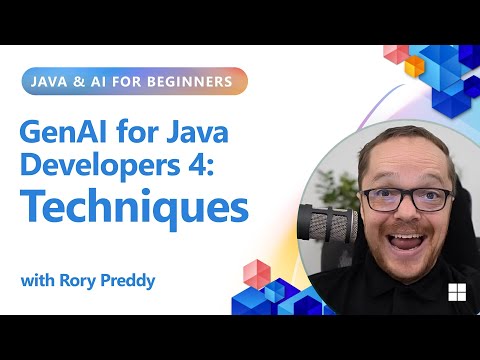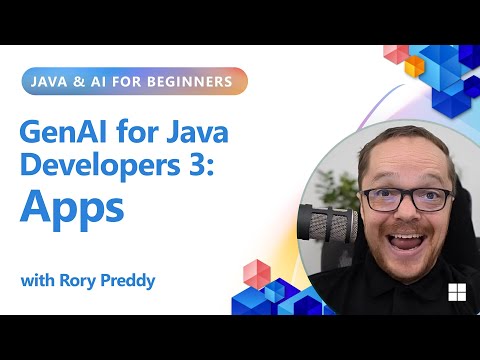Part 1: Foundational Configuration & Organizational Structure
Before processing any maintenance activities, the system must be configured to reflect the company’s organizational structure. A key element in Plant Maintenance is the Planner Group.
## Understanding the Planner Group
A Planner Group is a crucial organizational element in SAP Plant Maintenance. It represents a group of employees responsible for planning and processing maintenance tasks within a specific plant. For example, you might have separate planner groups for Mechanical, Electrical, and Instrumentation maintenance.
Assigning a maintenance order to a planner group is mandatory. This ensures clear responsibility for planning, execution, spare parts management, and eventual completion of the work.
## How-To: Define a New Planner Group
This exercise is typically performed by a consultant or a key user with configuration access. We will follow the business case from the source document: creating a new planner group for “Caps” and renaming an existing one for “Clips” in Plant 0120.
Objective:
Create Planner Group 030 with the description “Caps” for Plant 0120.Change the description of Planner Group 026 in Plant 0120 from “Filetage” (Threading) to “Clip”.
SAP GUI Path (SPRO):
Access the SAP Reference IMG (Implementation Guide) using transaction code SPRO.Navigate to the following path:
Plant Maintenance and Customer Service > Master Data in Plant Maintenance and Customer Service > Basic Settings > Define Planner Groups.
Step-by-Step Instructions:
After executing the IMG activity, you will see a list of existing planner groups by plant.To create a new entry, click the “New Entries” button.Enter the following data:Plnt (Plant): 0120Plnr grp (Planner group): 030Name of planner group: Caps (This is the English translation of “Bouchon”)Telephone: (Optional) Enter a contact number for the group.To modify an existing group, locate the entry for Plant 0120 and Planner Group 026.Change the value in the
“Name of planner group” field from its old value to Clip.
Click the Save icon. You will be prompted to assign this change to a customizing transport request. This is the mechanism used to move configuration changes between development, quality, and production systems.
The result of this configuration is shown below, reflecting the “Before” and “After” states from your document.
Before Changes: | Plnt | Plnr grp | Name of planner group | | :— | :— | :— | | 0120 | 026 | Filetage | | 0120 | 028 | Insert | | 0120 | 029 | Habillage |
After Changes: | Plnt | Plnr grp | Name of planner group | | :— | :— | :— | | 0120 | 026 | Clip | | 0120 | 027 | Surpoussoir | | 0120 | 030 | Caps |
Technical Note: These configuration values are stored in the SAP database table T357.
Part 2: Core Master Data Management
With the organizational structure in place, we can create the master data that represents our physical assets.
## Equipment Master Records
An Equipment master record represents an individual, physical object that needs to be maintained. It is the primary object for which maintenance tasks are planned and recorded. Examples include a specific pump, a motor, or a molding machine.
Key Data in an Equipment Master:
Equipment Number: A unique identifier.Description: A clear text description of the object.Location Data: Includes the Plant (e.g., 0120 VALOIS Le Neubourg) and the Planner Group responsible for its maintenance.Status: Indicates if the equipment is operational, in storage, or decommissioned.
To view an Equipment Master, you can use:
SAP GUI: IE03 – Display Equipment * SAP Fiori App: Display Technical Object## PM Assemblies (IBAU)
A PM Assembly (material type IBAU) is a logical grouping of materials that form a component of a piece of equipment but are not maintained individually. They are used to create structured Bills of Material (BOMs) for technical objects, making it easier to plan for spare parts.
## How-To: Modify a PM Assembly
This process uses the standard material master transaction, as a PM Assembly is a type of material master record.
Objective: Modify the description or other basic data for a PM Assembly.
Step-by-Step Instructions:
Launch the transaction.SAP GUI: MM02SAP Fiori App: Change MaterialEnter the
Material number of the PM Assembly you wish to change (e.g., 6200850) and press Enter.
A “Select View(s)” dialog box will appear. Select
“Basic Data 1” and press Enter or click the green checkmark.
You can now modify the information, such as the material description or the base unit of measure.Once your changes are complete, click the
Save icon.
Part 3: Corrective Maintenance Processing
This section covers the process of responding to an asset breakdown, from creating the order to planning the work.
## Understanding the Maintenance Order
The Maintenance Order is the central document used to plan, execute, and track all costs associated with a maintenance task. It answers the key questions:
What work needs to be done? (Order description, operations)Which asset is affected? (Equipment or Functional Location)When should the work happen? (Planned dates)Who is responsible? (Planner group, work center)How much work is involved? (Work hours, number of people)## How-To: Modify and Plan a Maintenance Order
After a maintenance order is created, a planner must add details to ensure it can be executed efficiently.
Objective: Update an existing Maintenance Order (5376794) with scheduling information and resource requirements.
Step-by-Step Instructions:
Launch the transaction.SAP GUI: IW32 – Change OrderSAP Fiori App: Change Maintenance OrderEnter the
Order number and press Enter.
In the order header, you can update key information.Schedule the Work: Go to the “Dates” section and enter the “Basic start date” and “Basic finish date” to define the planning window.Plan the Labor: In the “Operations” tab, select the relevant operation line. Here, you will enter:Work: The total estimated labor required to complete the job (e.g., 16 hours). This is the “Charge de travail” from your document.Number: The number of people assigned to the task (e.g., 2 people).Personnel No.: (Optional) The specific employee number(s) if known.Understand the Duration Calculation: SAP calculates the “Duration” automatically based on the work and number of people. The formula is:
Duration=Number of PeopleWork
Example 1: If Work is 16 H and Number is 2, the Duration will be 8 H.Example 2: If you need a job to take 100 hours with 4 people, you must enter 400 H in the Work field to achieve the desired duration.Once all planning details are entered, Save the Maintenance Order.Part 4: Document Management System (DMS)
DMS allows you to link external files like technical drawings, safety procedures, or manuals directly to SAP objects like Equipment or Maintenance Orders.
## How-To: Find and Modify Linked Documents
Objective: Find an existing Document Info Record (DIR) and modify its details or replace the attached file.
### Step 1: Finding the DocumentLaunch the transaction.SAP GUI: CV04N – Find DocumentSAP Fiori App: Find DocumentsUse the search criteria to find your document. You can search by
Document number, Description, etc. Using a wildcard * can help broaden your search (e.g., PLANT_DEPT_*).
Execute the search by pressing
F8.
From the results list, double-click the document you wish to manage.### Step 2: Modifying the DocumentLaunch the transaction.SAP GUI: CV02N – Change DocumentSAP Fiori App: Change DocumentEnter the
Document number, Document Type, Document Part, and Document Version and press Enter.
You can now navigate through the different tabs to modify information:“Descriptions” Tab: Change the document’s descriptive text.“Originals” Tab: Manage the attached files. You can check-in a new version of a file or attach new files.“Object links” Tab: Link or unlink the document to/from SAP objects like Equipment or Materials.Save your changes.Part 5: Integrated Processes (Procurement & Inventory)
Maintenance often requires spare parts, which involves integration with Materials Management (MM) and Inventory Management (IM).
## How-To: Display a Purchase Requisition for Maintenance
When a non-stock spare part is needed for a maintenance order, the system can automatically generate a Purchase Requisition (PR). You can use this procedure to check its status.
Objective: Display Purchase Requisition 10176617.
Step-by-Step Instructions:
Launch the transaction.SAP GUI: ME5ASAP Fiori App: Display Purchase RequisitionEnter the
Purchase requisition number.
For a clear, table-like layout, set the
Scope of list field to ALV.
Execute the report by pressing
F8.
The system will display the PR details. From here, you can check the status, see if a Purchase Order has been created, and print the document if needed.## How-To: Process Mass Data Uploads for Inventory Counts
Sometimes, data from external systems (like barcode scanners used for physical inventory) needs to be loaded into SAP. While modern S/4HANA uses Fiori apps for inventory counting, the source document shows a classic method using batch input sessions.
Concept: Batch Input Session (SM35) A batch input session is a technical tool that allows for the automated, mass processing of transactions. It simulates a user entering data screen by screen. This is often used for data migration or interfacing with external systems.
Standard Business Process Context: The scenario in your document (name 432_PHYSICIN) refers to processing a Physical Inventory Count. The standard process is:
Create a Physical Inventory Document.Enter the count results from the warehouse floor.Post any differences to align system inventory with physical inventory.
The batch input session is used to automate Step 2.
Step-by-Step Instructions (Processing the Session):
Launch the transaction
SAP GUI: SM35 – Batch Input: Session Overview.
In the
Session name field, you can use wildcards to find your session (e.g., PLANT*).
Select the session you want to process from the list and click the
Execute button.
Choose a processing mode. “Display errors only” or “Background” are common for trusted data.
“Process/foreground” (Exécuter à l’écran) steps through each screen, which is useful for testing.
Click Execute to start the session. The system will now automatically process the transactions contained within the session.Once finished, a confirmation message will appear. Click
Exit batch input to return to the overview screen.
Part 6: Comprehensive Business Case & Test Plan
This section provides a realistic, end-to-end test plan that integrates the concepts covered in this guide. It allows you to practice the full workflow in a structured manner.
### Business Scenario
The company is installing a new production line for “Bottle Caps” at the Le Neubourg facility (Plant 0120). The maintenance department needs to set up the new assets in SAP and manage the first corrective maintenance event.
### Test Plan: E2E Corrective Maintenance for New Asset
Objective: To configure, create, plan, execute, and complete a corrective maintenance process for a new piece of equipment.
Test Step
Action
Transaction / Fiori App
Detailed Instructions & Expected Result
1.0 CONFIGURATION
Define New Planner Group
SPRO
1.1. Navigate to the “Define Planner Groups” customizing path. 1.2. Create a new entry for Plant 0120. 1.3. Set Planner Group to 030 and Name to Caps Maintenance. 1.4. Save the changes to a customizing transport. Expected Result: The new planner group 030 is available for use in Plant 0120.
2.0 MASTER DATA
Create Equipment Master
GUI: IE01 Fiori: Create Technical Object
2.1. Create a new piece of equipment with Category ‘M’ (Machines). 2.2. Description: Cap Molding Machine #1. 2.3. On the “Location” tab, set Plant to 0120 and Planner grp. to 030. 2.4. Save the Equipment. Note the new Equipment number. Expected Result: A new equipment master record is created and assigned to the correct plant and planner group.
3.0 MASTER DATA
Manage Document for Equipment
GUI: CV01N / CV02N Fiori: Create/Change Document
3.1. Create a new Document Info Record (DIR). Description: Manual for Cap Molding Machine. 3.2. In the “Originals” tab, attach a placeholder PDF or Word document. 3.3. In the “Object Links” tab, link the DIR to the Equipment number created in step 2.0. 3.4. Save the DIR. Expected Result: The machine’s manual is now digitally linked to its equipment master record in SAP.
4.0 MAINTENANCE
Report a Breakdown & Create Order
GUI: IW21 / IW31 Fiori: Create Maintenance Request / Create Maintenance Order
4.1. The machine has a hydraulic leak. Create a new Corrective Maintenance Order. 4.2. Enter the Equipment number from step 2.0. 4.3. Order Type: PM02 (Corrective Maintenance). 4.4. Planner Group should default to 030. 4.5. Description: Repair hydraulic leak on Cap Molding Machine #1. 4.6. Save the Order. Note the Order number. Expected Result: A new maintenance order is created for the equipment.
5.0 MAINTENANCE
Plan the Maintenance Order
GUI: IW32 Fiori: Change Maintenance Order
5.1. Open the order created in step 4.0. 5.2. Go to the “Operations” tab. 5.3. Enter the following for the first operation: Work=16 H, Number=2. 5.4. Check that the Duration automatically calculates to 8 H. 5.5. Save the Order. Expected Result: The order is now planned with labor requirements.
6.0 PROCUREMENT
Generate Purchase Requisition
GUI: IW32 Fiori: Change Maintenance Order
6.1. Open the same Maintenance Order. 6.2. Go to the “Components” tab. 6.3. Enter a component description (e.g., High-Pressure Seal Kit), quantity, and unit of measure. 6.4. IMPORTANT: Set the Item Category to ‘N’ for non-stock item. 6.5. Enter purchasing data (e.g., Purchasing Group, Material Group). 6.6. Save the order. Expected Result: A Purchase Requisition is automatically created. You can find the PR number on the “Actual data” tab of the component detail screen.
7.0 PROCUREMENT
Display the Purchase Requisition
GUI: ME5A Fiori: Display Purchase Requisition
7.1. Use the PR number from step 6.0 to display the requisition. 7.2. Verify that the details are correct and linked back to the maintenance order. Expected Result: The PR is visible in the system and ready for the purchasing department to convert it into a Purchase Order.
8.0 MAINTENANCE
Technically Complete the Order
GUI: IW32 Fiori: Change Maintenance Order
8.1. After the work is done, open the Maintenance Order. 8.2. Go to the menu: Order > Functions > Complete > Complete (technically). 8.3. Save the order. Expected Result: The order status is updated to TECO (Technically Completed). The order is now ready for financial settlement.
Part 7: Managing the Technical Asset Hierarchy
A well-organized asset structure is the backbone of an effective maintenance strategy. SAP provides two main types of technical objects to build this hierarchy: Functional Locations and Equipment. Your source documents refer to these as
PT (Poste technique) and EQ (Equipement) respectively.
## Understanding Functional Locations vs. Equipment
Think of the relationship like a building and its contents:
Functional Location (PT): Represents a location where a maintenance task can be performed. It describes the functional aspect of a system. Functional locations are typically stationary and structured hierarchically.Example: Le Neubourg Plant > Packaging Area > Line 1 > Labeling StationEquipment (EQ): Represents an individual, physical object that is maintained. Equipment is the object that is physically installed at a functional location. It can be moved from one location to another.Example: Label Printer, Serial No. 4A8-991B, which is currently installed at the “Labeling Station” functional location.
Structuring your assets this way allows you to track maintenance history and costs from two perspectives:
By Location: How much does it cost to maintain “Line 1” in total, regardless of which specific motors or pumps were installed there over the years?By Asset: What is the total cost of ownership for a specific pump (Serial No. XYZ) throughout its entire lifecycle, even as it moves between different locations?## How-To: View the Asset Hierarchy
The easiest way to visualize this structure is through the technical object hierarchy display.
Step-by-Step Instructions:
Launch the transaction.SAP GUI: IH01 – Functional Location StructureSAP Fiori App: Display Technical Object StructureEnter a starting point for the structure, such as a high-level Functional Location (e.g., your plant’s code).Ensure the “Equipment installed” checkbox is ticked to see both functional locations and the equipment within them.Execute the report.The system will display an expandable tree structure, showing how your equipment is installed within the functional location hierarchy.Part 8: Appendix – Tips, Best Practices & Troubleshooting
This section provides practical tips derived from the procedures to help you work more efficiently and avoid common problems in SAP.
## Effective Searching in SAP
Many SAP selection screens look complex, but you can find what you need quickly by using patterns.
Use Wildcards (*): The asterisk is a wildcard that can replace any number of characters. This is extremely useful when you only know part of a name or number. For example, to find all documents related to plant 432, you can search for
432*. To find all batch input sessions for that plant, you can use the same pattern in the session name field.
## Optimizing Reports with ALV
When a report offers a “Scope of list” or similar option, look for the ALV setting.
ALV (SAP List Viewer): This format displays report output in a powerful and flexible grid instead of a simple list. With ALV, you can easily sort columns, filter results, subtotal data, and export the data directly to Excel, which is much more user-friendly for analysis and printing.## Processing Data Uploads (Batch Input)
When using transaction
SM35 to process a batch input session from an external system (like a barcode reader), choosing the right processing mode is key.
Process/foreground: Use this for testing. It walks you through every screen one by one, just as if you were entering the data manually. You must press “Enter” to advance through each step.Display errors only: This is a much faster mode. The session runs in the background but will stop and bring you to the specific screen if it encounters an error. This is the most common mode for processing trusted data.Background: The fastest and most efficient mode. The session runs entirely in the background without any user interaction. You can check the session log afterward to see if it was successful or if any errors occurred.## Basic Troubleshooting Mindset
The source documents include a reference to a flowchart for resolving problems. While the specific chart is not included, the concept is universal. When you encounter an error in SAP, especially when creating a transaction like a maintenance order, follow this basic troubleshooting path:
Read the Error Message Carefully: SAP error messages, while sometimes cryptic, often contain the transaction code, message number, and a description that points to the problem.Check Your Inputs: Did you enter the correct equipment number? Is the date format correct? A simple typo is a common cause of errors.Check the Master Data: The most frequent source of issues is incorrect or incomplete master data. For a maintenance order, check the equipment master:Is it assigned to the correct Plant and Planner Group?Does it have an active system status that allows for maintenance orders to be created?If components are involved, does the material master exist and is it extended to the correct plant?Check Configuration: If the master data seems correct, the issue may be with configuration. For example, has the order type you are using been configured correctly for your plant? This step is usually for key users or consultants to investigate.
Part 9: Glossary of Key Terms
Here are definitions for the essential terms used throughout this guide to help you become more familiar with SAP language and concepts.
ALV (SAP List Viewer) A powerful, standardized tool for displaying lists and reports in SAP. It presents data in a grid format, allowing for user-friendly sorting, filtering, and exporting to spreadsheets.Batch Input Session A technical method for processing a large number of transactions in SAP automatically. It simulates a user entering data screen by screen and is often used for data migrations or integrating data from external systems.Document Info Record (DIR) A master record in the Document Management System (DMS) that stores metadata about a document (like its description and status) and contains the link to the original file (e.g., a PDF manual or a CAD drawing).Equipment (EQ) A master record representing an individual, physical asset that is maintained, such as a specific pump, motor, or vehicle. Equipment can be installed at functional locations.Functional Location (PT) A master record representing a hierarchical location where an asset can be installed and maintenance tasks can be performed. For example, a specific area of a factory or a particular system on a production line.IMG (Implementation Guide) A tool used by consultants and key users to customize an SAP system to meet specific business requirements. It provides a tree structure of all configuration activities.Maintenance Order The central transaction document in PM, used to plan, execute, and track the costs and resources associated with a specific maintenance task.Planner Group (Secteur d’exploitation) An organizational unit that represents a group of employees responsible for planning and processing maintenance work within a plant. Assignment of a maintenance order to a planner group is mandatory.Plant (Division) A key organizational unit in SAP representing a physical location, such as a factory, warehouse, or corporate office. In Plant Maintenance, it represents the location where technical assets are maintained.PM Assembly (IBAU) A type of material master record used to logically group components in a Bill of Material (BOM) for a piece of equipment. It helps in structuring spare parts without needing to manage them as individual stock items.Purchase Requisition (Demande d’achat) An internal document that requests the purchasing department to procure a specific quantity of a material or a service at a certain date.SPRO The transaction code used to access the IMG and start system configuration activities.Transaction Code A short, alphanumeric code used in the SAP GUI to directly access a specific task or screen, such as
IW32 for “Change Maintenance Order” or MM02 for “Change Material”.
Conclusion
This guide has walked you through a complete, end-to-end corrective maintenance workflow in SAP S/4HANA Plant Maintenance. By starting with the foundational organizational setup and moving through master data creation, process execution, and integrated tasks, you have seen how each element connects to form a cohesive whole.
The business case and test plan provided a practical, real-world scenario to solidify your understanding and allow you to practice these steps in a structured way. By mastering these core concepts and procedures—from defining a Planner Group to technically completing a Maintenance Order—you are now better equipped to manage your maintenance activities efficiently and effectively, ensuring your physical assets are well-maintained and your operations run smoothly. 🚀
Part 1: Foundational Configuration & Organizational StructureBefore processing any maintenance activities, the system must be configured to reflect the company’s organizational structure. A key element in Plant Maintenance is the Planner Group.## Understanding the Planner GroupA Planner Group is a crucial organizational element in SAP Plant Maintenance. It represents a group of employees responsible for planning and processing maintenance tasks within a specific plant. For example, you might have separate planner groups for Mechanical, Electrical, and Instrumentation maintenance.Assigning a maintenance order to a planner group is mandatory. This ensures clear responsibility for planning, execution, spare parts management, and eventual completion of the work.## How-To: Define a New Planner GroupThis exercise is typically performed by a consultant or a key user with configuration access. We will follow the business case from the source document: creating a new planner group for “Caps” and renaming an existing one for “Clips” in Plant 0120.Objective:Create Planner Group 030 with the description “Caps” for Plant 0120.Change the description of Planner Group 026 in Plant 0120 from “Filetage” (Threading) to “Clip”.SAP GUI Path (SPRO):Access the SAP Reference IMG (Implementation Guide) using transaction code SPRO.Navigate to the following path:Plant Maintenance and Customer Service > Master Data in Plant Maintenance and Customer Service > Basic Settings > Define Planner Groups.Step-by-Step Instructions:After executing the IMG activity, you will see a list of existing planner groups by plant.To create a new entry, click the “New Entries” button.Enter the following data:Plnt (Plant): 0120Plnr grp (Planner group): 030Name of planner group: Caps (This is the English translation of “Bouchon”)Telephone: (Optional) Enter a contact number for the group.To modify an existing group, locate the entry for Plant 0120 and Planner Group 026.Change the value in the”Name of planner group” field from its old value to Clip.Click the Save icon. You will be prompted to assign this change to a customizing transport request. This is the mechanism used to move configuration changes between development, quality, and production systems.The result of this configuration is shown below, reflecting the “Before” and “After” states from your document.Before Changes: | Plnt | Plnr grp | Name of planner group | | :— | :— | :— | | 0120 | 026 | Filetage | | 0120 | 028 | Insert | | 0120 | 029 | Habillage |After Changes: | Plnt | Plnr grp | Name of planner group | | :— | :— | :— | | 0120 | 026 | Clip | | 0120 | 027 | Surpoussoir | | 0120 | 030 | Caps |Technical Note: These configuration values are stored in the SAP database table T357.Part 2: Core Master Data ManagementWith the organizational structure in place, we can create the master data that represents our physical assets.## Equipment Master RecordsAn Equipment master record represents an individual, physical object that needs to be maintained. It is the primary object for which maintenance tasks are planned and recorded. Examples include a specific pump, a motor, or a molding machine.Key Data in an Equipment Master:Equipment Number: A unique identifier.Description: A clear text description of the object.Location Data: Includes the Plant (e.g., 0120 VALOIS Le Neubourg) and the Planner Group responsible for its maintenance.Status: Indicates if the equipment is operational, in storage, or decommissioned.To view an Equipment Master, you can use:SAP GUI: IE03 – Display Equipment * SAP Fiori App: Display Technical Object## PM Assemblies (IBAU)A PM Assembly (material type IBAU) is a logical grouping of materials that form a component of a piece of equipment but are not maintained individually. They are used to create structured Bills of Material (BOMs) for technical objects, making it easier to plan for spare parts.## How-To: Modify a PM AssemblyThis process uses the standard material master transaction, as a PM Assembly is a type of material master record.Objective: Modify the description or other basic data for a PM Assembly.Step-by-Step Instructions:Launch the transaction.SAP GUI: MM02SAP Fiori App: Change MaterialEnter theMaterial number of the PM Assembly you wish to change (e.g., 6200850) and press Enter.A “Select View(s)” dialog box will appear. Select”Basic Data 1″ and press Enter or click the green checkmark.You can now modify the information, such as the material description or the base unit of measure.Once your changes are complete, click theSave icon.Part 3: Corrective Maintenance ProcessingThis section covers the process of responding to an asset breakdown, from creating the order to planning the work.## Understanding the Maintenance OrderThe Maintenance Order is the central document used to plan, execute, and track all costs associated with a maintenance task. It answers the key questions:What work needs to be done? (Order description, operations)Which asset is affected? (Equipment or Functional Location)When should the work happen? (Planned dates)Who is responsible? (Planner group, work center)How much work is involved? (Work hours, number of people)## How-To: Modify and Plan a Maintenance OrderAfter a maintenance order is created, a planner must add details to ensure it can be executed efficiently.Objective: Update an existing Maintenance Order (5376794) with scheduling information and resource requirements.Step-by-Step Instructions:Launch the transaction.SAP GUI: IW32 – Change OrderSAP Fiori App: Change Maintenance OrderEnter theOrder number and press Enter.In the order header, you can update key information.Schedule the Work: Go to the “Dates” section and enter the “Basic start date” and “Basic finish date” to define the planning window.Plan the Labor: In the “Operations” tab, select the relevant operation line. Here, you will enter:Work: The total estimated labor required to complete the job (e.g., 16 hours). This is the “Charge de travail” from your document.Number: The number of people assigned to the task (e.g., 2 people).Personnel No.: (Optional) The specific employee number(s) if known.Understand the Duration Calculation: SAP calculates the “Duration” automatically based on the work and number of people. The formula is:Duration=Number of PeopleWorkExample 1: If Work is 16 H and Number is 2, the Duration will be 8 H.Example 2: If you need a job to take 100 hours with 4 people, you must enter 400 H in the Work field to achieve the desired duration.Once all planning details are entered, Save the Maintenance Order.Part 4: Document Management System (DMS)DMS allows you to link external files like technical drawings, safety procedures, or manuals directly to SAP objects like Equipment or Maintenance Orders.## How-To: Find and Modify Linked DocumentsObjective: Find an existing Document Info Record (DIR) and modify its details or replace the attached file.### Step 1: Finding the DocumentLaunch the transaction.SAP GUI: CV04N – Find DocumentSAP Fiori App: Find DocumentsUse the search criteria to find your document. You can search byDocument number, Description, etc. Using a wildcard * can help broaden your search (e.g., PLANT_DEPT_*).Execute the search by pressingF8.From the results list, double-click the document you wish to manage.### Step 2: Modifying the DocumentLaunch the transaction.SAP GUI: CV02N – Change DocumentSAP Fiori App: Change DocumentEnter theDocument number, Document Type, Document Part, and Document Version and press Enter.You can now navigate through the different tabs to modify information:”Descriptions” Tab: Change the document’s descriptive text.”Originals” Tab: Manage the attached files. You can check-in a new version of a file or attach new files.”Object links” Tab: Link or unlink the document to/from SAP objects like Equipment or Materials.Save your changes.Part 5: Integrated Processes (Procurement & Inventory)Maintenance often requires spare parts, which involves integration with Materials Management (MM) and Inventory Management (IM).## How-To: Display a Purchase Requisition for MaintenanceWhen a non-stock spare part is needed for a maintenance order, the system can automatically generate a Purchase Requisition (PR). You can use this procedure to check its status.Objective: Display Purchase Requisition 10176617.Step-by-Step Instructions:Launch the transaction.SAP GUI: ME5ASAP Fiori App: Display Purchase RequisitionEnter thePurchase requisition number.For a clear, table-like layout, set theScope of list field to ALV.Execute the report by pressingF8.The system will display the PR details. From here, you can check the status, see if a Purchase Order has been created, and print the document if needed.## How-To: Process Mass Data Uploads for Inventory CountsSometimes, data from external systems (like barcode scanners used for physical inventory) needs to be loaded into SAP. While modern S/4HANA uses Fiori apps for inventory counting, the source document shows a classic method using batch input sessions.Concept: Batch Input Session (SM35) A batch input session is a technical tool that allows for the automated, mass processing of transactions. It simulates a user entering data screen by screen. This is often used for data migration or interfacing with external systems.Standard Business Process Context: The scenario in your document (name 432_PHYSICIN) refers to processing a Physical Inventory Count. The standard process is:Create a Physical Inventory Document.Enter the count results from the warehouse floor.Post any differences to align system inventory with physical inventory.The batch input session is used to automate Step 2.Step-by-Step Instructions (Processing the Session):Launch the transactionSAP GUI: SM35 – Batch Input: Session Overview.In theSession name field, you can use wildcards to find your session (e.g., PLANT*).Select the session you want to process from the list and click theExecute button.Choose a processing mode. “Display errors only” or “Background” are common for trusted data.”Process/foreground” (Exécuter à l’écran) steps through each screen, which is useful for testing.Click Execute to start the session. The system will now automatically process the transactions contained within the session.Once finished, a confirmation message will appear. ClickExit batch input to return to the overview screen.Part 6: Comprehensive Business Case & Test PlanThis section provides a realistic, end-to-end test plan that integrates the concepts covered in this guide. It allows you to practice the full workflow in a structured manner.### Business ScenarioThe company is installing a new production line for “Bottle Caps” at the Le Neubourg facility (Plant 0120). The maintenance department needs to set up the new assets in SAP and manage the first corrective maintenance event.### Test Plan: E2E Corrective Maintenance for New AssetObjective: To configure, create, plan, execute, and complete a corrective maintenance process for a new piece of equipment.Test StepActionTransaction / Fiori AppDetailed Instructions & Expected Result1.0 CONFIGURATIONDefine New Planner GroupSPRO1.1. Navigate to the “Define Planner Groups” customizing path. 1.2. Create a new entry for Plant 0120. 1.3. Set Planner Group to 030 and Name to Caps Maintenance. 1.4. Save the changes to a customizing transport. Expected Result: The new planner group 030 is available for use in Plant 0120.2.0 MASTER DATACreate Equipment MasterGUI: IE01 Fiori: Create Technical Object2.1. Create a new piece of equipment with Category ‘M’ (Machines). 2.2. Description: Cap Molding Machine #1. 2.3. On the “Location” tab, set Plant to 0120 and Planner grp. to 030. 2.4. Save the Equipment. Note the new Equipment number. Expected Result: A new equipment master record is created and assigned to the correct plant and planner group.3.0 MASTER DATAManage Document for EquipmentGUI: CV01N / CV02N Fiori: Create/Change Document3.1. Create a new Document Info Record (DIR). Description: Manual for Cap Molding Machine. 3.2. In the “Originals” tab, attach a placeholder PDF or Word document. 3.3. In the “Object Links” tab, link the DIR to the Equipment number created in step 2.0. 3.4. Save the DIR. Expected Result: The machine’s manual is now digitally linked to its equipment master record in SAP.4.0 MAINTENANCEReport a Breakdown & Create OrderGUI: IW21 / IW31 Fiori: Create Maintenance Request / Create Maintenance Order4.1. The machine has a hydraulic leak. Create a new Corrective Maintenance Order. 4.2. Enter the Equipment number from step 2.0. 4.3. Order Type: PM02 (Corrective Maintenance). 4.4. Planner Group should default to 030. 4.5. Description: Repair hydraulic leak on Cap Molding Machine #1. 4.6. Save the Order. Note the Order number. Expected Result: A new maintenance order is created for the equipment.5.0 MAINTENANCEPlan the Maintenance OrderGUI: IW32 Fiori: Change Maintenance Order5.1. Open the order created in step 4.0. 5.2. Go to the “Operations” tab. 5.3. Enter the following for the first operation: Work=16 H, Number=2. 5.4. Check that the Duration automatically calculates to 8 H. 5.5. Save the Order. Expected Result: The order is now planned with labor requirements.6.0 PROCUREMENTGenerate Purchase RequisitionGUI: IW32 Fiori: Change Maintenance Order6.1. Open the same Maintenance Order. 6.2. Go to the “Components” tab. 6.3. Enter a component description (e.g., High-Pressure Seal Kit), quantity, and unit of measure. 6.4. IMPORTANT: Set the Item Category to ‘N’ for non-stock item. 6.5. Enter purchasing data (e.g., Purchasing Group, Material Group). 6.6. Save the order. Expected Result: A Purchase Requisition is automatically created. You can find the PR number on the “Actual data” tab of the component detail screen.7.0 PROCUREMENTDisplay the Purchase RequisitionGUI: ME5A Fiori: Display Purchase Requisition7.1. Use the PR number from step 6.0 to display the requisition. 7.2. Verify that the details are correct and linked back to the maintenance order. Expected Result: The PR is visible in the system and ready for the purchasing department to convert it into a Purchase Order.8.0 MAINTENANCETechnically Complete the OrderGUI: IW32 Fiori: Change Maintenance Order8.1. After the work is done, open the Maintenance Order. 8.2. Go to the menu: Order > Functions > Complete > Complete (technically). 8.3. Save the order. Expected Result: The order status is updated to TECO (Technically Completed). The order is now ready for financial settlement.Part 7: Managing the Technical Asset HierarchyA well-organized asset structure is the backbone of an effective maintenance strategy. SAP provides two main types of technical objects to build this hierarchy: Functional Locations and Equipment. Your source documents refer to these asPT (Poste technique) and EQ (Equipement) respectively.## Understanding Functional Locations vs. EquipmentThink of the relationship like a building and its contents:Functional Location (PT): Represents a location where a maintenance task can be performed. It describes the functional aspect of a system. Functional locations are typically stationary and structured hierarchically.Example: Le Neubourg Plant > Packaging Area > Line 1 > Labeling StationEquipment (EQ): Represents an individual, physical object that is maintained. Equipment is the object that is physically installed at a functional location. It can be moved from one location to another.Example: Label Printer, Serial No. 4A8-991B, which is currently installed at the “Labeling Station” functional location.Structuring your assets this way allows you to track maintenance history and costs from two perspectives:By Location: How much does it cost to maintain “Line 1” in total, regardless of which specific motors or pumps were installed there over the years?By Asset: What is the total cost of ownership for a specific pump (Serial No. XYZ) throughout its entire lifecycle, even as it moves between different locations?## How-To: View the Asset HierarchyThe easiest way to visualize this structure is through the technical object hierarchy display.Step-by-Step Instructions:Launch the transaction.SAP GUI: IH01 – Functional Location StructureSAP Fiori App: Display Technical Object StructureEnter a starting point for the structure, such as a high-level Functional Location (e.g., your plant’s code).Ensure the “Equipment installed” checkbox is ticked to see both functional locations and the equipment within them.Execute the report.The system will display an expandable tree structure, showing how your equipment is installed within the functional location hierarchy.Part 8: Appendix – Tips, Best Practices & TroubleshootingThis section provides practical tips derived from the procedures to help you work more efficiently and avoid common problems in SAP.## Effective Searching in SAPMany SAP selection screens look complex, but you can find what you need quickly by using patterns.Use Wildcards (*): The asterisk is a wildcard that can replace any number of characters. This is extremely useful when you only know part of a name or number. For example, to find all documents related to plant 432, you can search for432*. To find all batch input sessions for that plant, you can use the same pattern in the session name field.## Optimizing Reports with ALVWhen a report offers a “Scope of list” or similar option, look for the ALV setting.ALV (SAP List Viewer): This format displays report output in a powerful and flexible grid instead of a simple list. With ALV, you can easily sort columns, filter results, subtotal data, and export the data directly to Excel, which is much more user-friendly for analysis and printing.## Processing Data Uploads (Batch Input)When using transactionSM35 to process a batch input session from an external system (like a barcode reader), choosing the right processing mode is key.Process/foreground: Use this for testing. It walks you through every screen one by one, just as if you were entering the data manually. You must press “Enter” to advance through each step.Display errors only: This is a much faster mode. The session runs in the background but will stop and bring you to the specific screen if it encounters an error. This is the most common mode for processing trusted data.Background: The fastest and most efficient mode. The session runs entirely in the background without any user interaction. You can check the session log afterward to see if it was successful or if any errors occurred.## Basic Troubleshooting MindsetThe source documents include a reference to a flowchart for resolving problems. While the specific chart is not included, the concept is universal. When you encounter an error in SAP, especially when creating a transaction like a maintenance order, follow this basic troubleshooting path:Read the Error Message Carefully: SAP error messages, while sometimes cryptic, often contain the transaction code, message number, and a description that points to the problem.Check Your Inputs: Did you enter the correct equipment number? Is the date format correct? A simple typo is a common cause of errors.Check the Master Data: The most frequent source of issues is incorrect or incomplete master data. For a maintenance order, check the equipment master:Is it assigned to the correct Plant and Planner Group?Does it have an active system status that allows for maintenance orders to be created?If components are involved, does the material master exist and is it extended to the correct plant?Check Configuration: If the master data seems correct, the issue may be with configuration. For example, has the order type you are using been configured correctly for your plant? This step is usually for key users or consultants to investigate. Part 9: Glossary of Key TermsHere are definitions for the essential terms used throughout this guide to help you become more familiar with SAP language and concepts.ALV (SAP List Viewer) A powerful, standardized tool for displaying lists and reports in SAP. It presents data in a grid format, allowing for user-friendly sorting, filtering, and exporting to spreadsheets.Batch Input Session A technical method for processing a large number of transactions in SAP automatically. It simulates a user entering data screen by screen and is often used for data migrations or integrating data from external systems.Document Info Record (DIR) A master record in the Document Management System (DMS) that stores metadata about a document (like its description and status) and contains the link to the original file (e.g., a PDF manual or a CAD drawing).Equipment (EQ) A master record representing an individual, physical asset that is maintained, such as a specific pump, motor, or vehicle. Equipment can be installed at functional locations.Functional Location (PT) A master record representing a hierarchical location where an asset can be installed and maintenance tasks can be performed. For example, a specific area of a factory or a particular system on a production line.IMG (Implementation Guide) A tool used by consultants and key users to customize an SAP system to meet specific business requirements. It provides a tree structure of all configuration activities.Maintenance Order The central transaction document in PM, used to plan, execute, and track the costs and resources associated with a specific maintenance task.Planner Group (Secteur d’exploitation) An organizational unit that represents a group of employees responsible for planning and processing maintenance work within a plant. Assignment of a maintenance order to a planner group is mandatory.Plant (Division) A key organizational unit in SAP representing a physical location, such as a factory, warehouse, or corporate office. In Plant Maintenance, it represents the location where technical assets are maintained.PM Assembly (IBAU) A type of material master record used to logically group components in a Bill of Material (BOM) for a piece of equipment. It helps in structuring spare parts without needing to manage them as individual stock items.Purchase Requisition (Demande d’achat) An internal document that requests the purchasing department to procure a specific quantity of a material or a service at a certain date.SPRO The transaction code used to access the IMG and start system configuration activities.Transaction Code A short, alphanumeric code used in the SAP GUI to directly access a specific task or screen, such asIW32 for “Change Maintenance Order” or MM02 for “Change Material”.ConclusionThis guide has walked you through a complete, end-to-end corrective maintenance workflow in SAP S/4HANA Plant Maintenance. By starting with the foundational organizational setup and moving through master data creation, process execution, and integrated tasks, you have seen how each element connects to form a cohesive whole.The business case and test plan provided a practical, real-world scenario to solidify your understanding and allow you to practice these steps in a structured way. By mastering these core concepts and procedures—from defining a Planner Group to technically completing a Maintenance Order—you are now better equipped to manage your maintenance activities efficiently and effectively, ensuring your physical assets are well-maintained and your operations run smoothly. 🚀 Read More Technology Blog Posts by Members articles
#SAP
#SAPTechnologyblog